How to Set Up 2 Factor Authentication on Zoko?
Learn how to setup 2FA on your Zoko dashboard.
Setting up 2FA on Zoko is simple and strengthens your account security for accessing specific features like the API key, Templates, and Broadcasts. Even if you’re not required to use it, enabling 2FA can help safeguard your account against unauthorized access.
What is 2-Factor Authentication on Zoko?
- 2FA is an added layer of security, requiring both email and SMS verification.
- 2FA setup is mandatory when you need access to the API key, create Templates, or send Broadcasts. Without setting up 2FA, you won’t be able to use these features.
- When 2FA is Required: Once set up, 2FA is only prompted at the time of login.
We’ll walk you through how to set up 2FA authentication on your account:
1. Go to Settings.
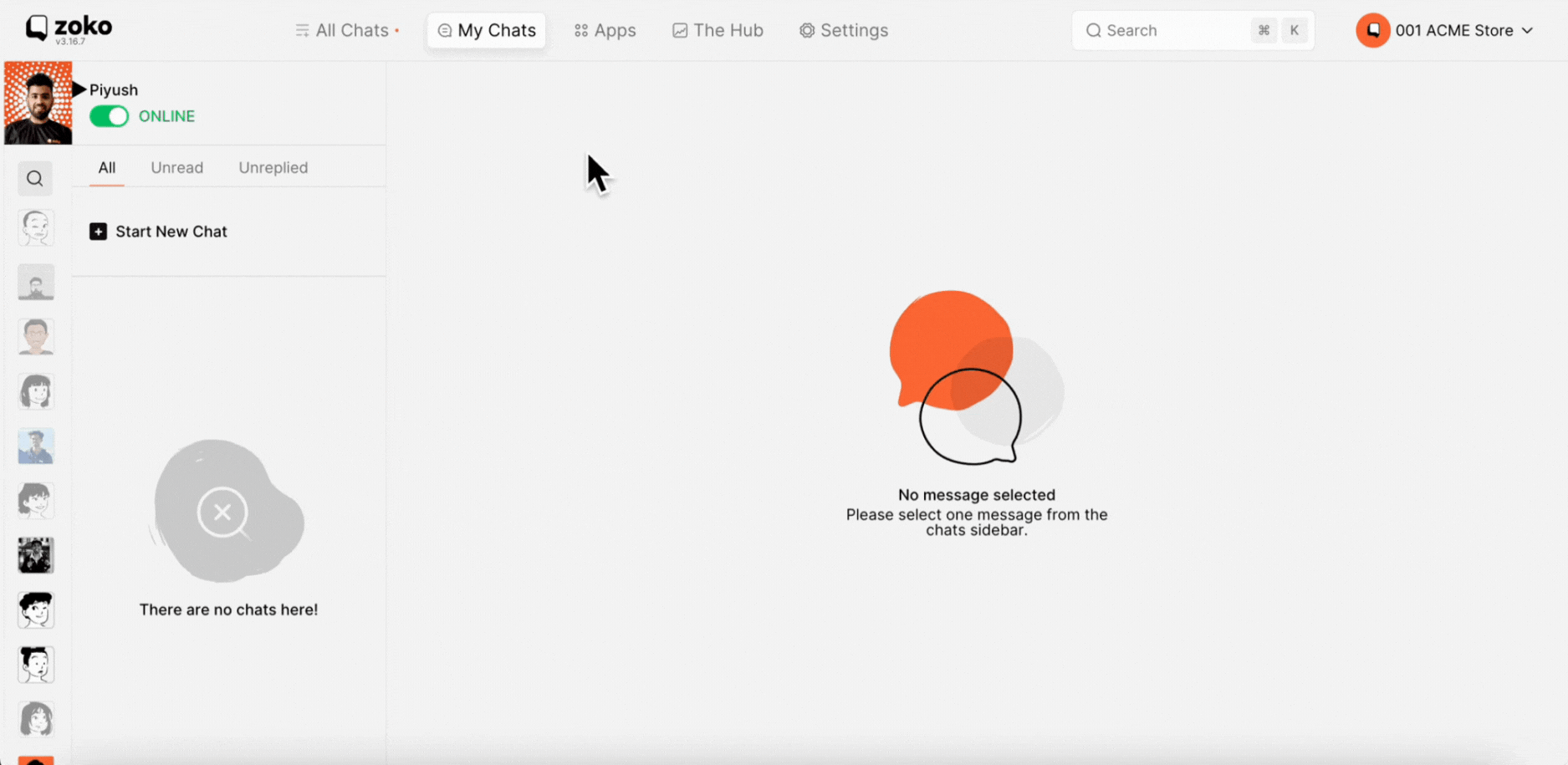
2. Click on Agent Profile and Security on the left.
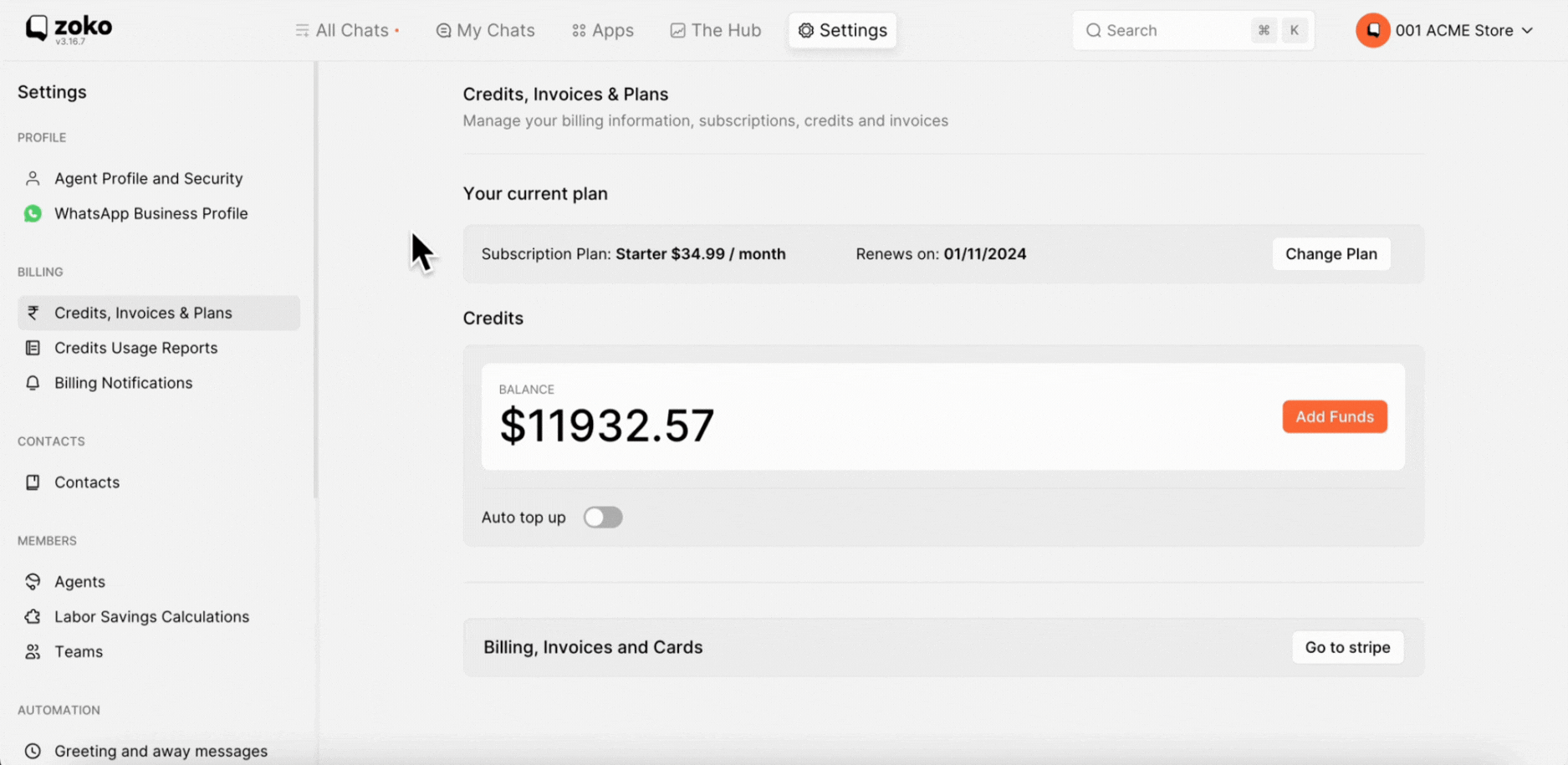
3. Locate the 2FA Authentication section. By default, you’ll notice the email is verified. (If not, add and verify your email.)
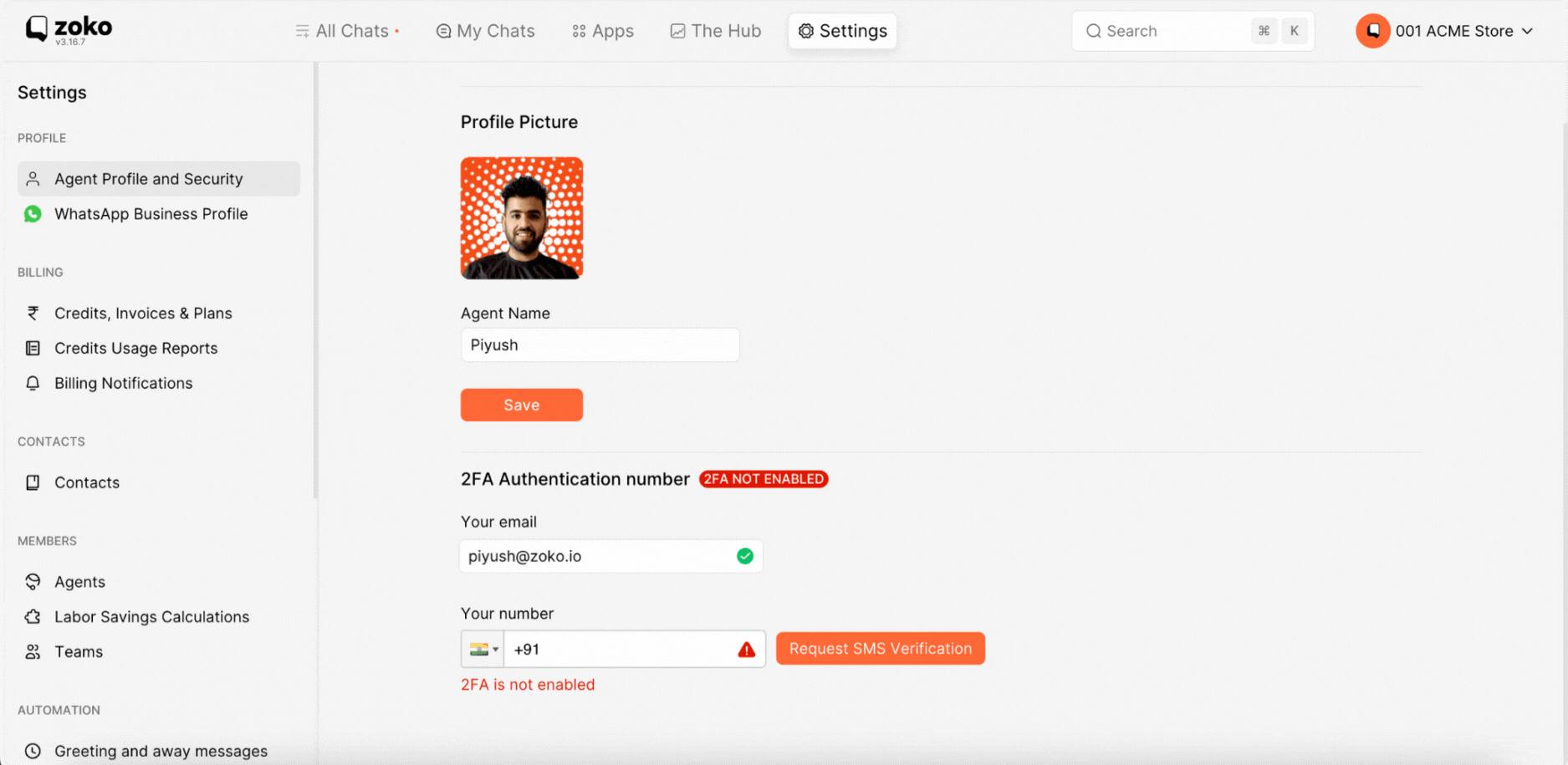
4. In the Phone Number field, enter the number where you’d like to receive the verification code (make sure the SIM is active).
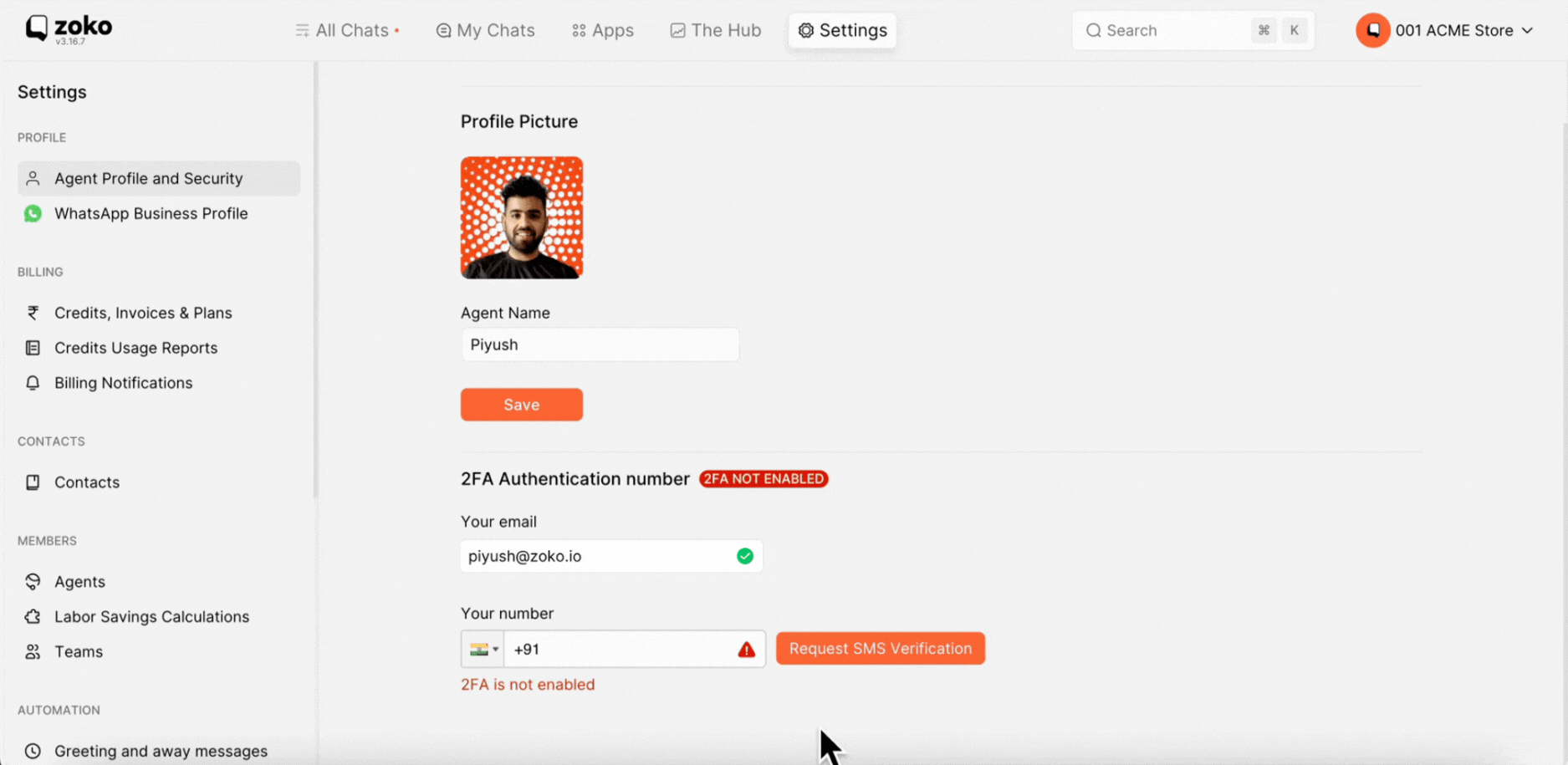
5. Click on Request SMS Verification.
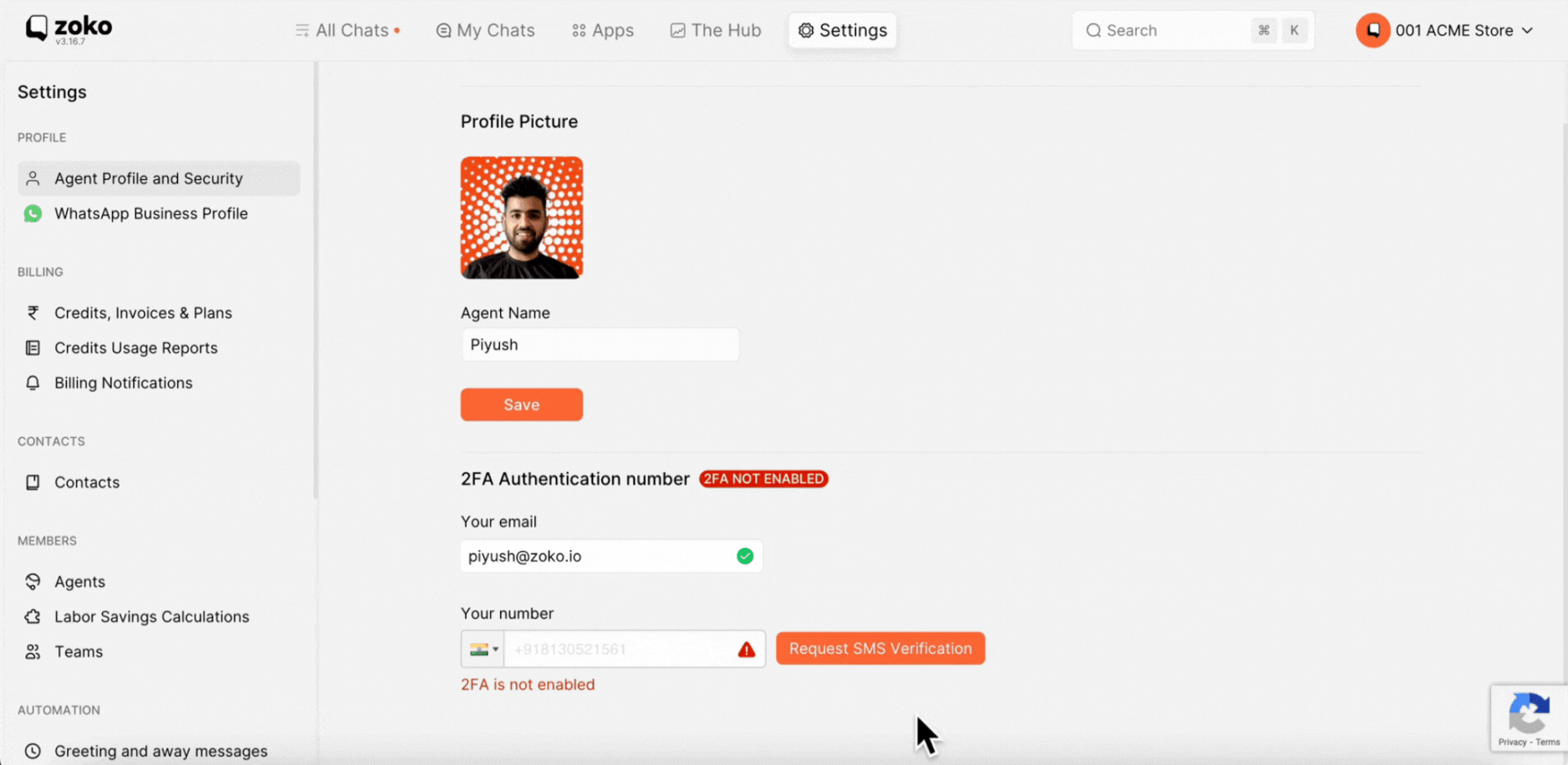
6. In the pop-up window, enter the verification code you receive, then click on Verify.

That’s it!
If you suspect someone else is using your account and want to track or block unauthorized access, refer to our article on How to Secure Your Zoko Account from Unauthorized Access.
Keywords: 2FA, 2 Factor Authentication, Security, Verification, Unauthorized access.


.png)