How to Create a Team
Learn how to create a team on your Zoko dashboard to efficiently manage chat assignments.
Creating teams helps organize chat management, allowing specific groups of agents to handle assigned conversations seamlessly. For example, if you have a dedicated team for handling products and returns, you can create a Products Team and add all relevant members. This ensures every team member can view and respond to chats assigned to that team.
To do this:
1. Go to the More section.
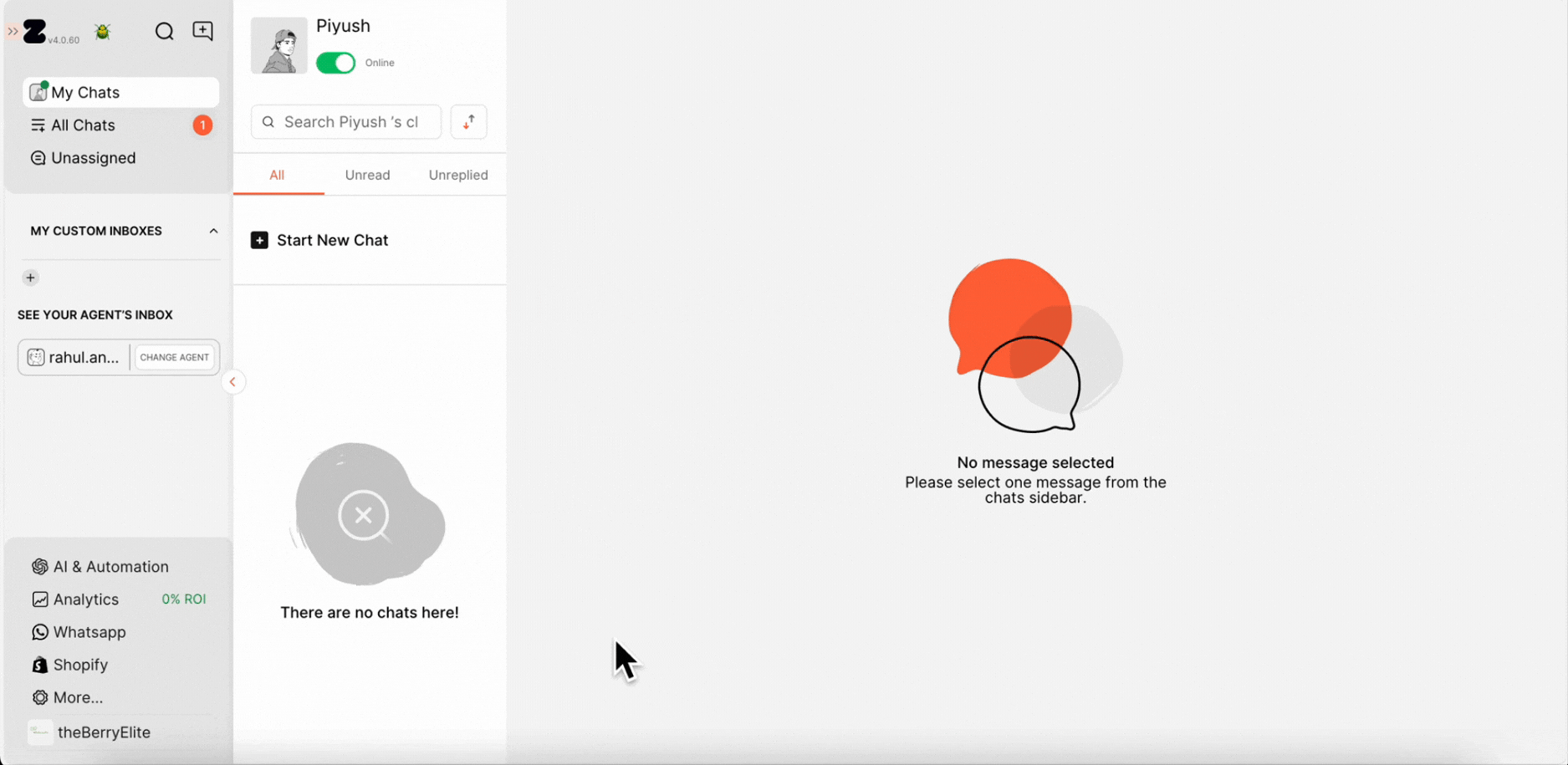
2. Click on Agent.
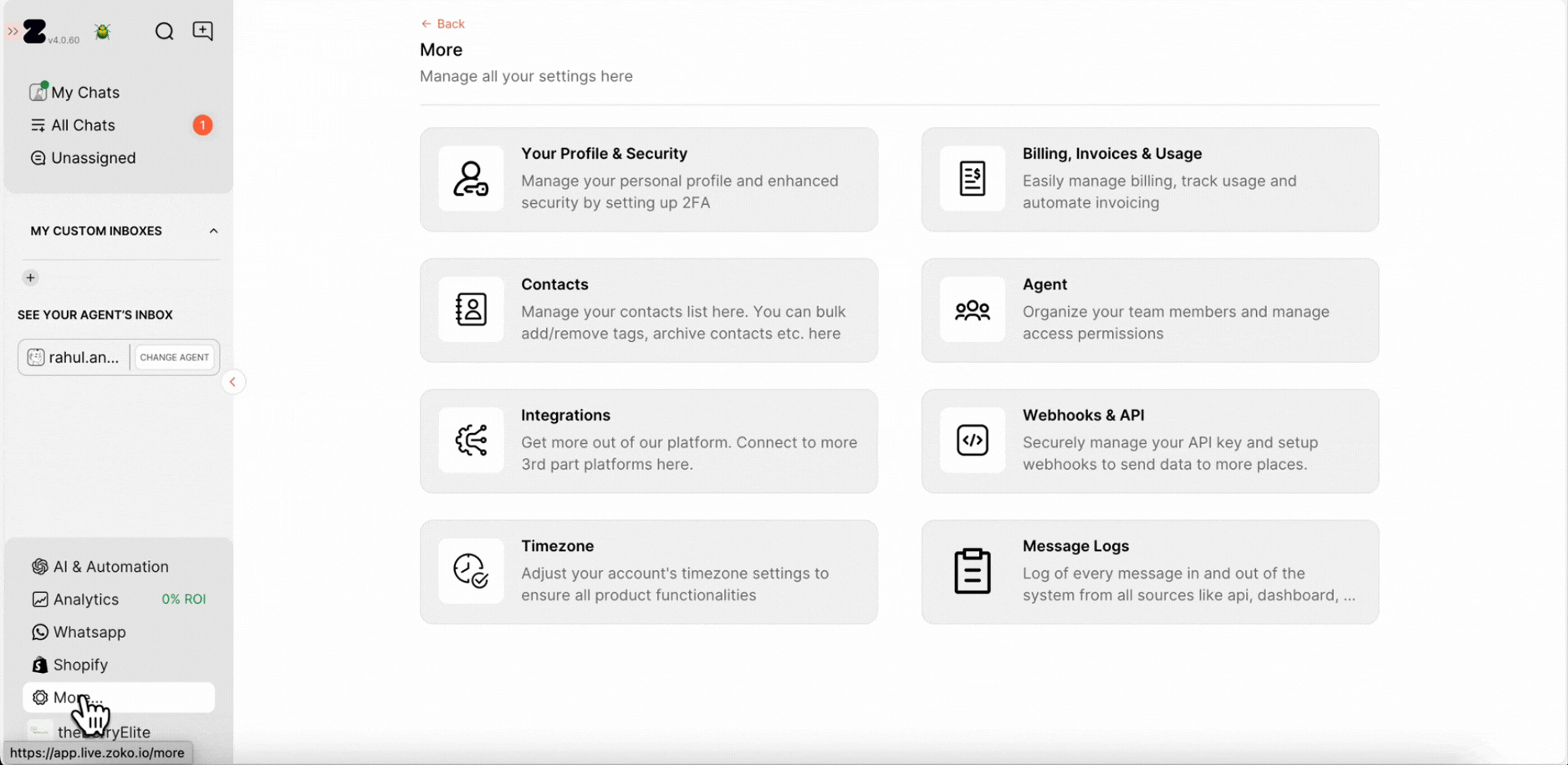
3. Go to the Team section.
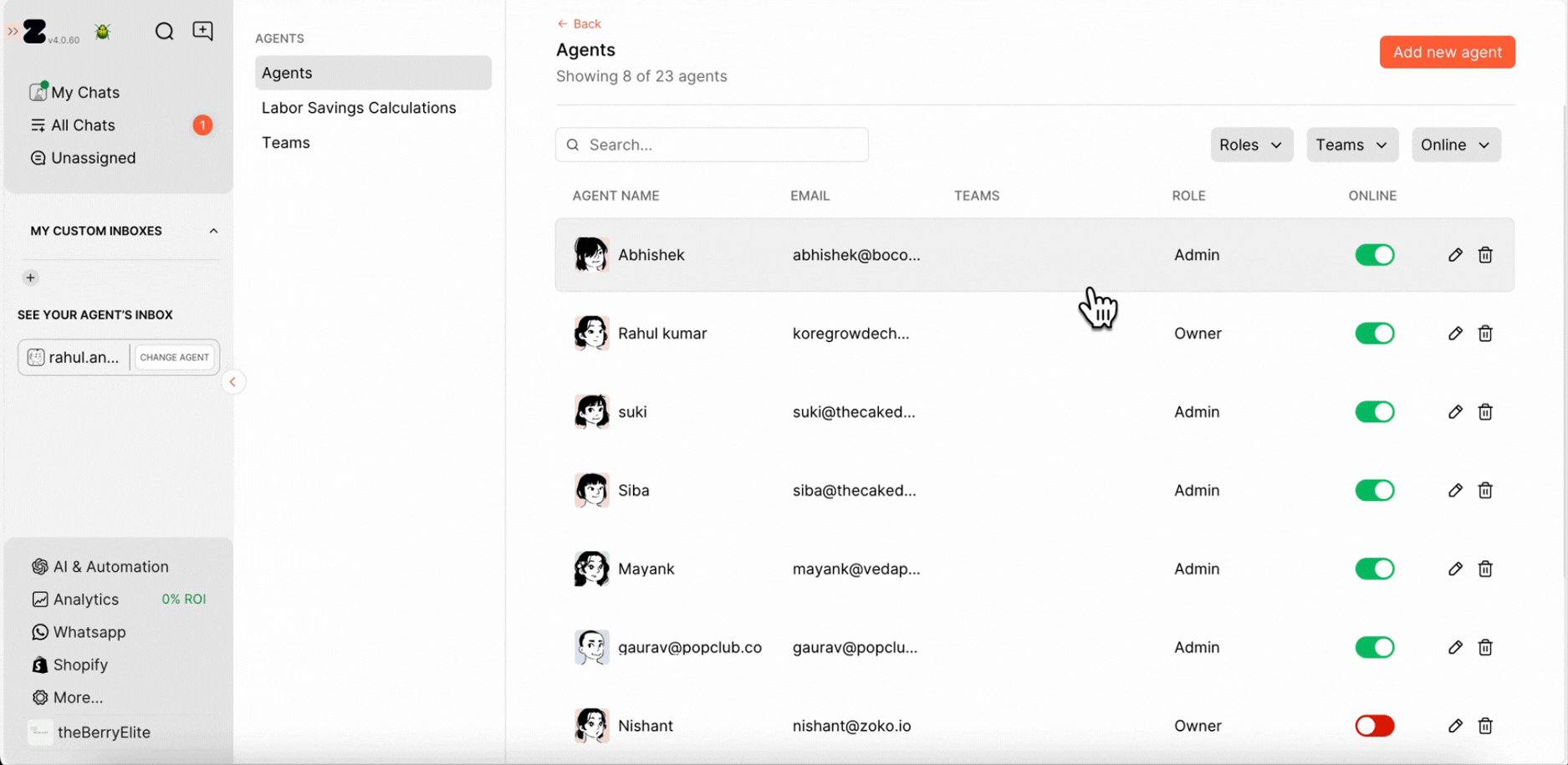
4. Click on Add New Team.
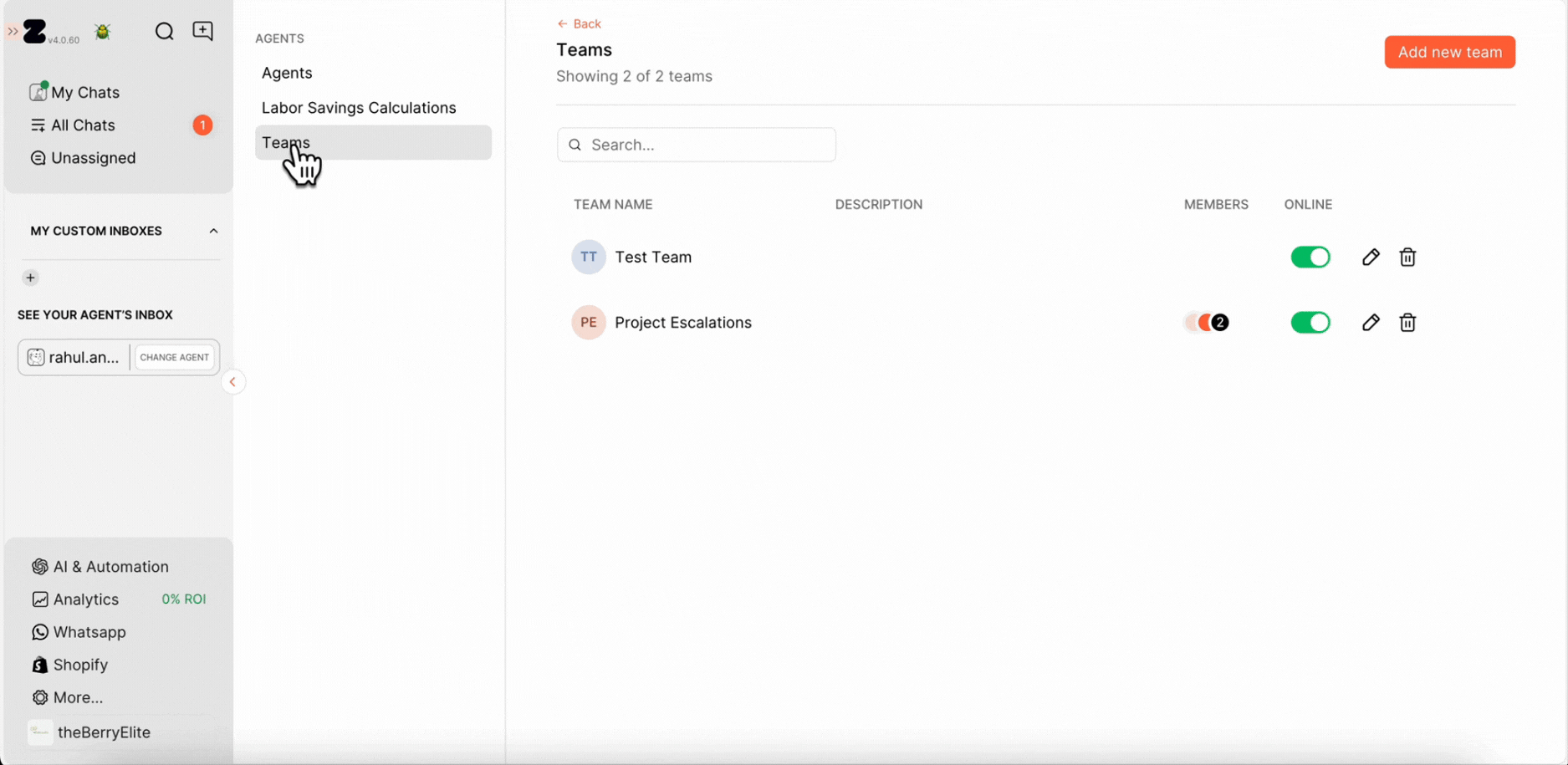
5. Set a Profile Picture (Optional): Hover over the profile icon and click to upload a team picture.
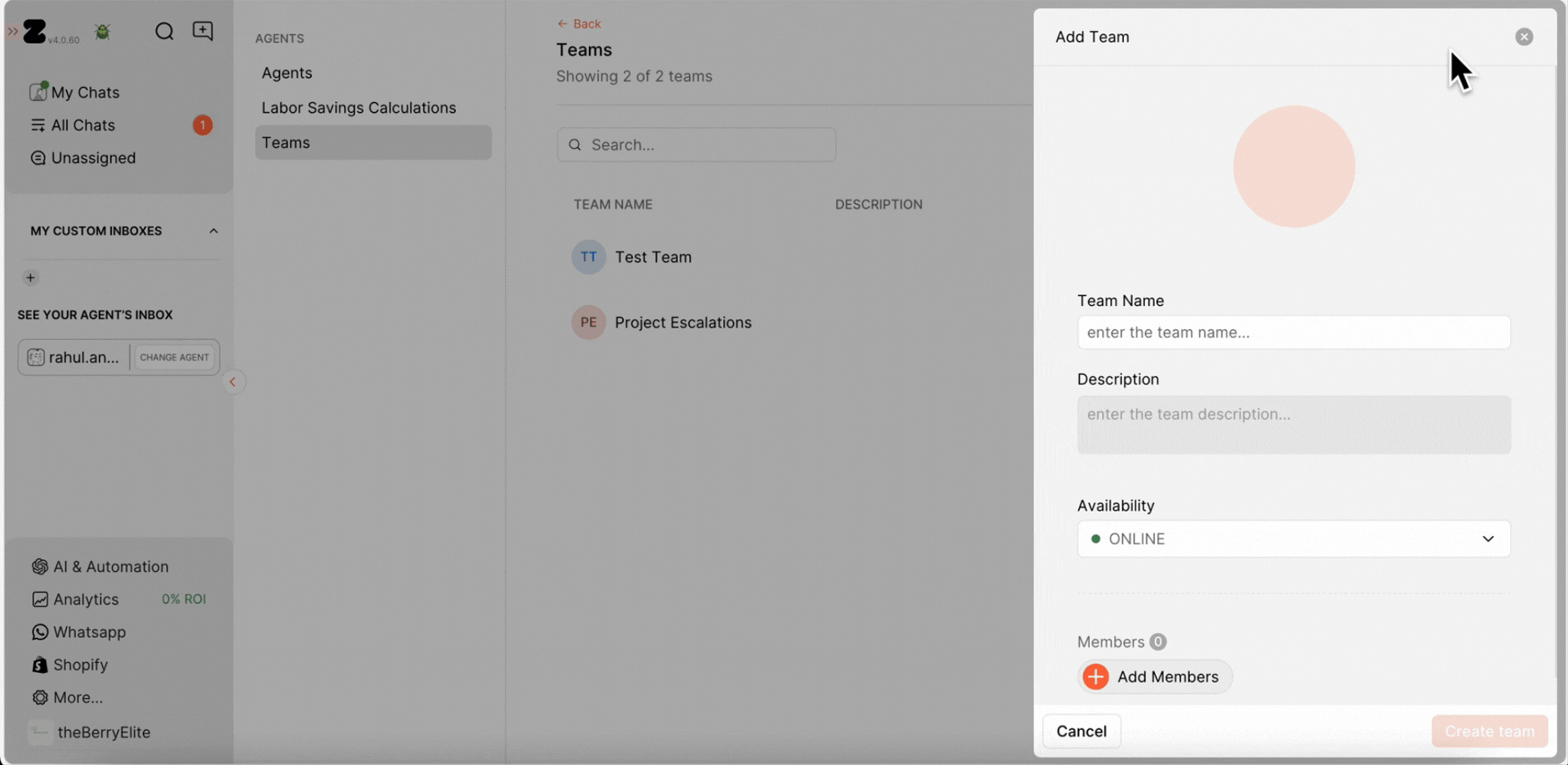
6. Type the team's name and a short description explaining its role. (For example, a team named Product Escalations with a description like Handles product-related queries.)
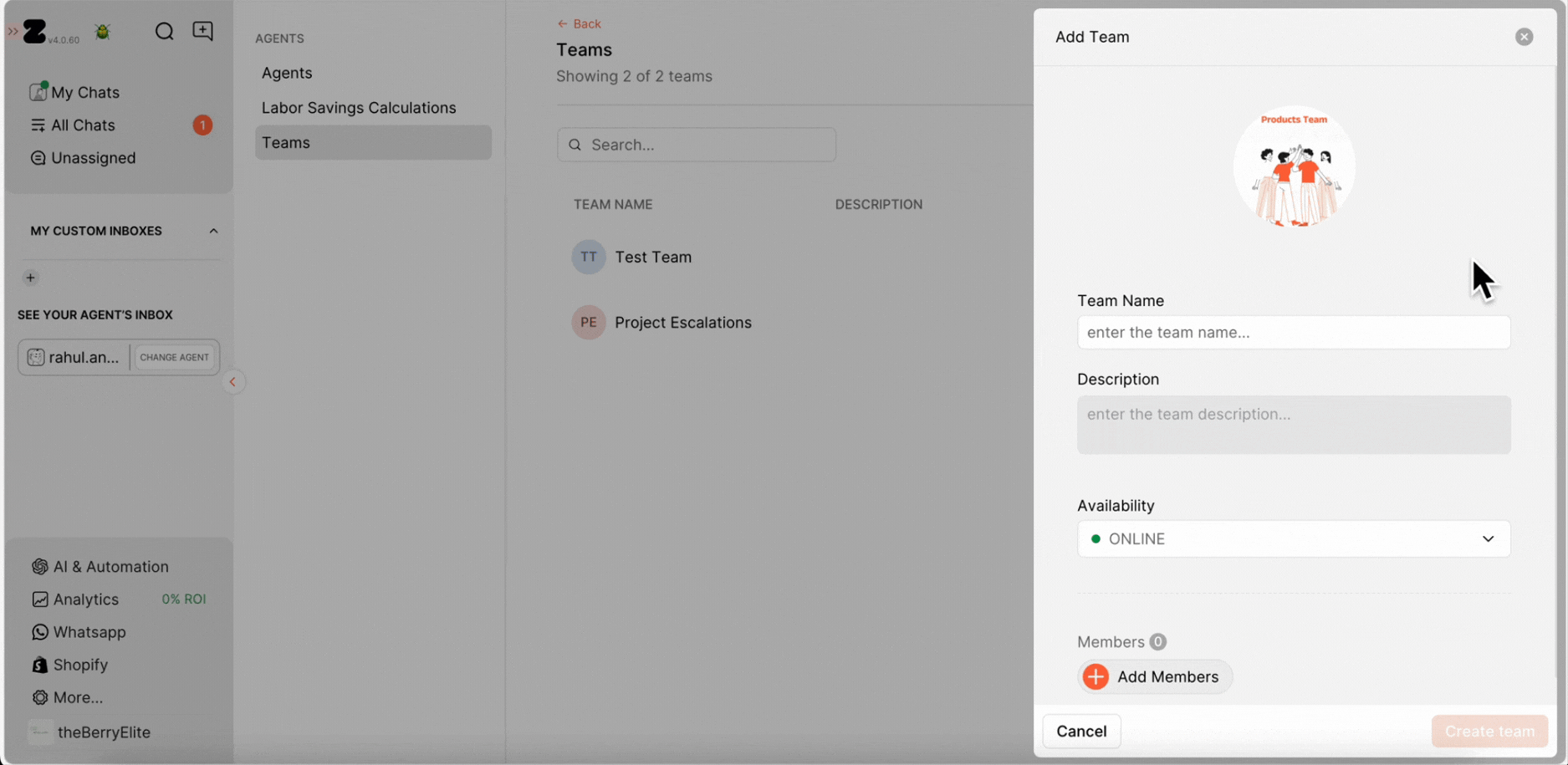
7. Select the availability status from the dropdown. By default, it is set to Online, but you can change it at any time to suit your needs.
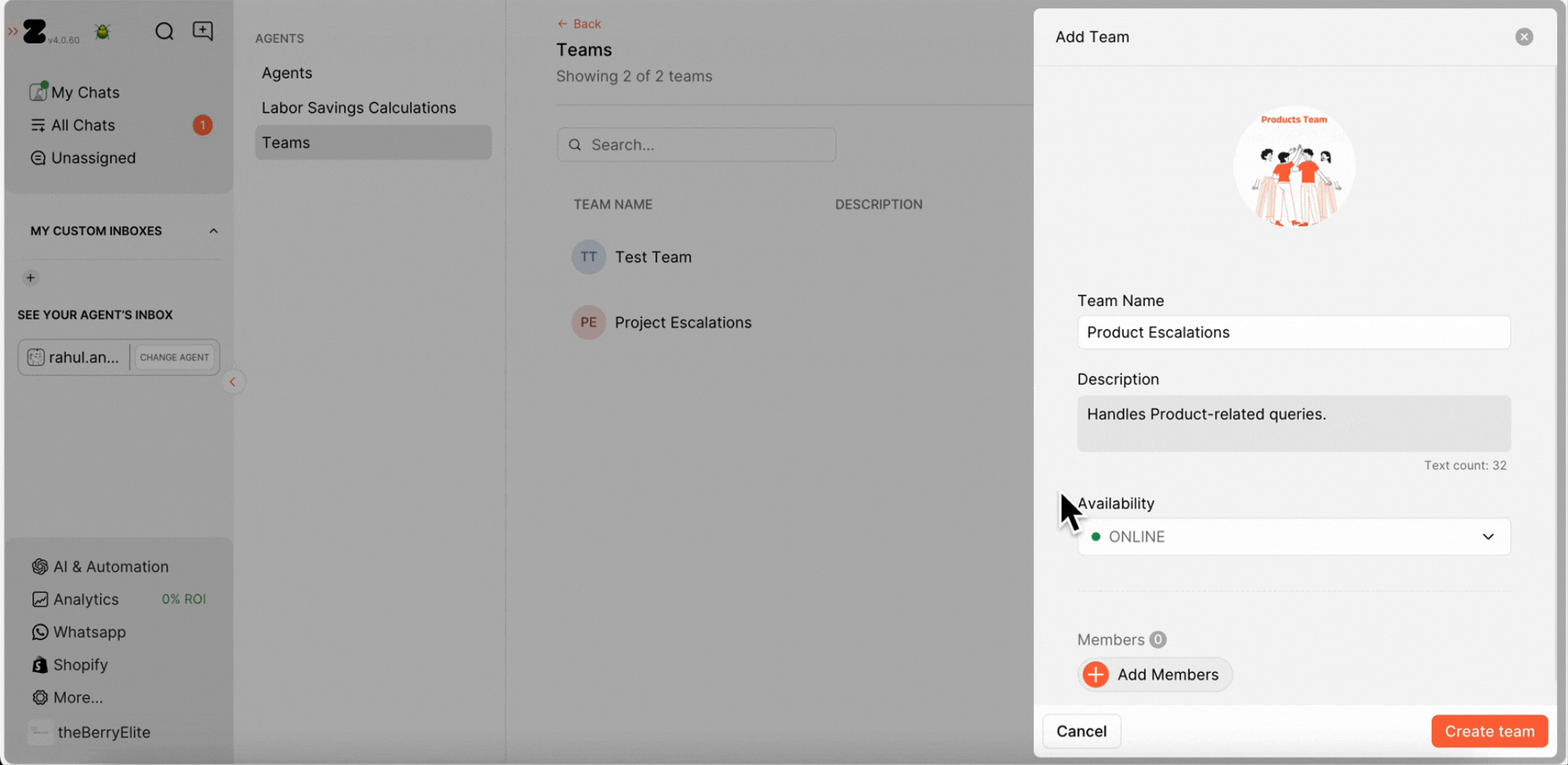
8. Click on Add Members and select the agents you want to include.
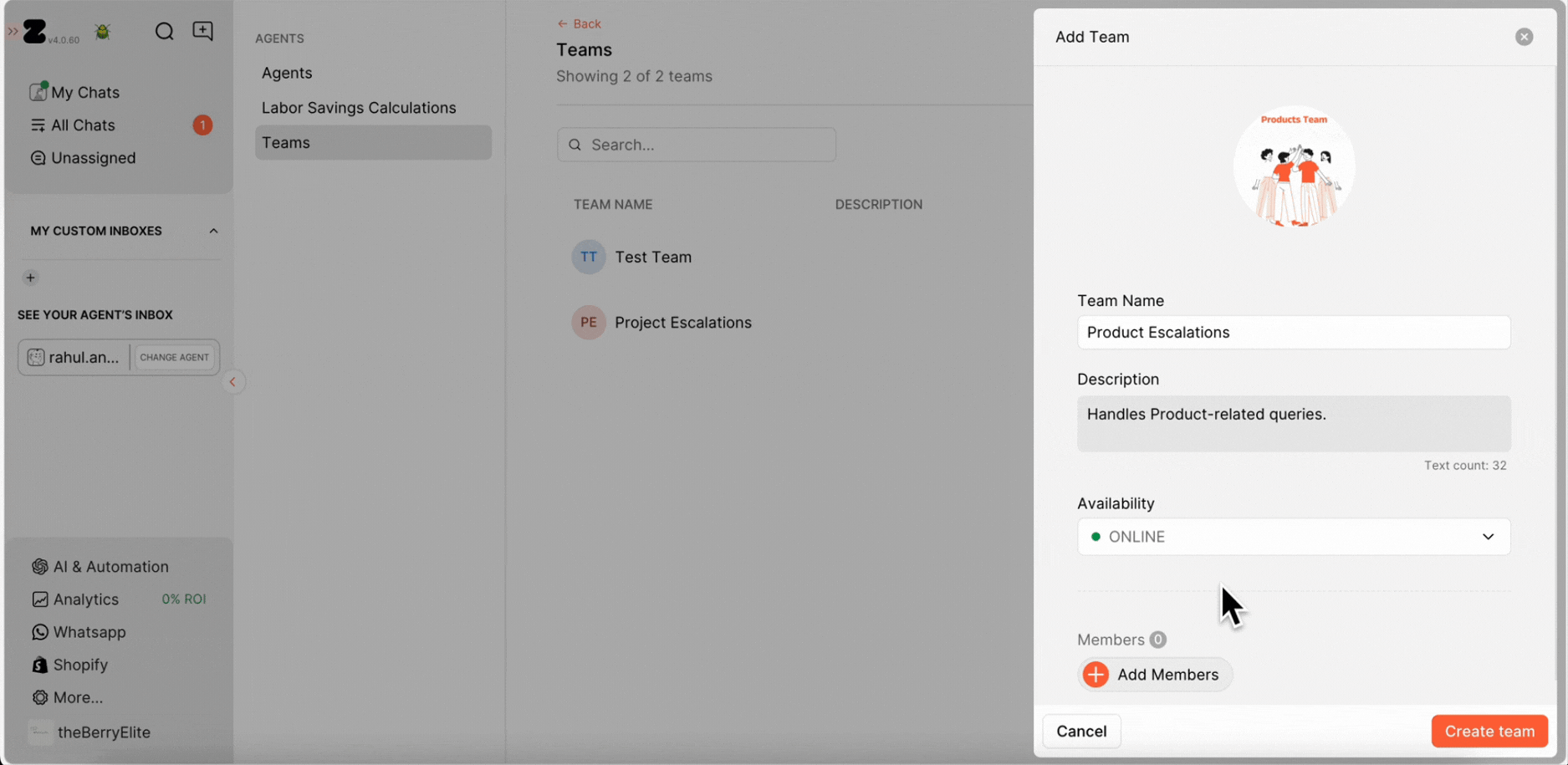
9. Click on Create Team to finalize the setup.
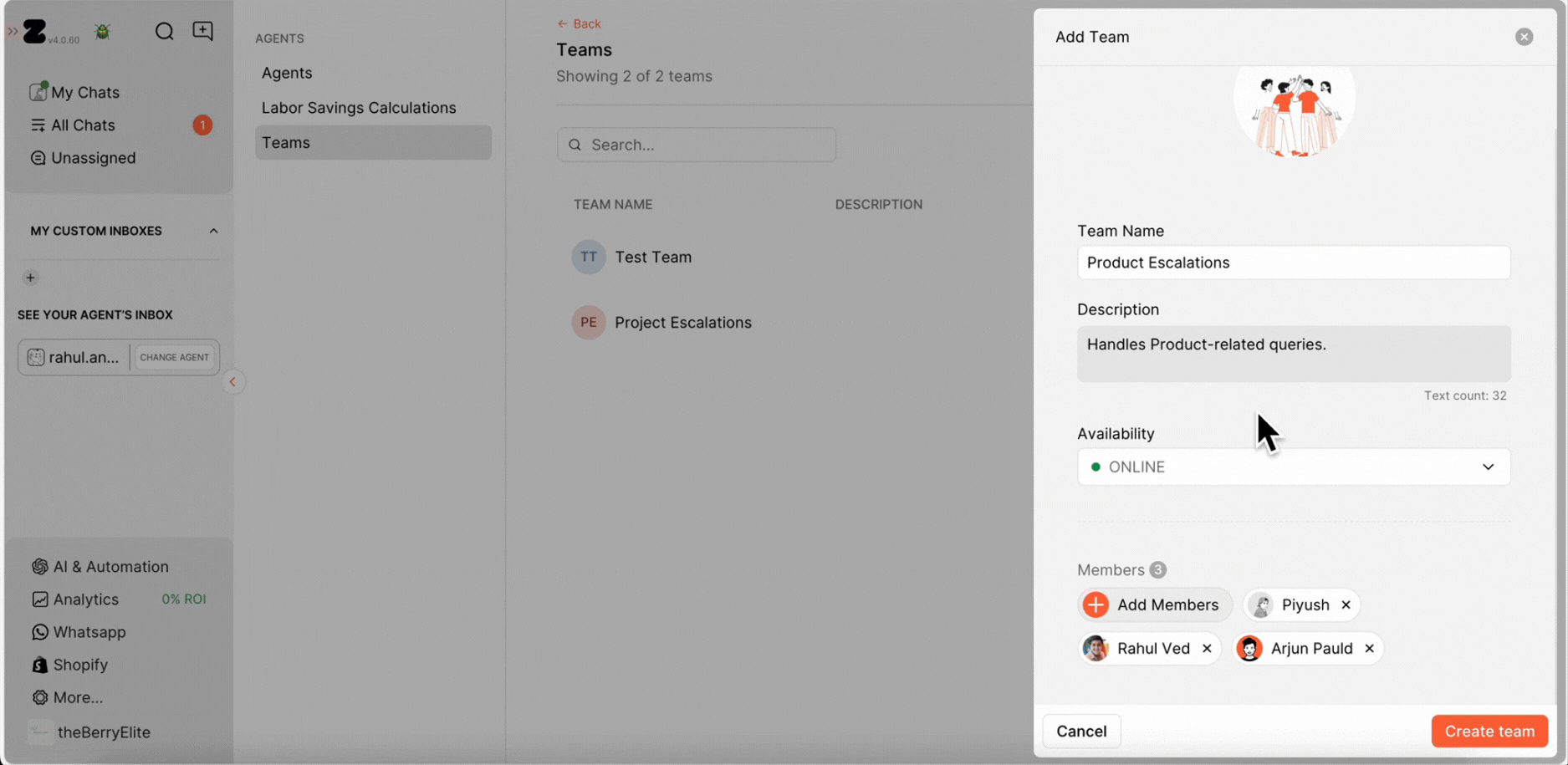
Keywords: Create team, Team collaboration, Assign chats to a team, Add agents.


.png)