How to Integrate your Razorpay Account to Zoko
Learn how to integrate your Razorpay account to Zoko.
Integrating Razorpay to Zoko can provide your customers with a seamless transaction experience. This article will guide you through the process of connecting your Razorpay account to Zoko. To connect Razorpay to Zoko you will need 3 things:
1. Key ID:
2. Secret Key:
3. Webhook Secret:
To do this:
1. On Zoko, go to Settings and click on Razorpay under All integrations.
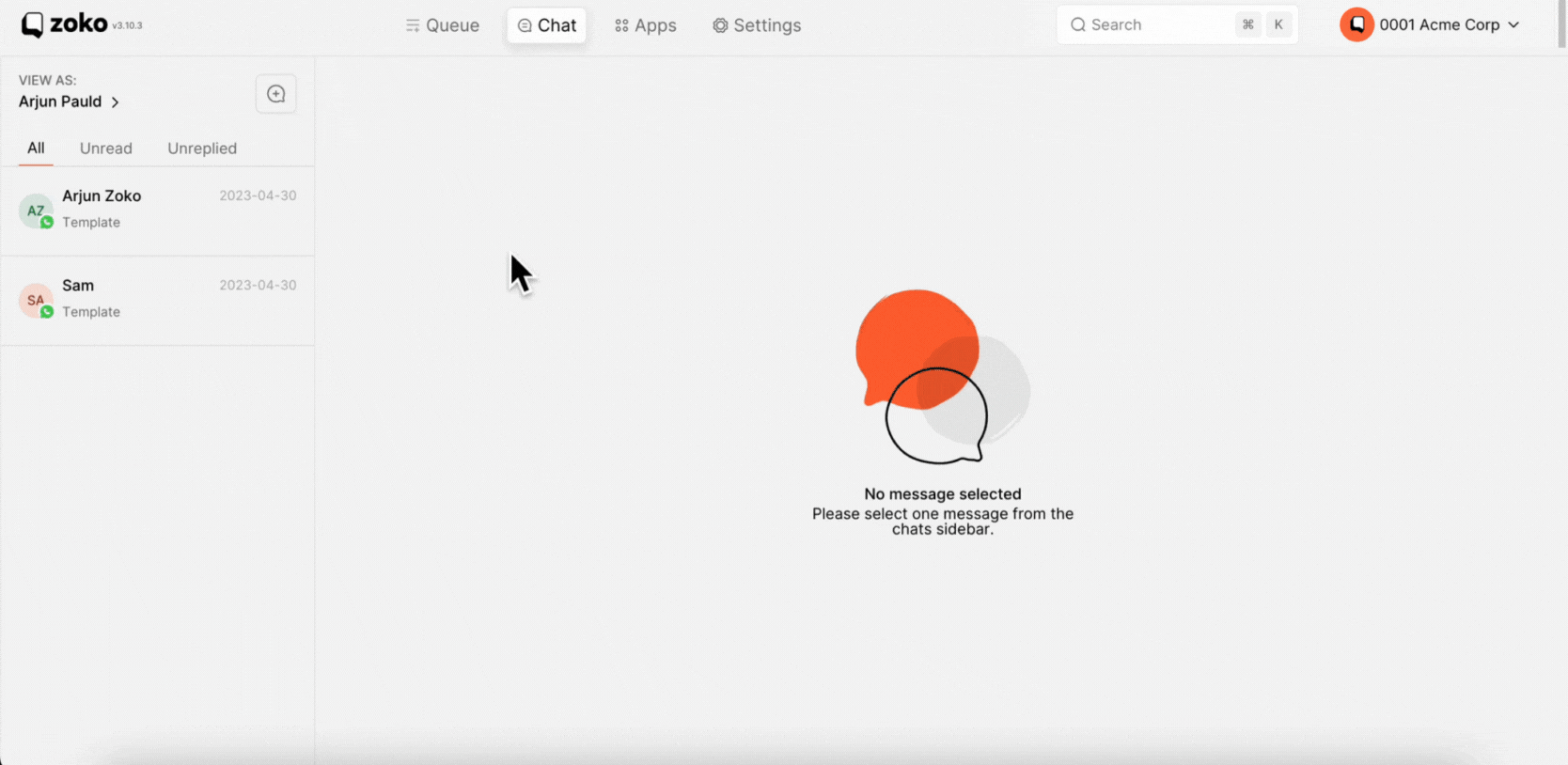
2. We need to add the Key ID, a Secret Key and a Webhook Secret from your Razorpay account.
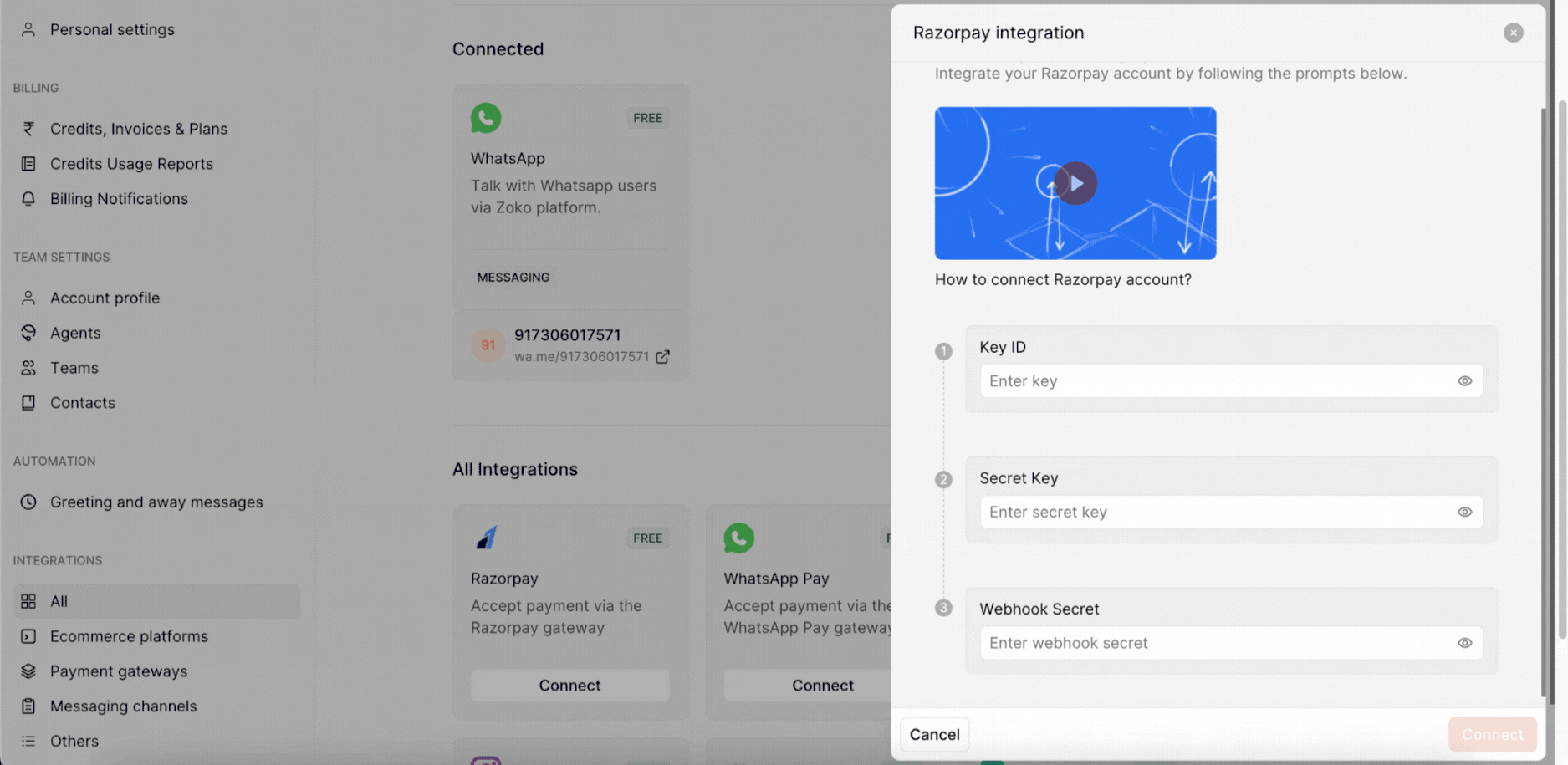
To Find Your key ID and Secret key in Your Razorpay Account:
1. Login to your Razorpay account.
2. Go to Account & Settings on the left bar.
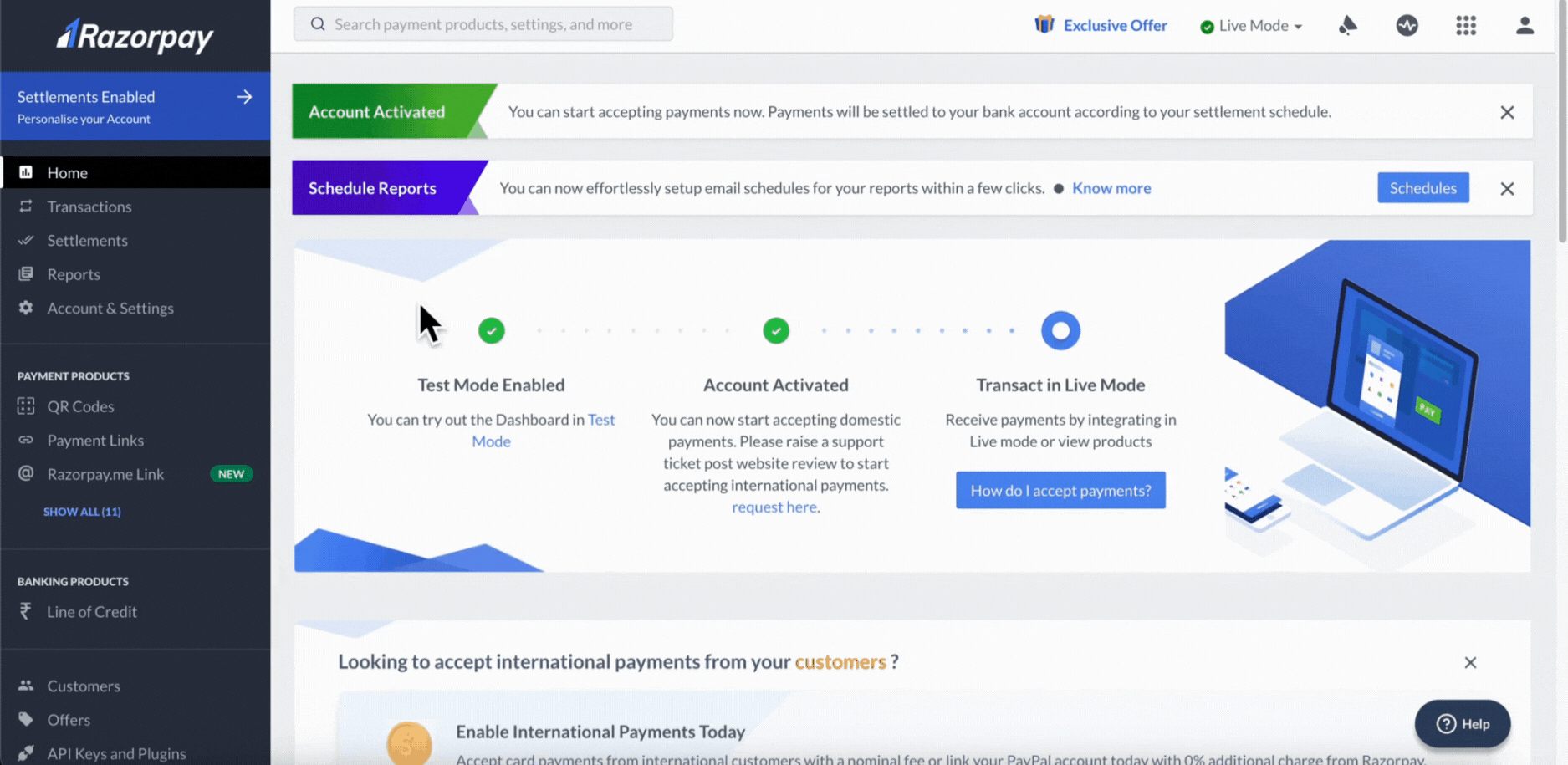
3. Under Website and app settings, click on API Keys.
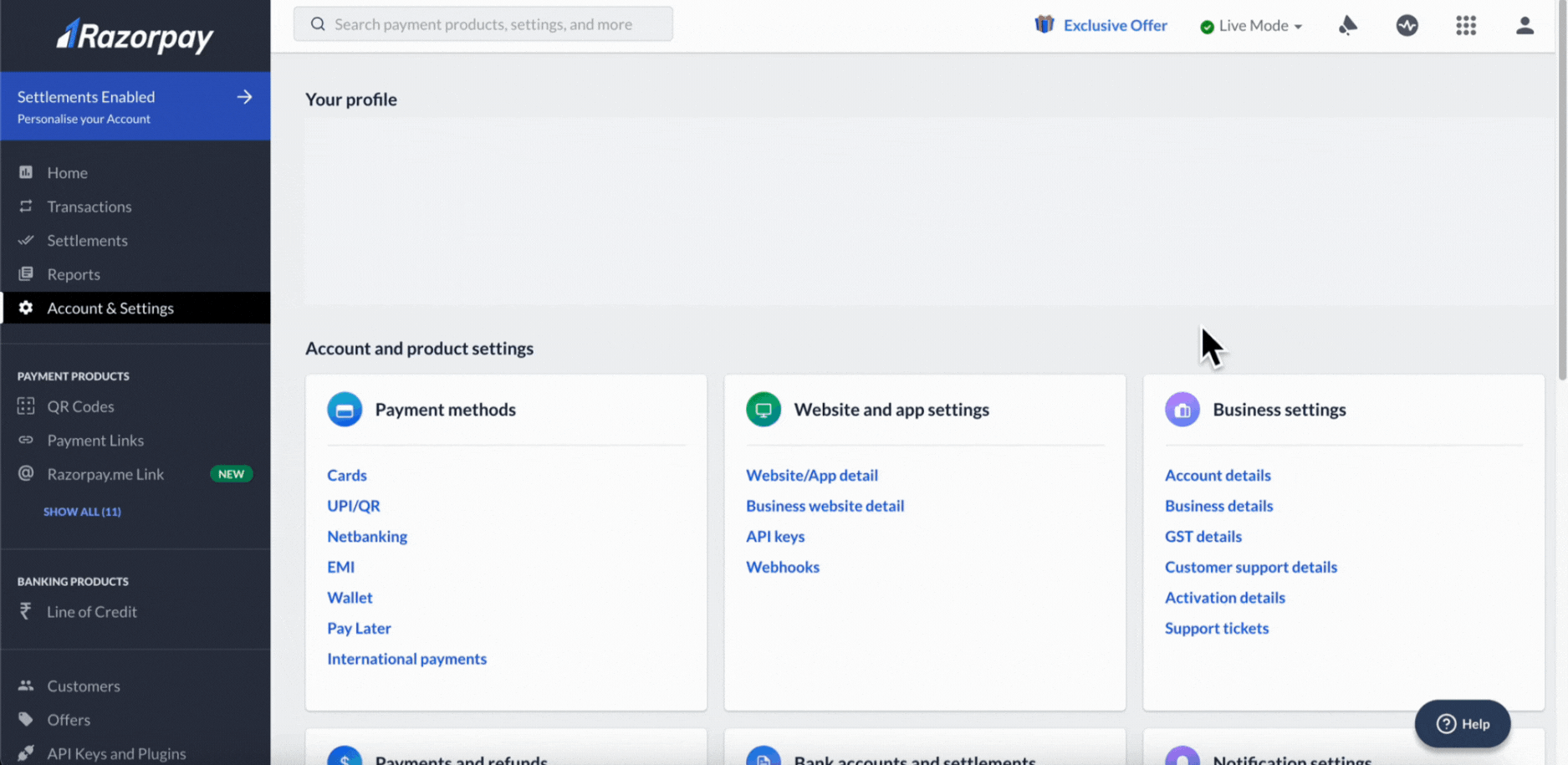
4. Click on Generate live key.
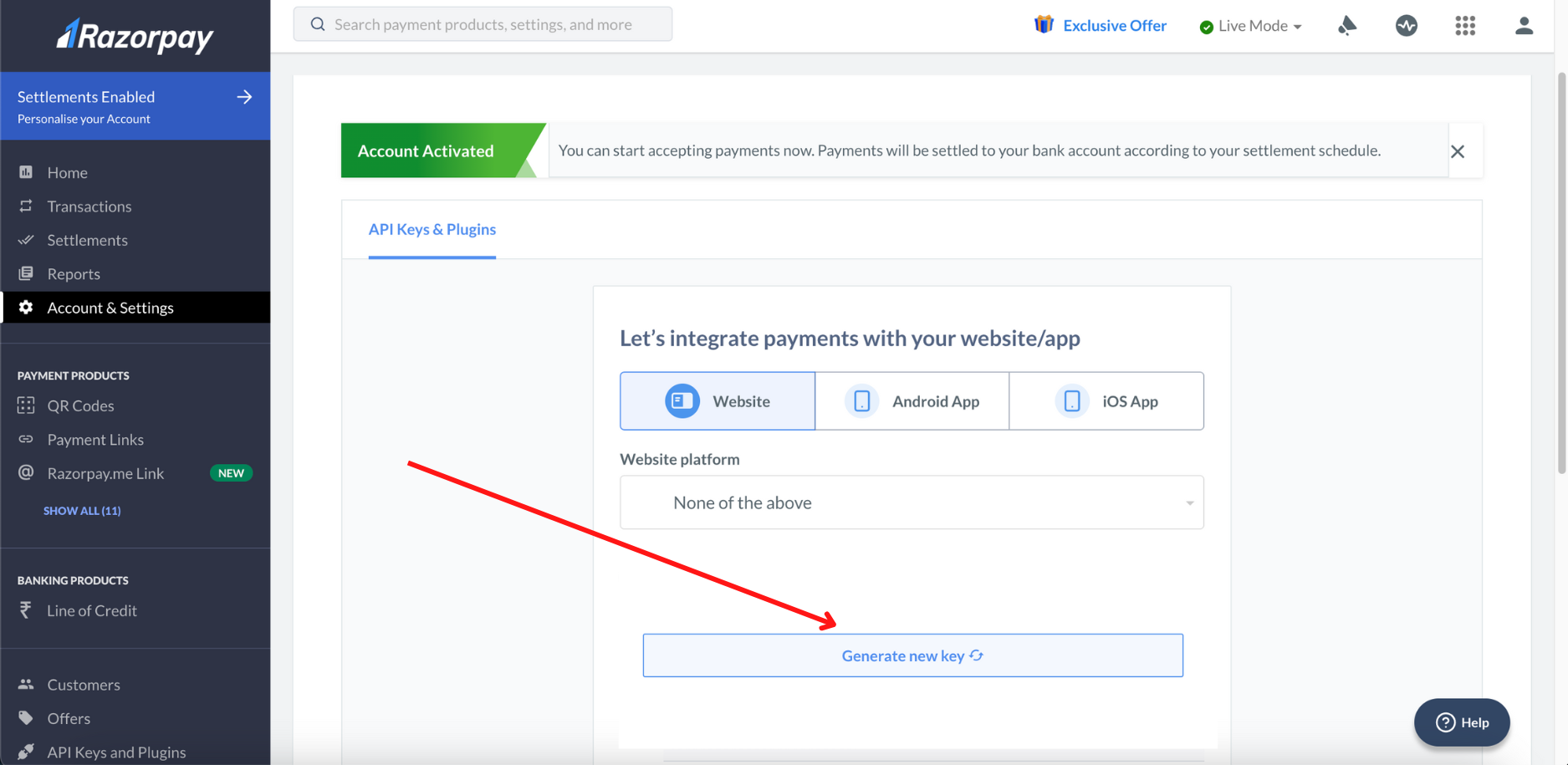
5. You can see the generated Key ID and Secret Key. Copy it and keep it somewhere safe.
Important note: The secret key will not be visible again, so best to save it somewhere.

To Find your Webhook Secret:
1. Go to Webhooks.

2. Click on Add New Webhook.
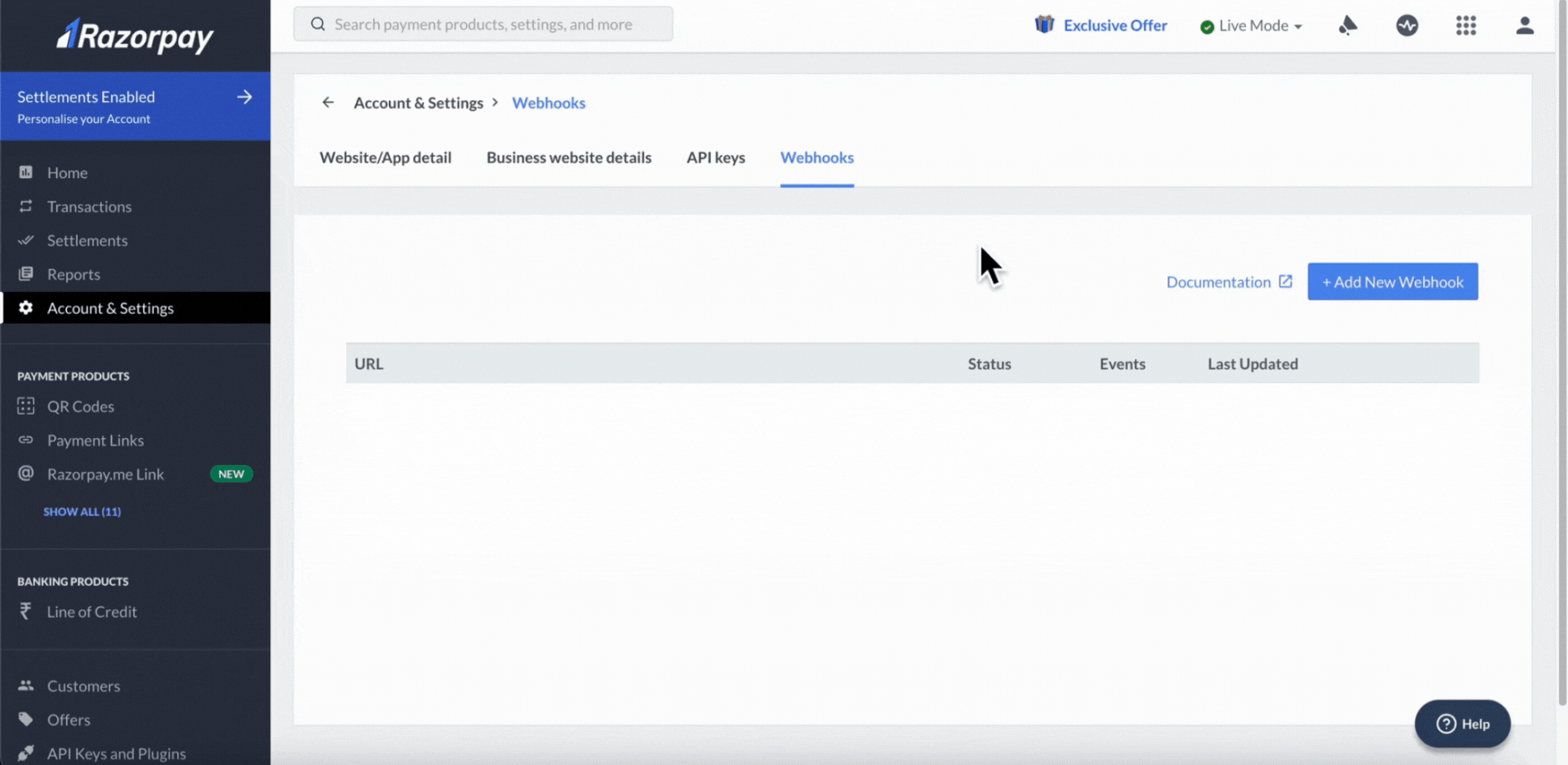
3. Add this Webhook URL - https://payments.zoko.io/webhooks/razorpay and add secret as optional (this is like a password).
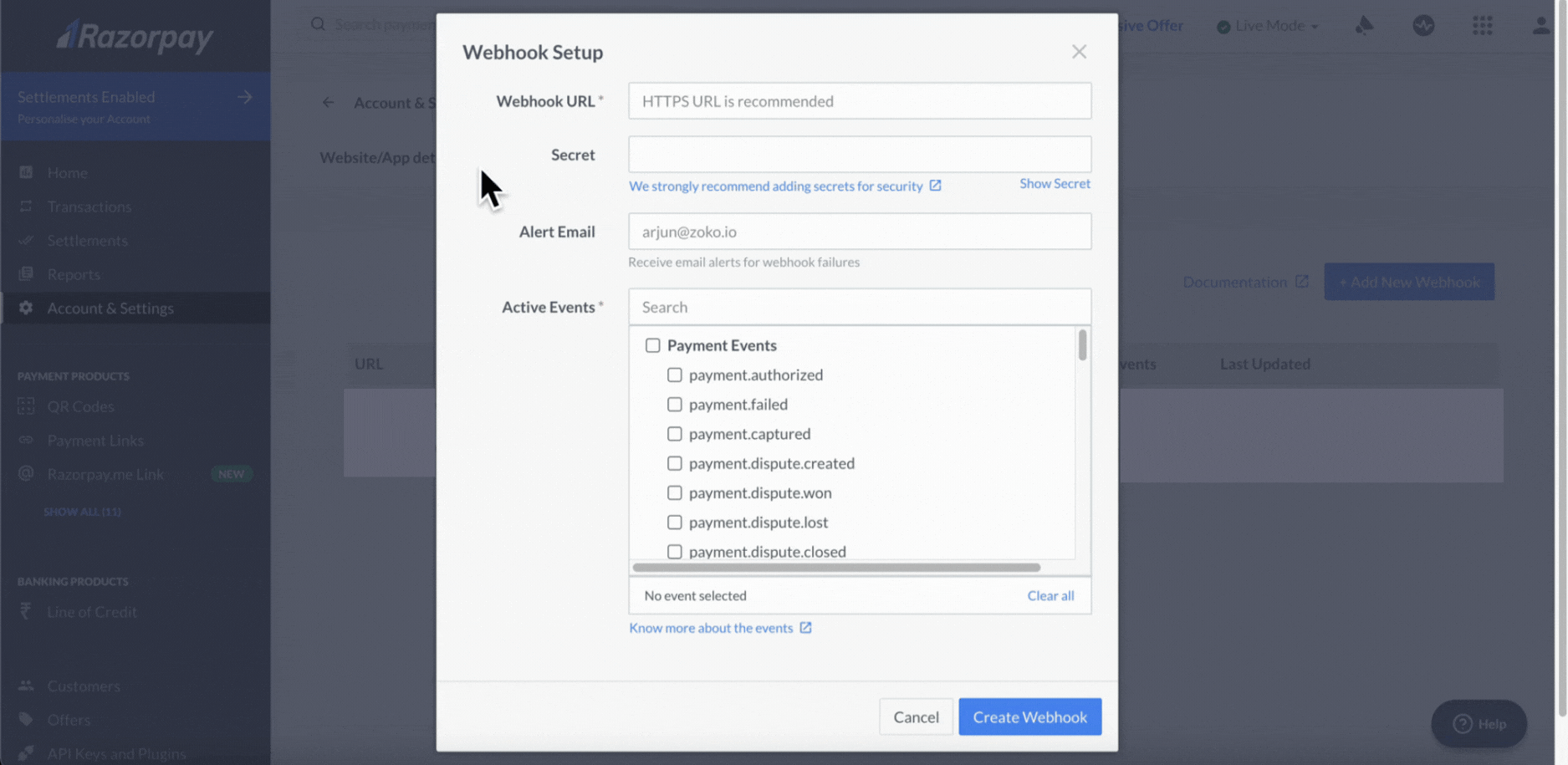
4. Select all the permissions on Active Events and click on Create Webhook.
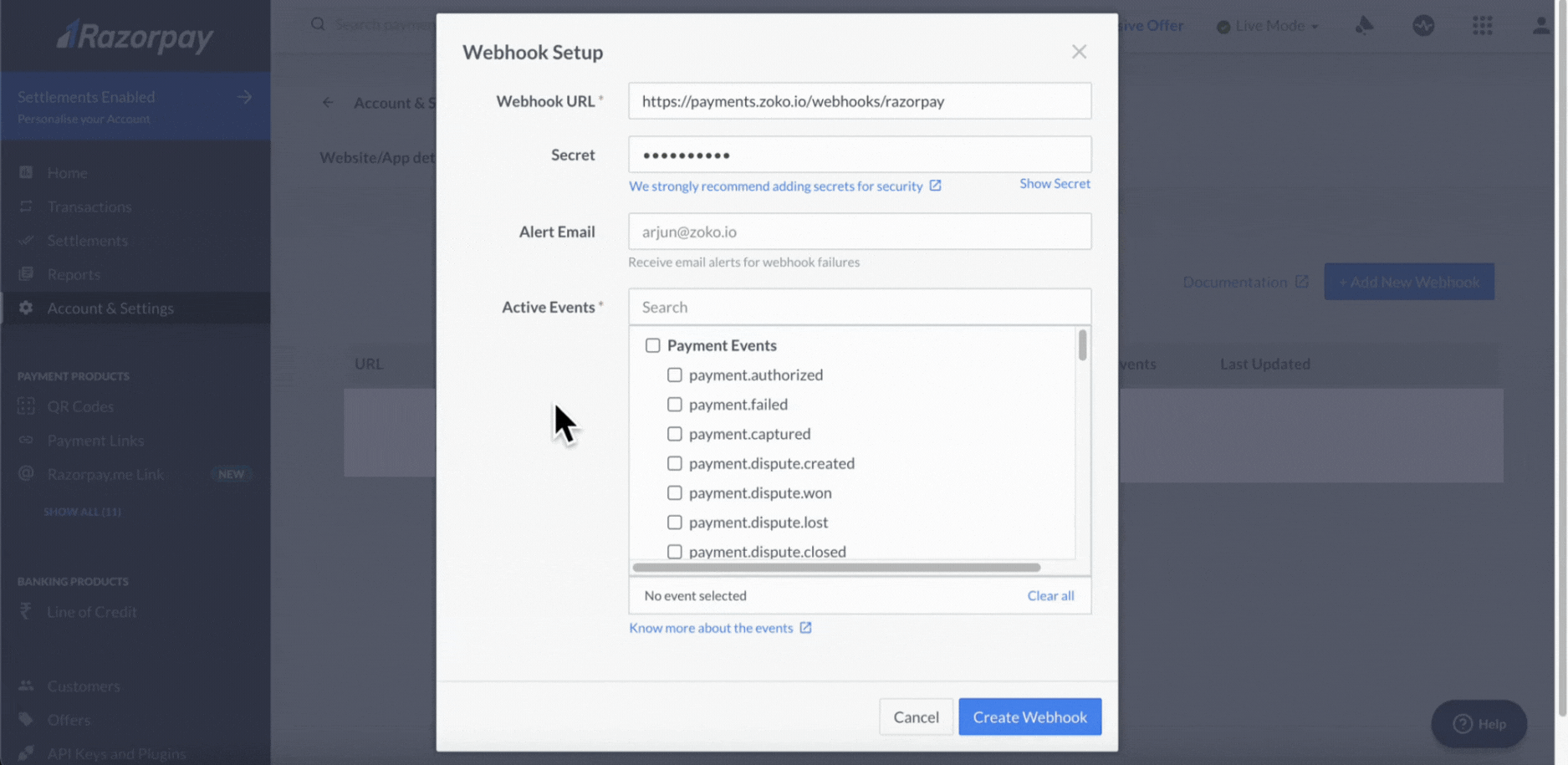
Now, you can paste the Key Id, Secret key and Webhook Secret to your Zoko account.
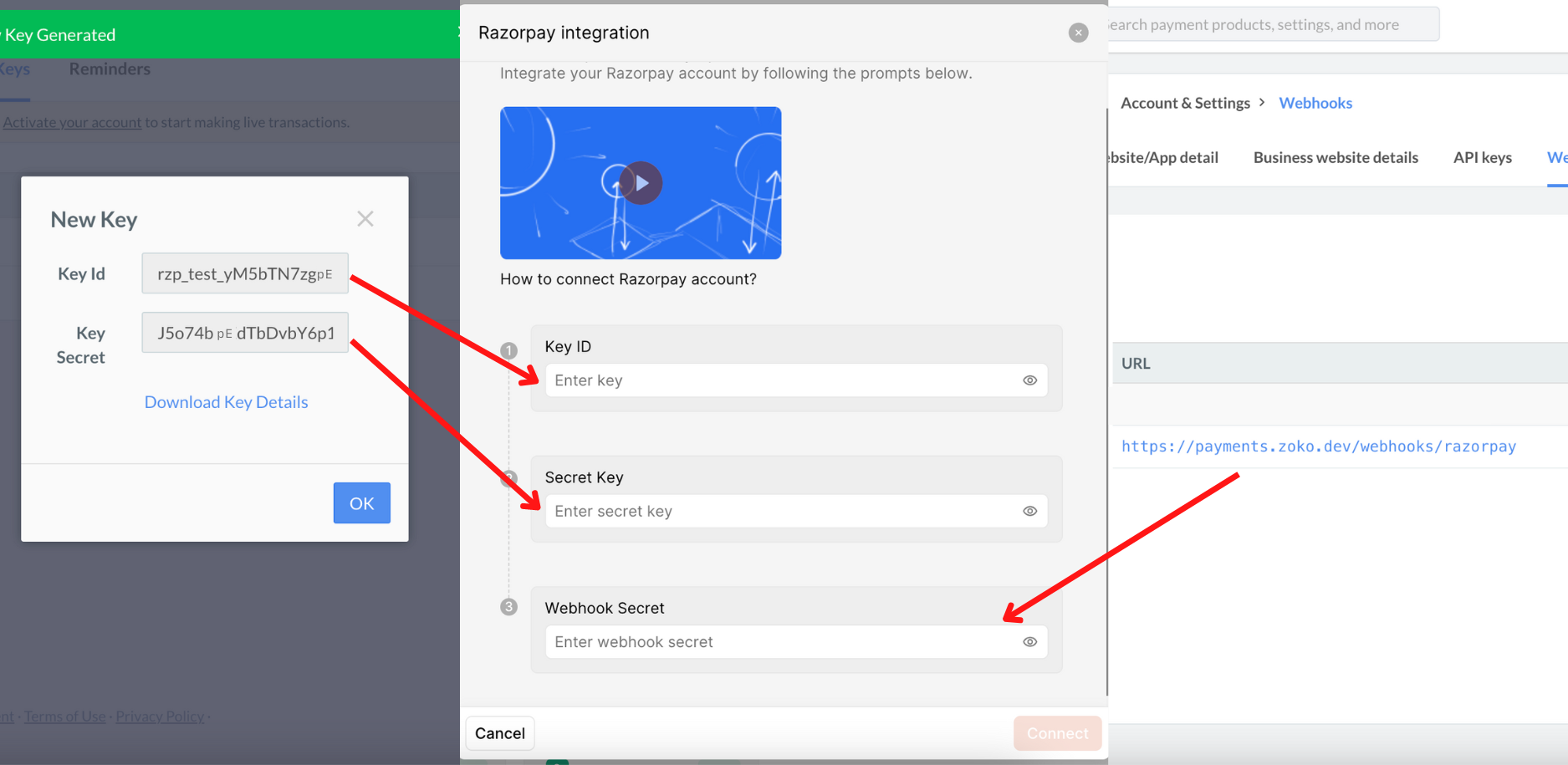
That's it! Your Razorpay account is fully connected to Zoko.
Keywords: Razorpay, Payment, Connect account, Integrate, Connect razorpay.


.png)