Understanding Analytics
This article helps you understand the various reports and metrics available to you under Analytics.
To Find the Analytics:
1. Go to the Analytics section to find everything in one place (Revenue insights, Revenue logs, Overview, Chat reports and Agent reports).
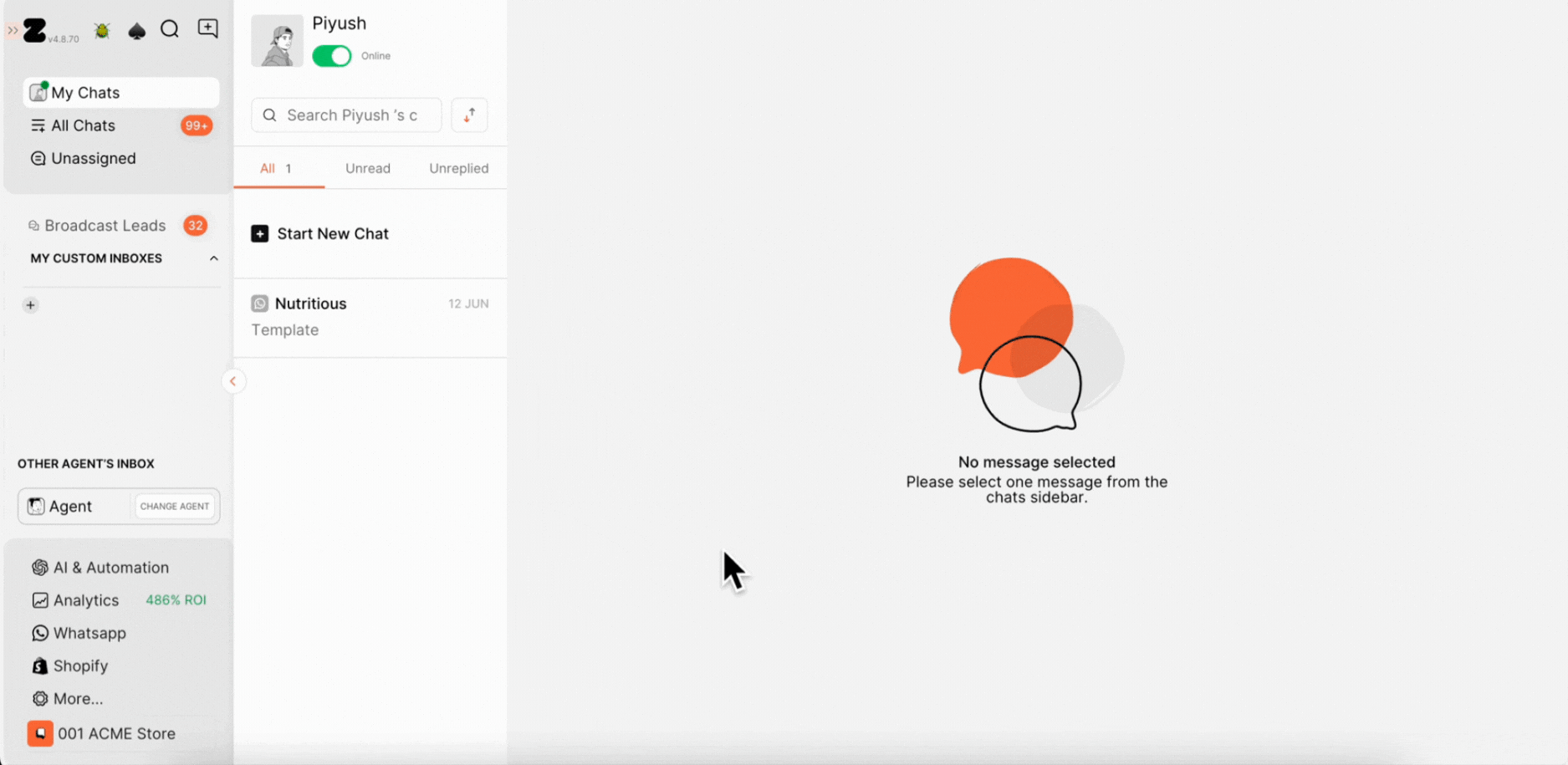
How is ROI Calculated?
If you're investing in Zoko (WhatsApp marketing), the question you really care about is:
"Am I earning more than I'm spending?"
That's exactly what ROI measures. It shows how much revenue you generated for every dollar you spent on the platform.
ROI Formula

ROI = (Total Revenue - Platform Investment) ÷ Platform Investment × 100
- Total Revenue = All sales attributed to Zoko activities
- Platform Investment = Zoko BIll + WhatsApp Bill
A positive Revenue Return means you're generating more revenue than you're spending. The higher the percentage, the better your platform performance.
Understanding the Four Revenue Drivers

Your WhatsApp Revenue Return comes from four main features working together:
1. Chat Sales
This is when your team (or you) directly chat with customers on WhatsApp and take orders.
- Example: answering a product question and helping the customer place an order.
- Impact on Revenue Return: High-value, personalized conversions.
2. Broadcasts
Broadcasts are bulk marketing messages sent to many customers at once, like promotions, restock alerts, or festive offers.
- Example: sending "New arrivals just dropped - shop now!" to 10,000 subscribers.
- Impact on Revenue Return: Quick spikes in sales from campaigns.
3. Flows
Flows are automated message journeys that run in the background.
- Example: abandoned cart reminders, order updates, or order confirmation.
- Impact on Revenue Return: Recover lost sales and increase repeat purchases steadily over time.
4. AI Assistants
AI assistants act like smart support agents. They handle FAQs, recommend products, and even close sales.
- Example: customer asks "Where's my order?" → AI assistant instantly replies with tracking info.
- Impact on Revenue Return: Reduces support costs while driving additional sales.
Revenue Logs

Keep track of how much revenue each feature contributes. This helps you clearly see the combined impact of all your activities (Chats, Broadcasts, Flows, and AI Assistants).
You can use filters like attribution and month to get a clearer view of your performance.
There are 4 levels of attribution you can set to help you understand exactly where your revenue is coming from:
Pro Tip: You can also export your Revenue Logs anytime by clicking on Export.
AGENT ANALYTICS
Overview

New Chat: Any chat that is created by an incoming customer message in the selected time period and not yet closed.
Fine-tune your report based on specific dates, with options including today, this month, and the current week. Additionally, filter the report by channel, selecting platforms like WhatsApp, Instagram, and Facebook based on your preference.
1. Chat Closed Per Agent Hour: This KPI indicates how many chats are being successfully handled by your agents for every hour that they are online. This is defined as the total number of new chats closed by your agents divided by the total number of hours, they were online in the selected time period.
2. Assignment Time: This KPI indicates the speed at which a customer is directed to the appropriate agent/team. It is defined as the total time from when a new chat appears in the queue to when it is successfully assigned to an agent/team.
3. First Response Time: This KPI indicates how fast you are in responding to an assigned customer. This is defined as the total time from when a chat is assigned to an agent/team to when the first response is sent by the agent/team.
4. Chat Duration: Once a customer query is successfully addressed, an assigned chat can be closed by the agent. This KPI indicates how good your team is successfully addressing customer queries. This is defined as the total time from when a chat is assigned to an agent/team to when the chat is closed by an agent.
Note: All the Chat Activity KPIs refresh starts daily at 4AM (IST)
Chat Reports
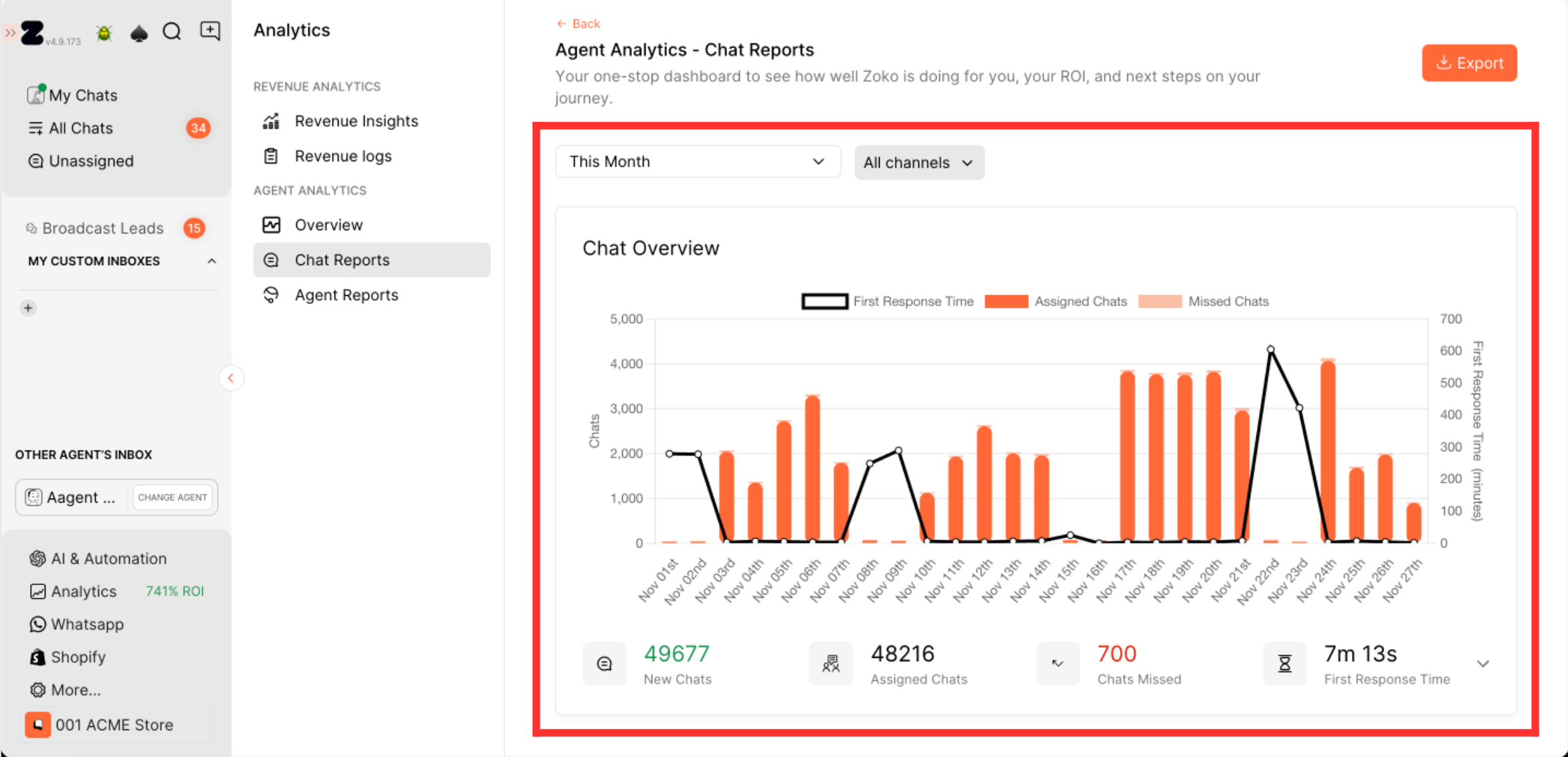
This section provides a comprehensive overview of key metrics essential for in-depth chat-level tracking. Within your chosen timeframe, you'll find the following metrics, and you have the flexibility to fine-tune the report based on specific dates, options include today, this month, and the current week. Additionally, you can filter the report by channel, selecting platforms like WhatsApp, Instagram, and Facebook based on your preference:
1. New Chats Queued: This KPI indicates the total number of chats appeared in the Queue during the selected time period. There are 2 ways a chat can appear in Queue - when a customer messages your number for the first time or a previously closed conversation is reopened by an incoming customer message. If a chat by the same customer is reopened twice, then it will also be counted twice.
2. Assigned Chats: This KPI indicates the total number of chats that were assigned from the Queue to an agent/team during the selected time period. Assigning could happen manually or automatically via the API or routing rules.
3. Chats Missed: The KPI indicates the total number of chats that were not responded to within 5 minutes during the selected time period.
4. First Response Time and Chat Duration: There are few interesting metrics which can be changed and seen with the help of the arrow next to it:
- First Response Time: This metric measures how promptly your agent/team responds to assigned chats. It is defined as the time interval from when a chat appears in the queue to the moment when the first message is sent by the business. The KPI presented here is an average across all chats during the selected time period, inclusive of automatic welcome messages as a part of the business response.
- Chat Duration: This metric gauges the duration it takes for your agent/team to close an assigned chat. It is defined as the time interval from when a chat is assigned to an agent to the moment when the agent/team closes the chat. The KPI shown here is an average across all chats during the selected time period.
Note: Chats from the previous time period may appear in the Queue screen and will not be counted for the In Queue KPI.
Agent Reports
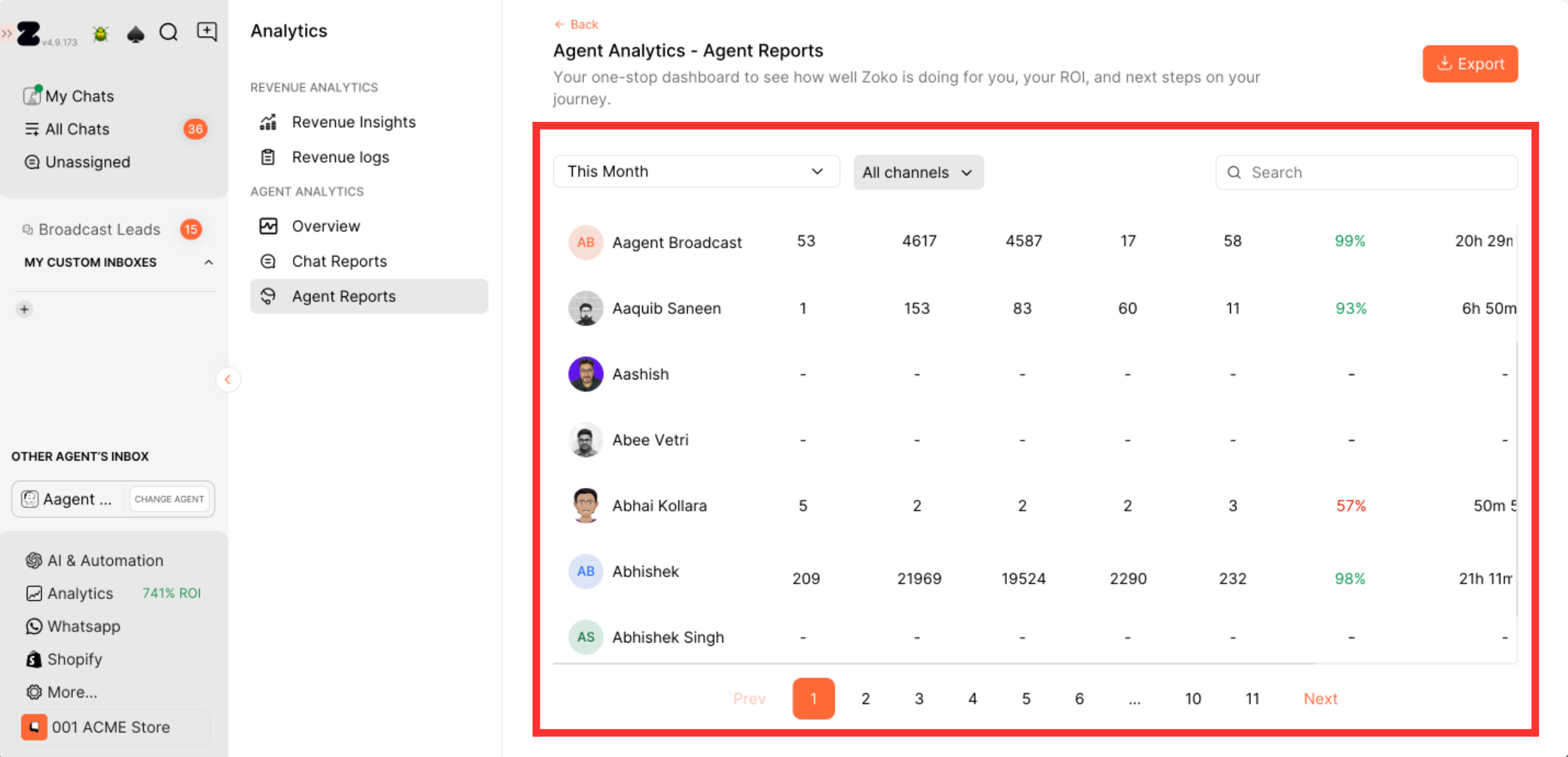
Agent Reports offer insights to track and understand the performance of your agents. Within your selected timeframe, the following metrics are provided for each agent, giving you the flexibility to fine-tune the report based on specific dates, options include today, this month, and the current week. Moreover, you can filter the report by channel, selecting platforms like WhatsApp, Instagram, and Facebook based on your preference.
1. Carry Over: The total number of chats that were assigned to the agent prior to the selected time period and haven't been closed or reassigned yet.
2. Assigned: The total number of chats assigned to the agent during the selected time period.
3. Closed: The total number of chats closed by the agent in the selected time period.
4. Reassigned: The total number of chats reassigned by the agent in the selected time period.
5. Open: The total number of chats that are were assigned or carry forwarded and are not yet closed or reassigned.
- Open = (Assigned + Carry Forward) - (Close + Reassigned)
6. Completion Rate: The percentage of chats were work is completed by the agent. A work is considered complete when a chat is either closed or reassigned.
- Completion Rate = (Closed + Reassigned) / (Assigned Chats + Carry Over) %
7. Response Time: The average time taken by the agent to respond to an incoming customer message.
8. Online: The total length of time an agent has been online. This is calculated from the moment the status was last changed from offline to online.
You also have the option to export the chat reports and agent reports based on the page you are currently viewing. Simply click on the "Export" button on that page, and it will download the file.
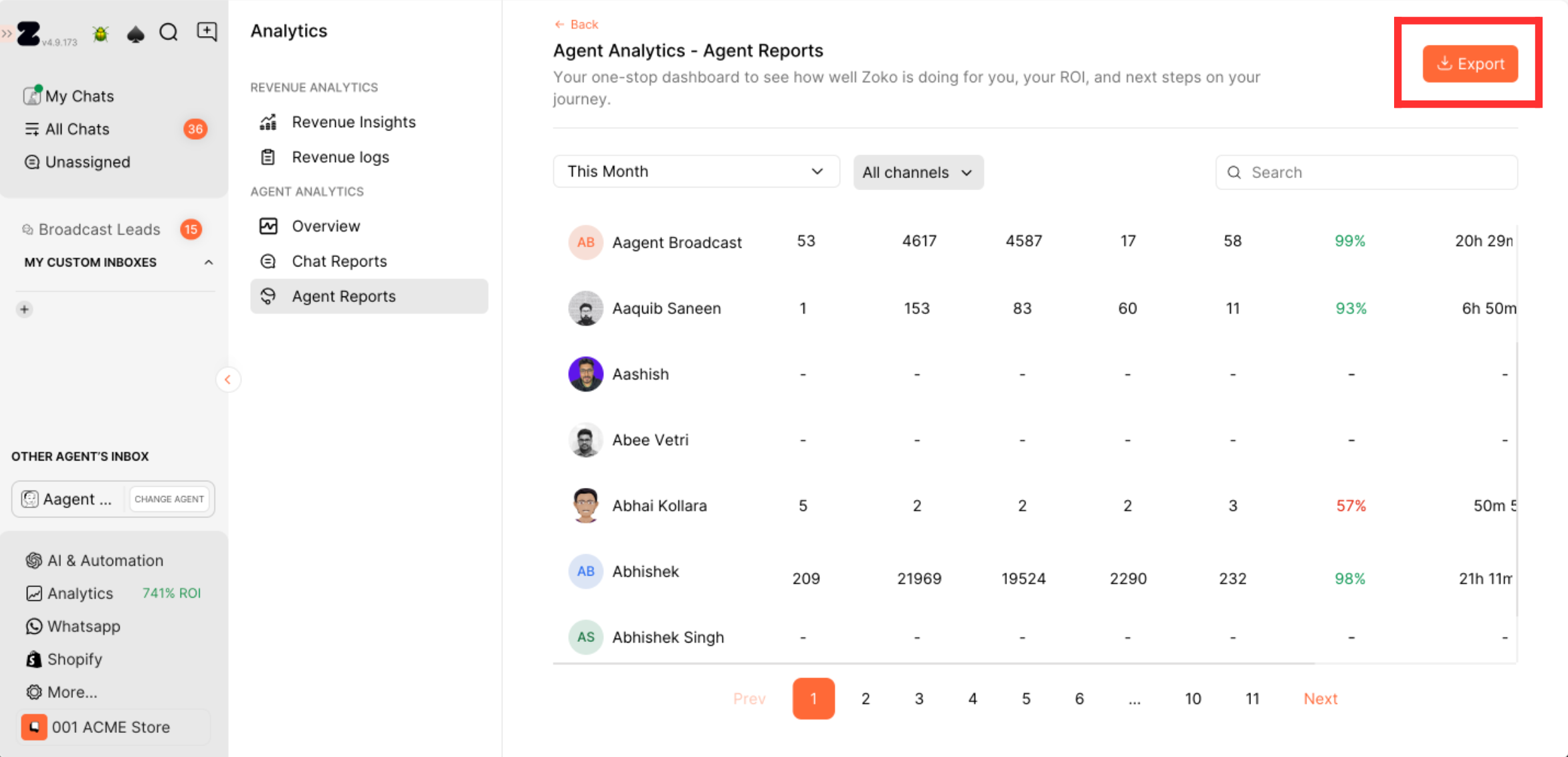
Keywords: Revenue Return, Zoko Return, Sales, Calculation, Analytics, Platform Performance, ROAS


.png)