How to Secure Your Zoko Account from Unauthorized Access
Learn how to secure your Zoko account from unauthorized access.
Protecting your Zoko account from unauthorized access is crucial. The email-based blocking and forced logout we provide add an extra layer of security to help prevent unauthorized activity and safeguard your account.
Step 1: Understand Zoko Login Security
For Login using Email and Password:
When you or someone else logs into your Zoko account using your credentials, you will receive a security alert email from Zoko.
Your agents will also receive similar emails when they log in using their own IDs, or if someone logs in using their credentials.
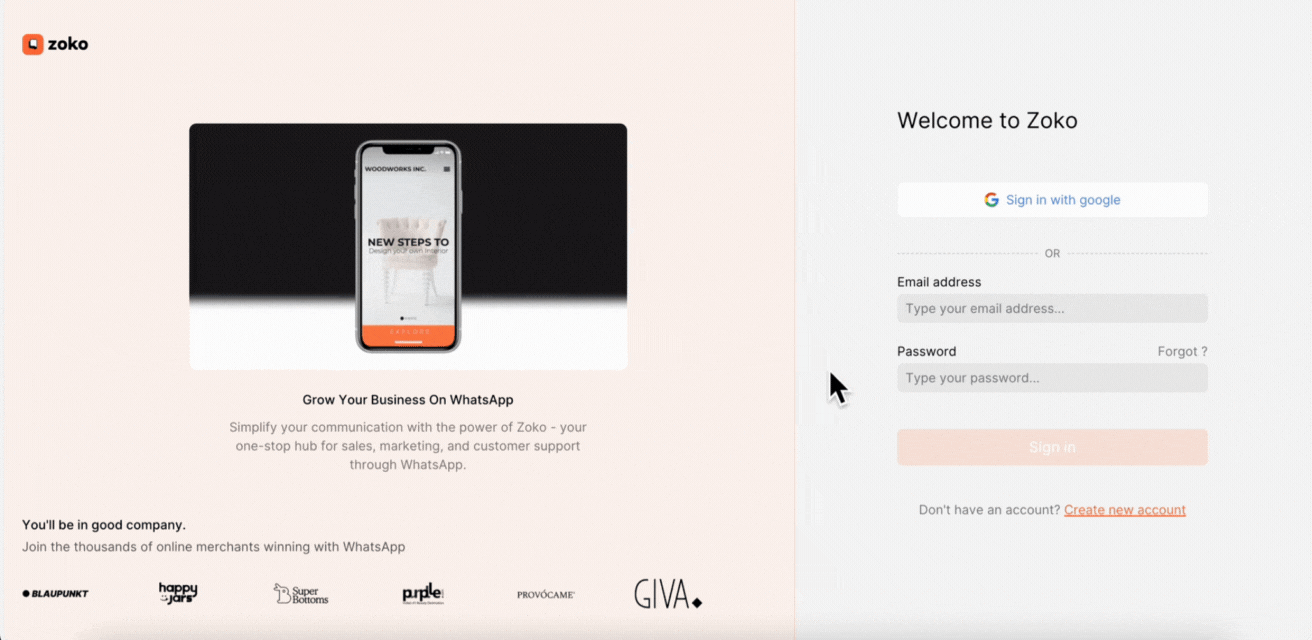
The security email contains important information about your login, including the date and time, device, IP address, and location. There will be a prominent button “NOT ME, BLOCK THIS USER.” Click this button if you suspect someone else has logged in. If you recognize the login as your own, you can ignore the alert.
If you click “NOT ME, BLOCK THIS USER,” it will forcefully log out all users, including you, even if they are online.
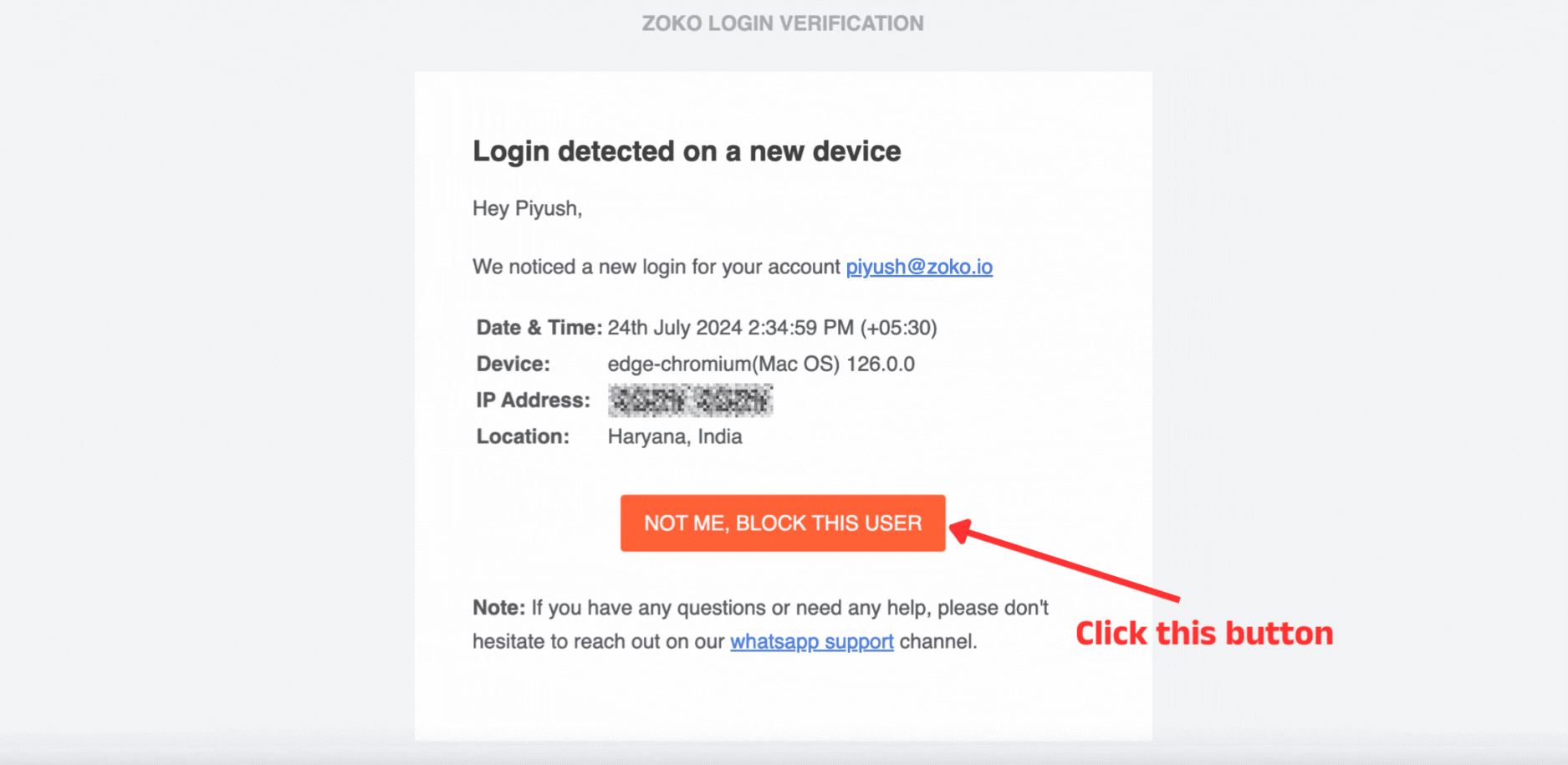
For Login using Google:
If you use Google to log in to Zoko, please note that Zoko does not have control over Google login. If you suspect unauthorized access to your Zoko account, please take the following steps:
- Log out of Zoko on all devices by using the “NOT ME, BLOCK THIS USER” option in the email alert you receive about suspicious activity and block the unauthorized user.
- Log out of your Google account on all devices.
- Change your Google account password immediately.
Step 2: To Retain Your Account
You will need to contact us via WhatsApp to regain access. Provide the necessary details and follow their verification process to reactivate your account.
Tips for Maintaining Zoko Account Security
- Regularly Monitor Login Activity: Always check your email and turn on notifications on your desktop, laptop, or mobile device. If you receive an email about a login, forcibly log out using the prominent button “NOT ME, BLOCK THIS USER” and report it to Zoko support immediately.
- Enable Two-Factor Authentication (2FA): Add an extra layer of security by setting up 2FA. Refer to our article, How to Setup 2FA on Zoko.
- Use Strong Passwords: Ensure your password is strong and unique. Avoid using easily guessable information. If you suspect unauthorized access and block the account, change your login password to secure it further after reporting it to Zoko.
Keywords: Account security, Unauthorized access, Logout, Login, Suspicious, security measures, Zoko login.


.png)