How to Connect your Meta Ads Manager to Zoko
Learn how to connect your meta ads manager account to Zoko dashboard.
Setting up the Meta Ads Manager integration with the Zoko dashboard allows you to view your Meta Ads campaigns directly from the Zoko dashboard. This can help you get a better overview of your Click-to-Whatsapp ads campaigns, track their performance, and view relevant metrics for those ads.
It is important to ensure that the Facebook and Instagram integrations are set up properly with the Zoko dashboard to receive messages from customers when they click on your ads. Refer to our articles on setting up Facebook and Instagram integration.
To do this:
1. Go to Settings.

2. Click on Integrations on the left panel.
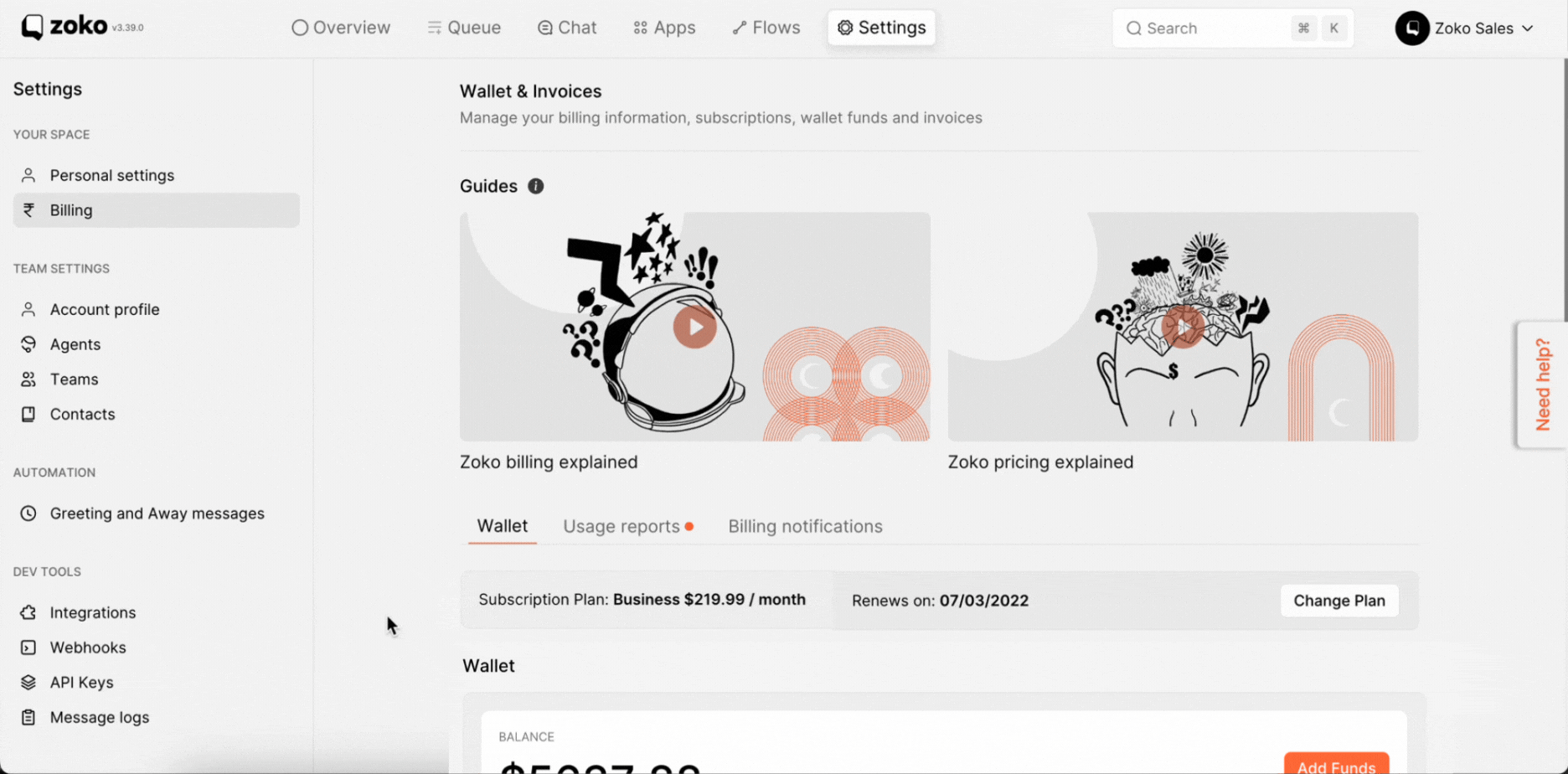
3. Scroll down to the Meta Ads Manager section and click on Connect button.
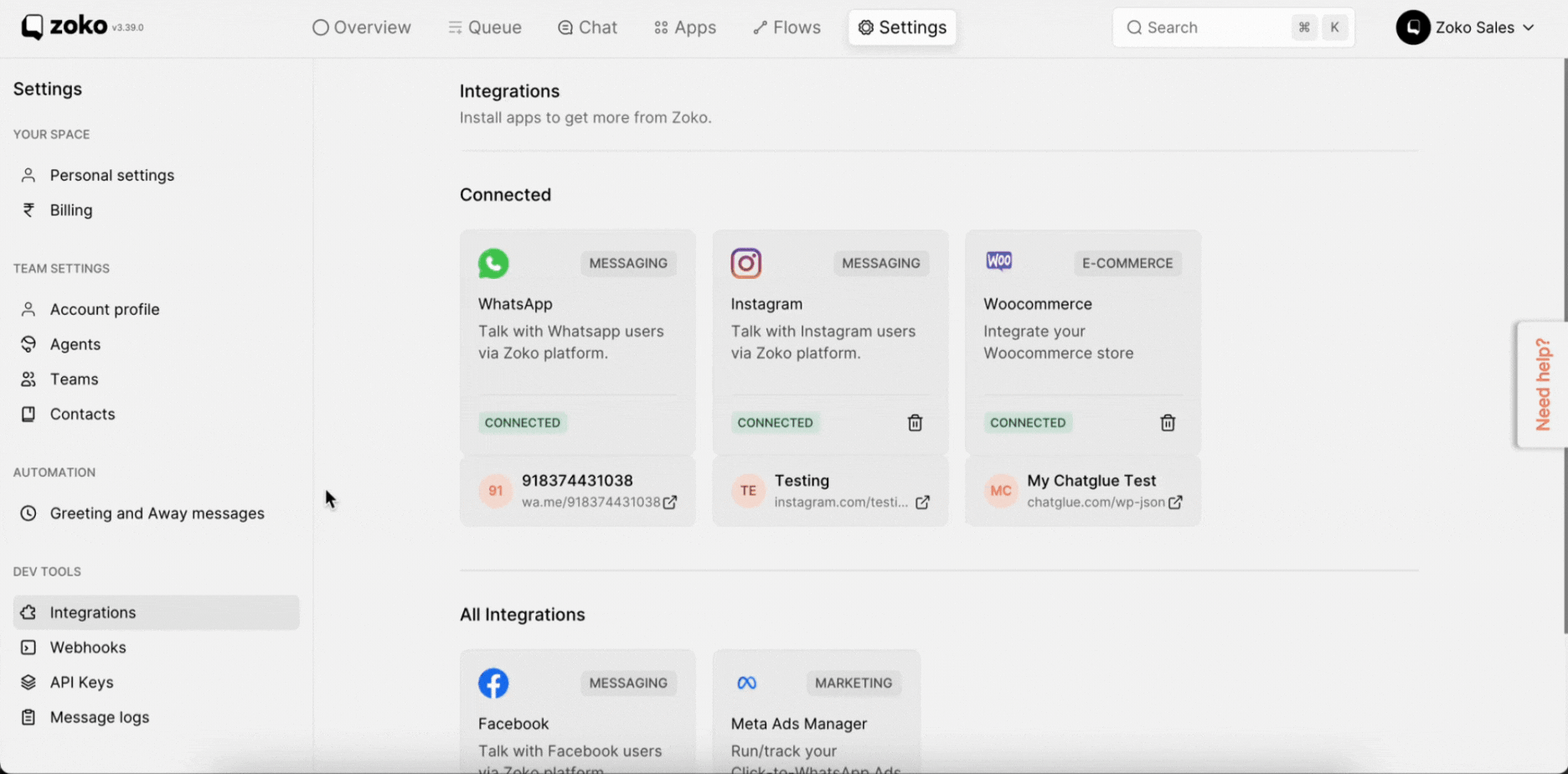
4. (i) A pop-up window will appear, asking you to log in to your Facebook account by clicking on Continue with Facebook.
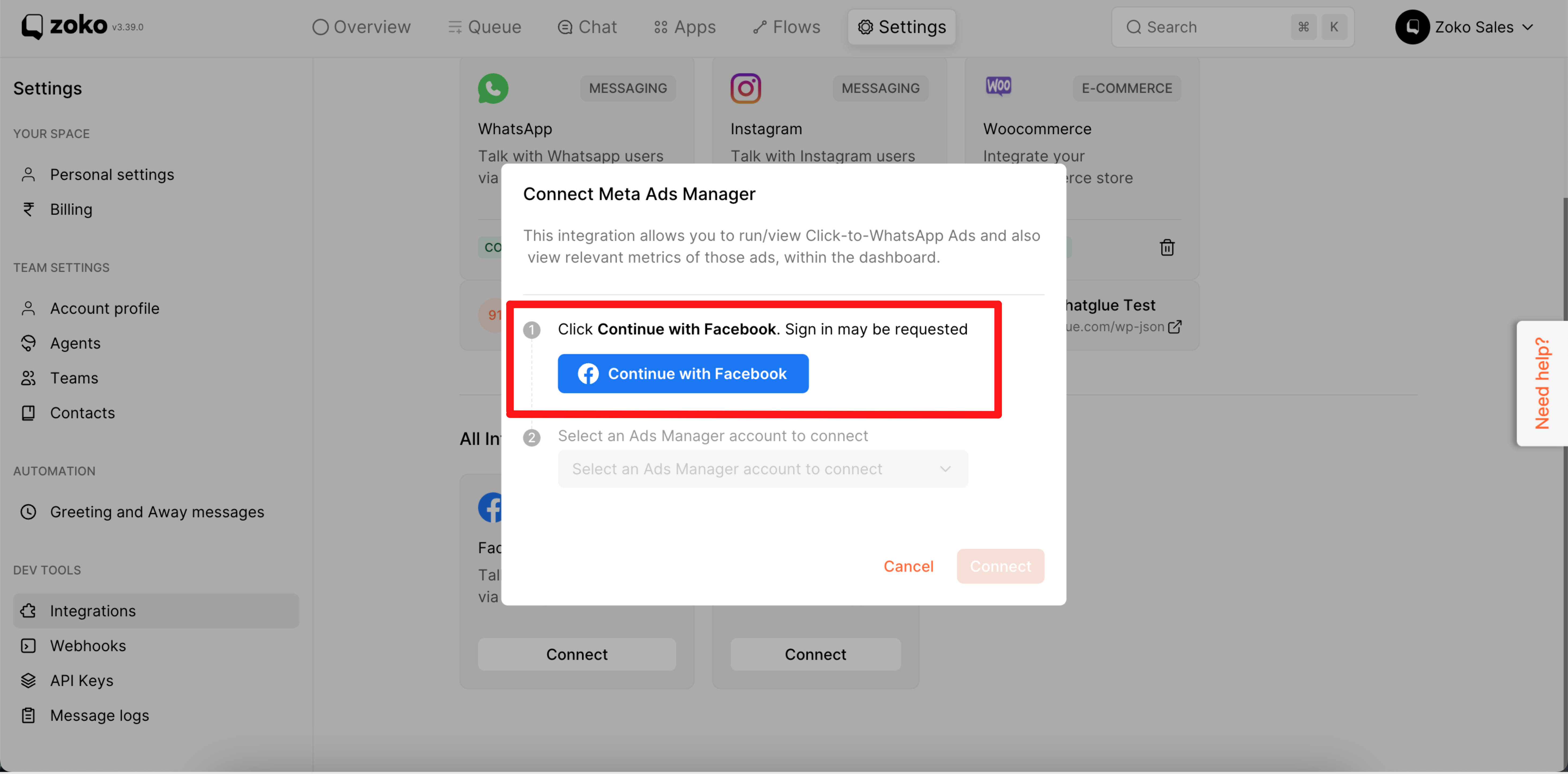
(ii) A next pop-up will appear, asking you permission to access your meta account into Zoko dashboard. Click on Continue.
Note: With this permission, Zoko will only receive your name and profile picture. This doesn't let Zoko post to Facebook without your permission.
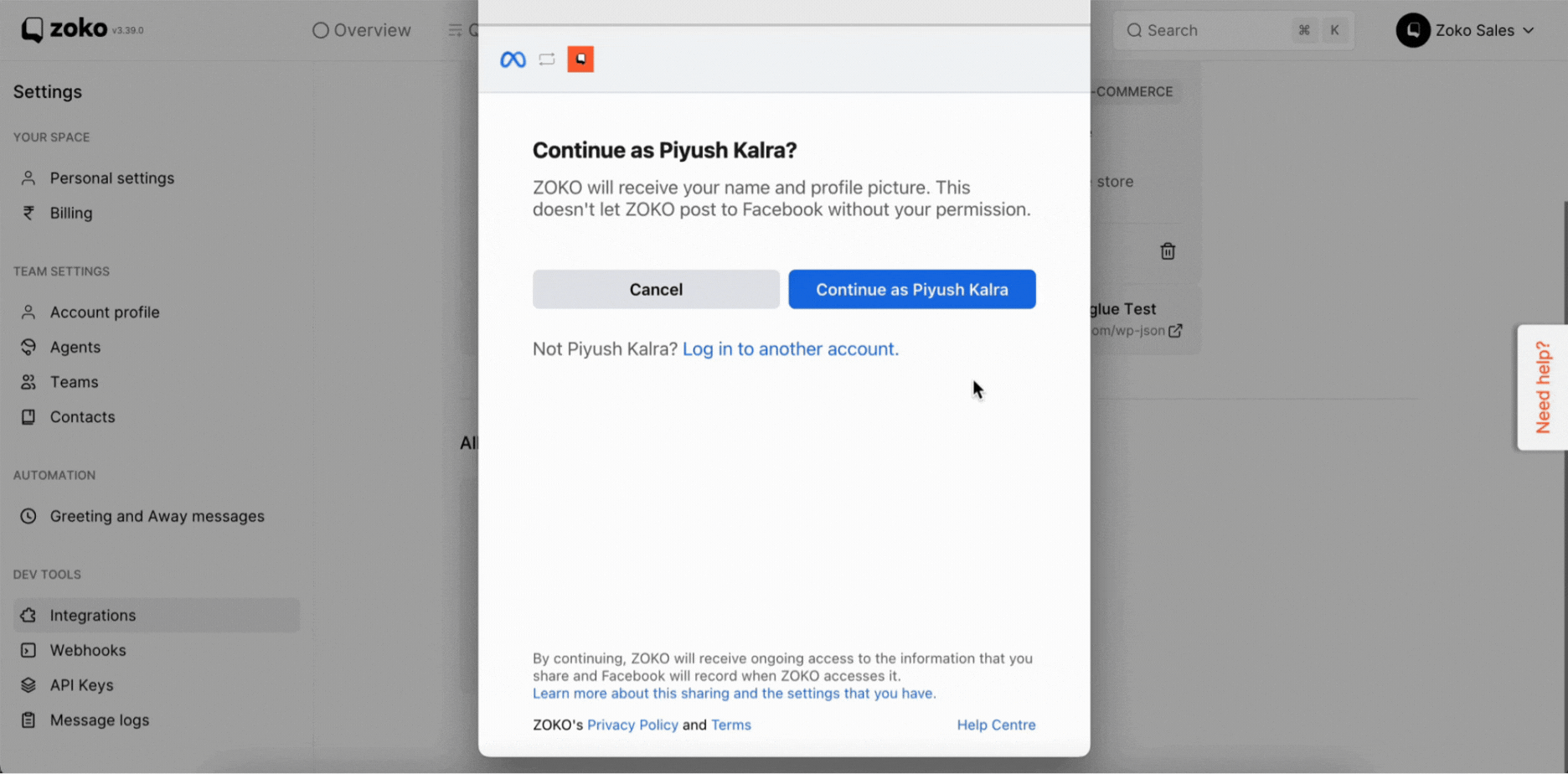
(iii) Select the Facebook pages you want to add and click on Next. In our case, we selected all the pages.
Note: Once you select all the pages, you will see the ads campaigns for multiple pages in the Zoko dashboard.
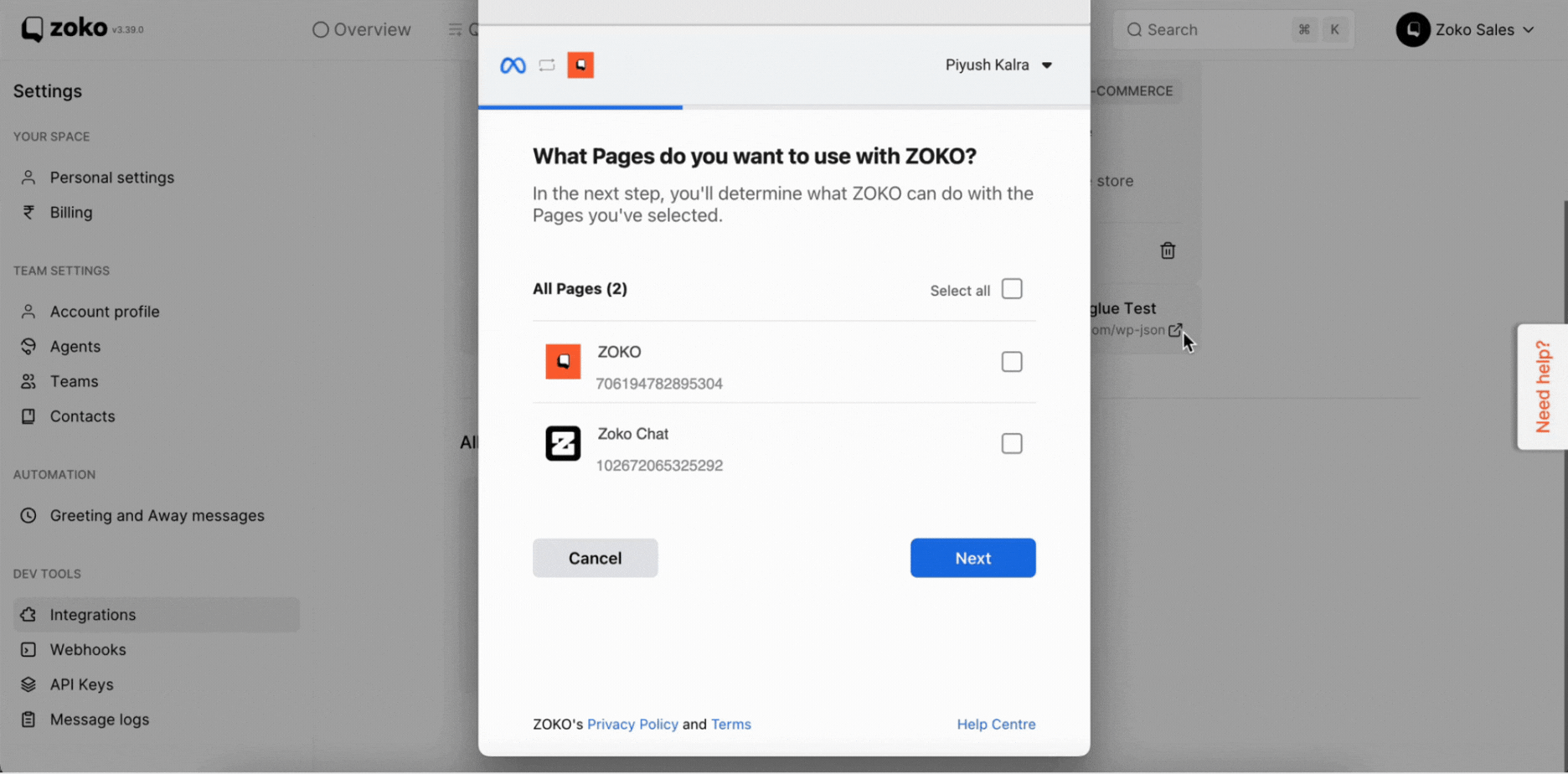
(iv) Next, turn on all the access and click on Done.
Important note: Zoko might not work properly if you turn off the allow access options.
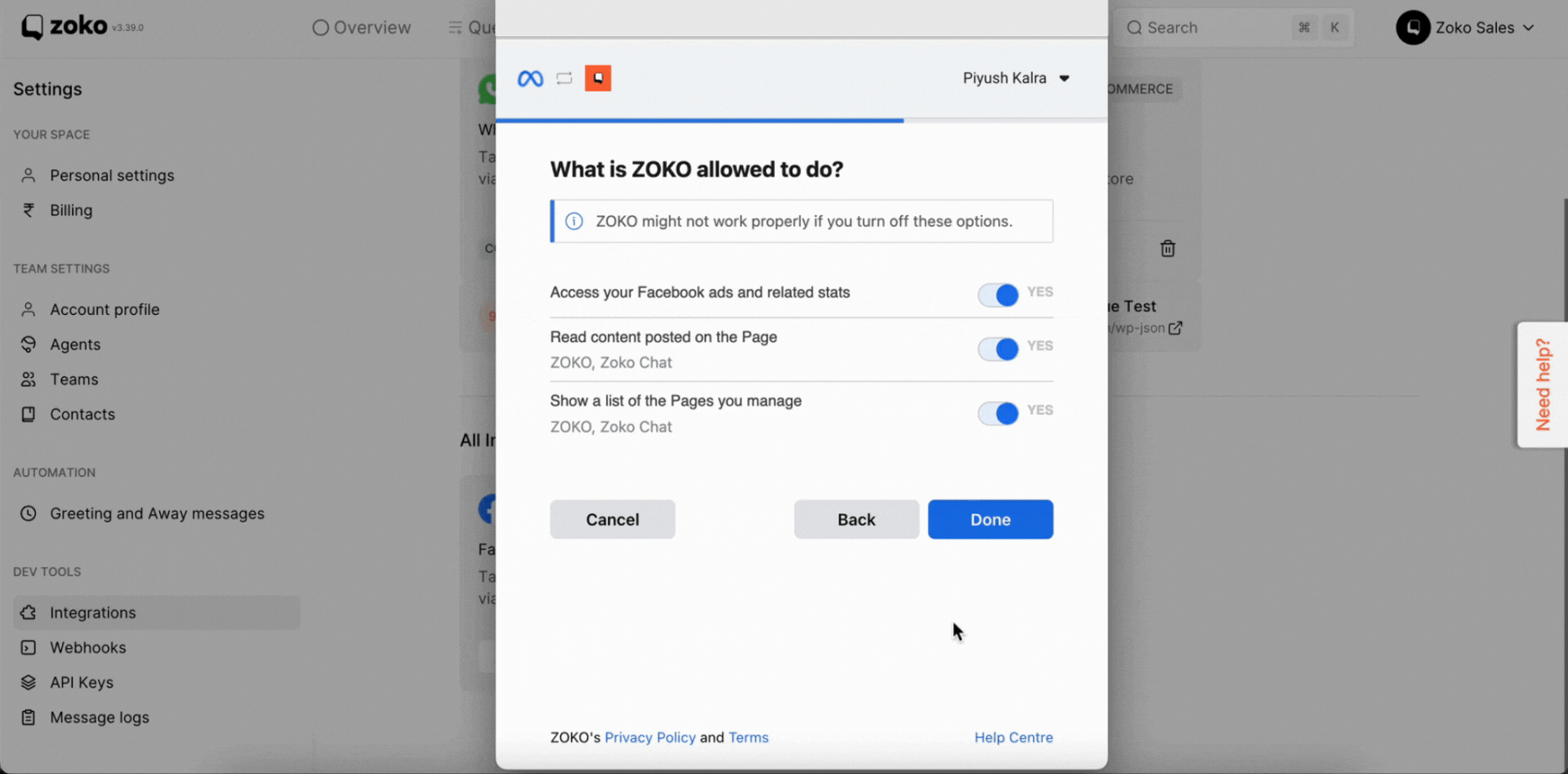
5. Select the ads manager account from the dropdown menu and click on Connect.
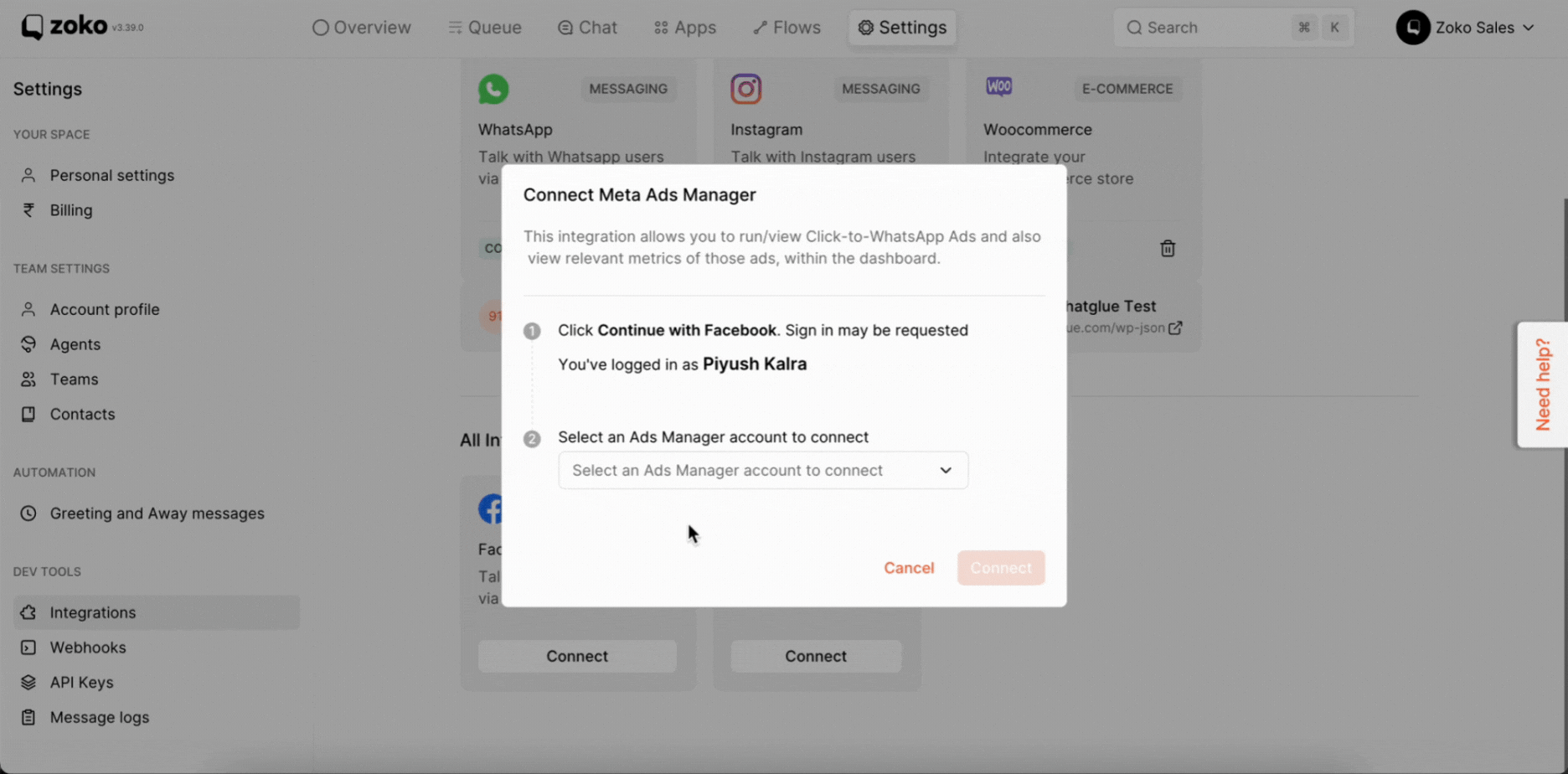
Once the integration is complete, you will be able to see a list of all your Meta Ads campaigns under Apps >> Click-to-Whatsapp Ads on the Zoko Dashboard. Refer to our article on What is Click to WhatsApp Ads on Zoko.
Keywords: Meta ads integration, Facebook integration, Click to WhatsApp whatsapp ads.


.png)