How to Change the Profile Details for Your WhatsApp API Account
A Step-by-Step Guide to Updating Your Profile Details on WhatsApp API.
If you need to update the profile details on WhatsApp Business API, such as business description, profile picture, about text, and more, the process is simple and can be completed in just a few steps. By following the steps outlined in this article, you can easily update the profile details and ensure that your customers have the most up-to-date information about your business.
Before you proceed with updating your profile details, it's important to first understand any restrictions you need to be aware of to avoid issues, such as cropped photos:
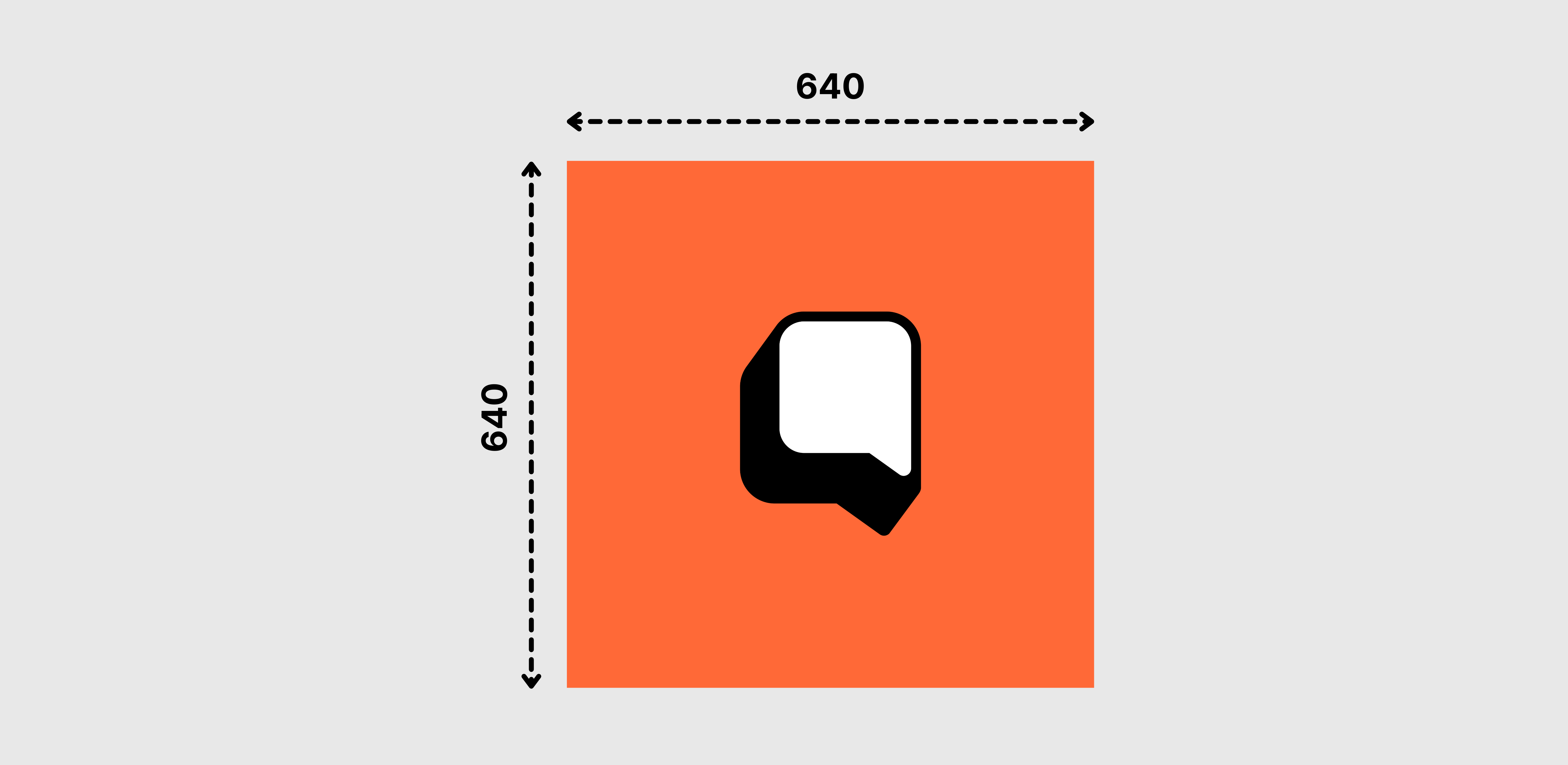
Profile Picture: Profile photos need to be a square with a max edge of 640px and a max size of 5MB. Because images with a height or width of less than 192px may cause issues when the resizing occurs, an image size of 640x640 and a minimum of 63KB is recommended.
Note: In case you submit a picture with a transparent background, the background is automatically rendered as black.
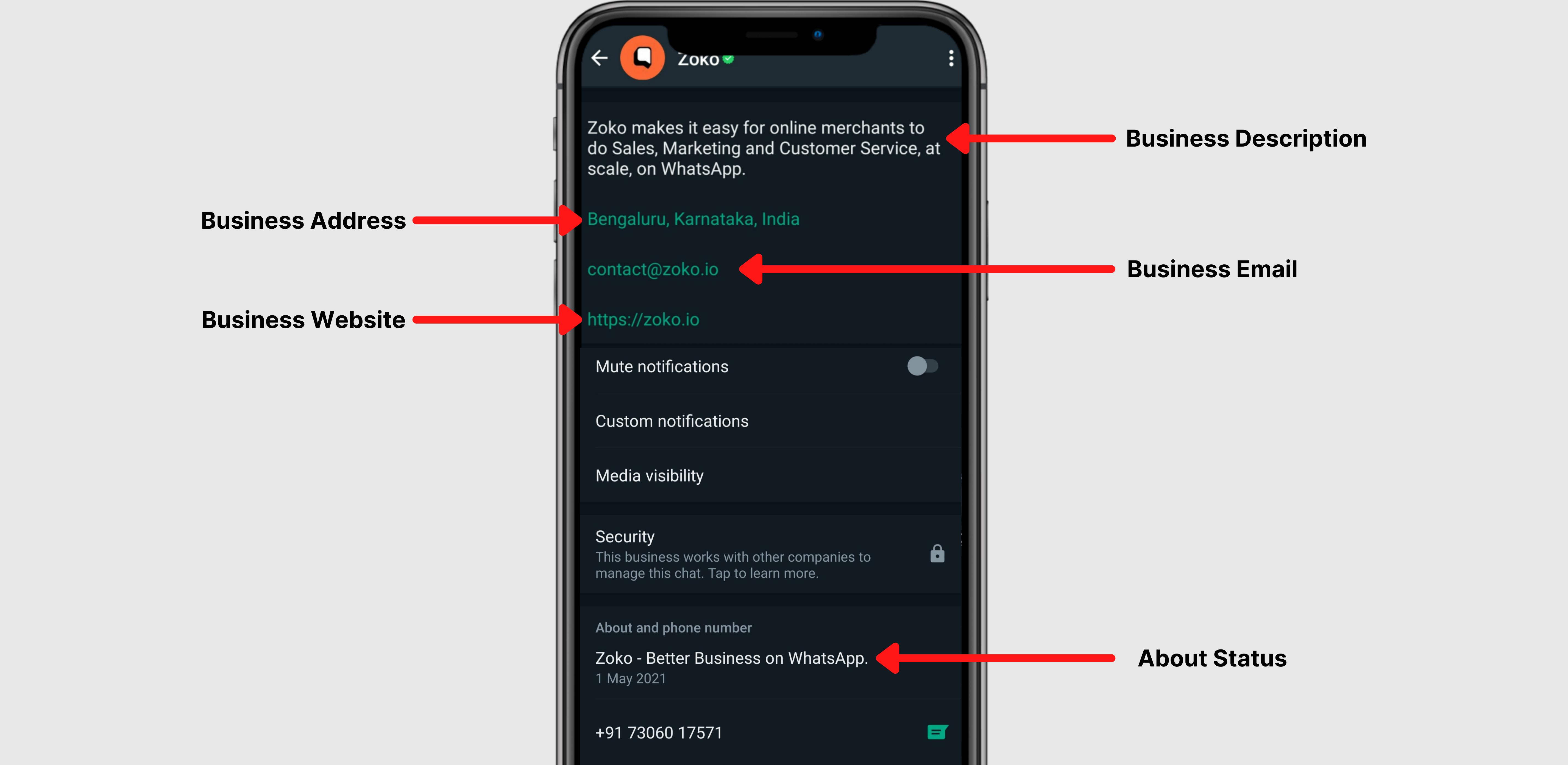
Business Description: The description of the business a maximum of 256 characters.
Business Address: The address of the business a maximum of 256 characters.
Business Email: Email address (in valid email format) to contact the business. A Maximum of 128 characters.
Business Websites: URLs (including http:// or https://) associated with the business (e.g., website, Facebook Page, Instagram). Maximum of 2 websites with a maximum of 256 characters each.
About Status: Add a status that your customers will see on your WhatsApp Business profile. (139-character limit).
To Update Profile Details:
1. Login to 360dialog.
2. Select the WhatsApp account.
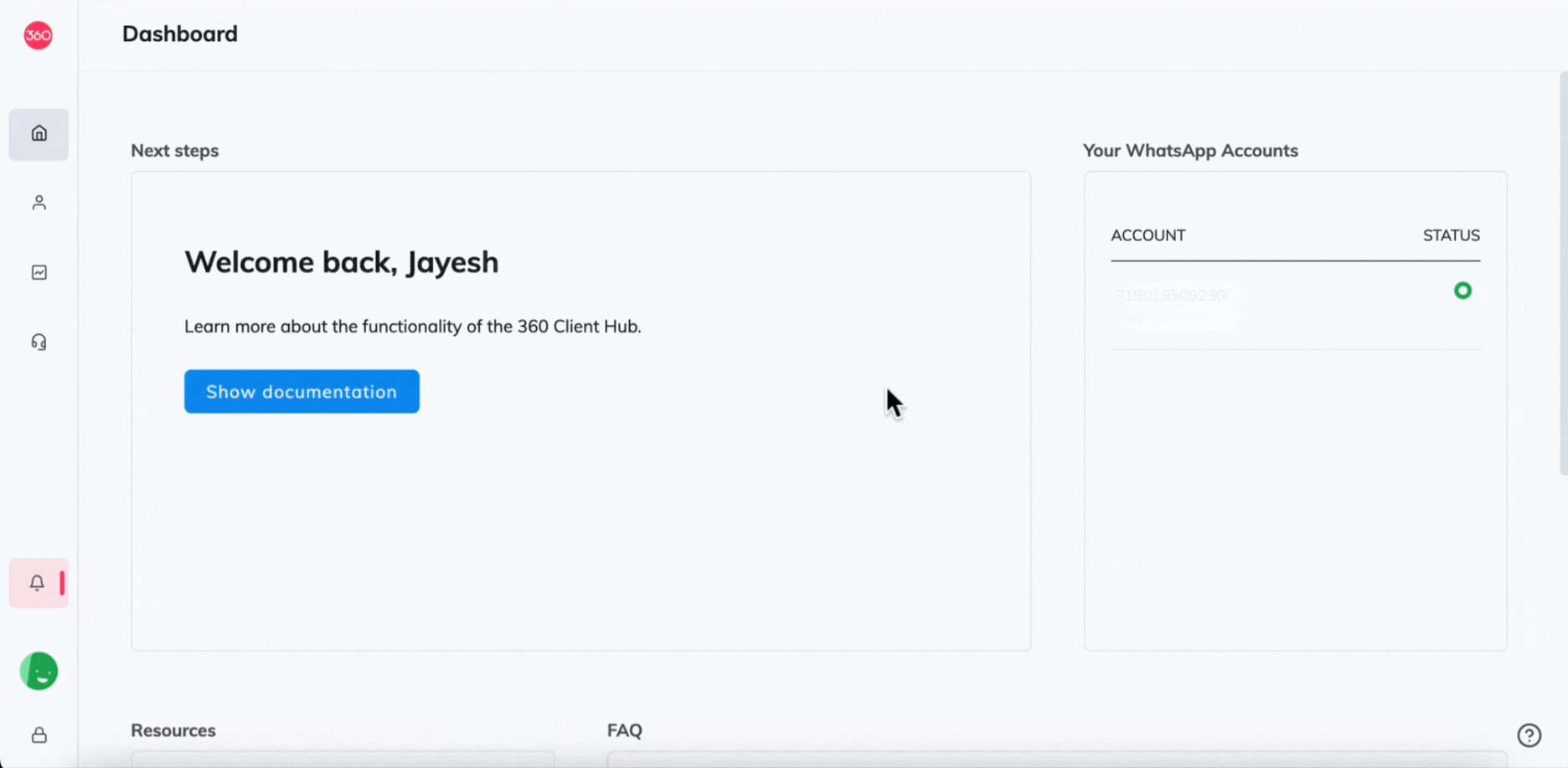
3. Go to Profile.
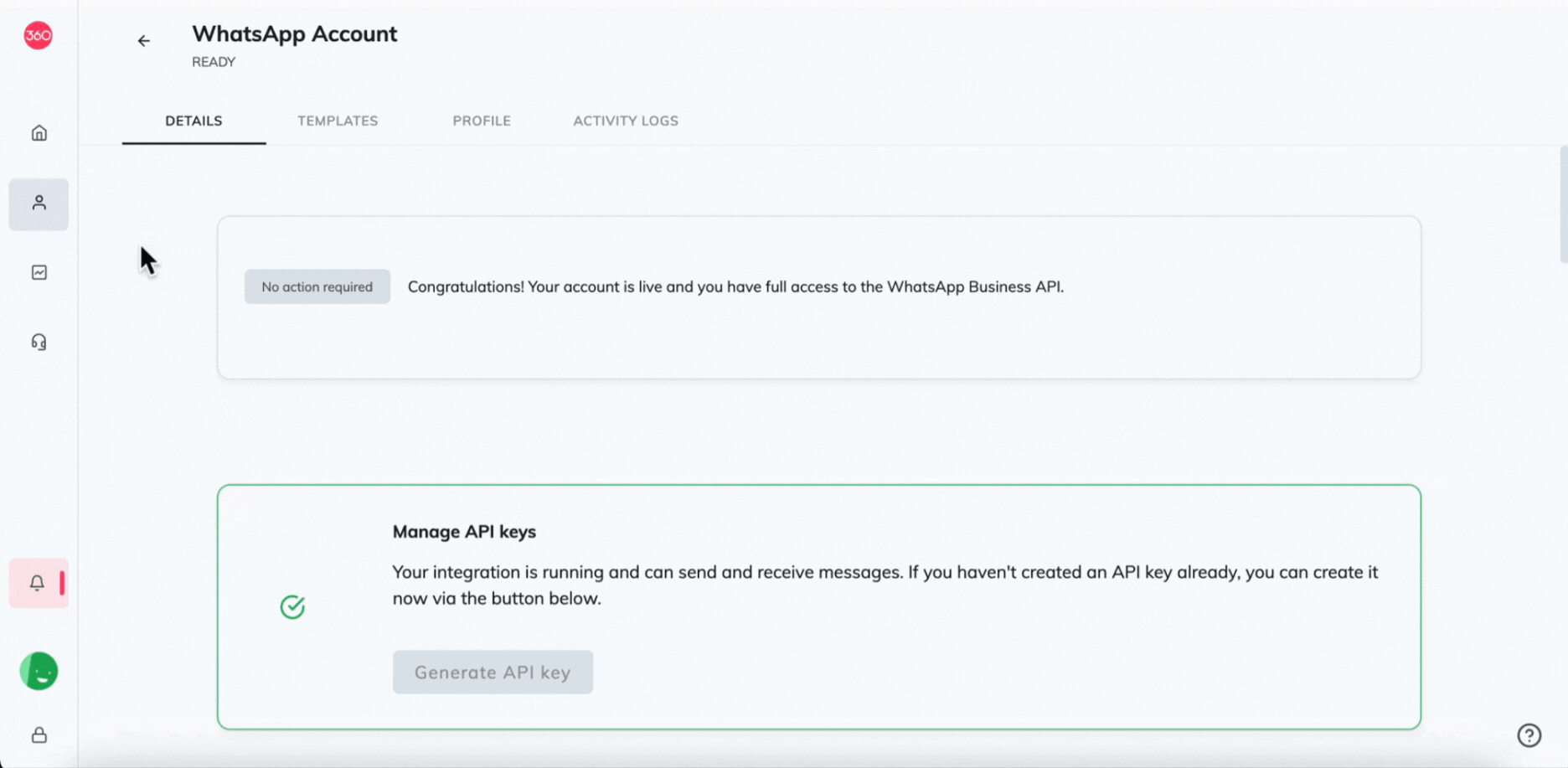
4. Click on Change the Profile Picture.
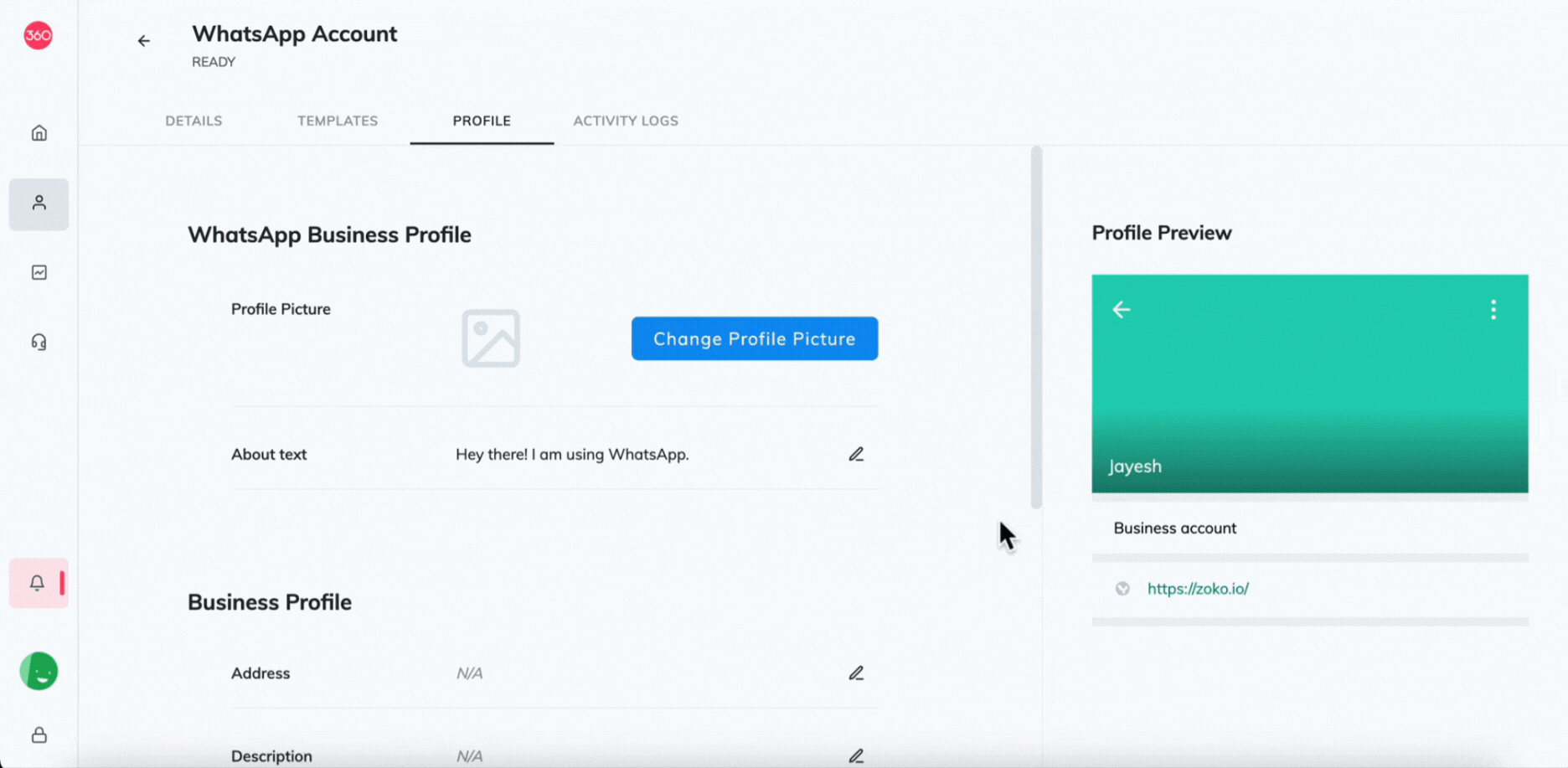
5. Click on Browse, Select the profile picture and click on Save.
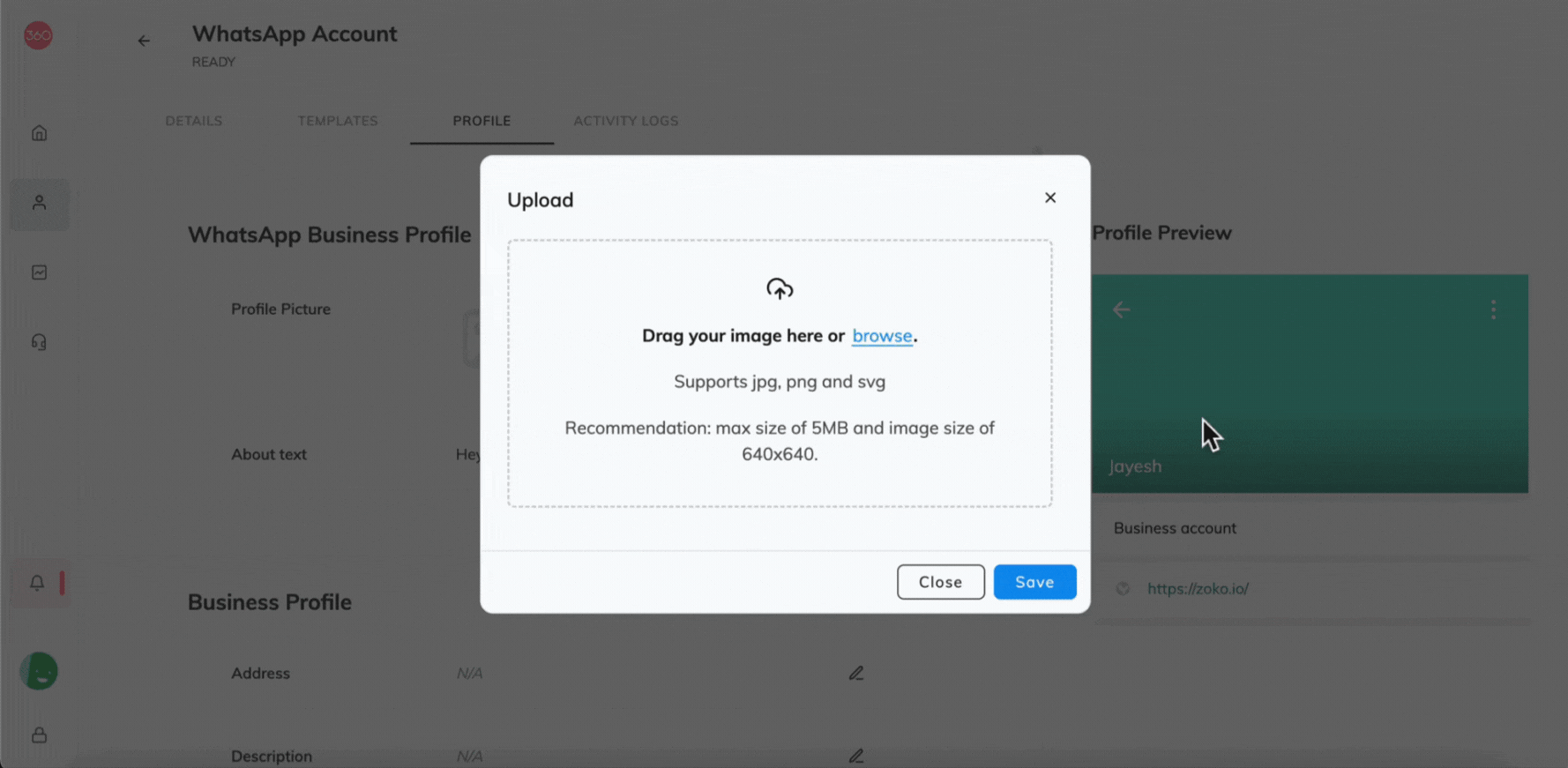
6. Click on Edit icon on each field and change the detail you want.
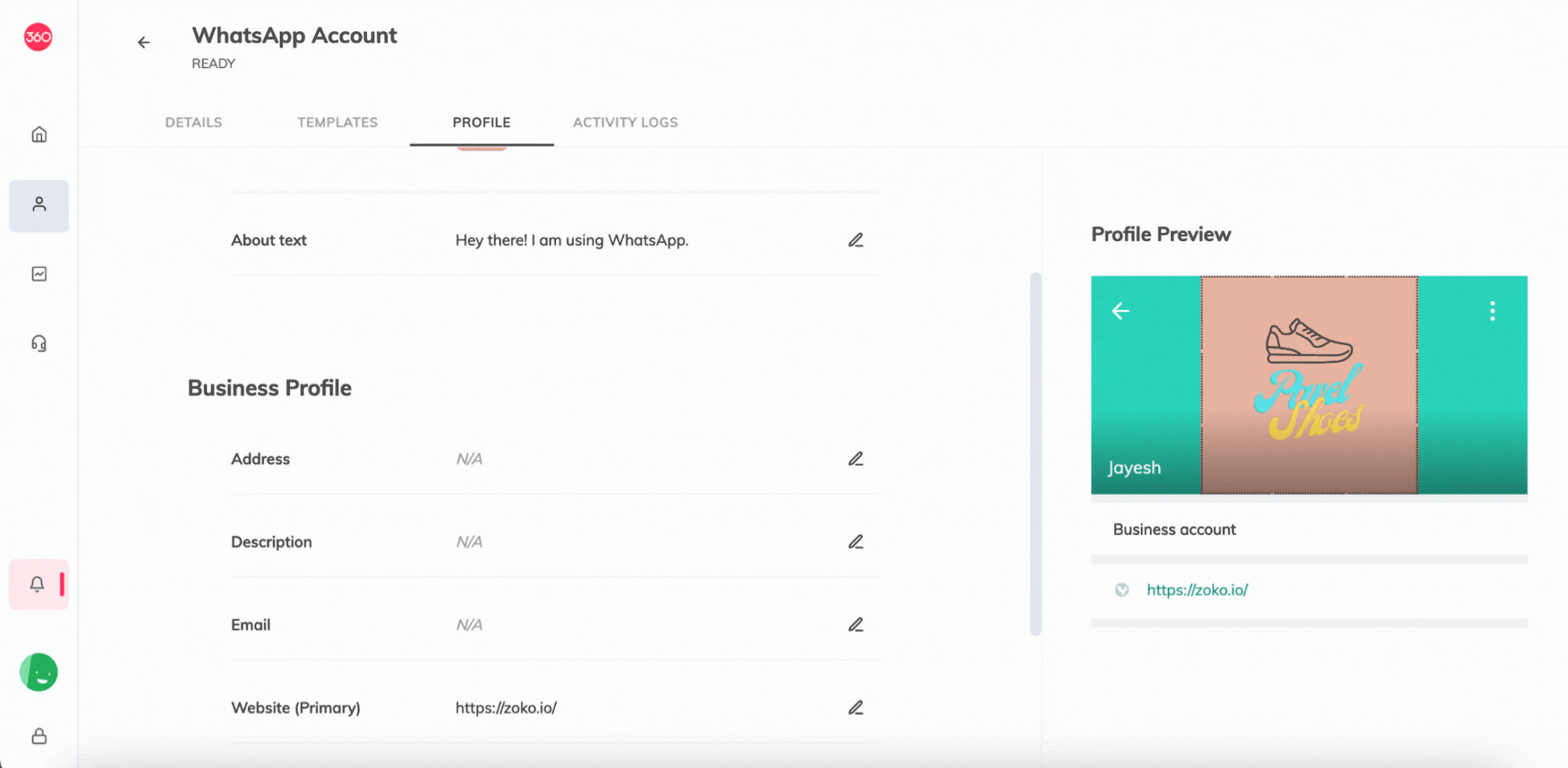
Keywords: Profile change, Business info, Profile picture, Display data, Information.


.png)