How to Check Analytics of a Flow in FlowHippo
Learn how to check analytics of a flow in FlowHippo and understand the steps involved to access the saved data and flow stats.
One of the key advantages of using FlowHippo is the ability to analyze the data generated by your flows. By analyzing this data, you can gain insights into how your flows are performing, identify bottlenecks and areas for improvement, and make data-driven decisions to optimize your processes.
In this article, we will guide you through the steps to check the analytics of a flow in FlowHippo. We'll show you how to access and export the data generated by a flow.
You will learn two things in this article
- Saved Data
- FlowStats
Saved Data
To access saved data of any flow:
1. Log in to your FlowHippo account.
2. Go to Published flows and find the flow you want to analyze and click on it to open the flow details page. In this case, I am selecting the Recover Abandoned Checkouts flow.
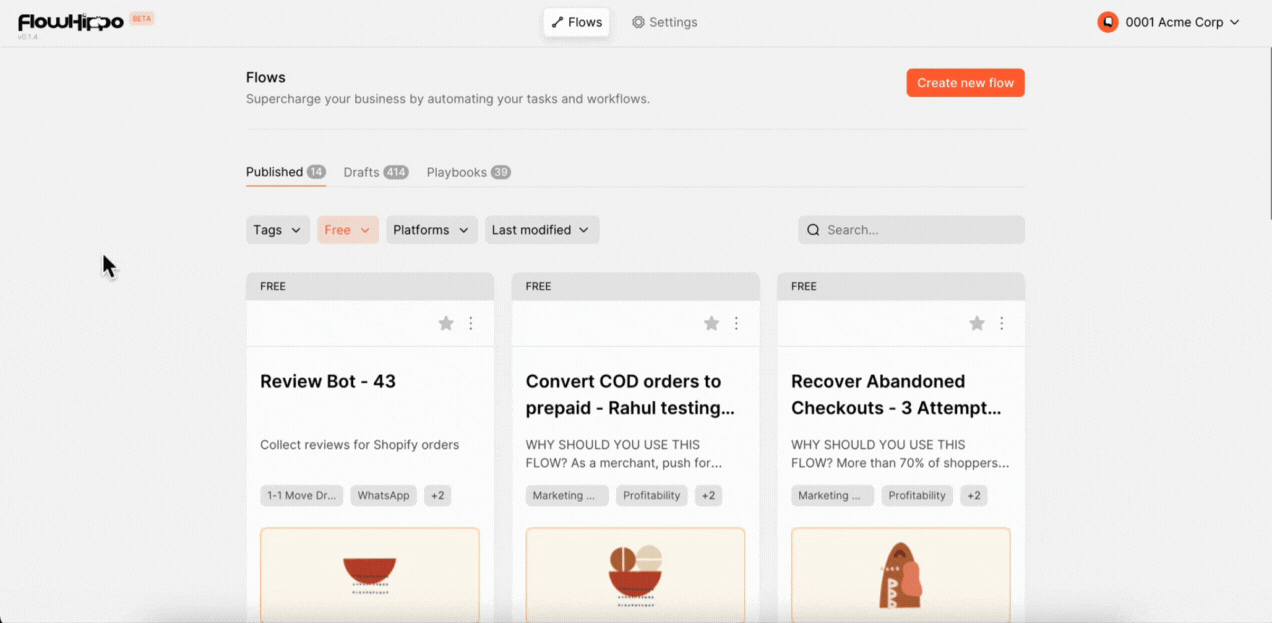
3. Go to Saved Data.
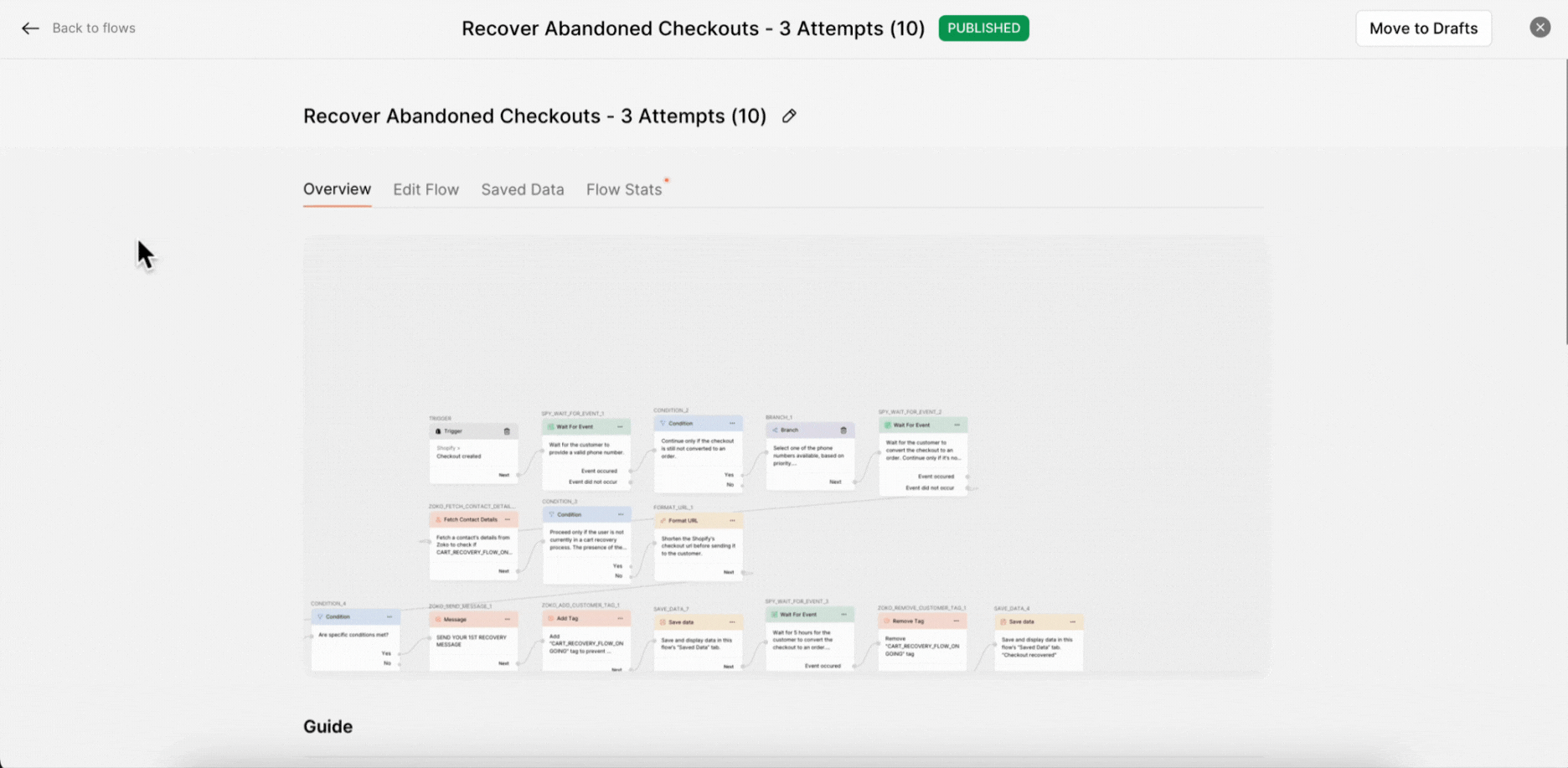
Once you open the flow details page, you will find various fields containing information about the flow instance in the saved data. The fields available will vary depending on the type of flow you are analyzing and the data that you have selected to save in various stages of the flow.
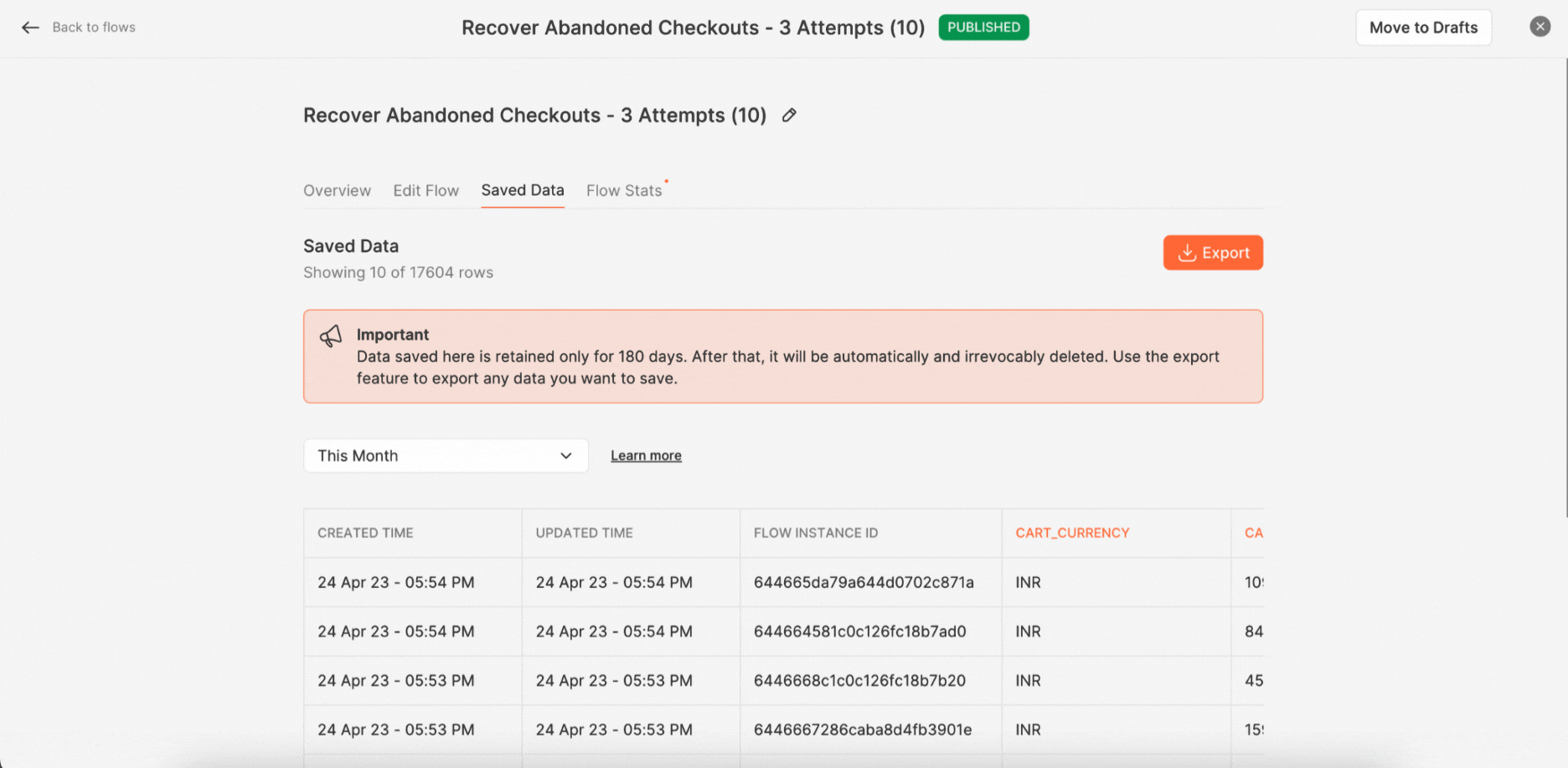
The filters here will help you get the data based on various criteria such as this month, this year, this week, today, or a custom date range that you can set.
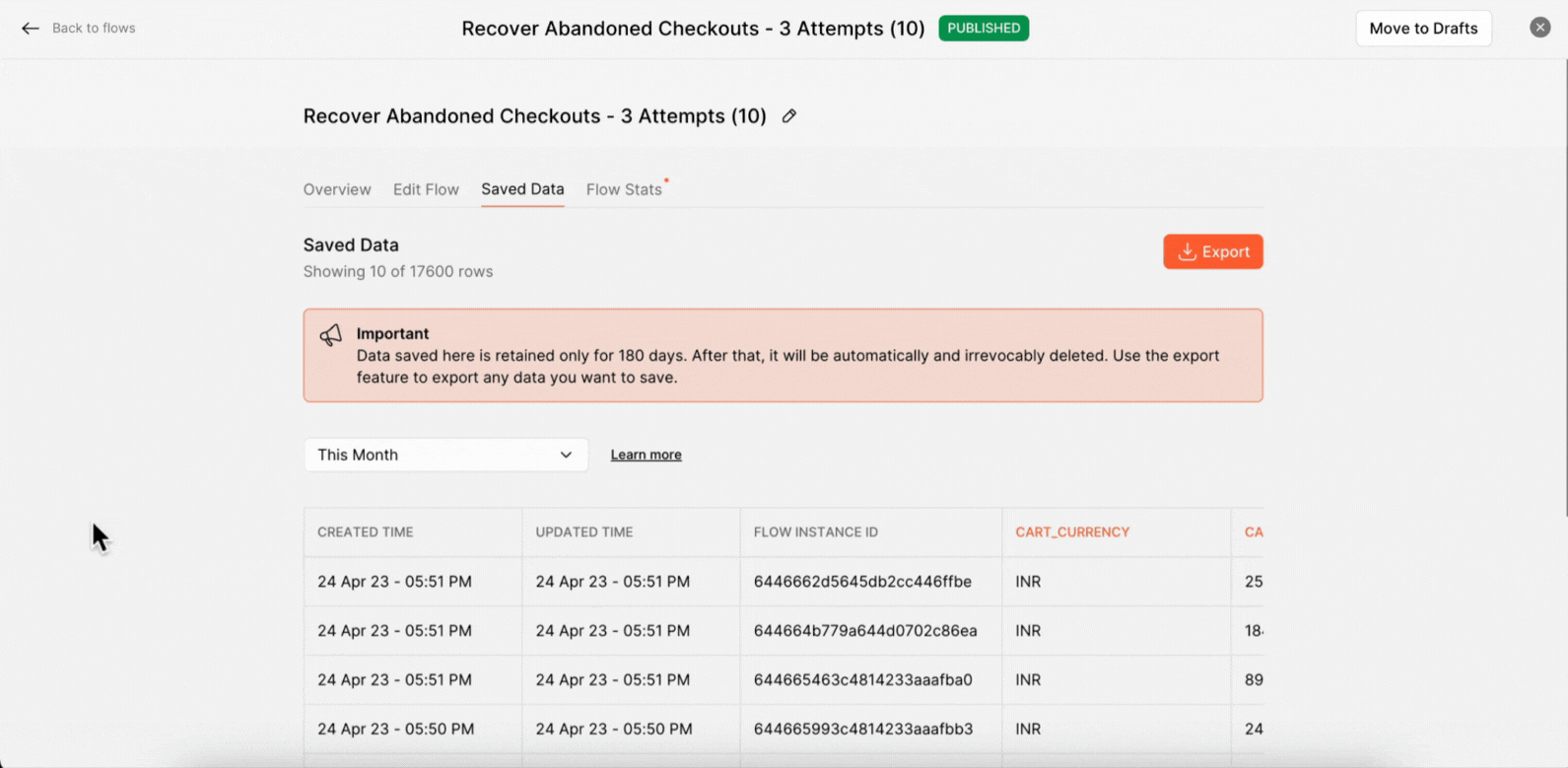
5. Click on Export button to download the file. Once the export is complete, you will receive a download link via email. Click on the download link to download the csv file
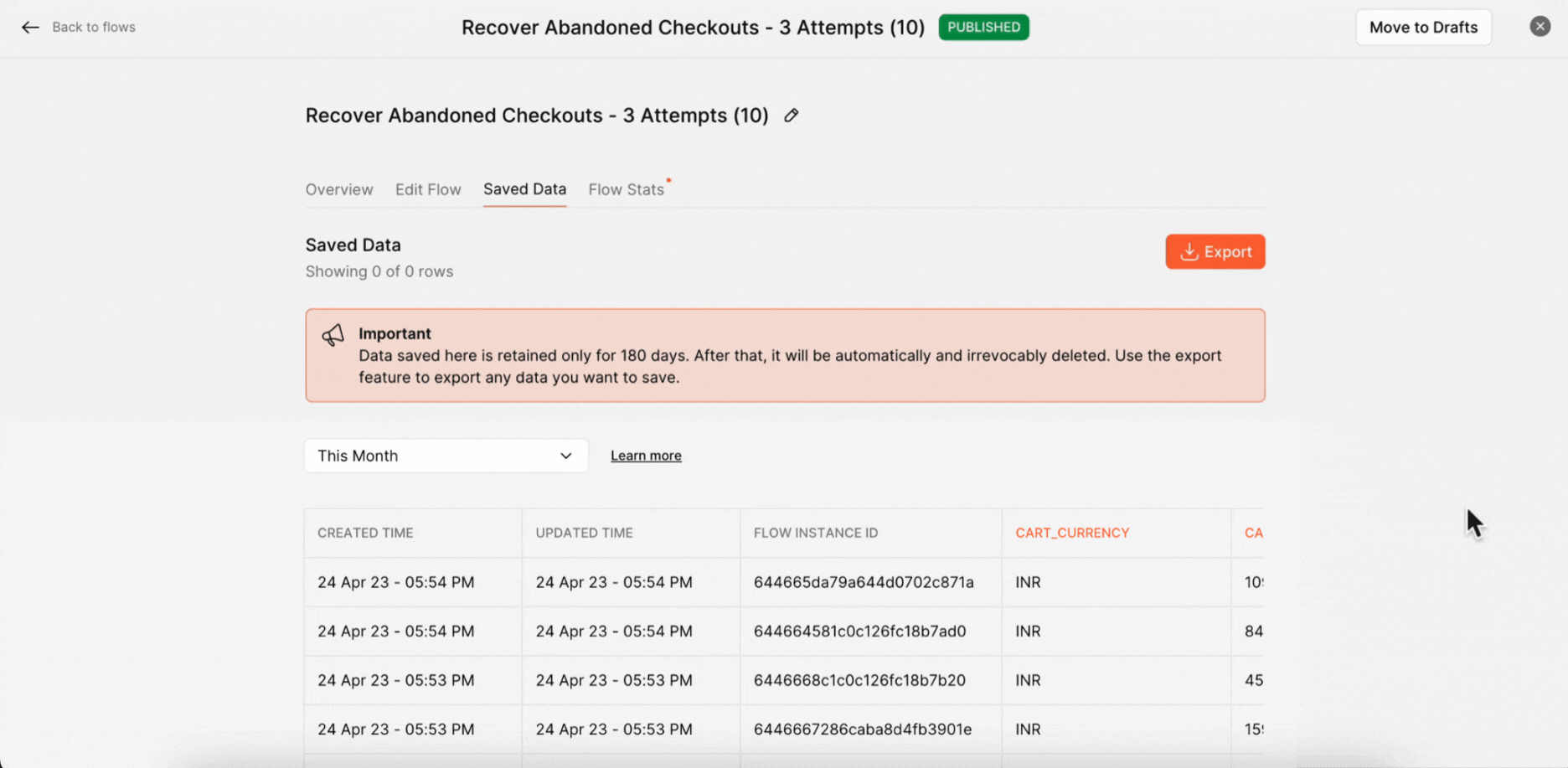
Flow Stats
To access the Flow Activity:
1. Go to Flow Stats.
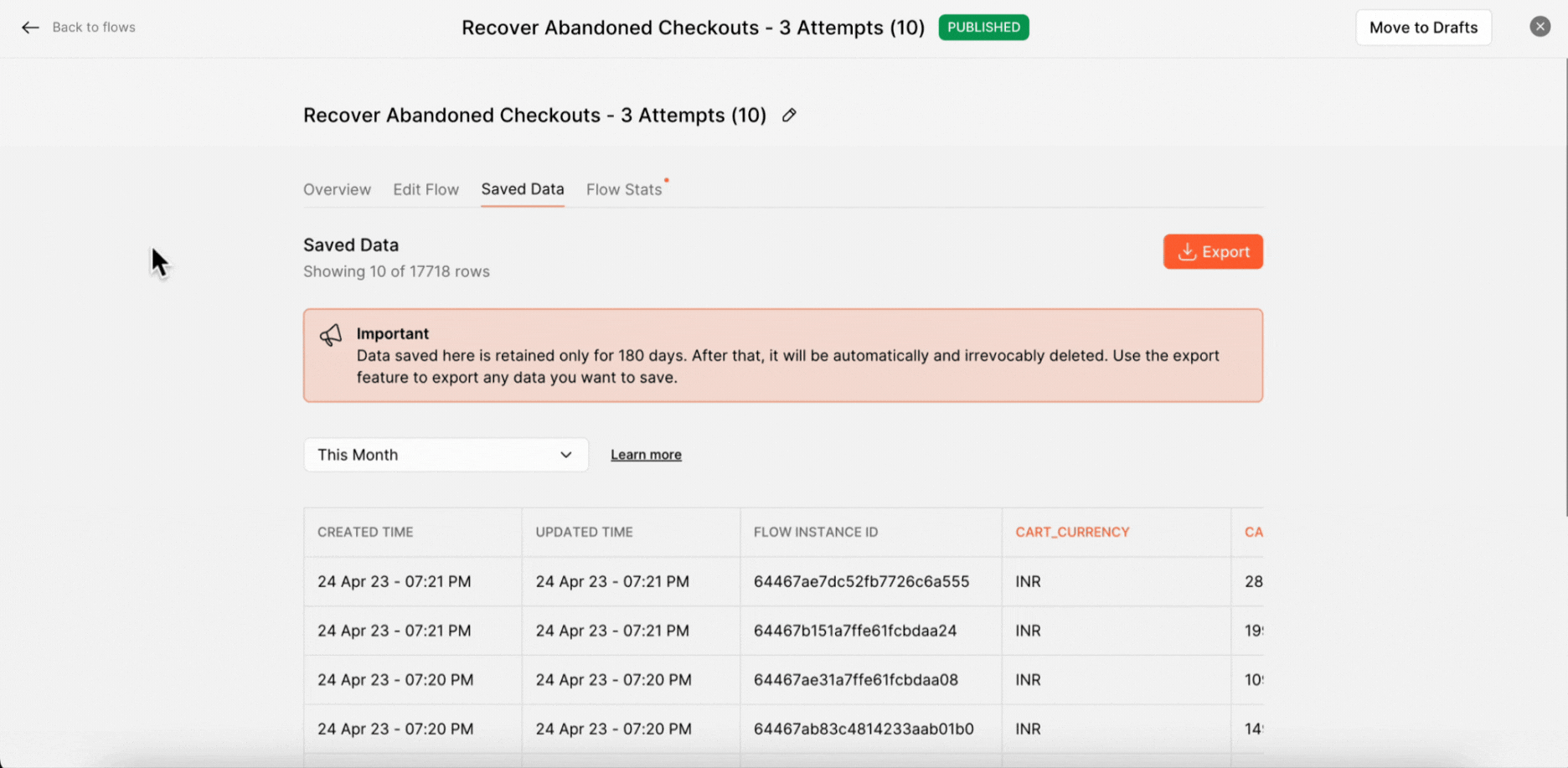
2. You can see the flow activity here.
Here you can see the various metrics and performance indicators for a particular flow. These metrics can help you understand how your flow is performing and identify areas for improvement. Flow Stats include:
- Number of flow triggered
- Number of completed instances
- Number of Error/Incomplete instances
- Number of ongoing instances
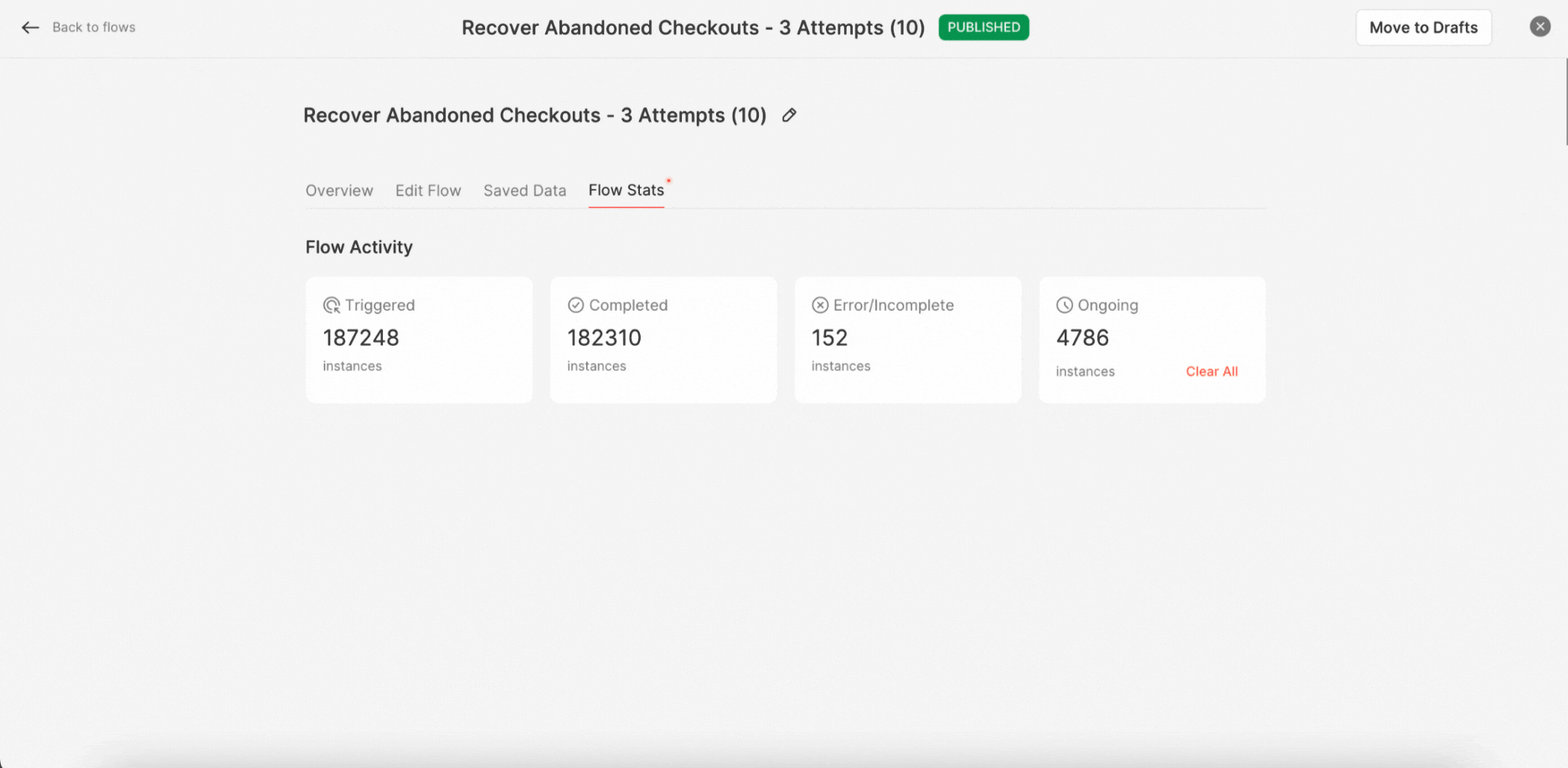
Pro Tip: Any changes made to an ongoing flow will appear only for customers who enter the flow after you published the changes. Anybody already in some stage of the flow will still receive the older version. Hence, if you wish to stop a running a flow, you can do so by clicking on "Clear All". Remember, this will stop all the ongoing instances of the flow and the customers in the ‘ongoing’ stage will not receive the older version of the message. Refer to our article to understand better on How to Clear All Ongoing Flow.
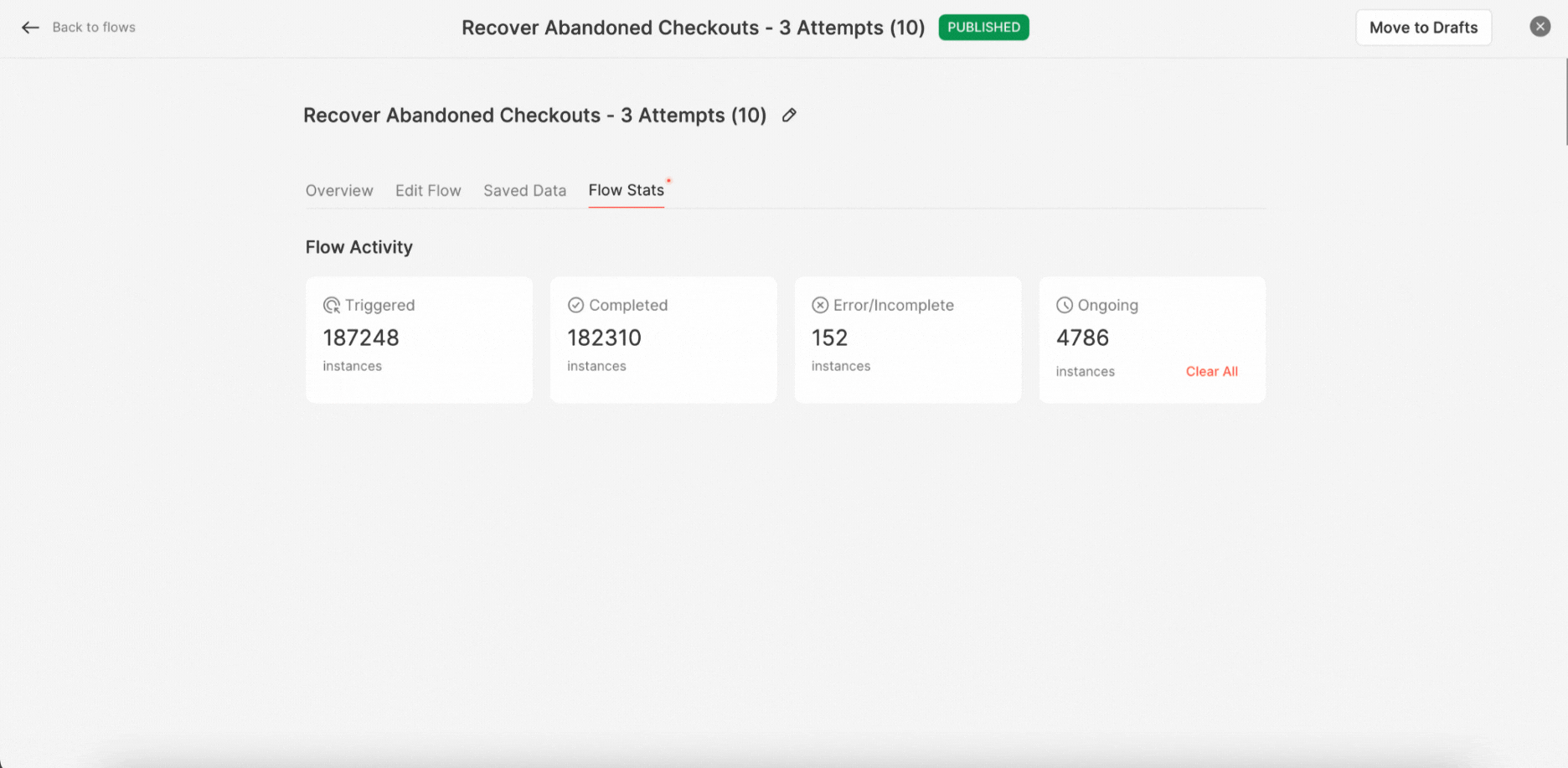
Keywords: Analytics, Saved data, Flow stats, Performance indicators, Clear flow, FlowHippo.


.png)