How to Create a Zoko Account
Learn how to create a Zoko account and start using the platform.
What you need during the sign-up process:
1. All Admin Access to Meta Business Manager Account (Check: business.facebook.com)
2. Phone Number for OTP Verification - An OTP will be triggered to this number for verification
(Note: WhatsApp does not allow the same number to be registered on WhatsApp and WhatsApp API at the same time. If you have WhatsApp on the number you wish to connect with Zoko, you will need to delete the WhatsApp account)
3. If the number is currently active on WhatsApp, you will have to delete the WhatsApp account. (Note, uninstalling WhatsApp does not help.) You will have to delete the WhatsApp account. Refer to this article on How to Delete WhatsApp Account
4. If you are already using the WhatsApp number with another WhatsApp API provider, you will need to disable 2FA. Refer to this article on How to Disable 2FA
Creating Zoko Account:
1. Go to Zoko Sign up page.
2. Type your Email id and Password in the provided field.
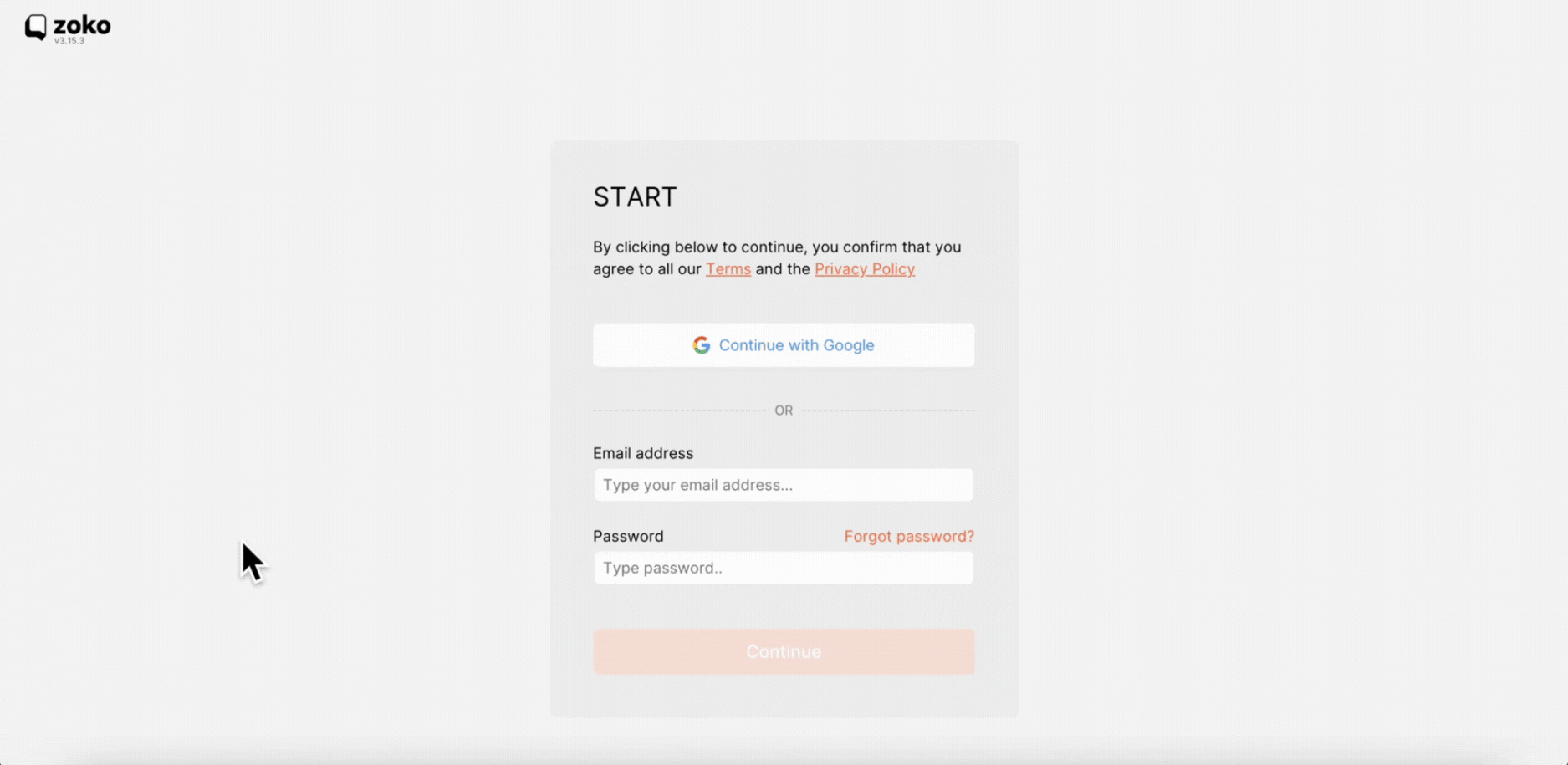
OR
Alternatively, if you wish to sign up using your Google account, click on the Sign up with Google button. This will open a pop-up window where you can complete the sign-up process.

3. Complete the human verification test by entering your personal WhatsApp number (NOT the number you will be connecting with Zoko) and click on Continue.
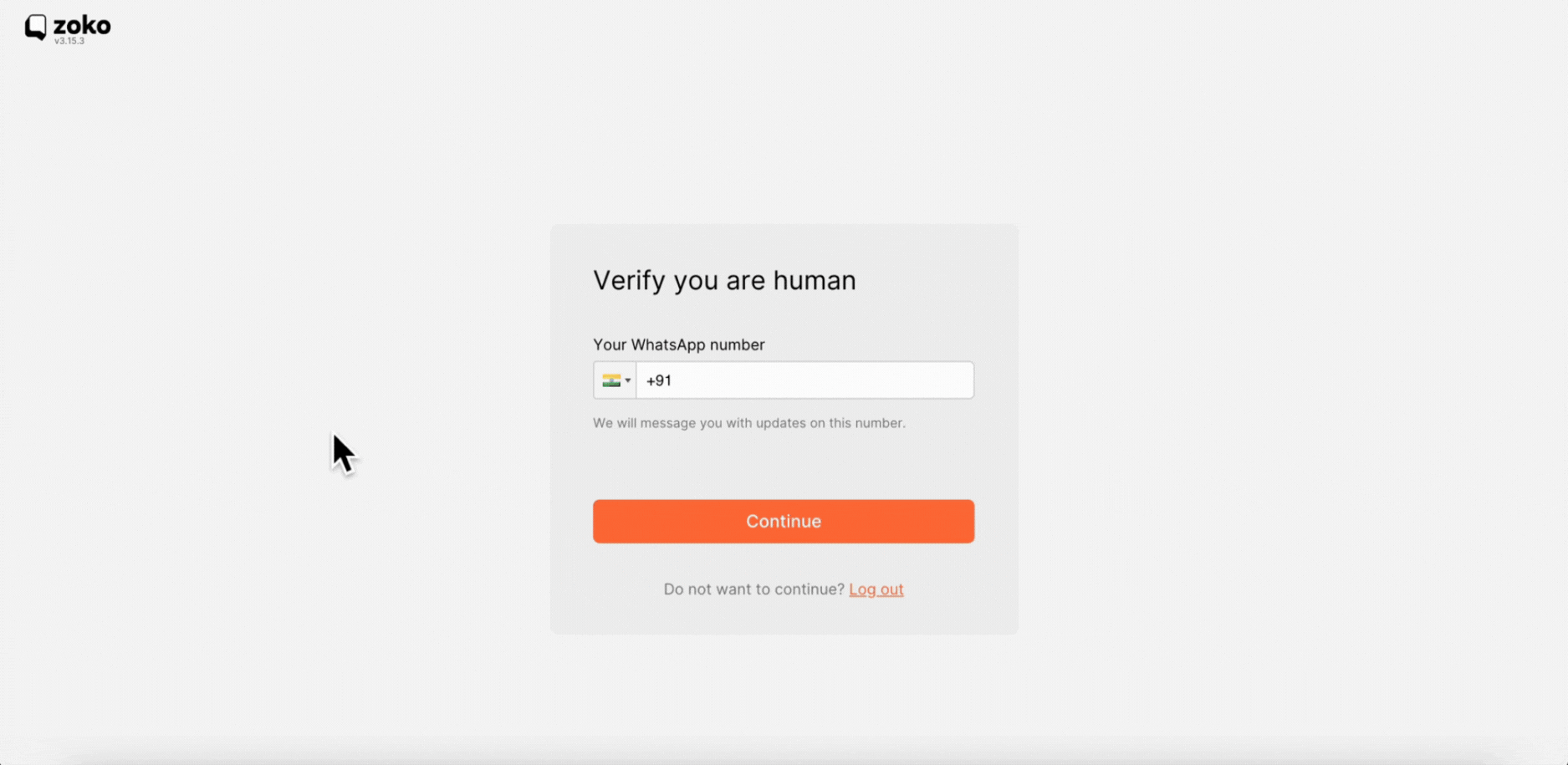
4. Click on LOGIN TO FACEBOOK BUSINESS MANAGER to open the pop-up window. (If you're not logged into Facebook yet, enter the email and password associated with your account, then click on Login in the pop-up window.)
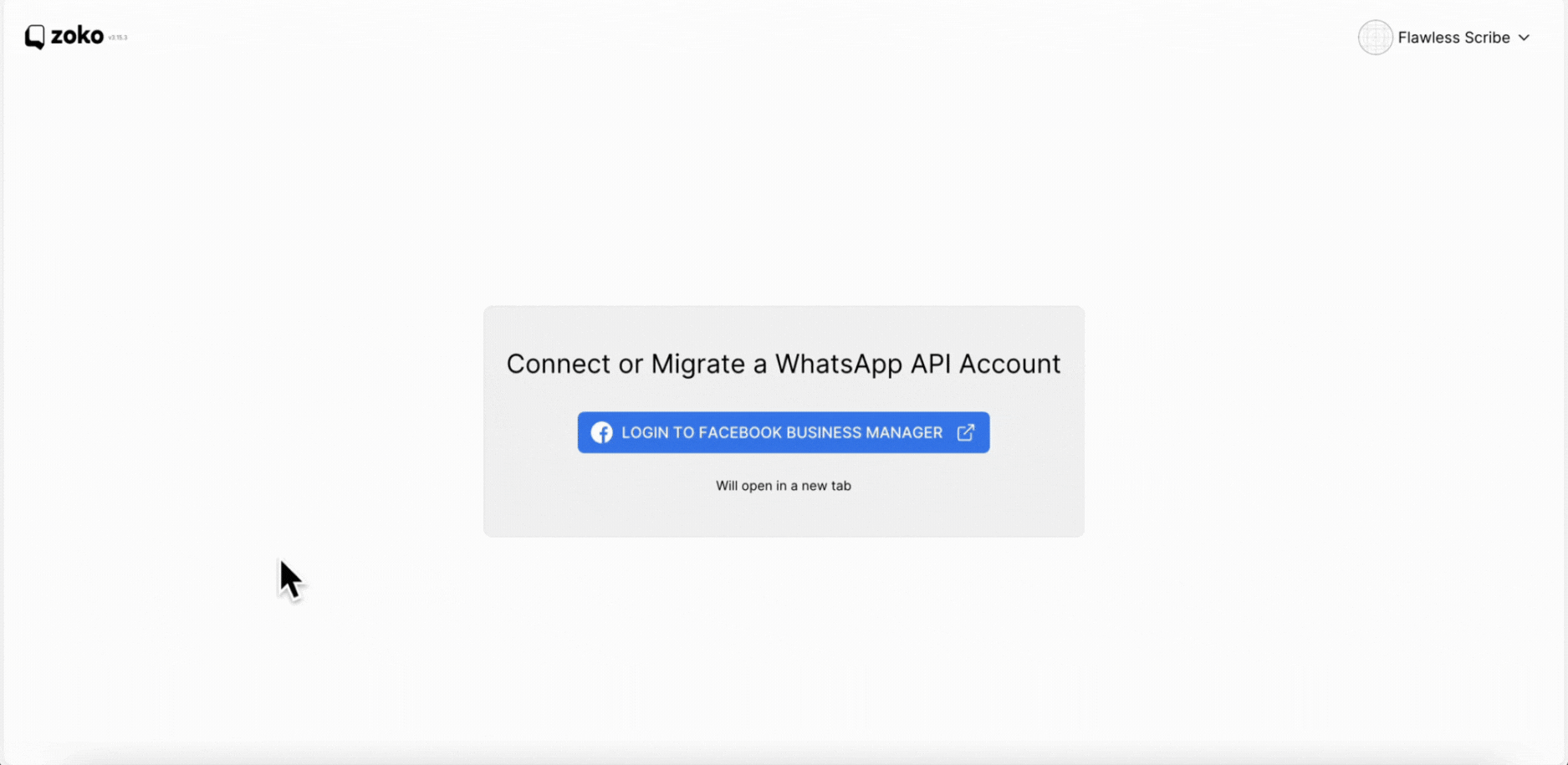
5. Click on Continue as XXXXX and then click on Get Started.
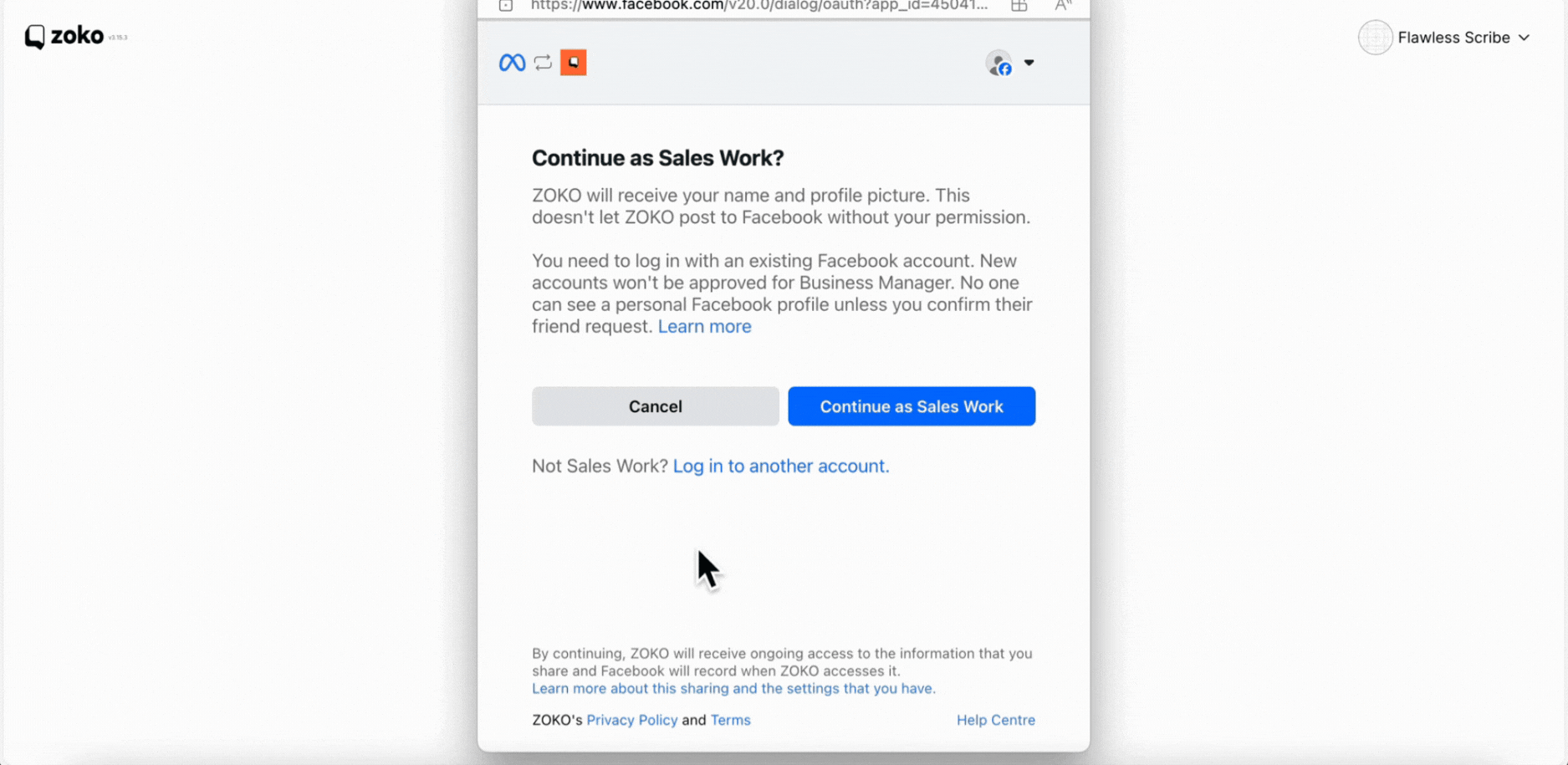
6. Fill in all the required details, ensuring you select the correct brand you are registering with, and then click on Next
Below are the details asked on this page:
- Business Portfolio - Choose the right Facebook Business Manager
- Business Name - The name of your business (this is not displayed to customer)
- Business website or profile page - Your website
- Country - Location of the company
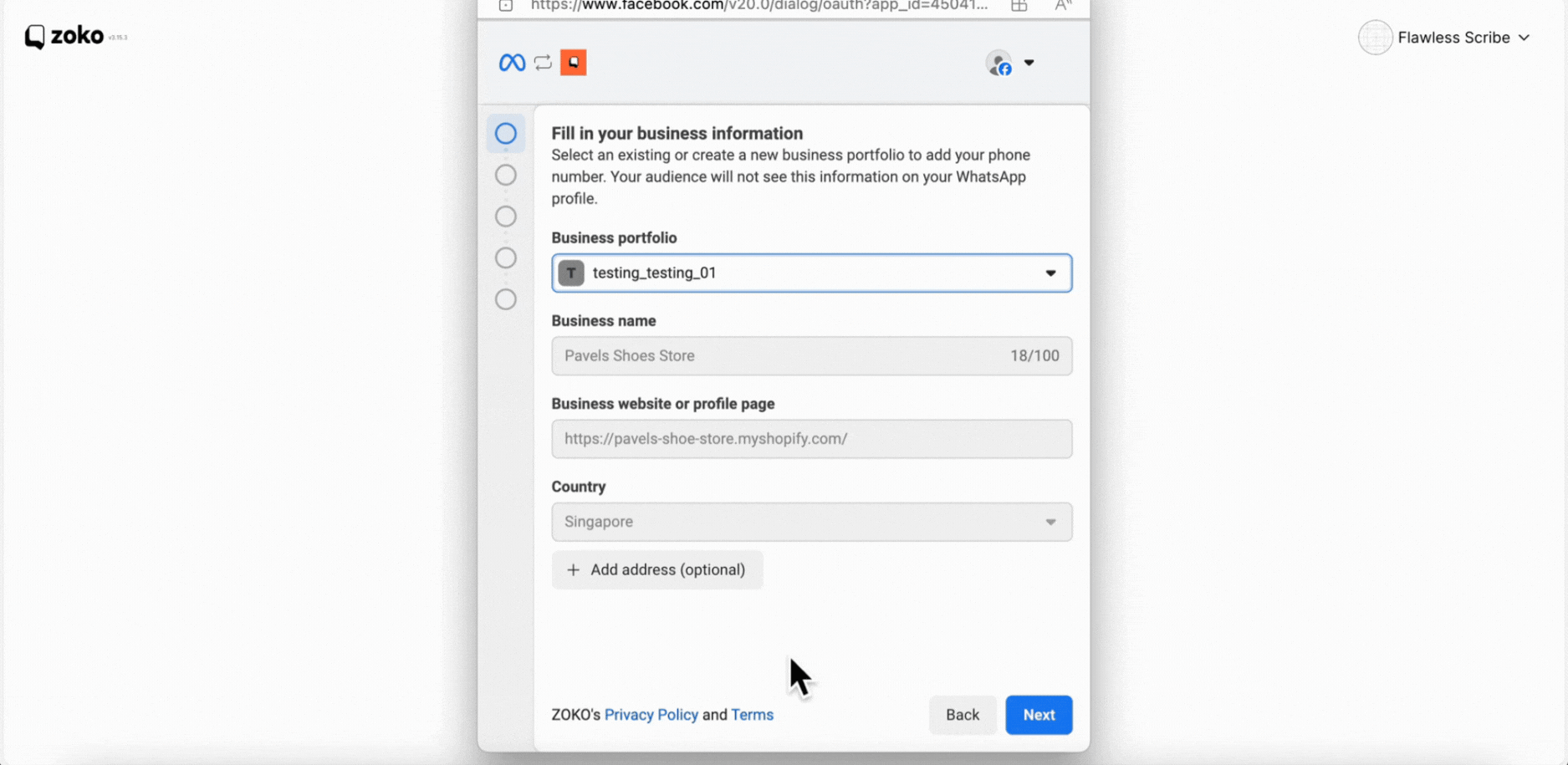
7. Here, keep 'Create a WhatsApp Business Account' in the first dropdown and 'Create a new WhatsApp Business profile' in the second dropdown.
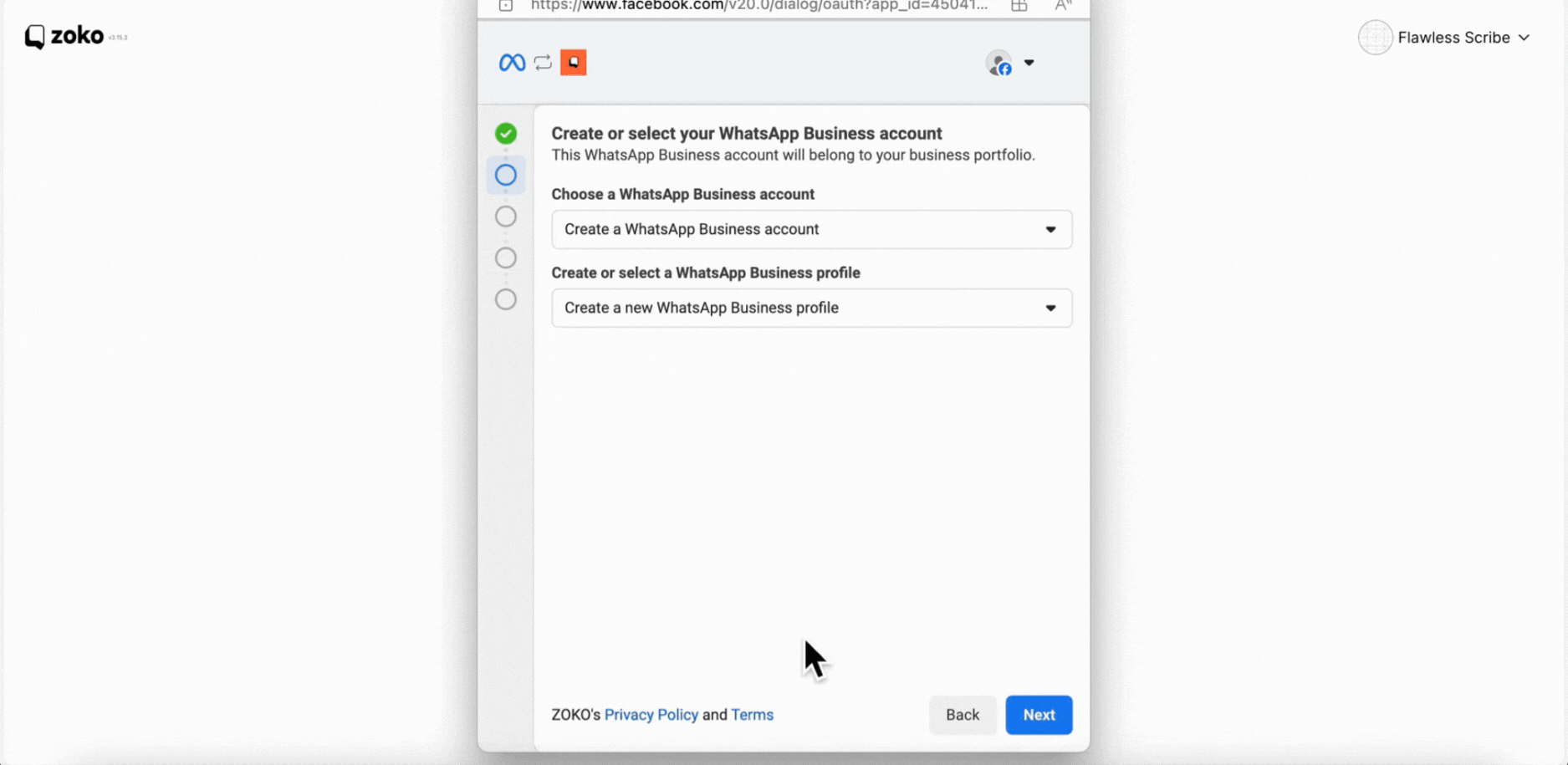
8. Type the WhatsApp business account name. This will help you to find the account on your meta business manager easily.
Note: This name is not visible to your customers on your WhatsApp profile.
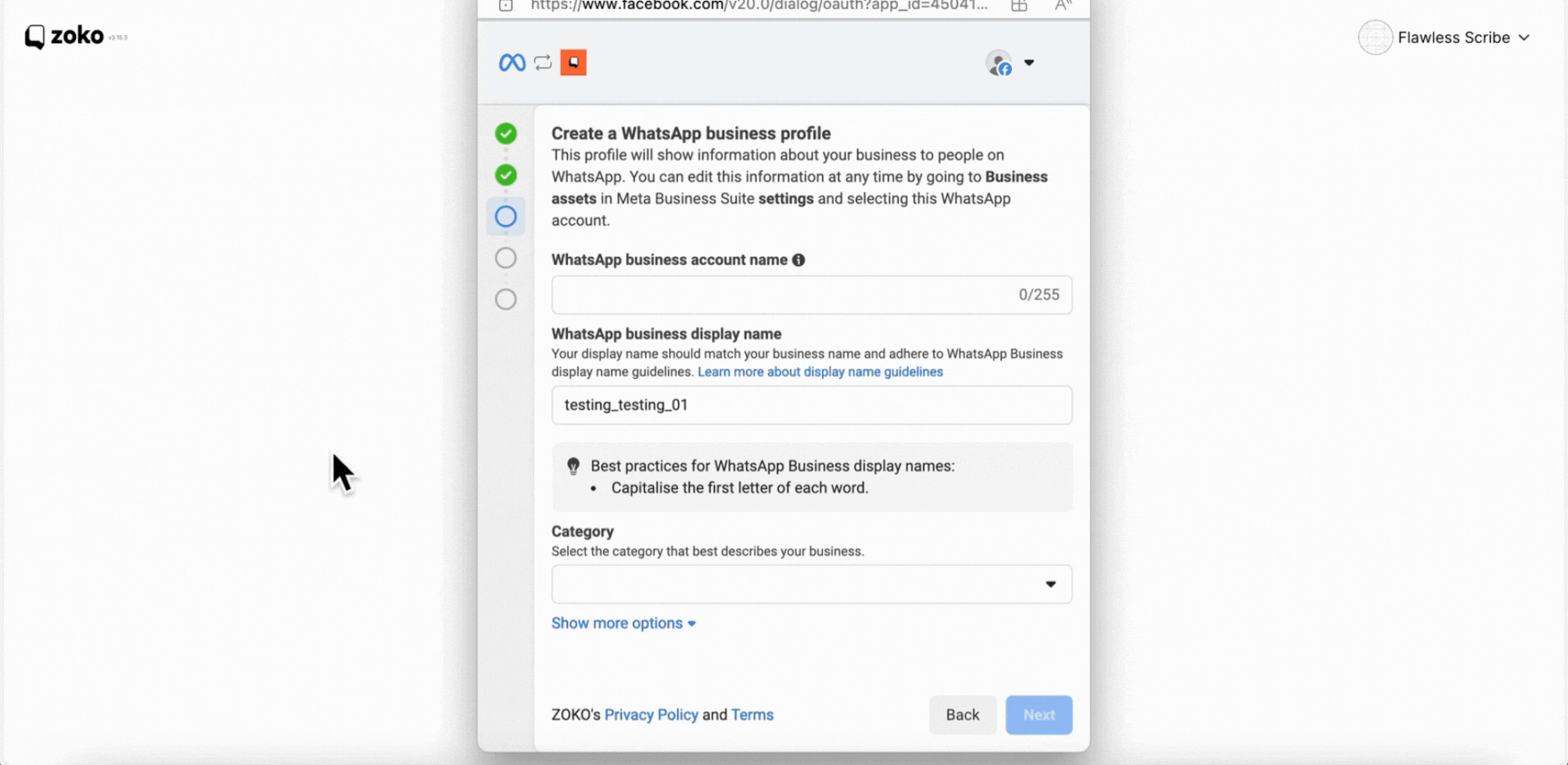
9. Next you will set your WhatsApp Display Name. Remove your auto generated name and type your WhatsApp Business Name exactly as it appears on your website. This is the name that will be visible on WhatsApp.
Important Note: Don’t add unnecessary punctuation, emojis or symbols like trademarks. If the display name does exactly matches the name of your website, your display name might get rejected by Meta. To know more about Display name for best practices, refer to our article on Understand the Display Name.
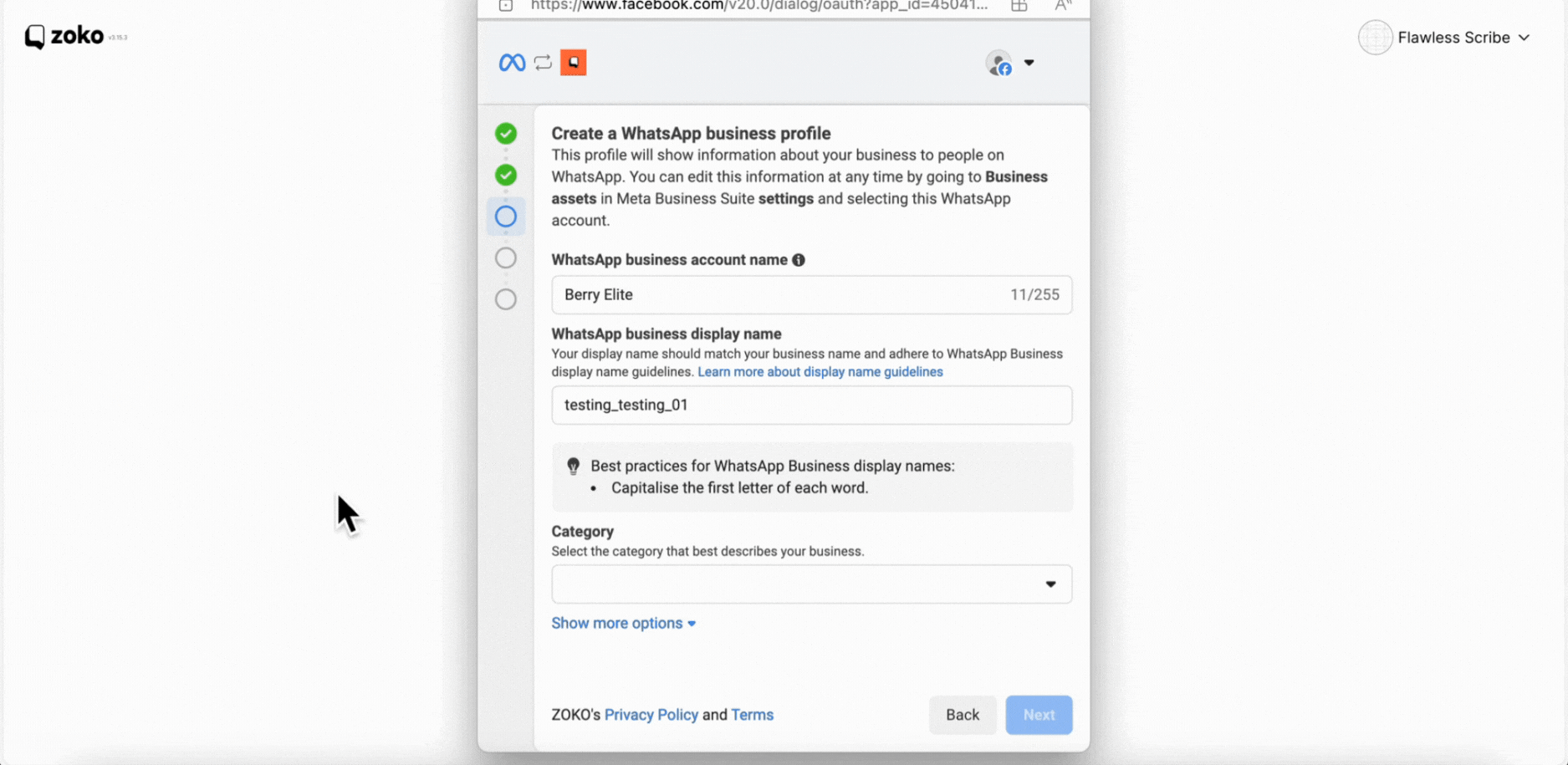
10. Select the Business category that best describes your business and click on Next.
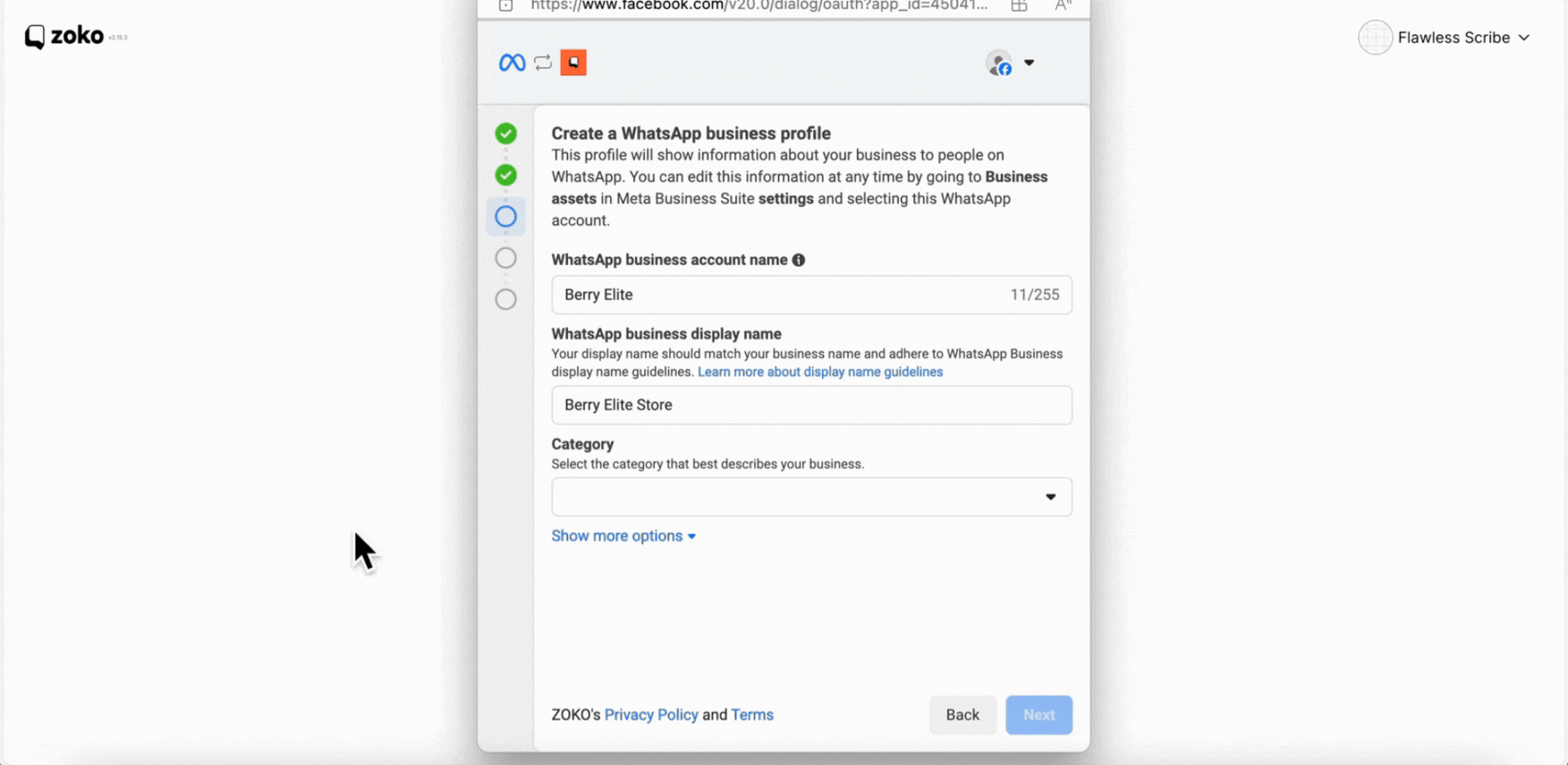
11. Select your country code from the dropdown, enter your phone number in the field, and choose how you want to receive the OTP (SMS or Voice).
Note: You will receive the confirmation OTP code on that number to verify it.
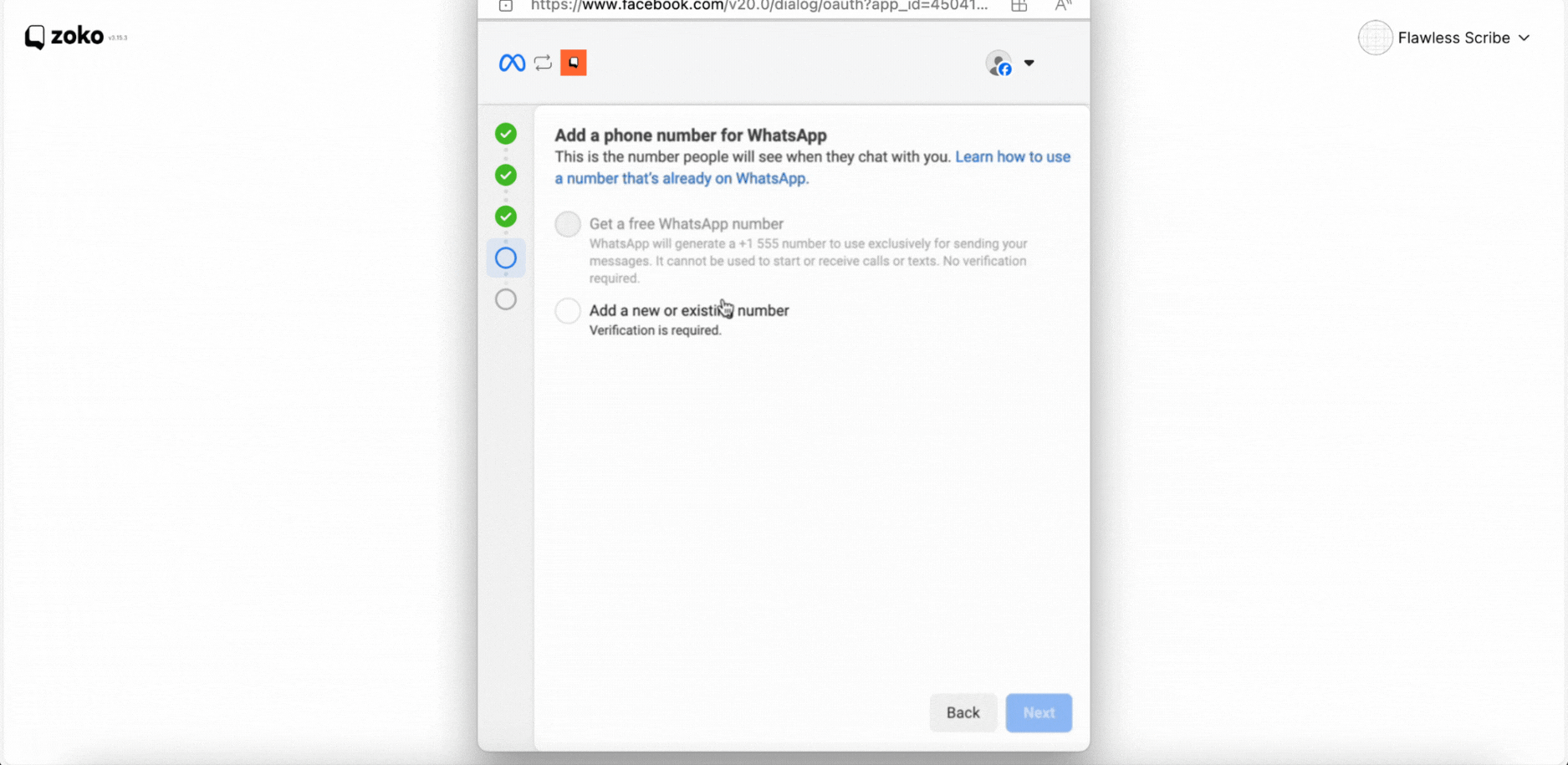
12. Enter the verification code (OTP) you have received on that number and click on Next.
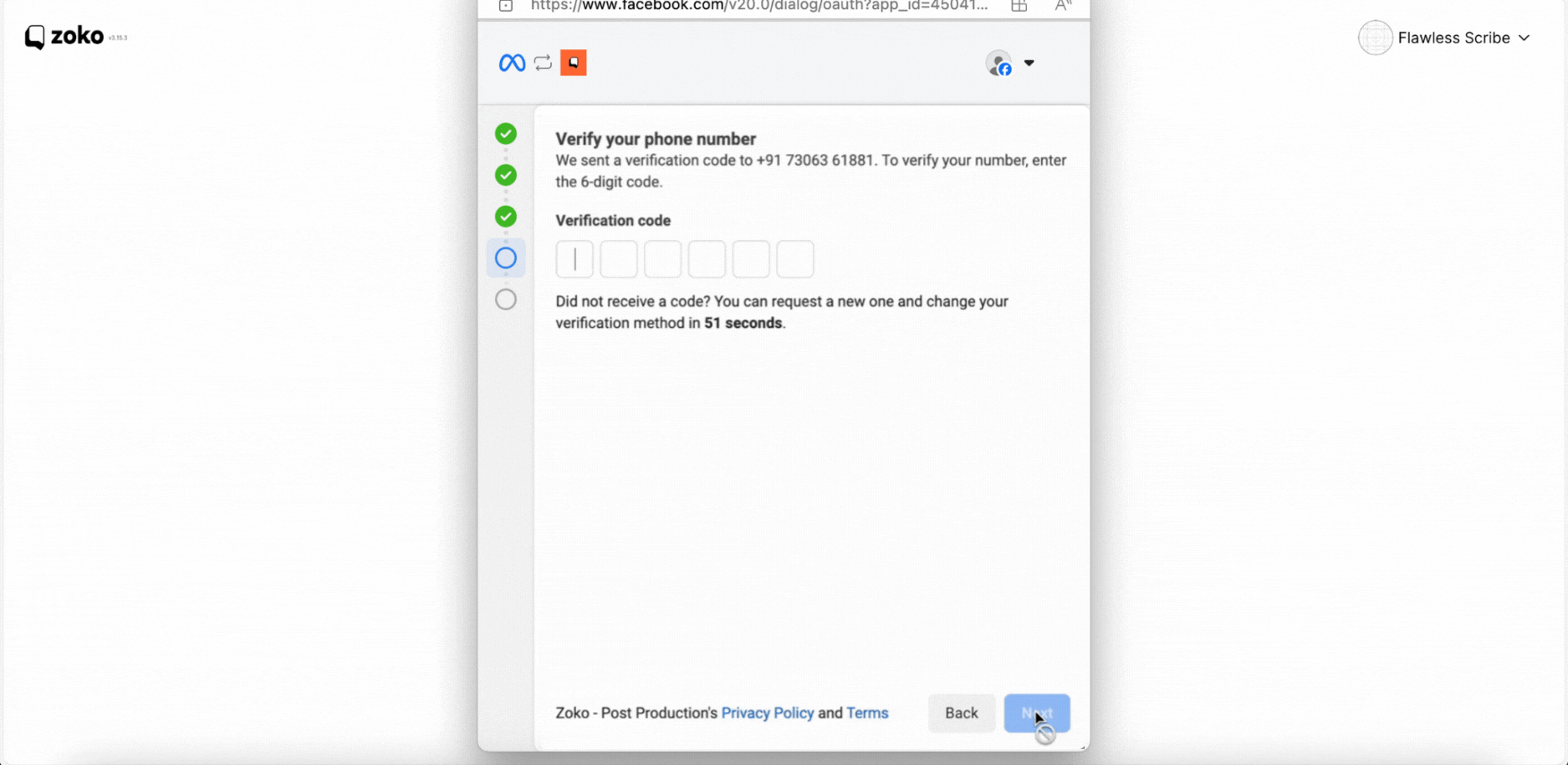
13. Click on Continue.
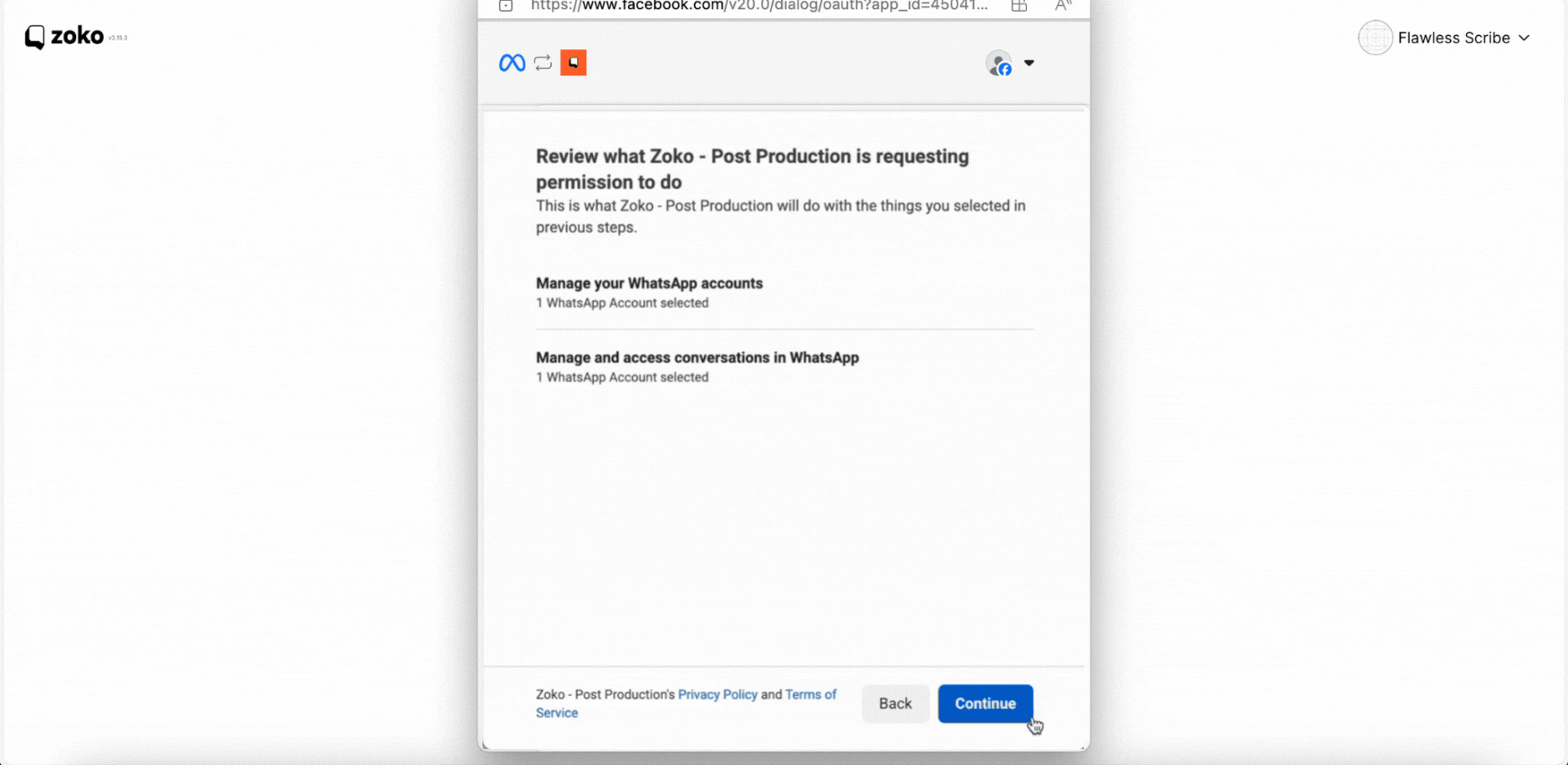
14. Click on Finish. You will be redirected to the Zoko dashboard once the account is ready. This process may take a few minutes.

15. Testing if number is working - Scan the QR code on your phone and send a message (without changing the pre-filled text) from your WhatsApp to your official WhatsApp number. You will receive the first message within a few minutes on the Zoko dashboard.
Then, hit the enter button.
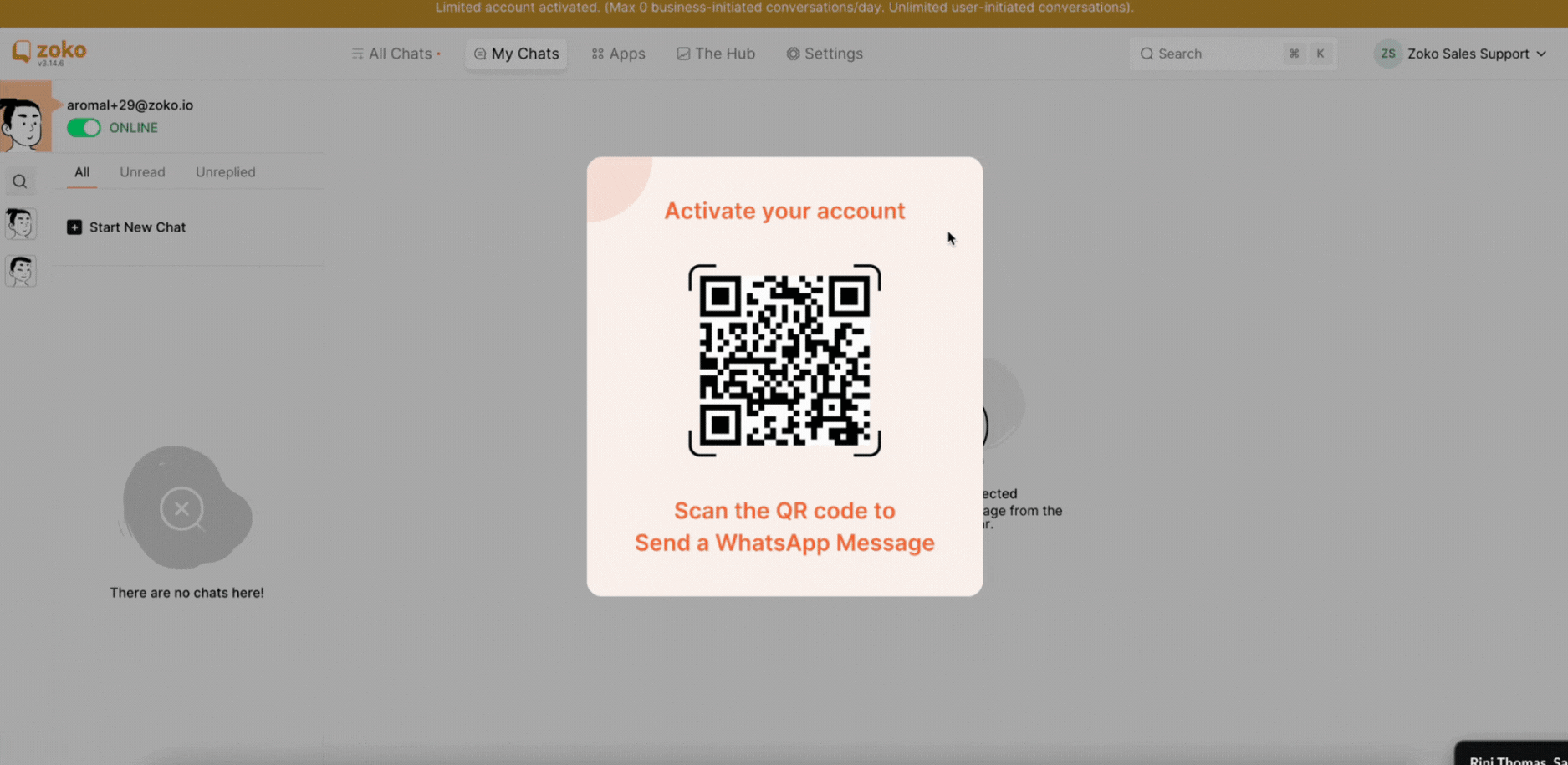
Your account is now active.
PS: The next steps would be to set up billings on the Meta and Zoko dashboard. Check our guides on:
- Setup WhatsApp Billing: How to Setup WhatsApp API Payment
- Setup Zoko Billing: How to Set Up Billing
Keywords: Zoko, WhatsApp account, API, Business account, Meta business account.


.png)