How to Close Chats
Learn how to close chats that have been resolved.
Any chat that is not closed is an open task that needs your attention. Hence once the issue is resolved or the task is done, you should close the chat. The first way is by going to the specific chat and then clicking on the 3 dots here on the top right. You can see the close chat option here.

The second way to close a chat is from the left panel. To close chats hover over the chat you wish to close, Then click on the 3 dots here and click on Close chat. Once a chat is closed, it will disappear from your chat screen.
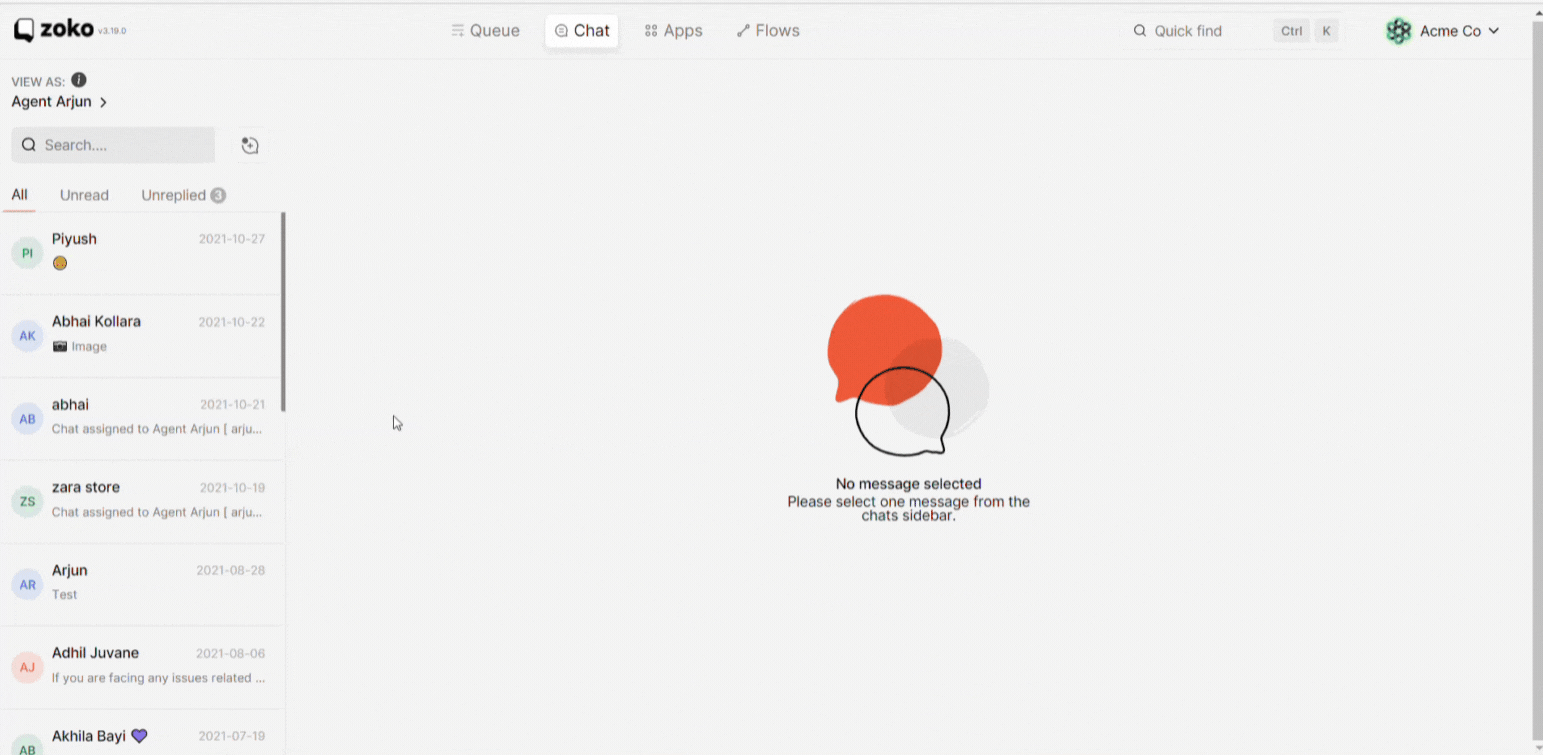
The third way to close chats is from this Quick Find screen. This is especially useful when you wish to close chats in bulk. You can select multiple chats by pressing the shift or control key and then selecting multiple chats like this. Once selected, click on the close chat button here and all the selected chats will be marked as closed.

Once a chat is closed, it will no longer be visible in the chat screen and you will have to use the quick find feature to search for the chat with the name or number.
Keywords: Closing existing chat, Closing new chat


.png)