How to Add a Whatsapp API Number to Your Facebook Page
Learn how to add a WhatsApp API number to your Facebook page.
By adding your official WhatsApp API number to your Facebook page, you can provide a seamless communication channel for your users. With the click of a button, users will be able to send you WhatsApp messages directly from your Facebook page, and you will be able to respond through the Zoko dashboard, making it easy for them to reach out and connect with you.
Ensure you have admin access to your Facebook page.
To connect your page and WhatsApp account:
1. Go to Facebook Page.
2. Click on three dots on the right.
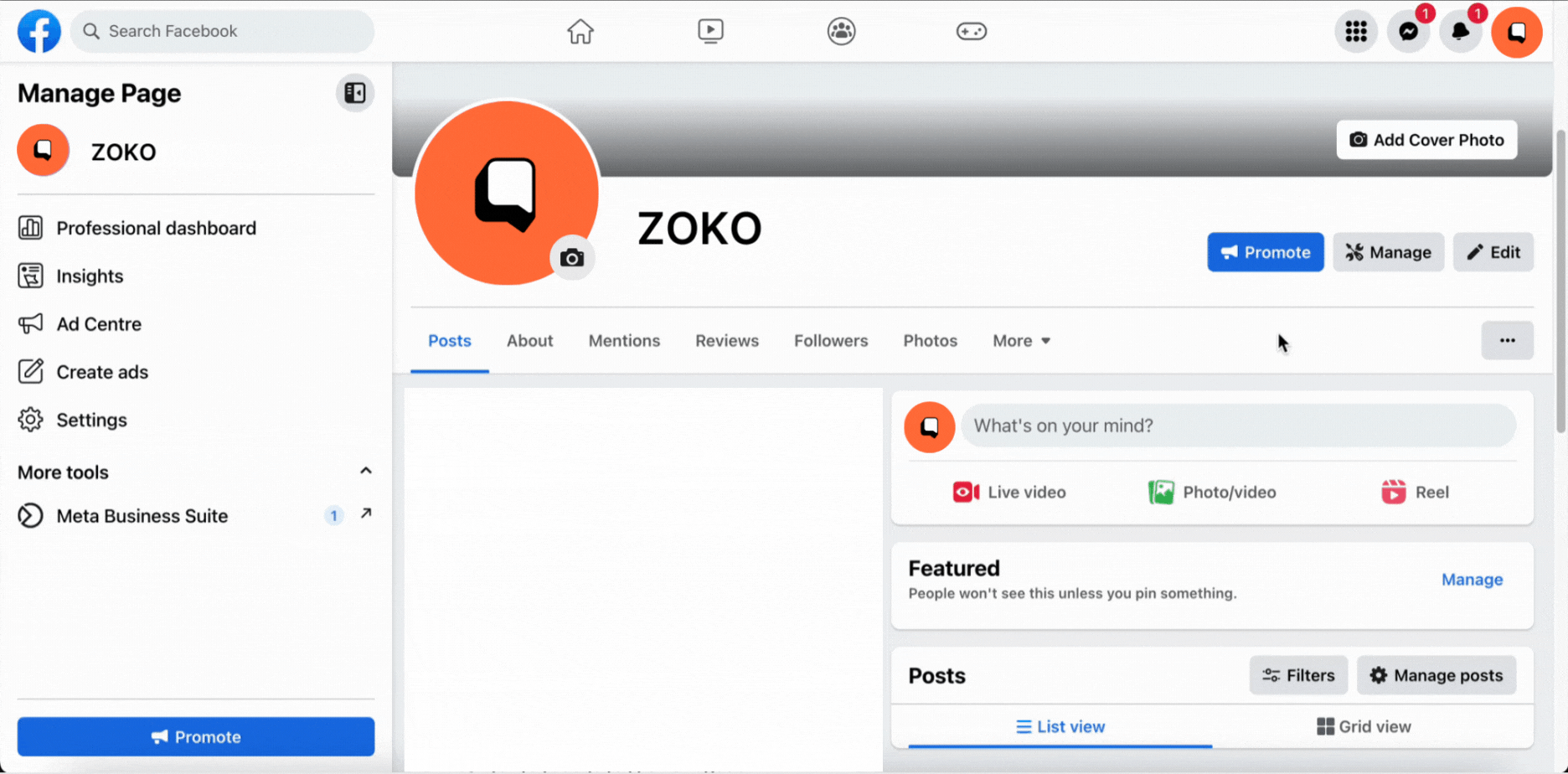
3. Click on Add Action Button.
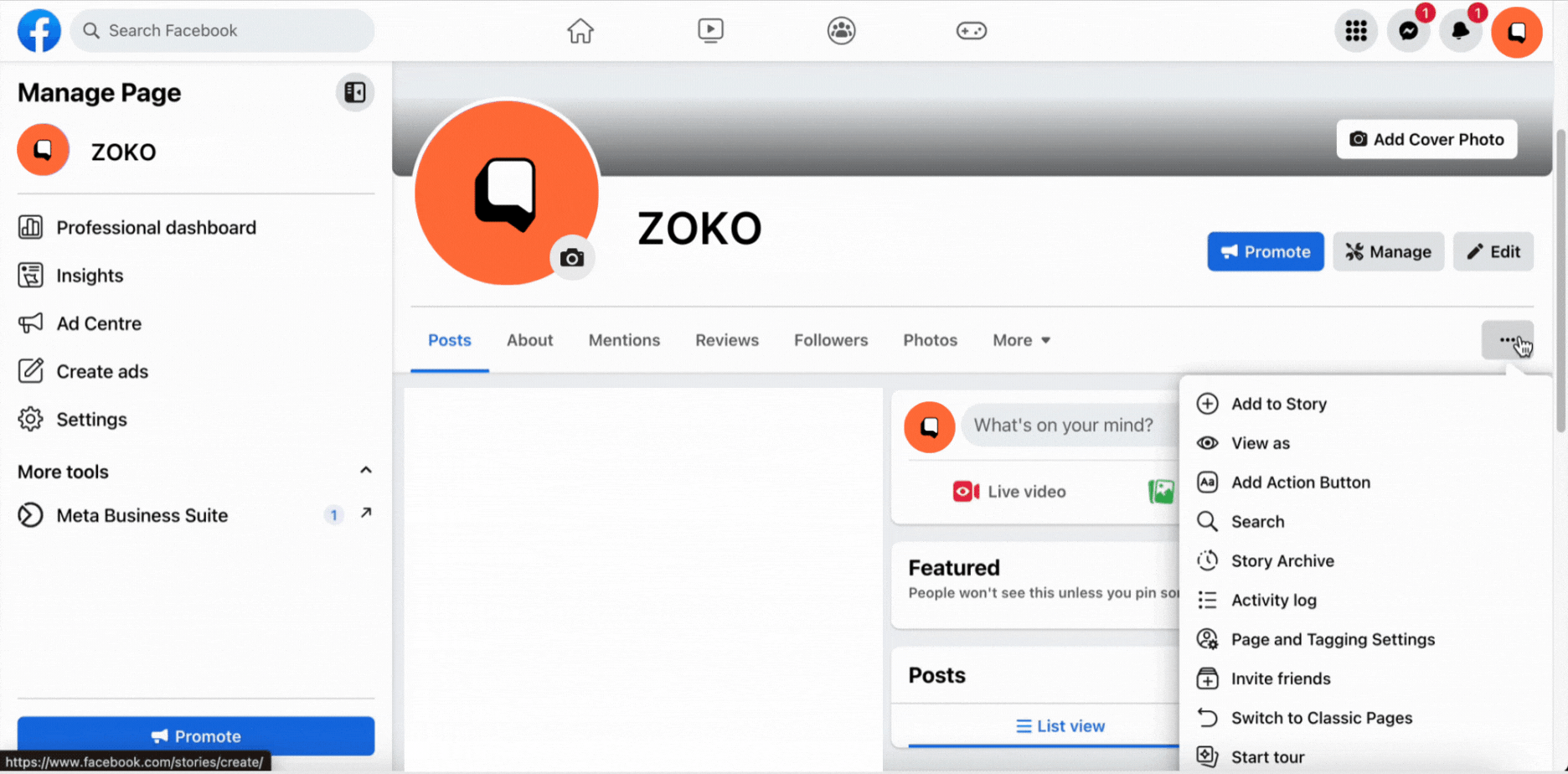
3. Select the Send WhatsApp message and click on Next.
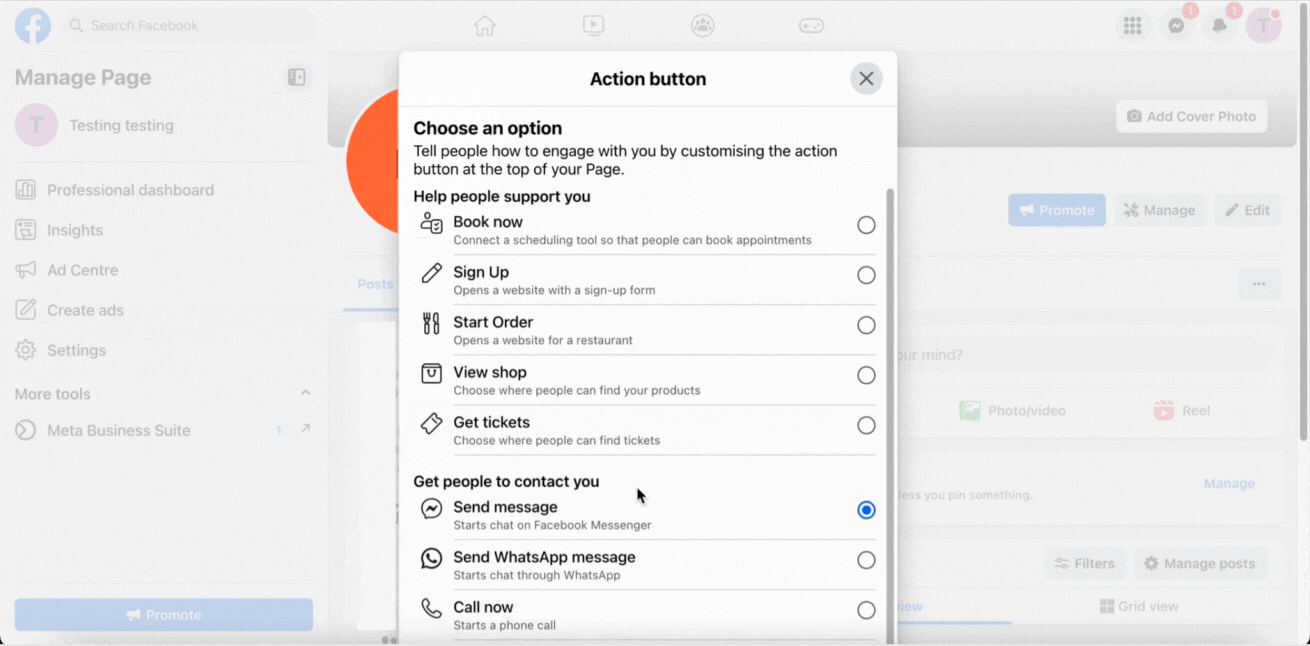
4. Select the country code from the dropdown and add your official WhatsApp API number. Click on Send Code.
Important note: To verify the number on the Facebook page, you will receive an OTP code on the Zoko dashboard for that number.
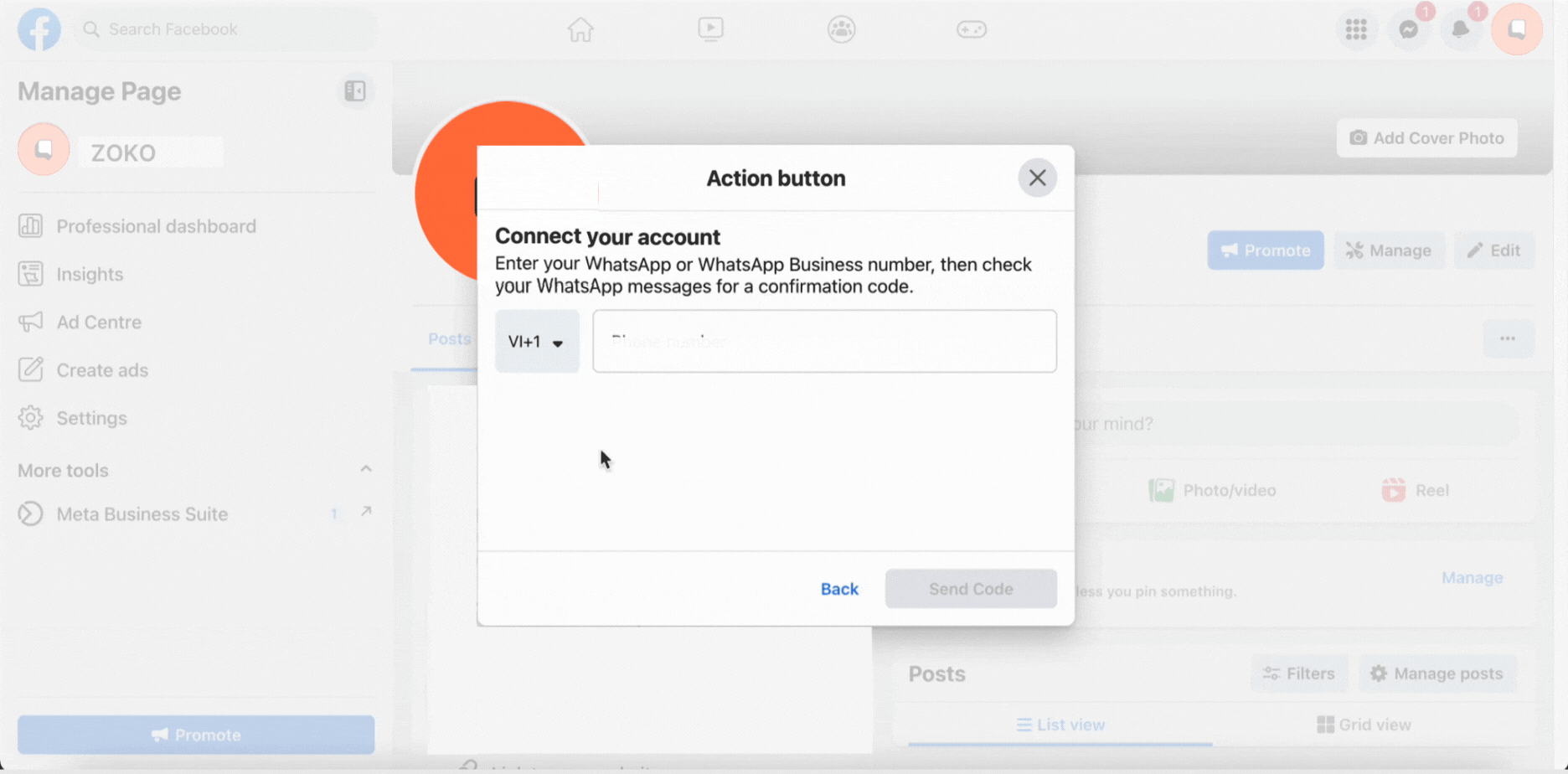
5. Enter the code you receive and click on Save.
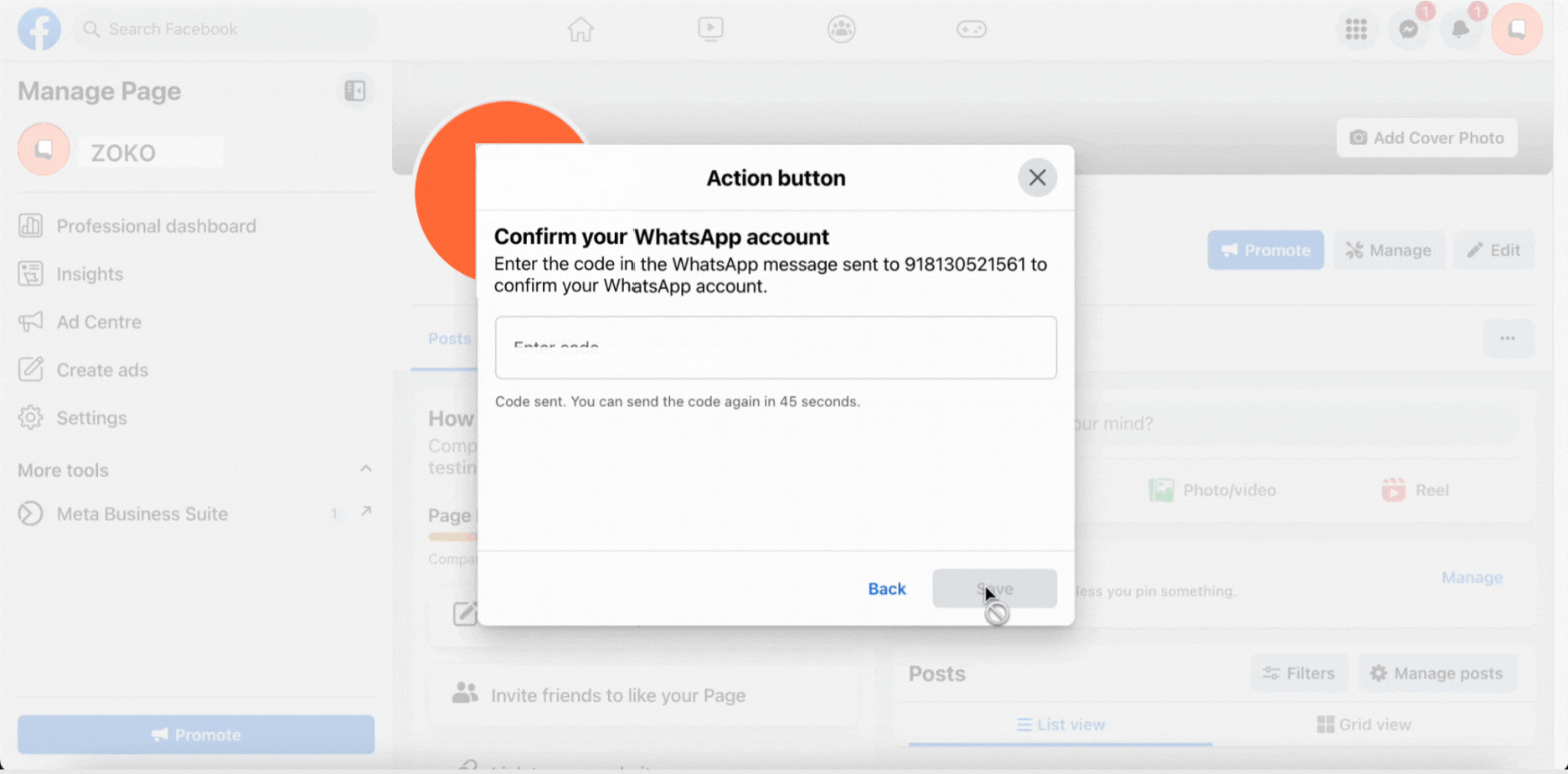
Keywords: Add API number, Facebook page, Send messages on Whatsapp.


.png)