How to Set up Guru ChatGPT Bot
Learn how to set up the Guru ChatGPT bot, an AI-powered FAQ Bot designed to seamlessly guide customers through their entire journey, offering support on technical matters, general knowledge, or niche topics.
When your customers have questions about your products or niche topics, handling a flood of chat queries can be overwhelming. That's where Guru - The FAQ Bot comes in. It's an AI-powered tool that you can train to handle these common queries, making customer interactions smoother. Among ChatGPT bots, GURU stands out for its accuracy and speed in providing answers. In this guide, we'll walk you through setting up GURU ChatGPT bot for your business.
Before you proceed, ensure that your ChatGPT accounts are integrated to Zoko to enable the bot. If you haven't done so, refer to our article on How to Integrate Your ChatGPT Account
To do this:
1. Go to the Apps.
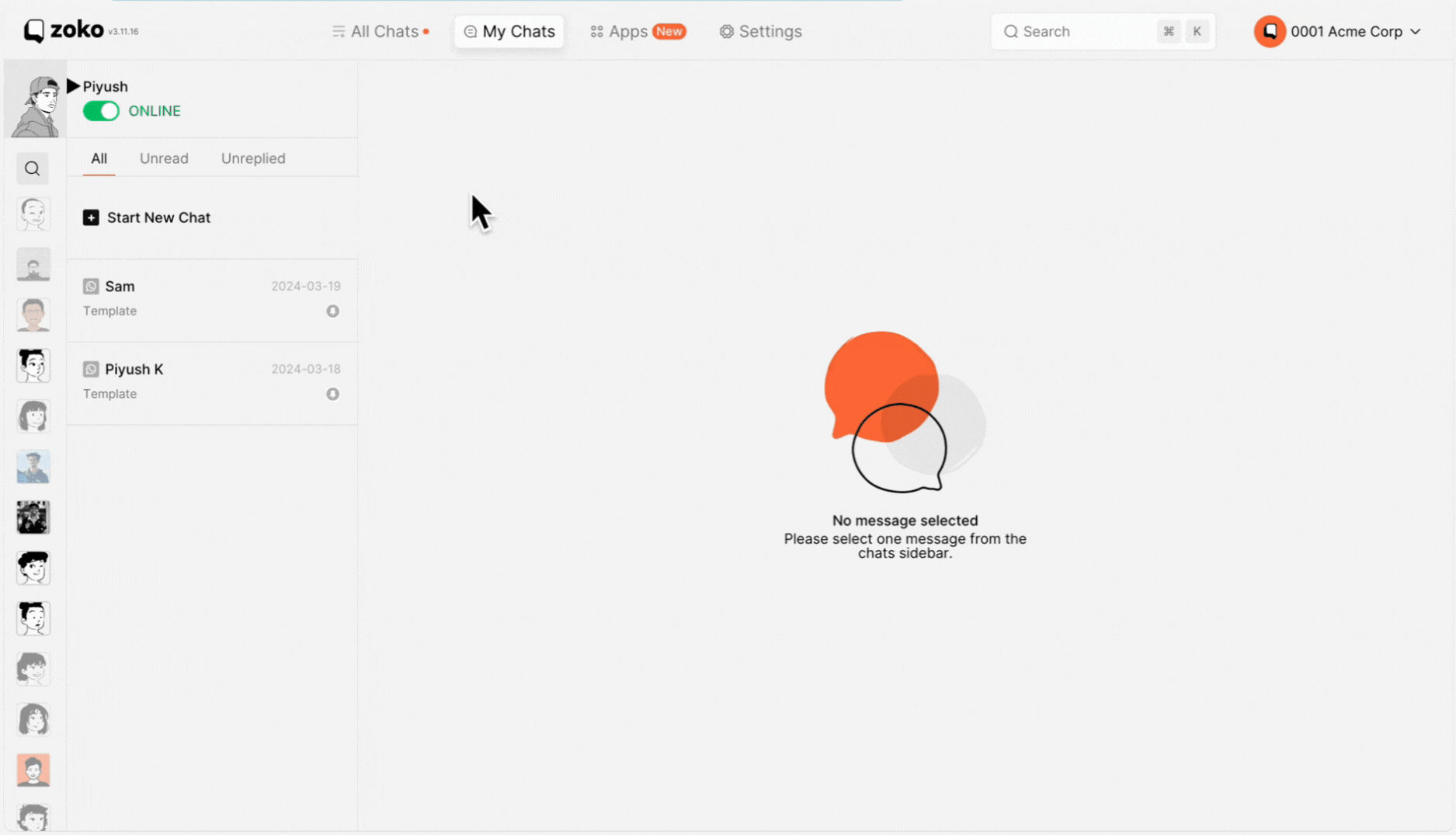
2. Under the AI Assistants category, select GURU.
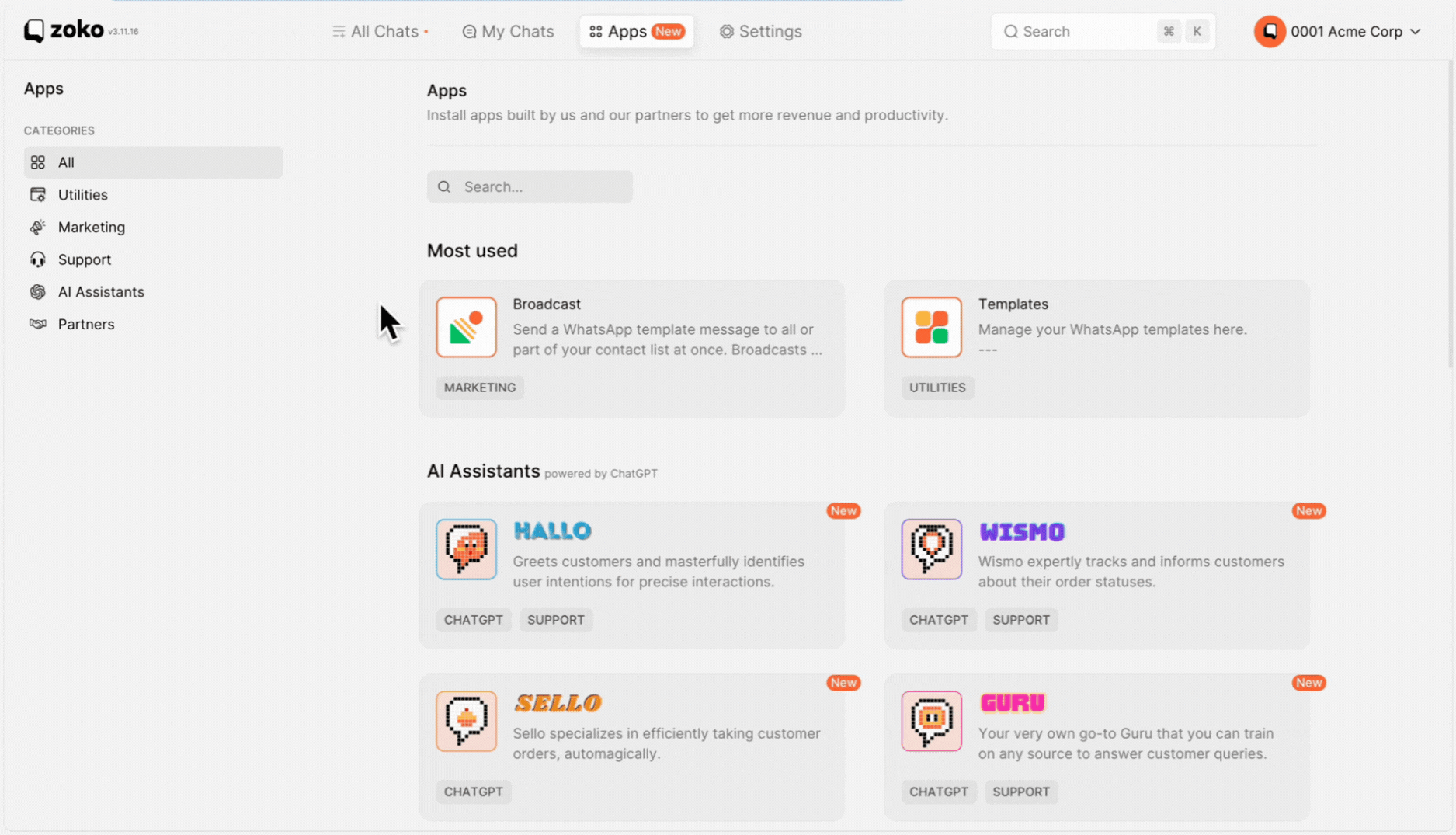
3. Click on Add New, where you'll find four options in the dropdown:
- File: This option allows you to upload a PDF file, such as brochures or product details, for the GURU ChatGPT bot to reference. Once uploaded, the bot will analyze the content and use it to respond to user queries.
- Text: With this option, you can input text directly into the bot. You can type out commonly asked questions and their corresponding answers, facilitating the bot's knowledge base.
- Q&A: The Q&A option allows you to create a structured question-and-answer format within the bot. You can input specific questions and their corresponding answers.
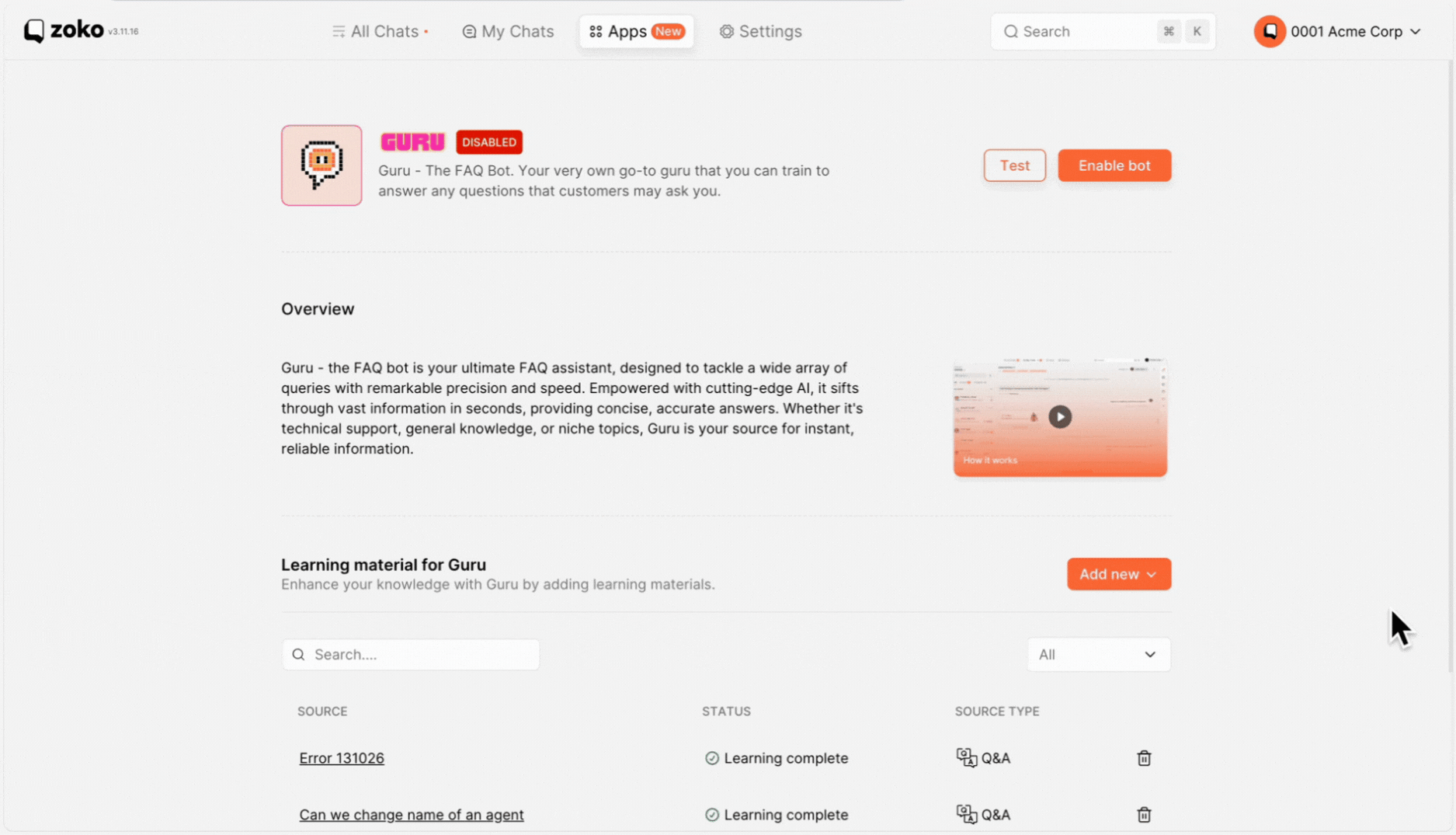
4. In our case, we selected Q&A.

5. Type the question in the field. In our case, we added the question as "How can I pay for my order?"
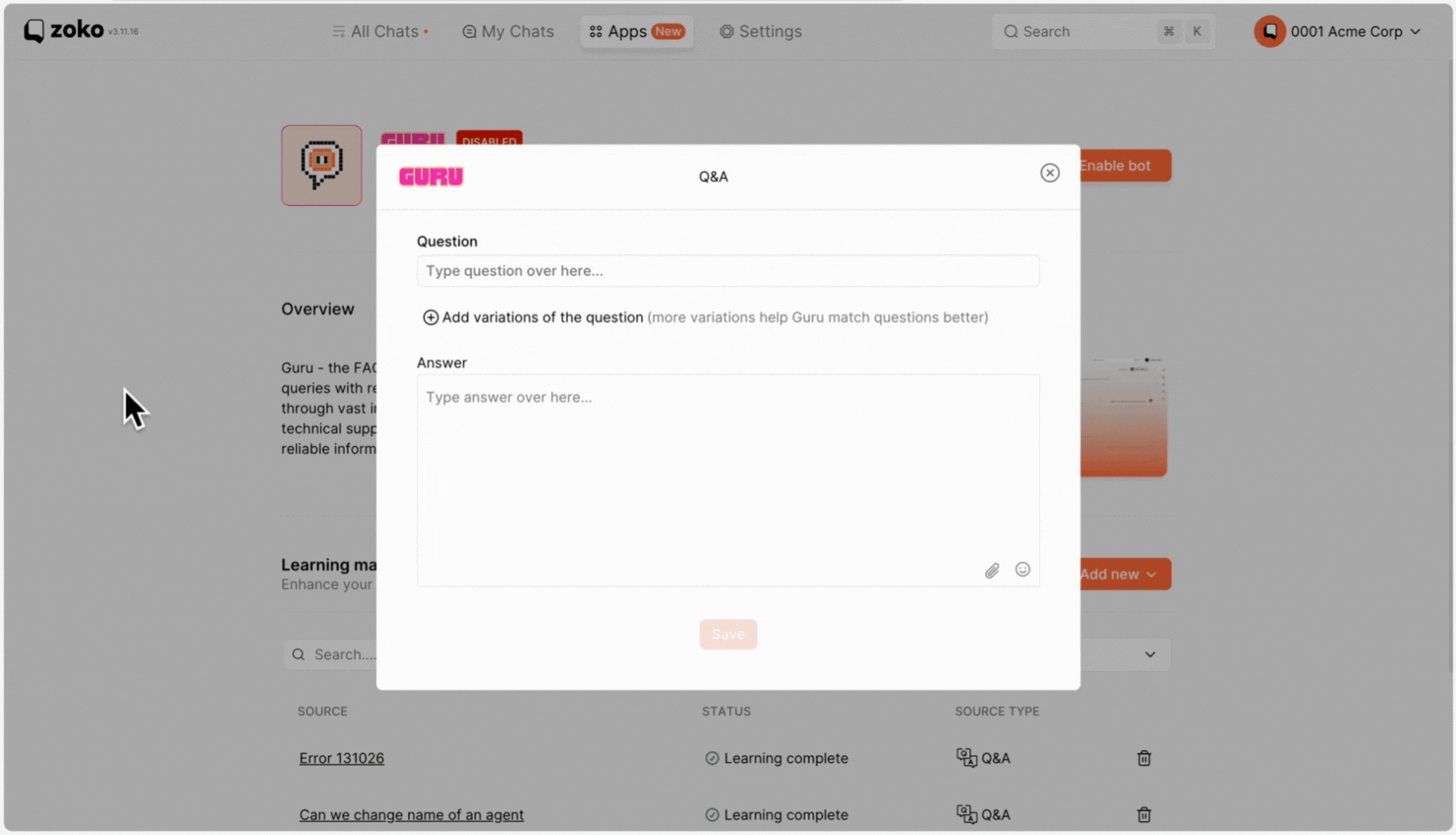
6. Add more variations of the question to enhance the bot's matching capability by clicking on the "+" icon. In our case, we created 2 more variations of the question - "What payment options are available?" and "Do you accept credit cards, PayPal, or other forms of payment?"
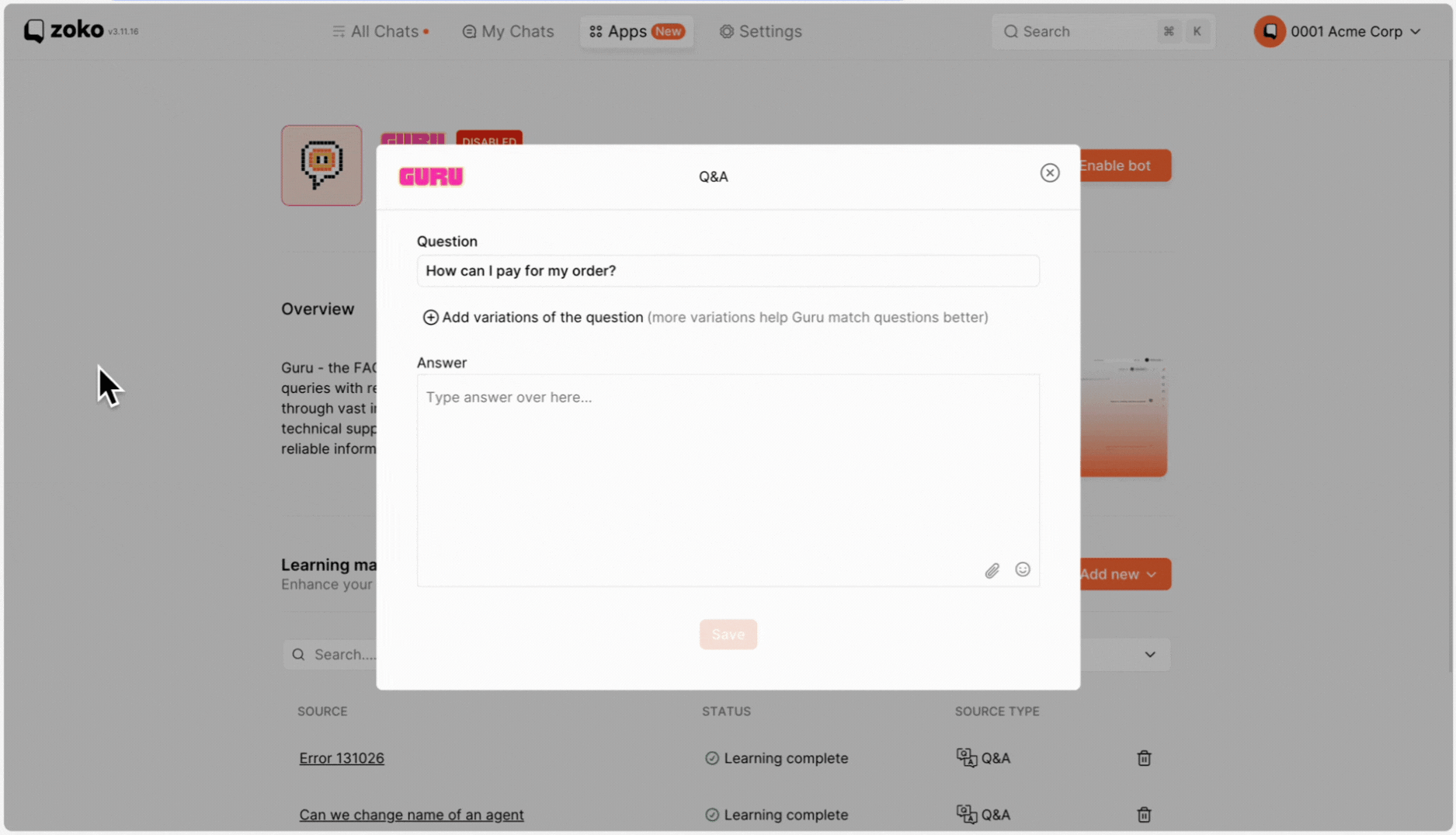
7. You can also delete the variations that you created by clicking on delete icon.
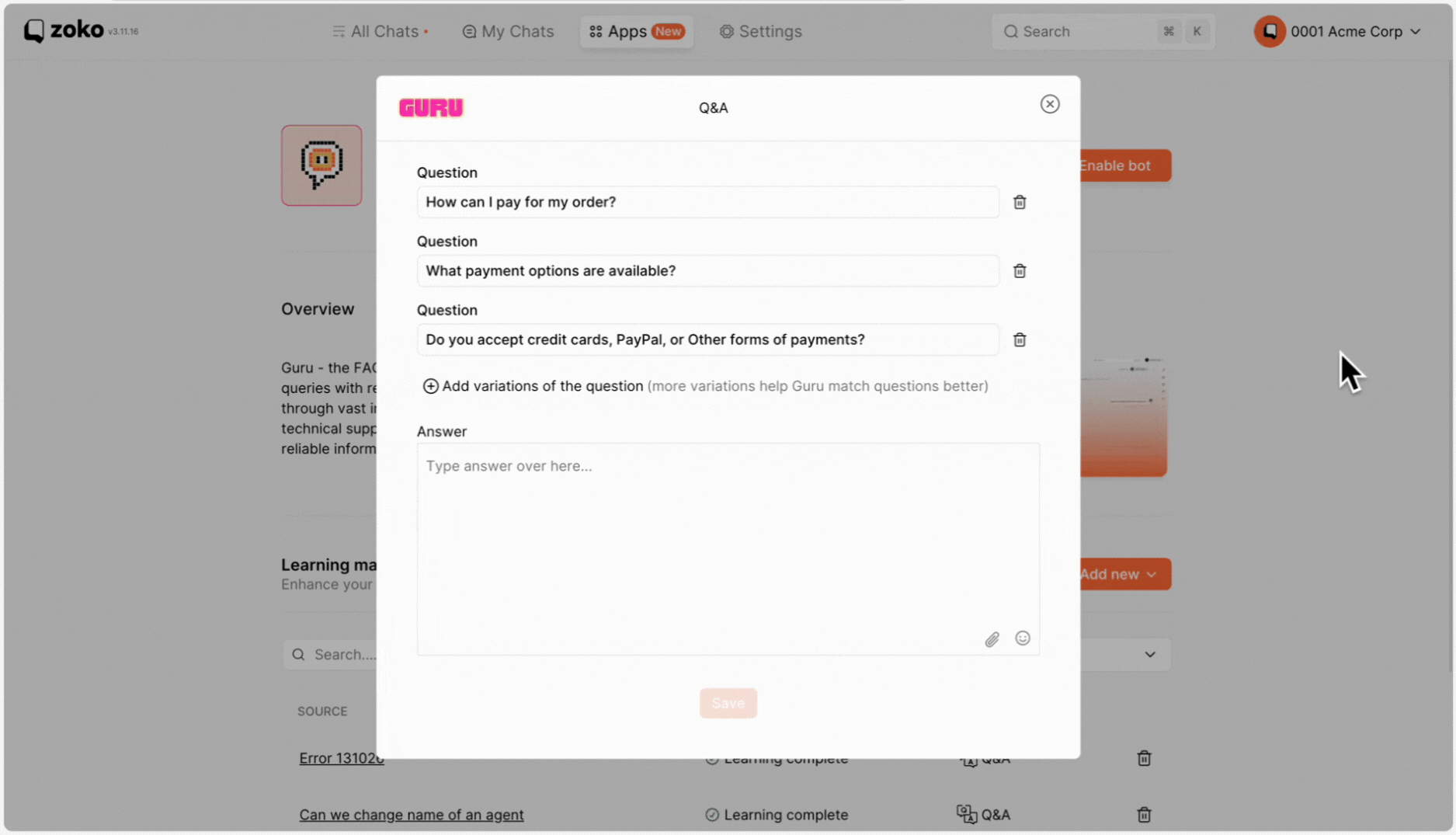
8. Type the desired answer in the provided field. In our case, we added answer as "We offer various payment options for your convenience, including major credit cards like Visa, Mastercard, American Express, and Discover. You can also pay securely through PayPal for added flexibility and peace of mind."
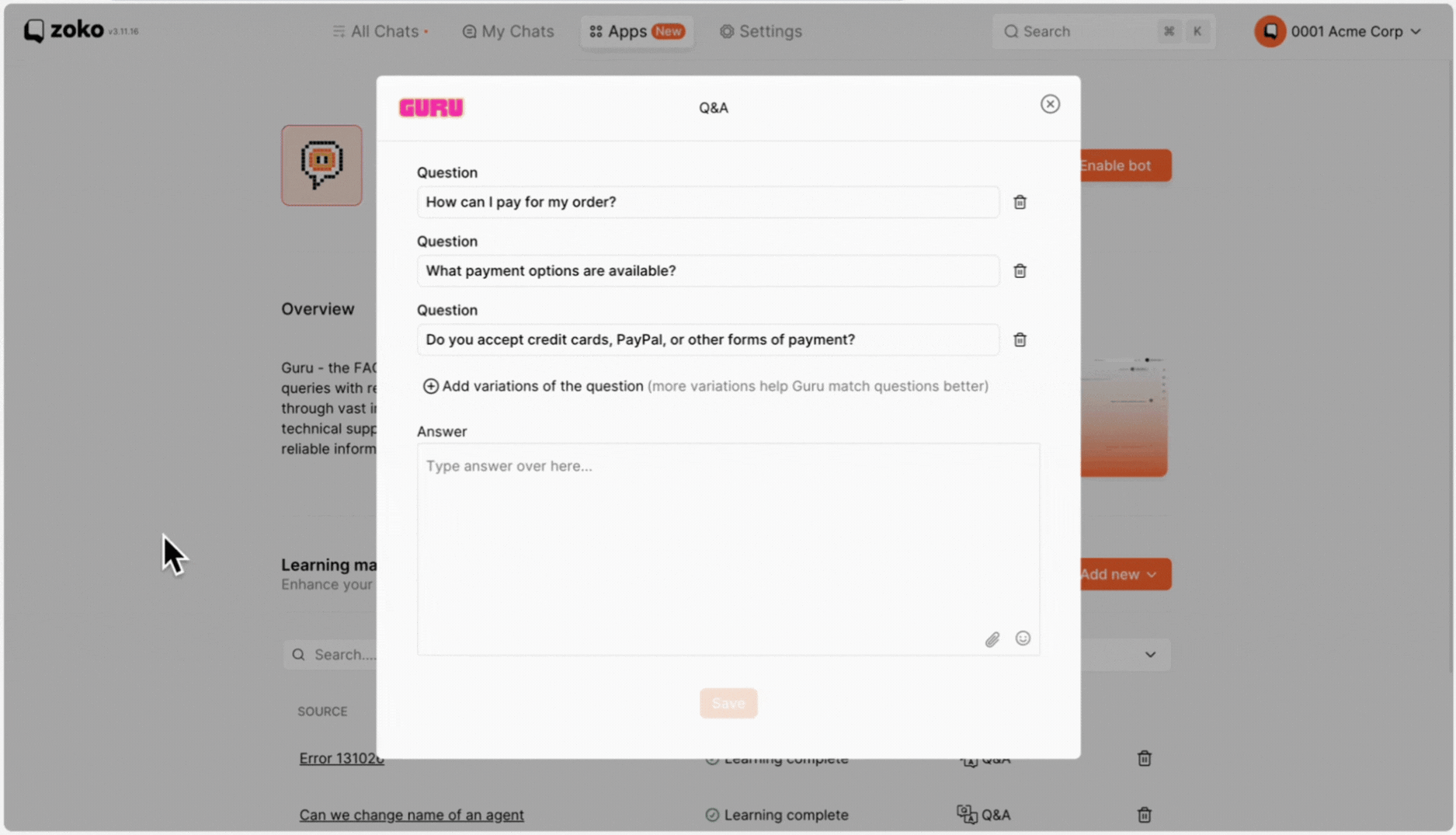
9. You can also add emojis, files, images, and videos in the answer field by clicking on these icon and choose it on your prefernce.
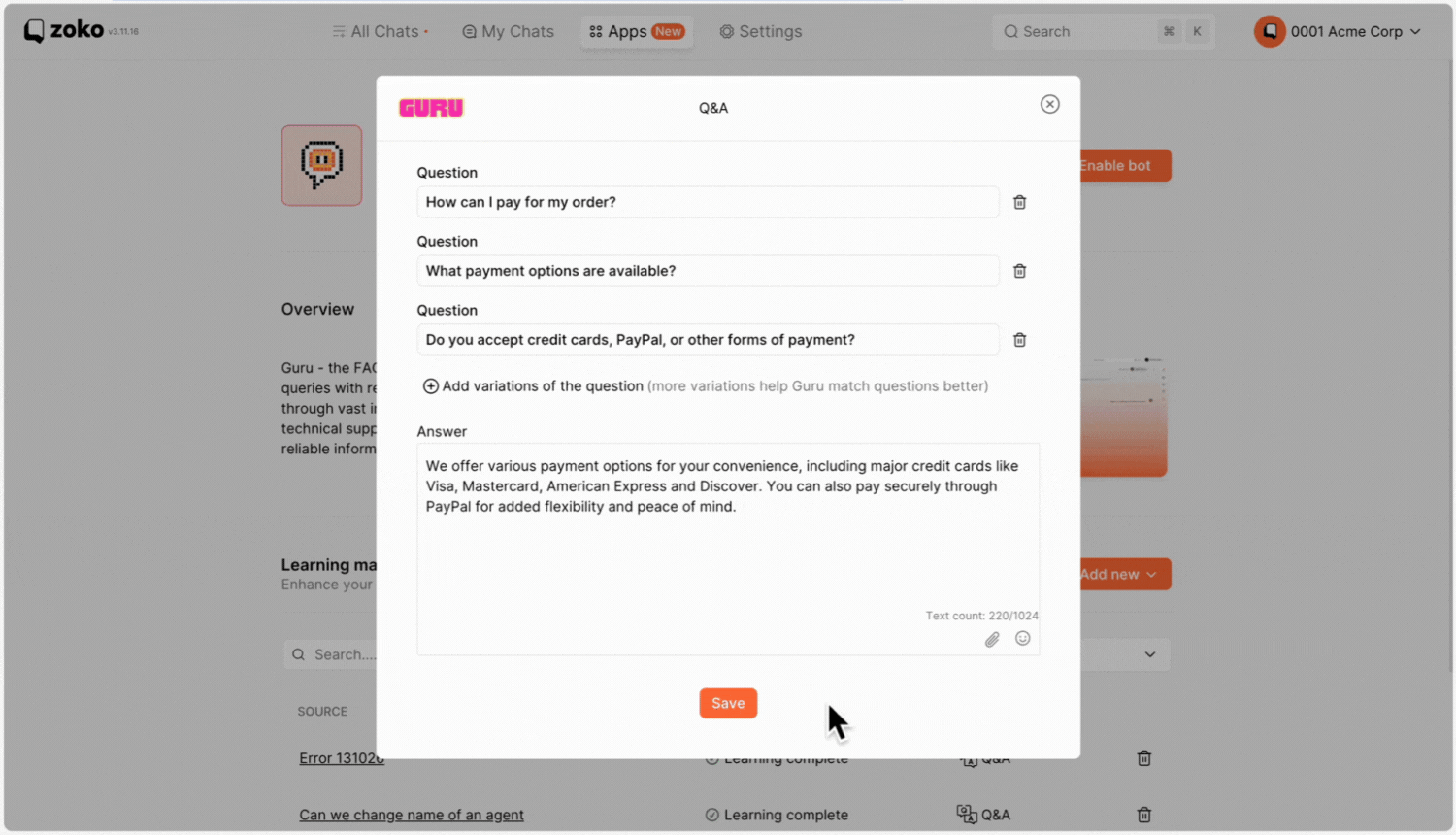
10. Click on Save.

11. Before enabling the bot, test it out by clicking on the Test button and scan the QR code from your phone to play around the bot. (When you scan the QR code, you will see the prefilled message on your whatsapp so dont edit it just hit the send button.)
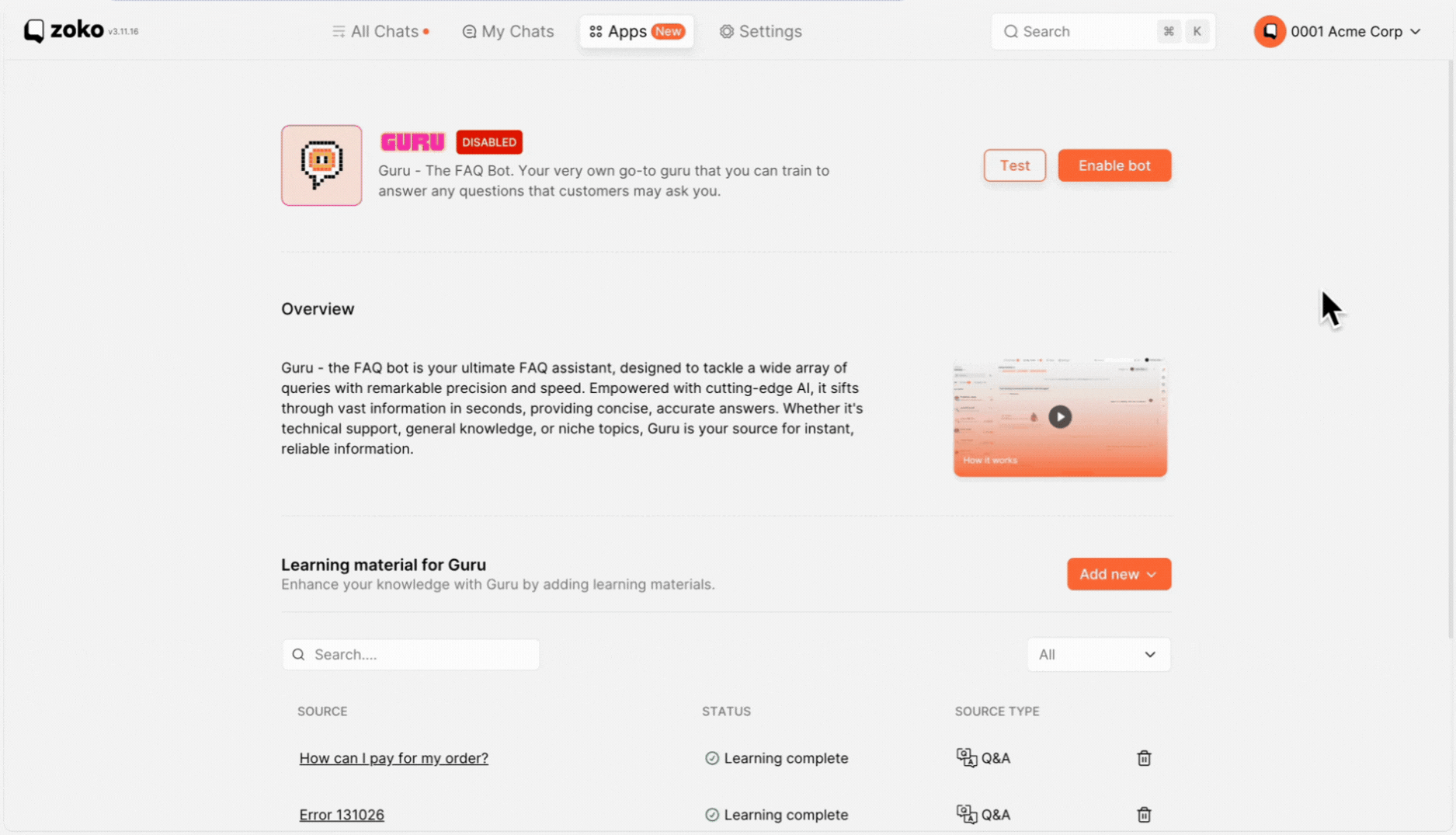
12. Once satisfied, proceed to enable the bot by clicking on Enable bot.
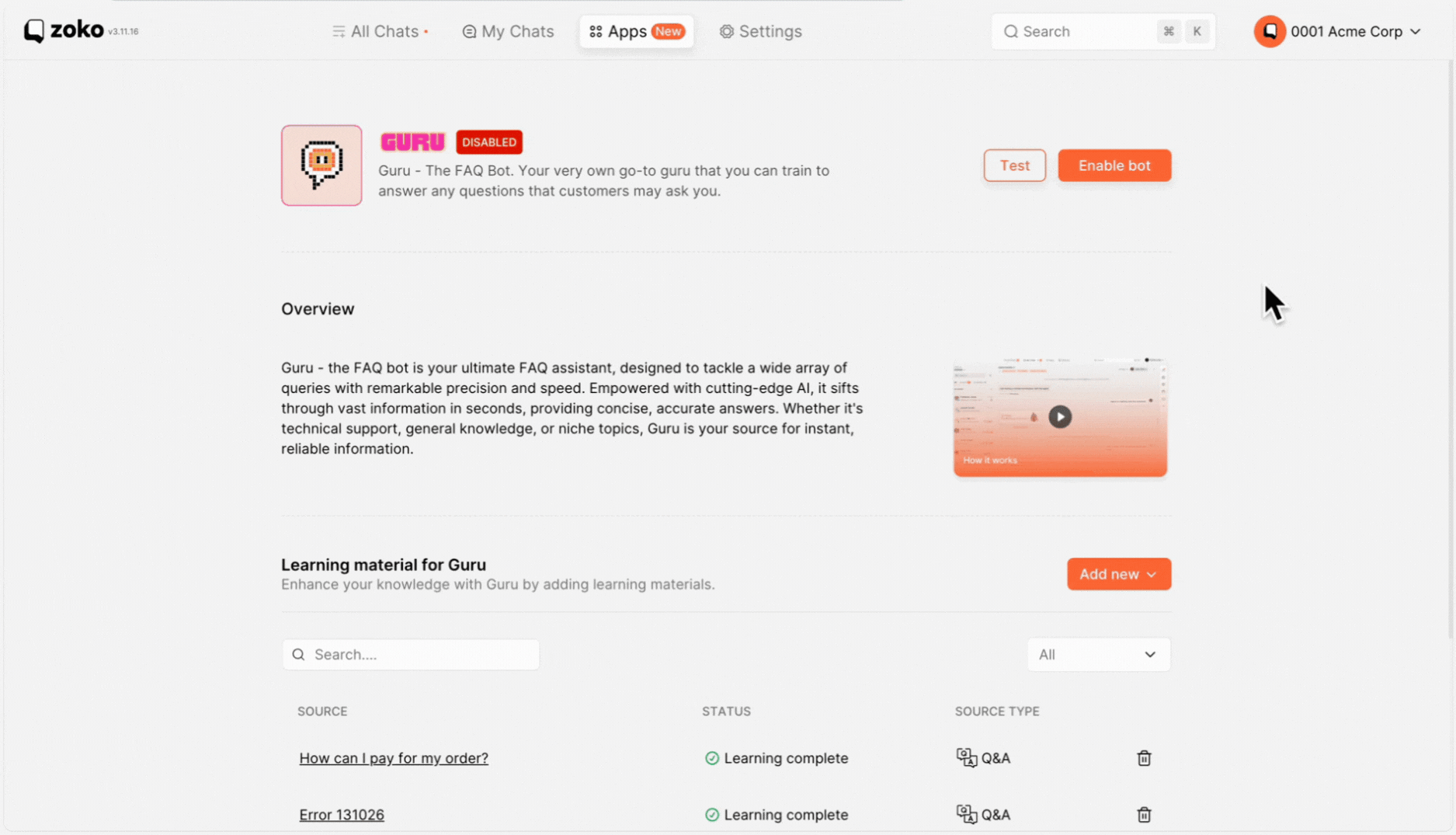
13. Alternatively, you can easily train the Q&A to bot right from the chat screen. Just open the chat and look at the customer queries. Hover over them to find the Train icon, then click it to see options on the right side.

The answer will be automatically generated based on how you've trained the bot. If you find that there's no answer for a particular question, you have the flexibility to write or customize the response as per your needs. Simply click on the pencil icon to edit the questions and answers based on your requirements, then click on Save.
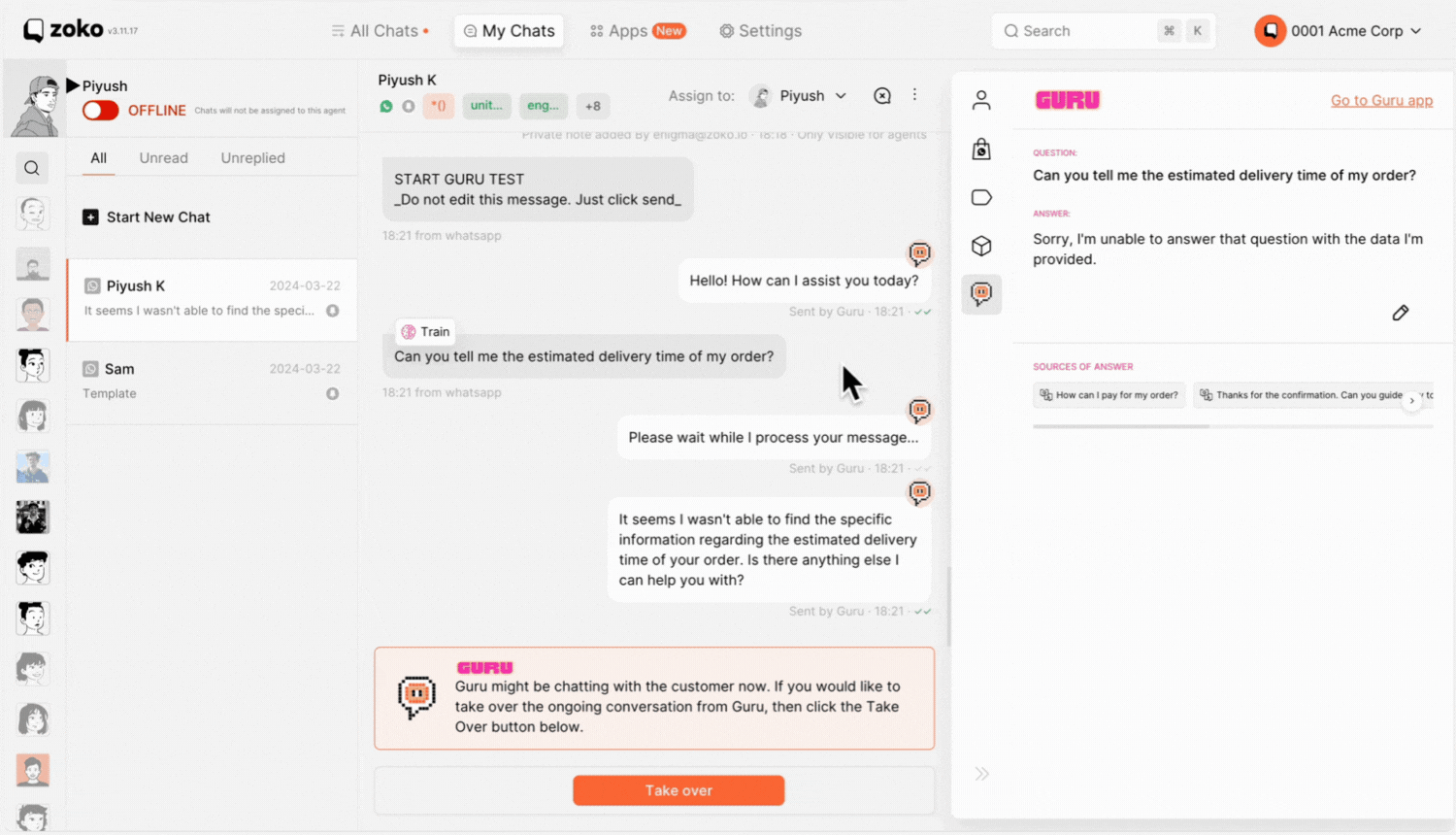
That's it! You have successfully set up. Now, watch as the bot effortlessly guides your customers through the entire process. Sit back and let Guru work its magic!
Keywords: FAQ, General Questions, ChatGPT, Bot, Automate messages, Conversations, Guru, Q&A, Products.


.png)