How to create Quick Replies
Learn about Quick Replies that can be used to answer repetitive questions
We will show you, how to create a quick reply that you can easily send while chatting with your customers. To do this, go to Apps and then click on Quick Replies. Next click on New Quick Reply button and then fill all the details here.
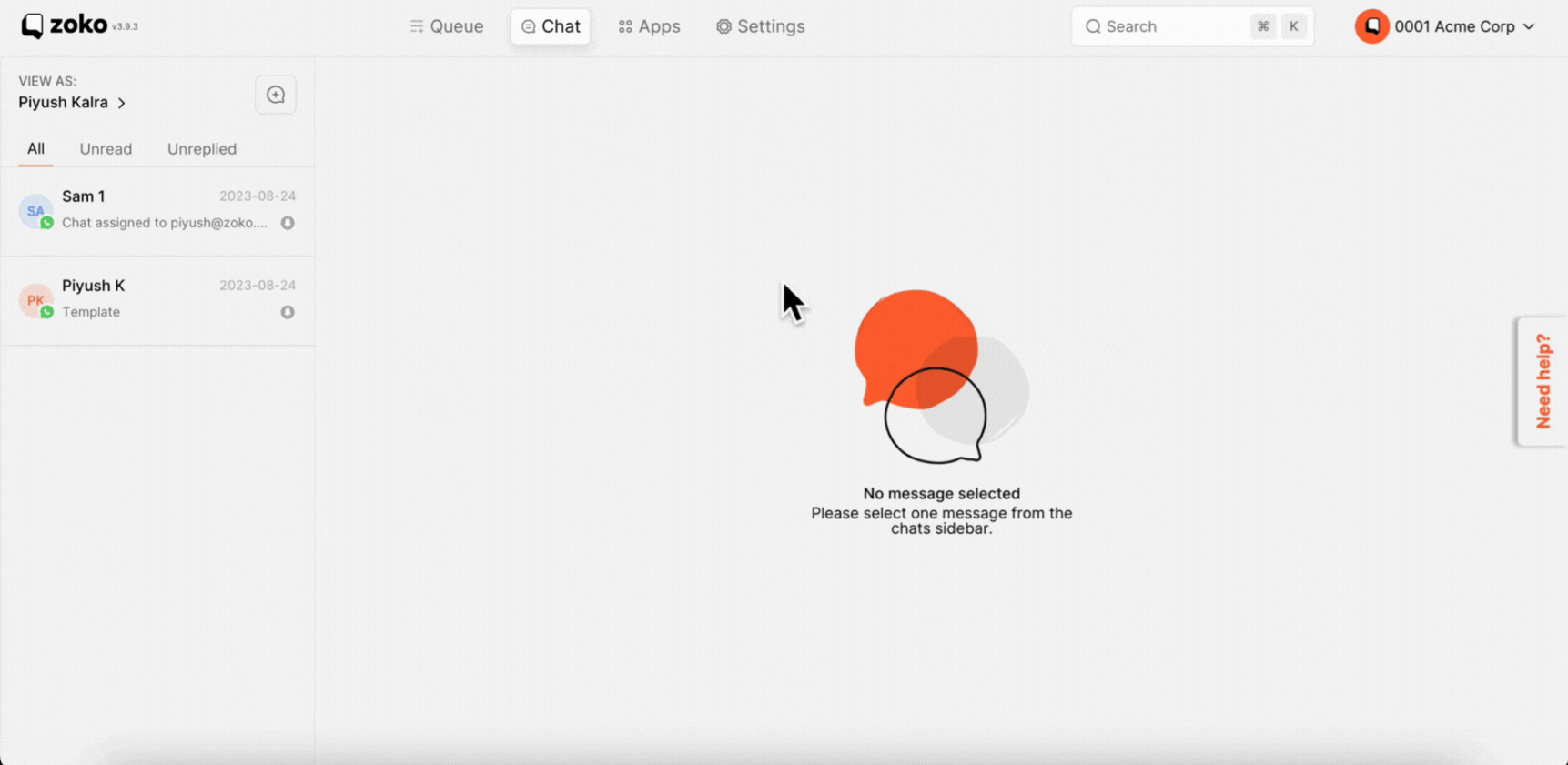
First, you need to give a short code for your quick reply. In our case, we are creating a quick reply to send the payment link to the customer. Hence our shortcode would be payment link. Next, we need to give one or more keywords that are additional terms that you can associate with the quick reply and use in search to help you find the quick reply faster. In our case, we will add, transaction and money as the keywords here.
.png)
Next, you need to define, who can see this quick reply.
- If you select ALL, all agents can see this quick reply.
- If you select Teams, then you need to select the specific teams to which this quick reply will be visible. That is only the agents in these teams can see this quick reply.
- If you can select Creator, which means only the person creating this quick reply can use it.
.png)
Next, type the body of the message that you want to send when this quick reply is selected. You also have an option to add an attachment and emoji from here. Now click on save changes to create your Quick Reply. You can see all the Quick Replies created on your Zoko account here.
%2520gif.gif)
You can also search for a quick reply based on the shortcode or keywords. You can edit an existing quick reply by clicking on like this and delete it from here. Alternatively, clicking on 3 dots button you can use the edit and delete options. You also have an option to filter your Quick Replies based on the type from here
%2520gif.gif)


.png)