How to Access your Catalog from the Zoko Agent Dashboard?
Learn how to access your catalog from the Zoko agent dashboard.
Learn how to navigate and manage your product catalog from the Zoko Agent Dashboard. This guide will help you access catalog collections, handle product variants, place orders on behalf of clients, and manage order details.
To do this:
1. Open the chat and click on the catalog icon on the right sidebar to access your product catalog.
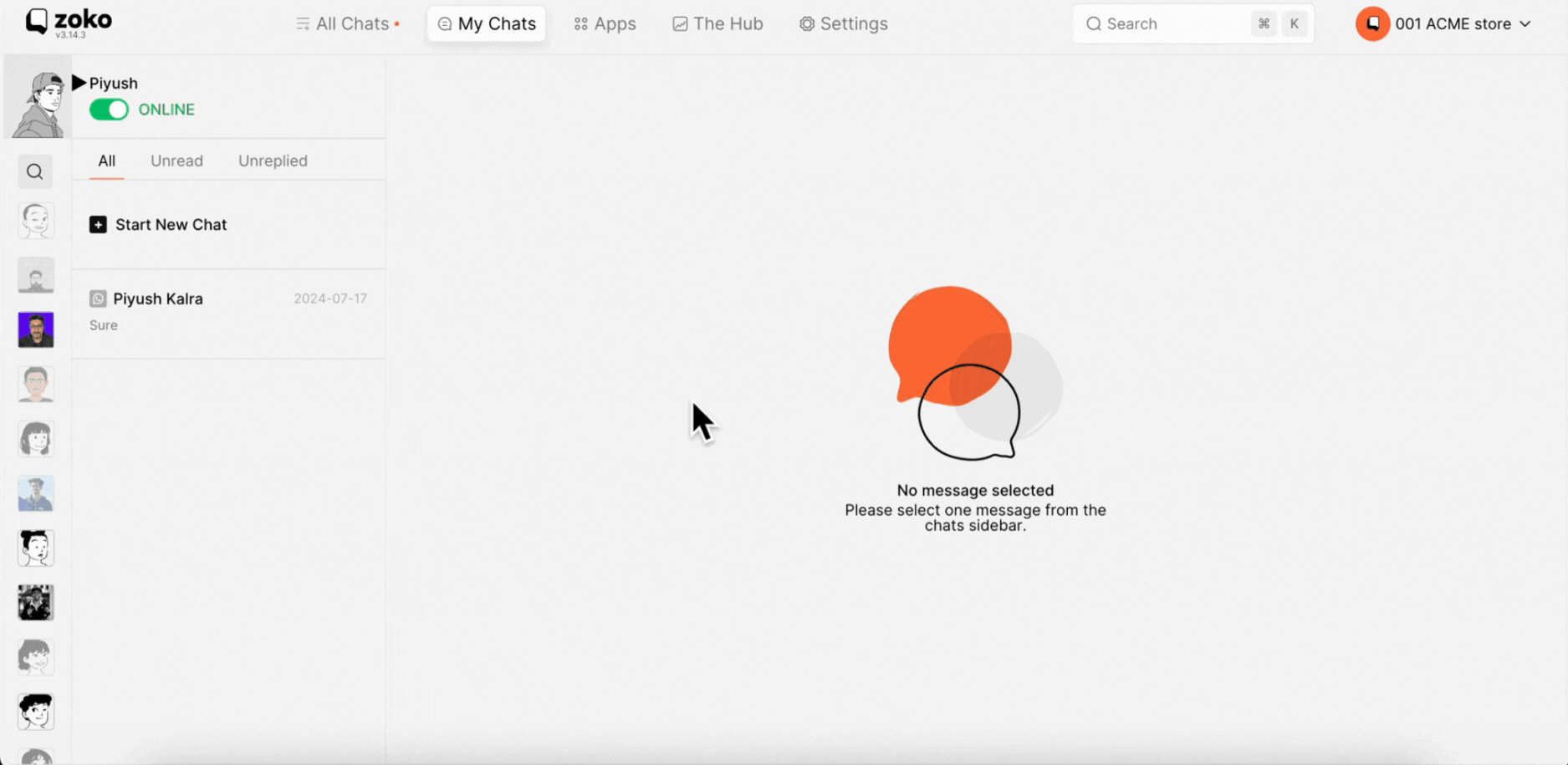
2. Here, you will see the catalog collections. Click on each collection to display the products available within it.
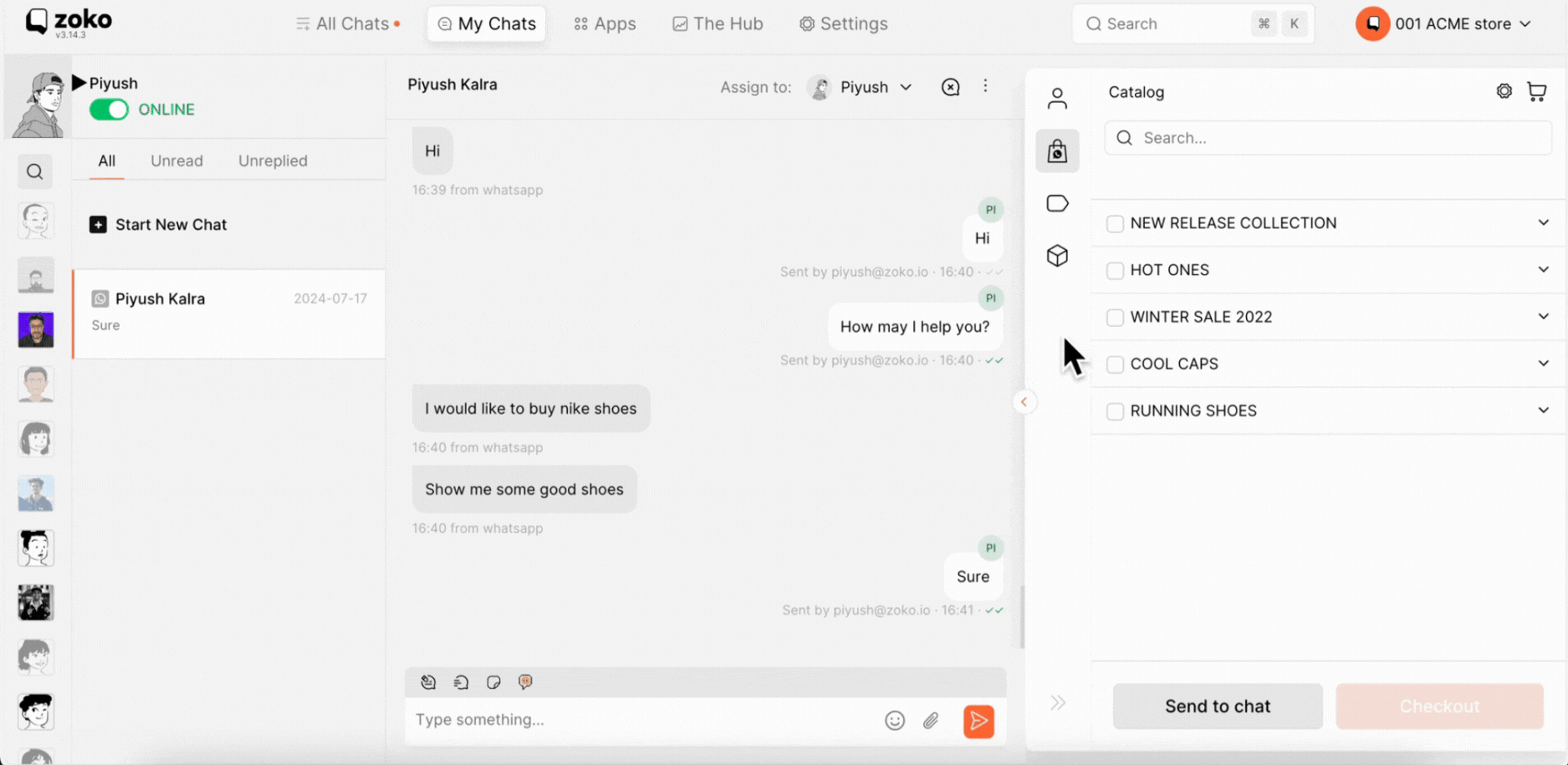
3. If products have variants (such as size or colour options), click on the down arrow icon to view them, or click directly on the products to see more details.
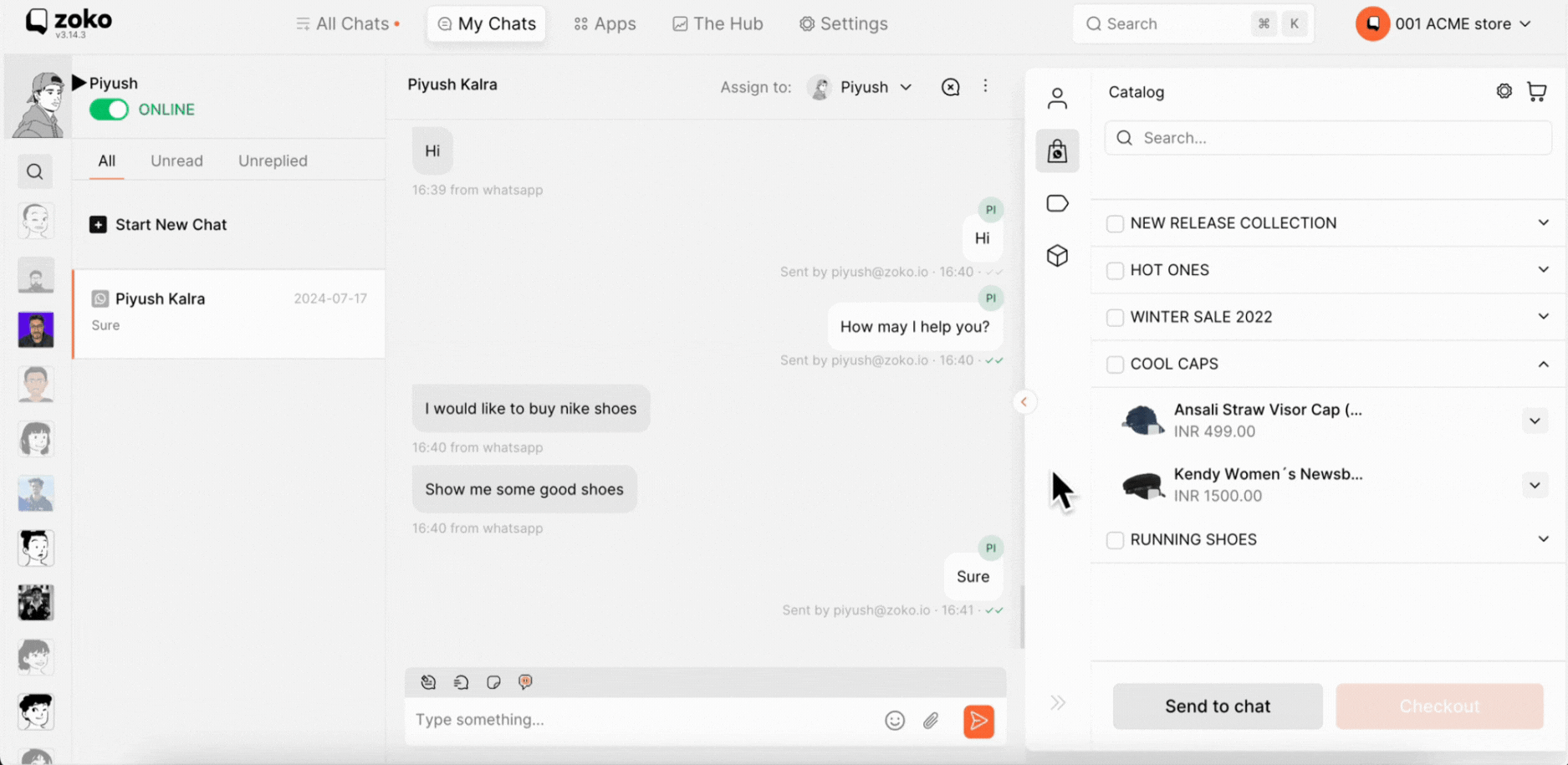
4. Select the product to select all the variants or select any of the variants.

5. Click on "Send to Chat" to send the selected products to the client. The client will have to add the items to their cart and send it.
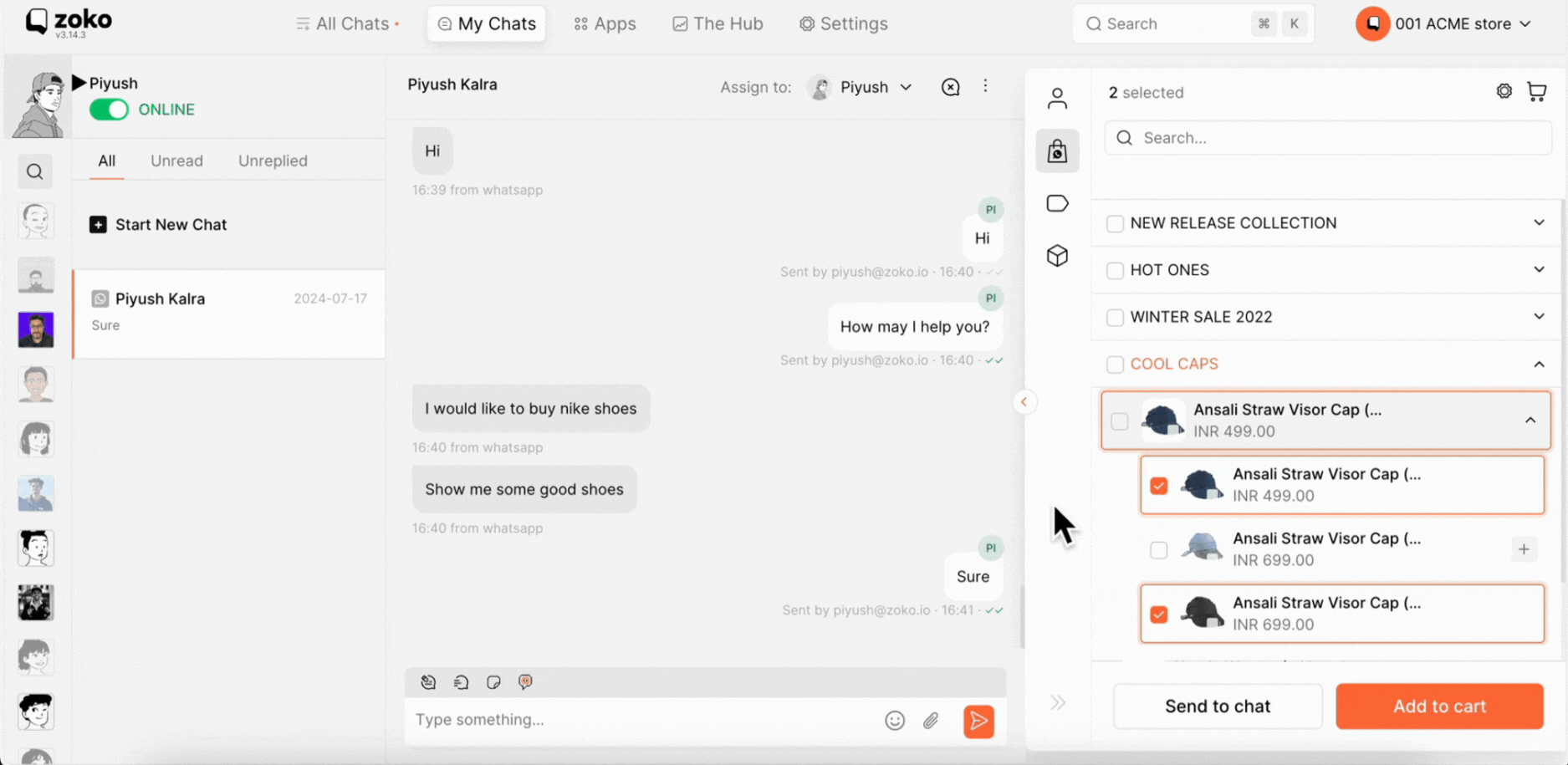
Alternatively, you can also send the products by simply drag and drop them into the chat.
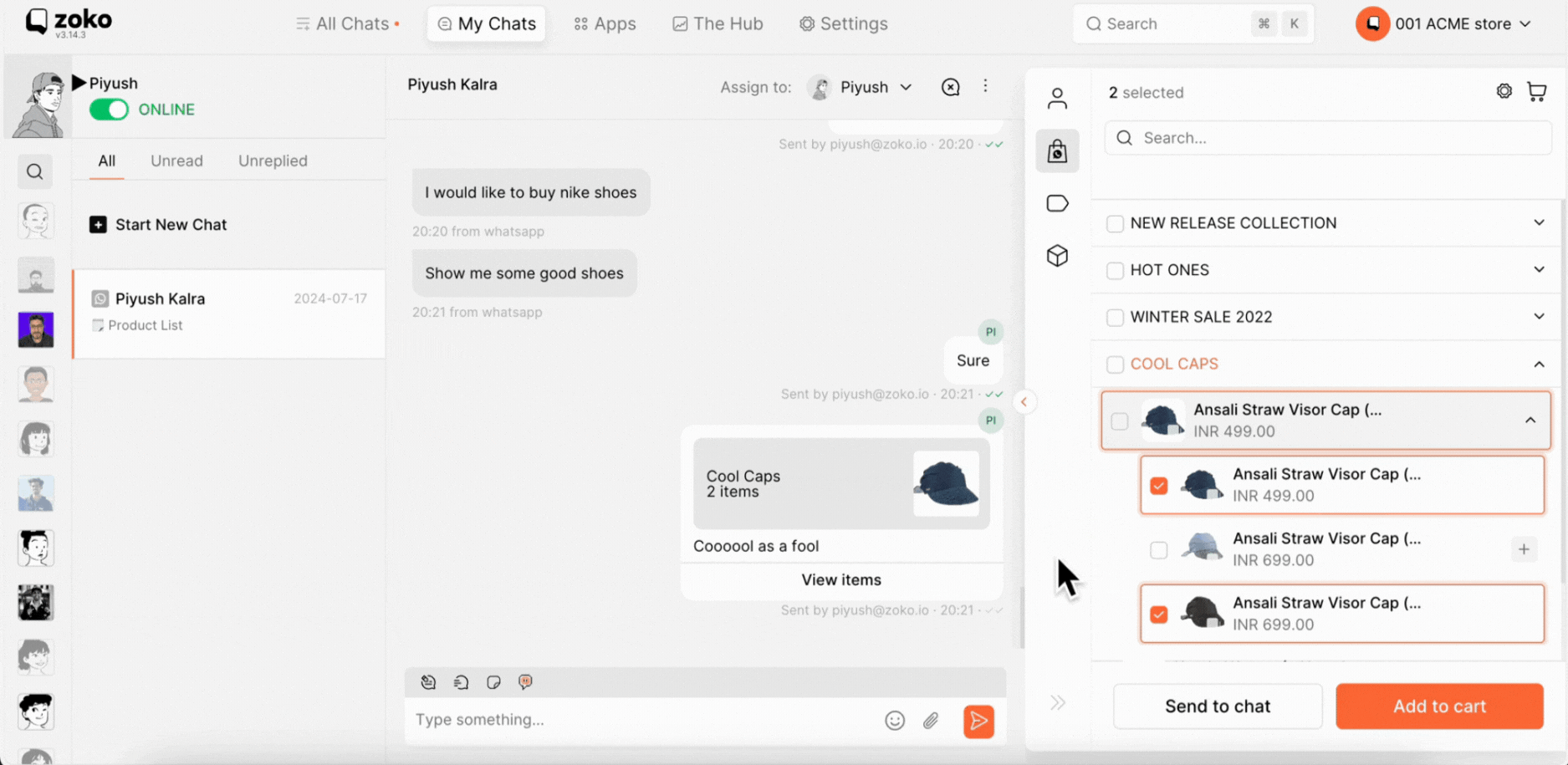
6. Place Orders on Client’s Behalf
- You can place an order directly from the chat for the client by clicking on "Add to Cart." Fill in the required details.

- If the client has previously purchased from your store and has their address saved on Shopify, it will sync and appear in the “add/edit address” field. If not, you can collect the address from the customer and enter it in the address field.
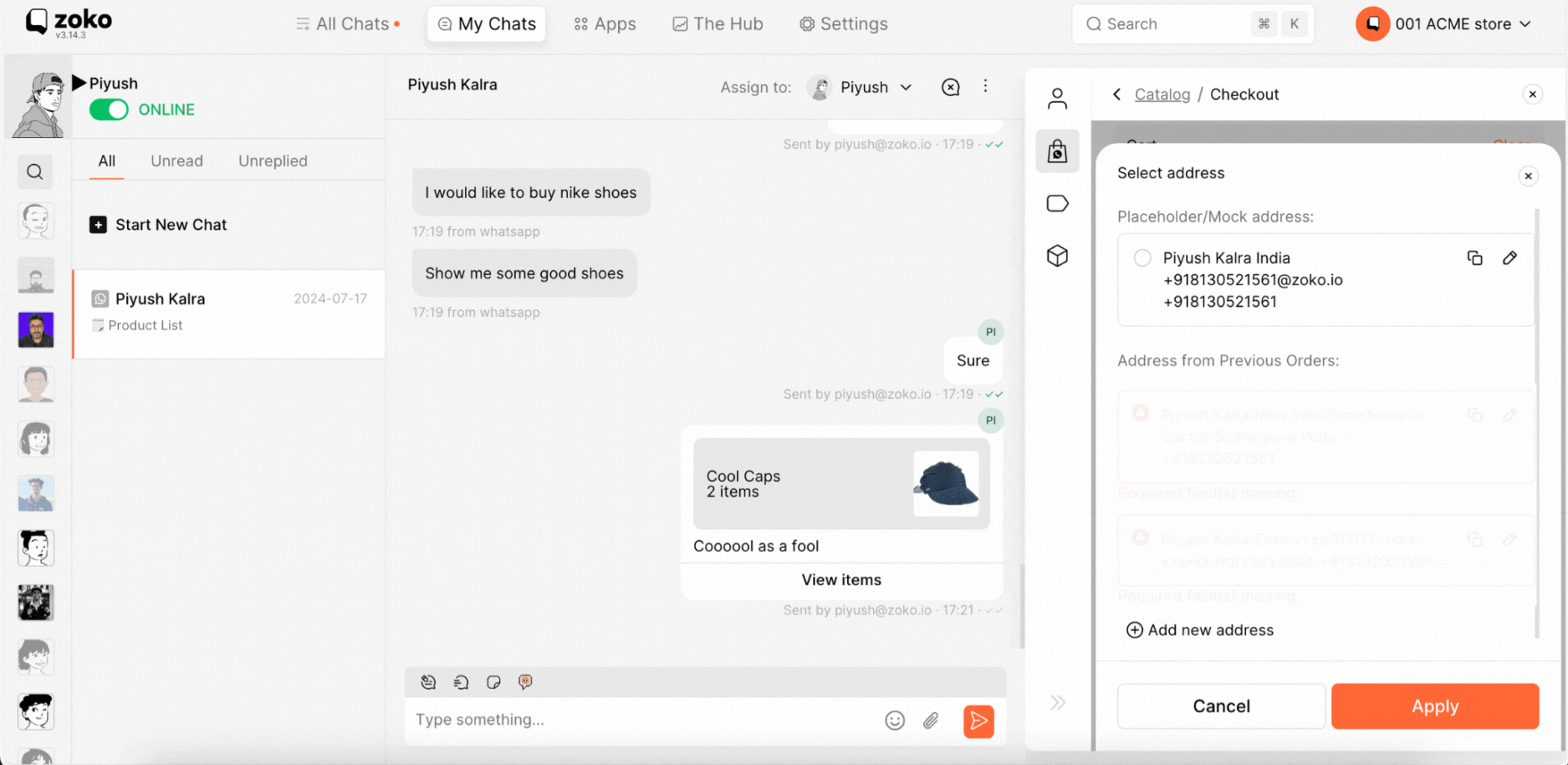
7. Optional: Add Order Notes and Discounts
You can add order notes to inform the client about the products. You can also apply discounts, add shipping costs, and include taxes before finalizing the order.
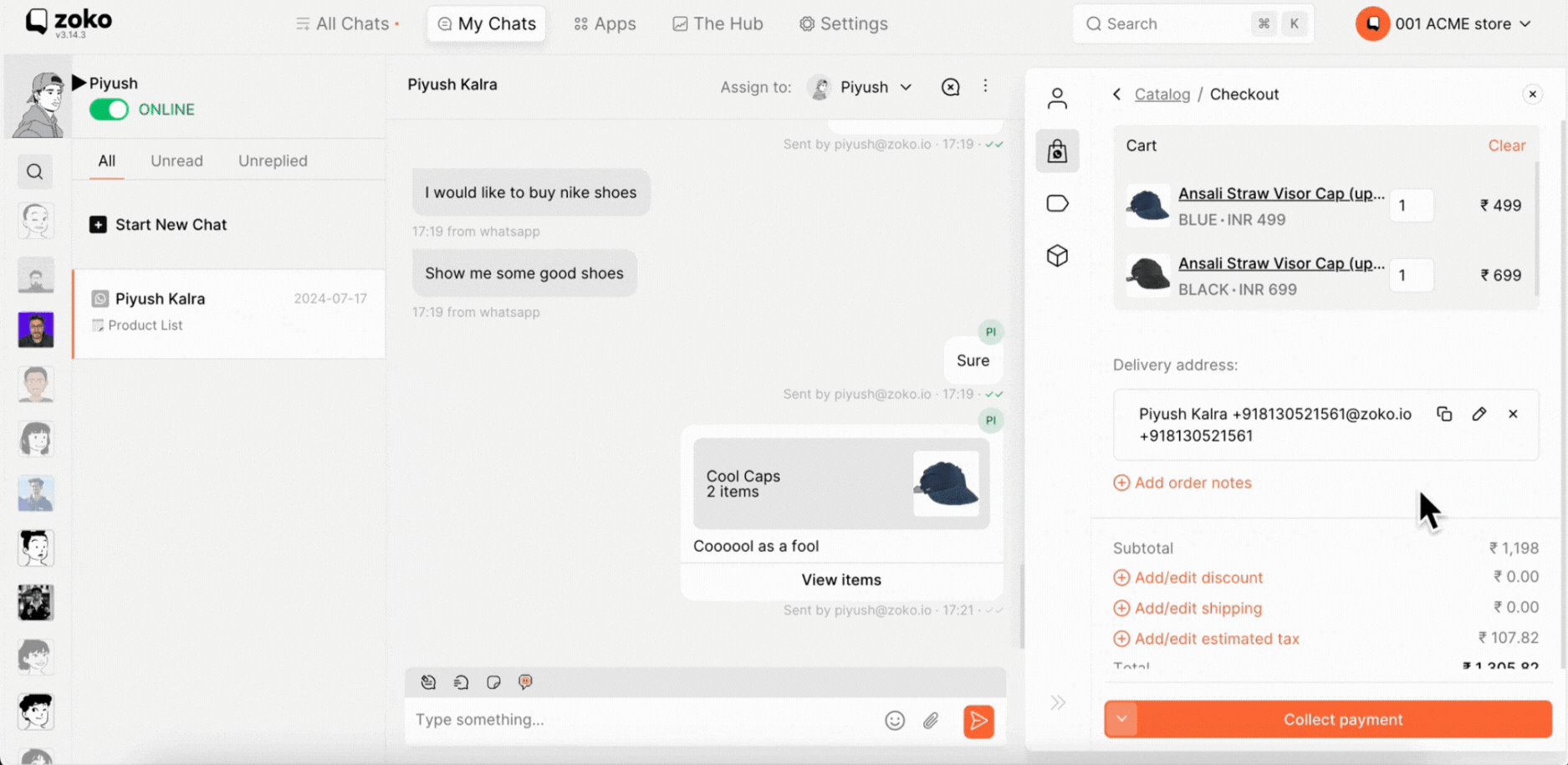
8. Before clicking on "Collect Payment," check the payment options by clicking on the down arrow to choose the appropriate option.
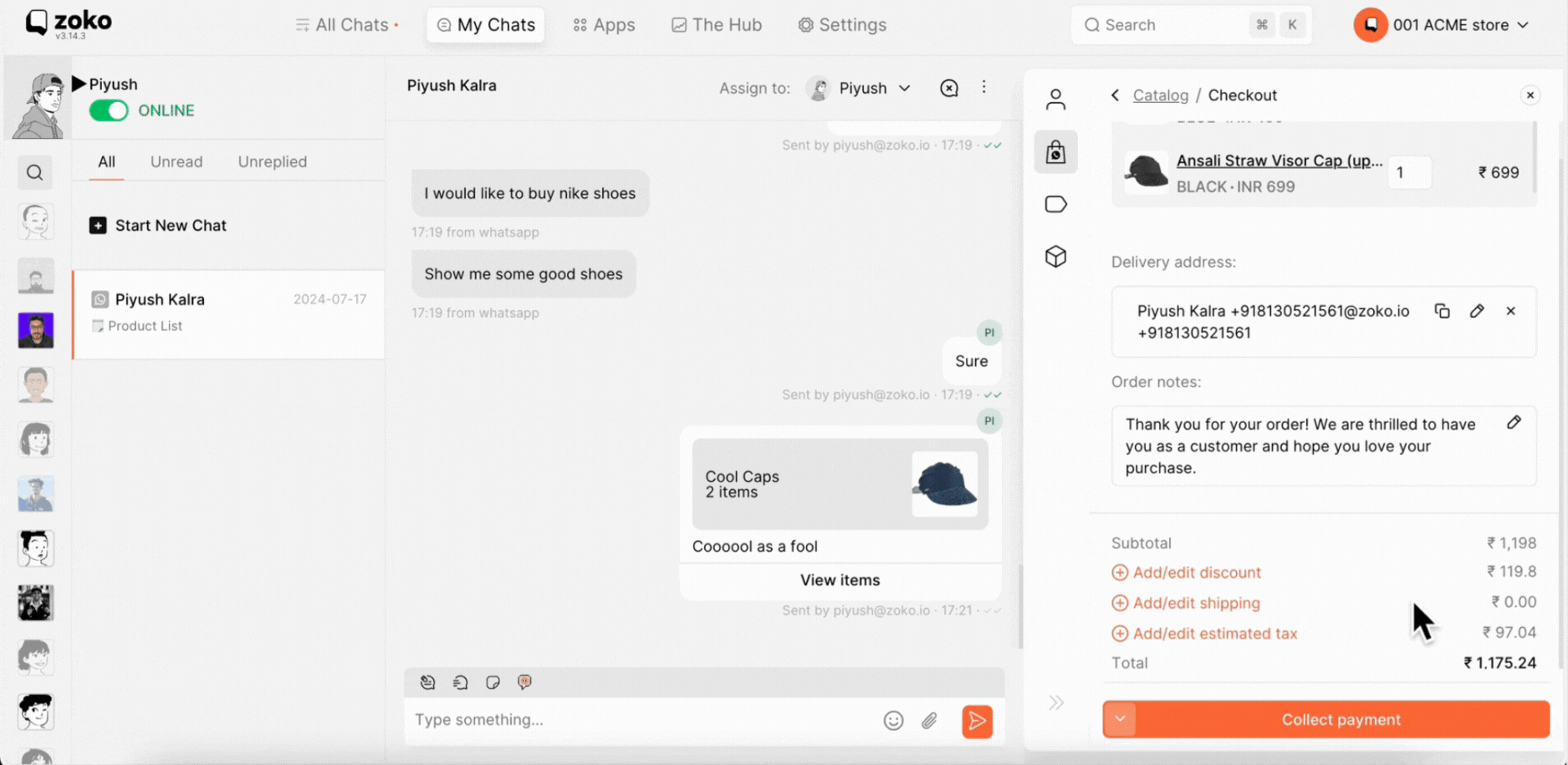
If you have enabled automation flows, the client will receive automated notifications. If you have not set this up yet, make sure to enable it, or contact us via WhatsApp for assistance.
Keywords: Agents, Catalog, View catalog collection, Order notes, collect payment, Products share.


.png)