How to use Search
Learn how to use search on the dashboard to find the chats and messages.
Zoko allows you to search for any chat that has ever taken place in your account. You can simply find the chat by using different filters. Once you have found a chat, you can easily assign it to your agent/team.
To do this:
1. Go to Search on the top or use the shortcut key on your keyboard CTRL+K (Windows) or CMD+K (Mac) to open the search bar.

2. You can type in search bar to find based on Chats or Messages.
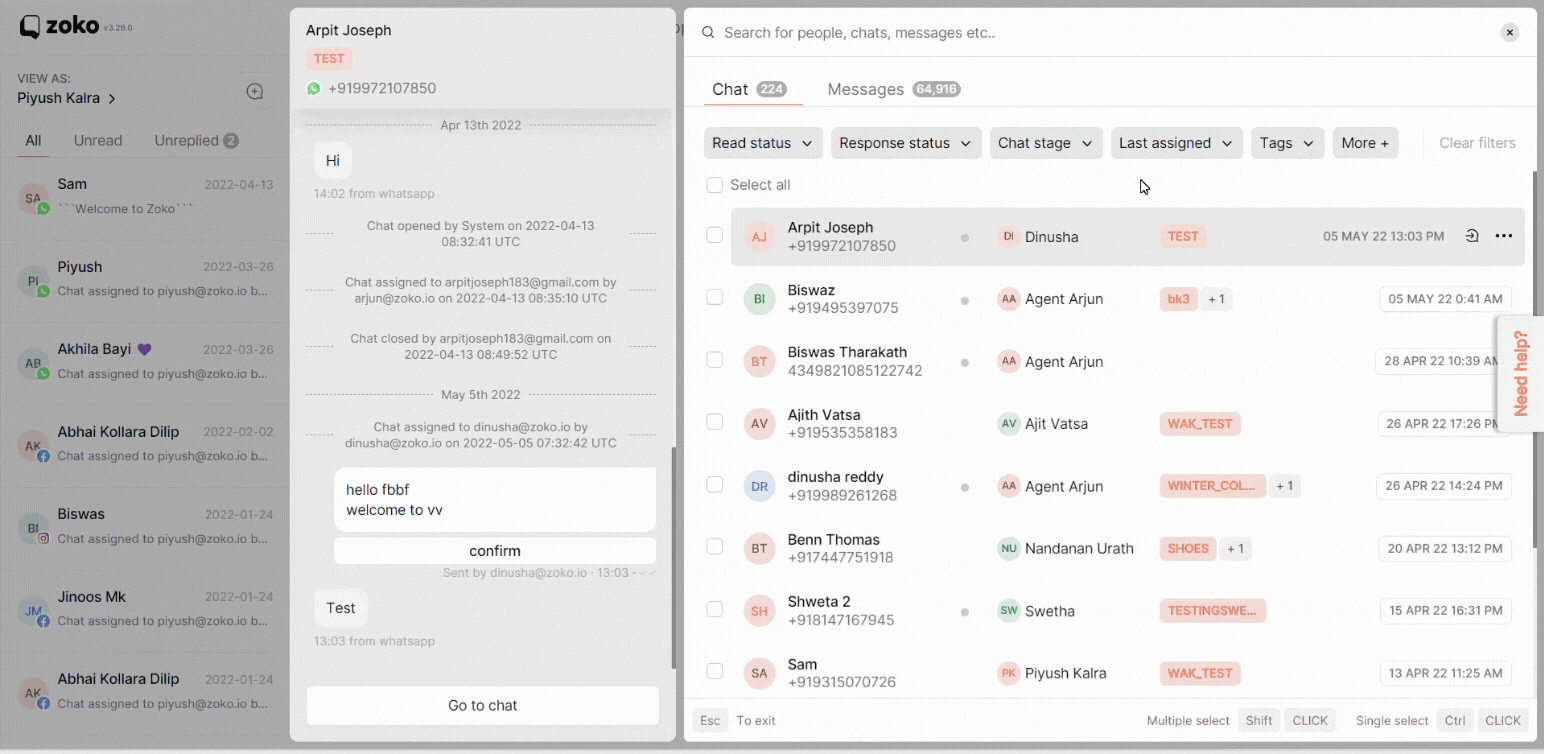
3. You can also see the total number of Chats and Messages here.
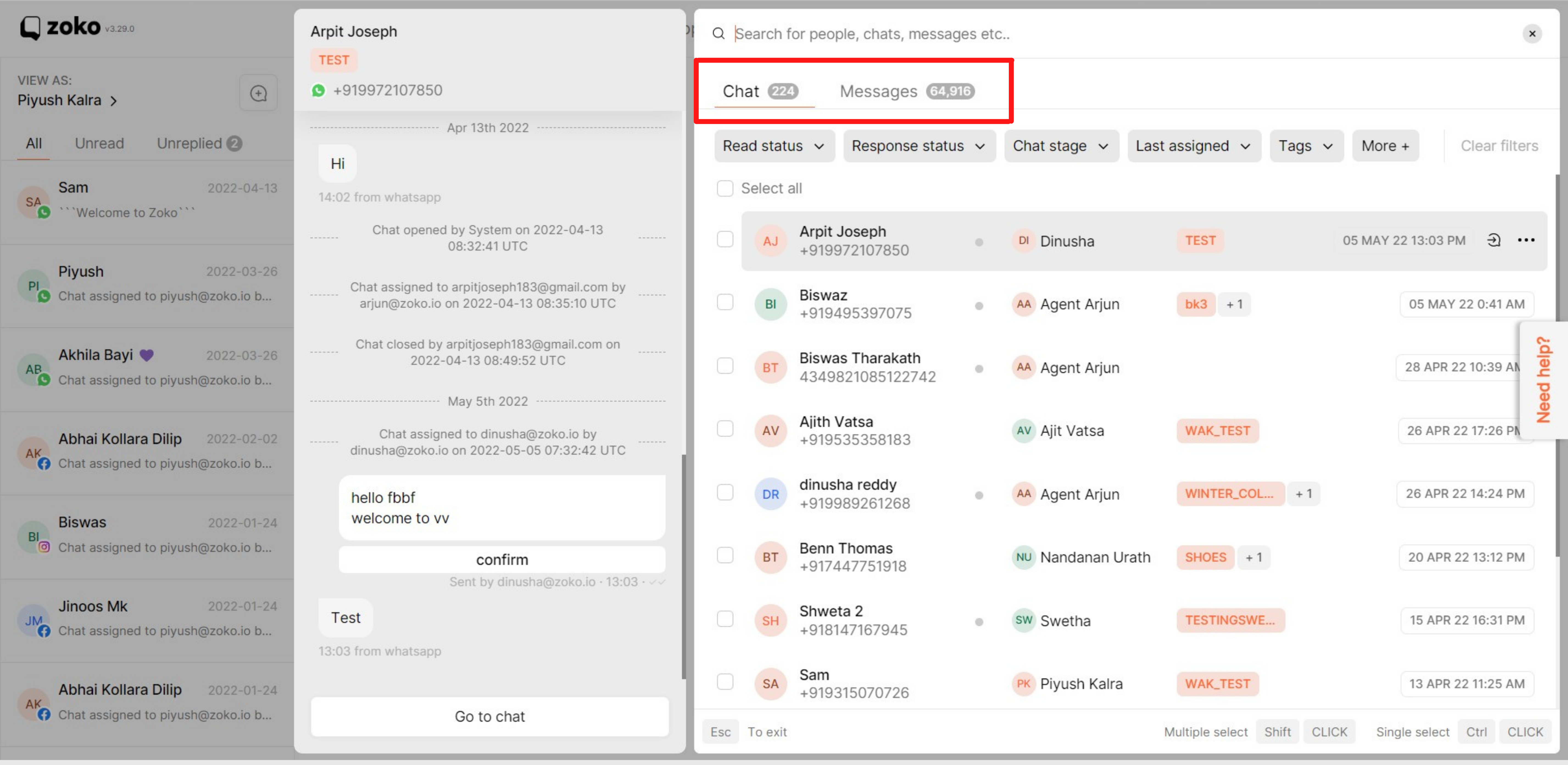
4. There are various filters available in chats and messages that will help you narrow down your search.
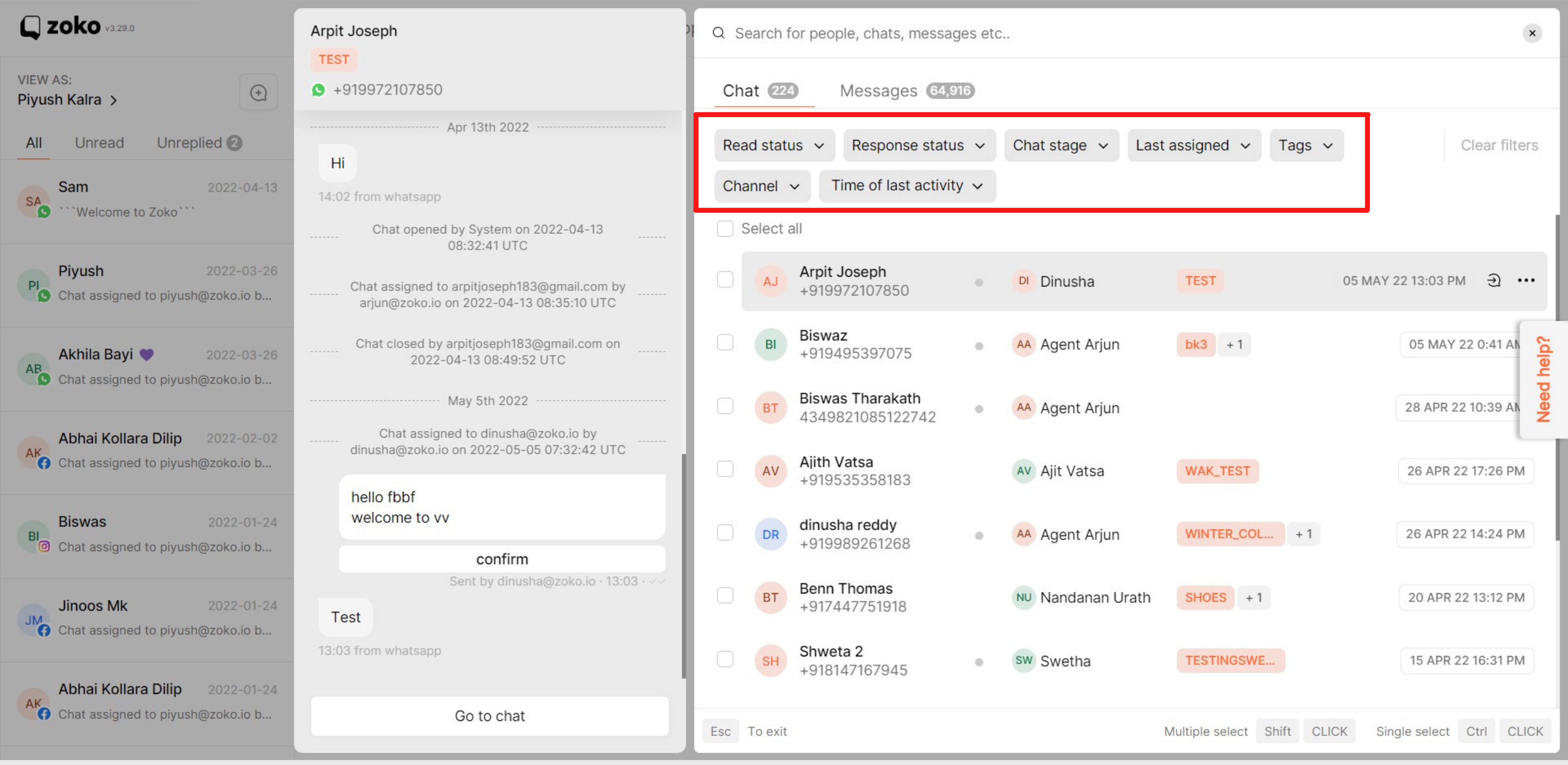
5. You can remove filters in search by clicking on Clear filters.
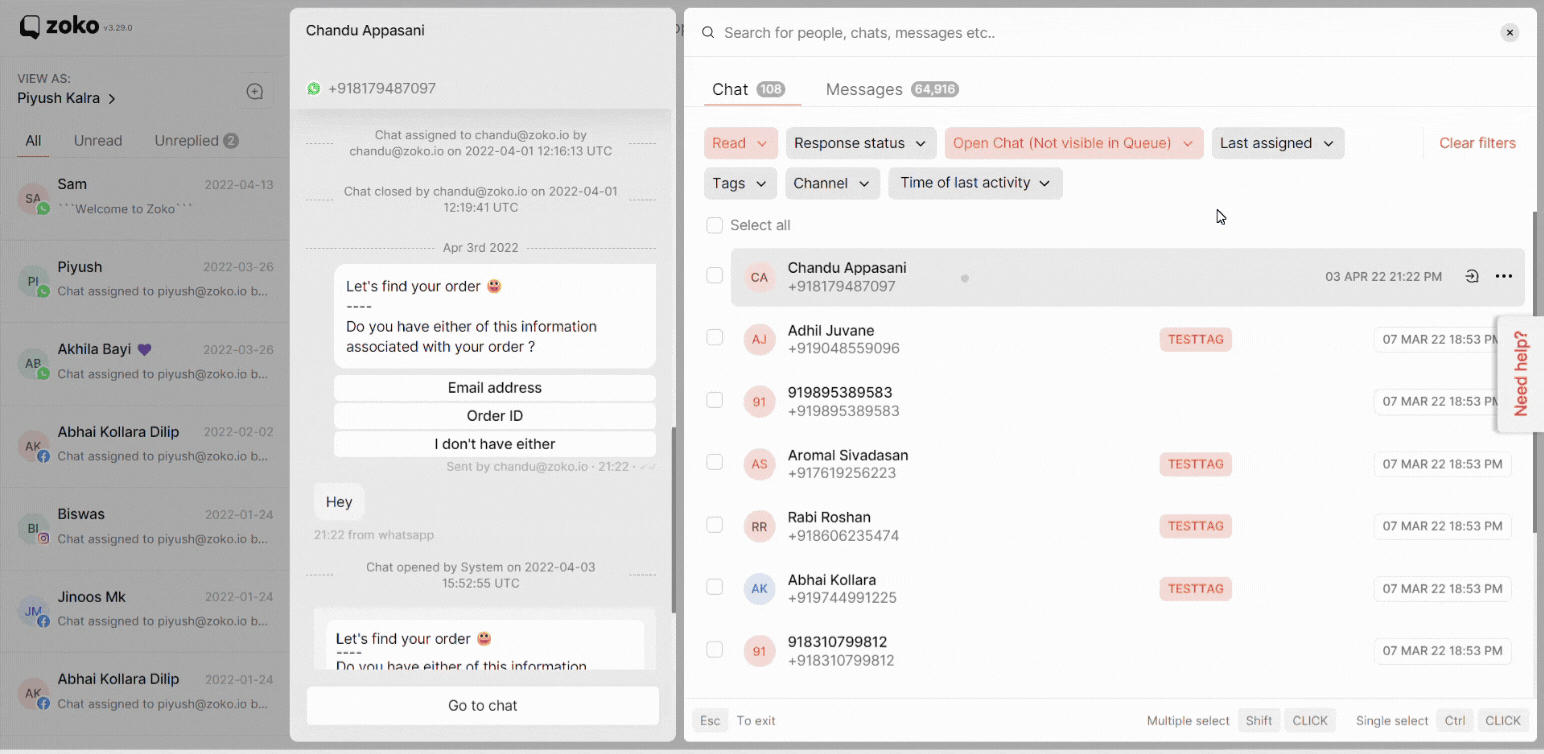
6. You can select all the chats by clicking on the Select All option.
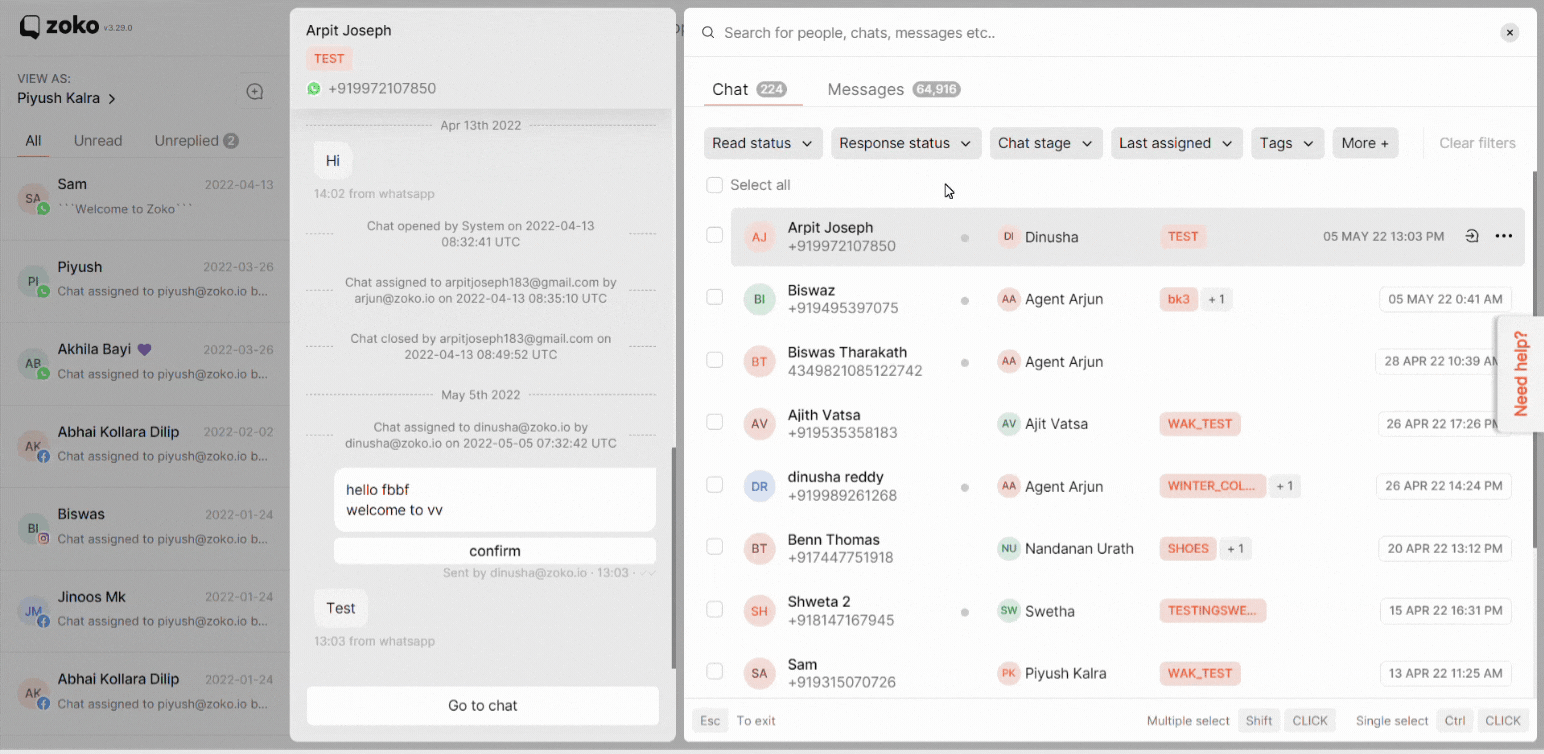
7. You can also select multiple chats:
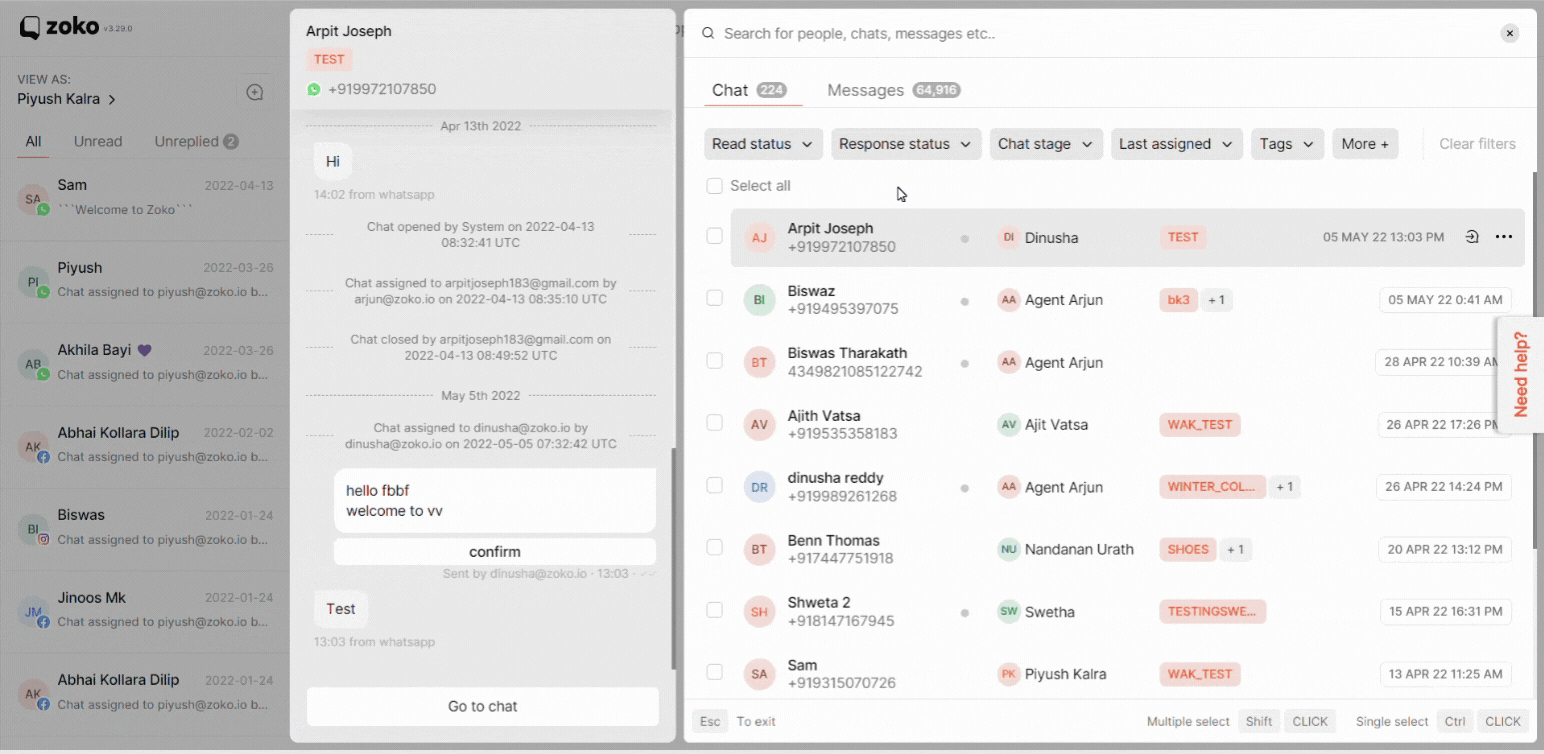
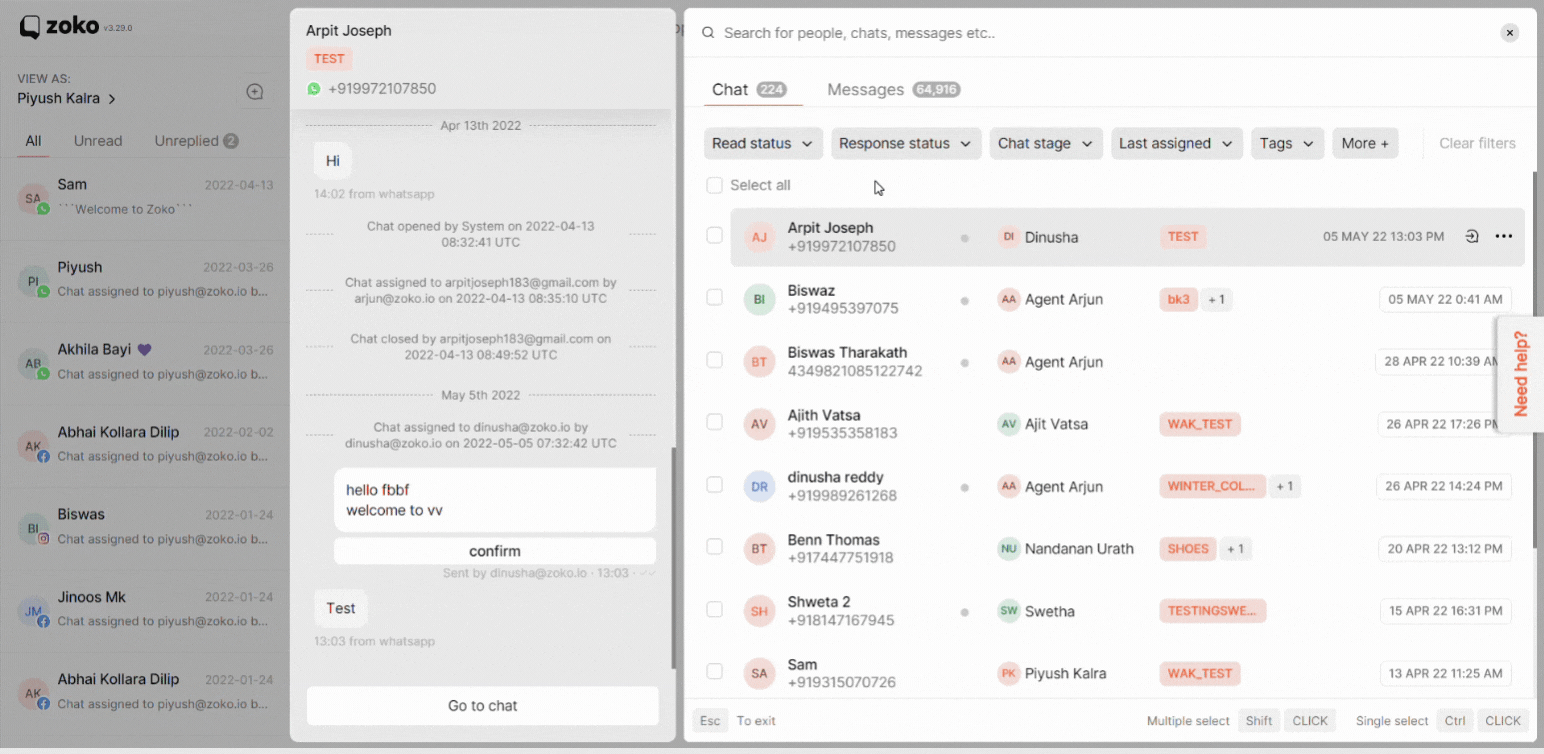
8. By selecting any chat, you will be able to see the options in the footer, such as assign the chat to an agent/team, mark the chat as read or unread, or close the chat.
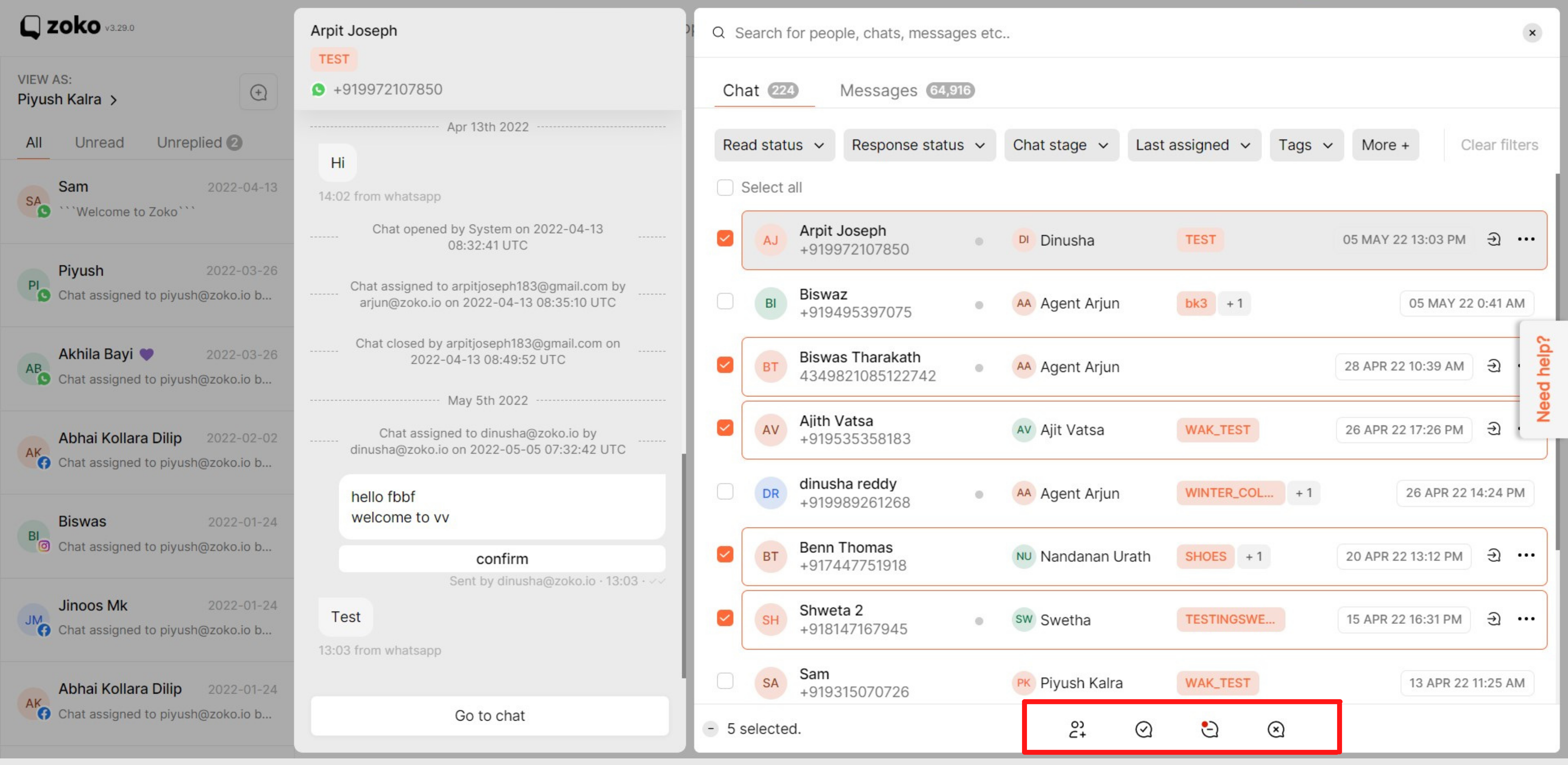
Keywords: Chat search results, Search messages.


.png)