Understand the Use of Wait for Event Shopify Flow Card
Understand how to use the wait for event shopify flow card in the workflow.
Share on WhatsApp
.png)
The wait for event Shopify flow card is used to delay the execution of your workflow until a specific event occurs. This can be useful in various situations, like waiting for a customer to complete a specific action before proceeding to the next step in the flow triggers. This can help you streamline your business processes and improve the customer experience.
Here is an example of how you might use the wait for event Shopify flow card in the workflow.
- A customer places an order in your store.
- The workflow is triggered, and the wait for an event card is triggered. The workflow is configured to wait for 3 days to pass, after the order was placed.
- After 3 days, the specified event occurs, and the workflow continues.
- The action flow cards that follow the wait for event card, are executed, such as sending the order shipping update to the users.
You can use it in various scenarios depending on your specific needs.
To set up the wait for event card:
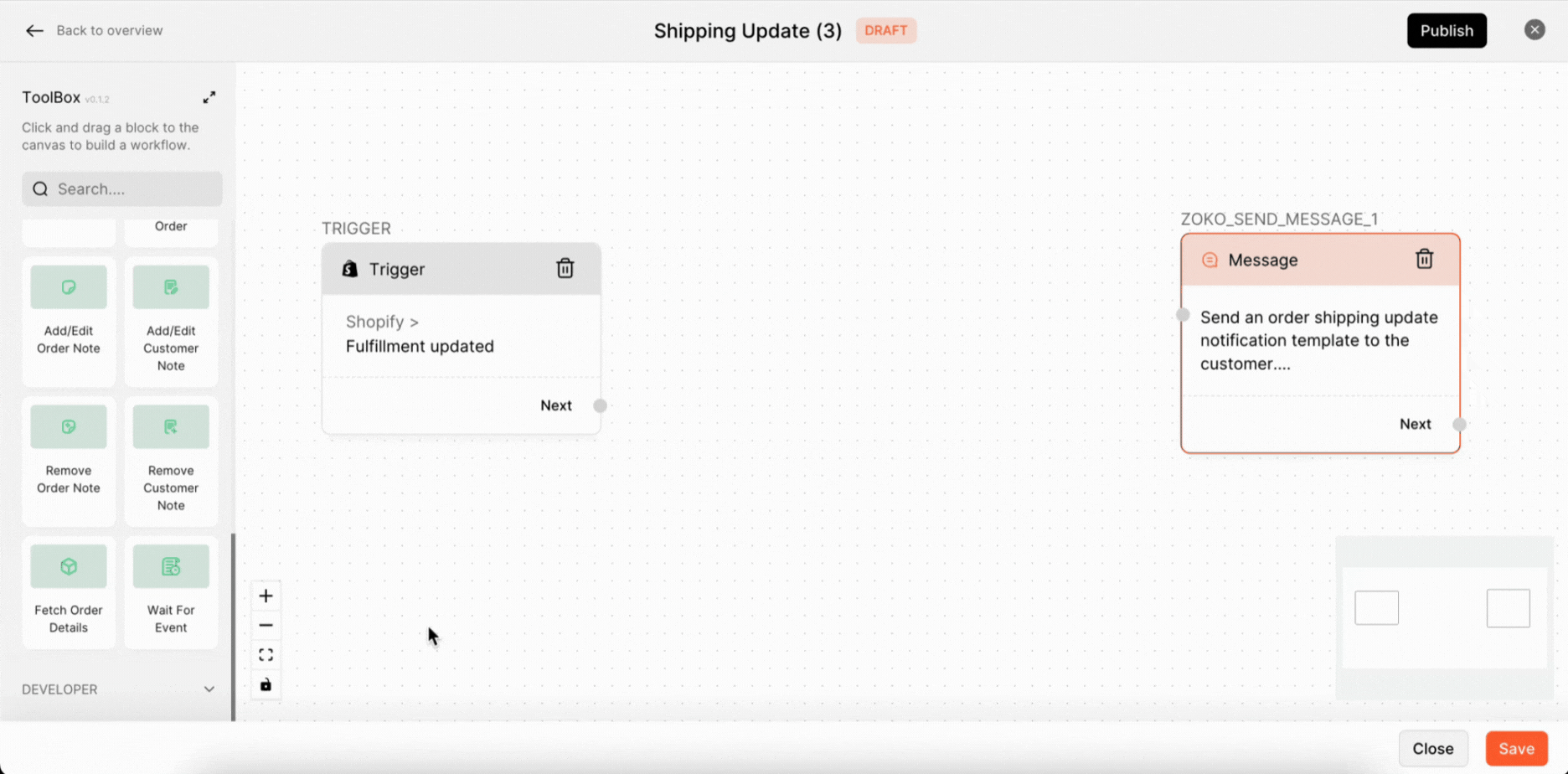
1. Click on Wait for event to open the configure settings.
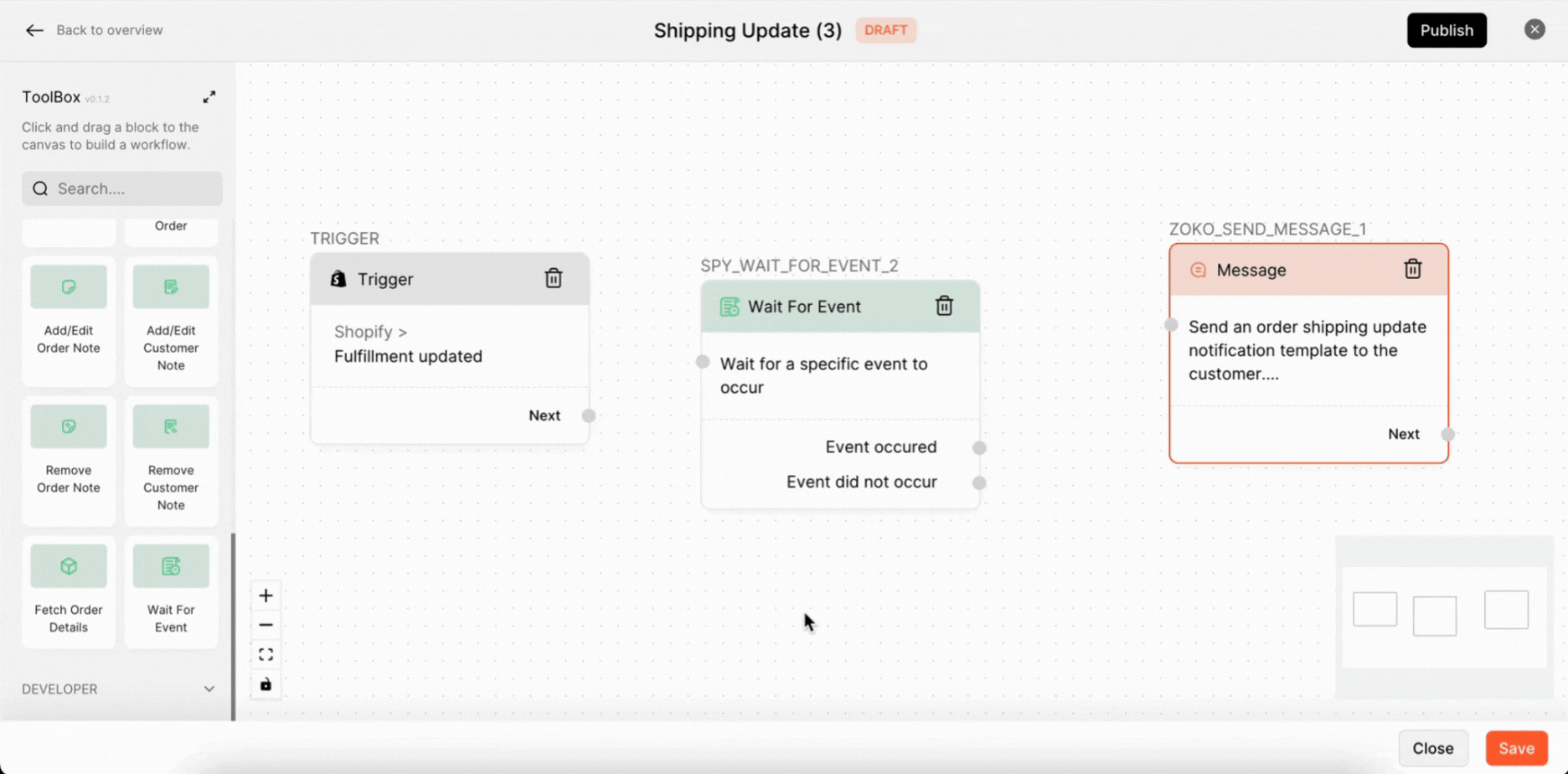
2. Choose the Shopify account from the dropdown menu.
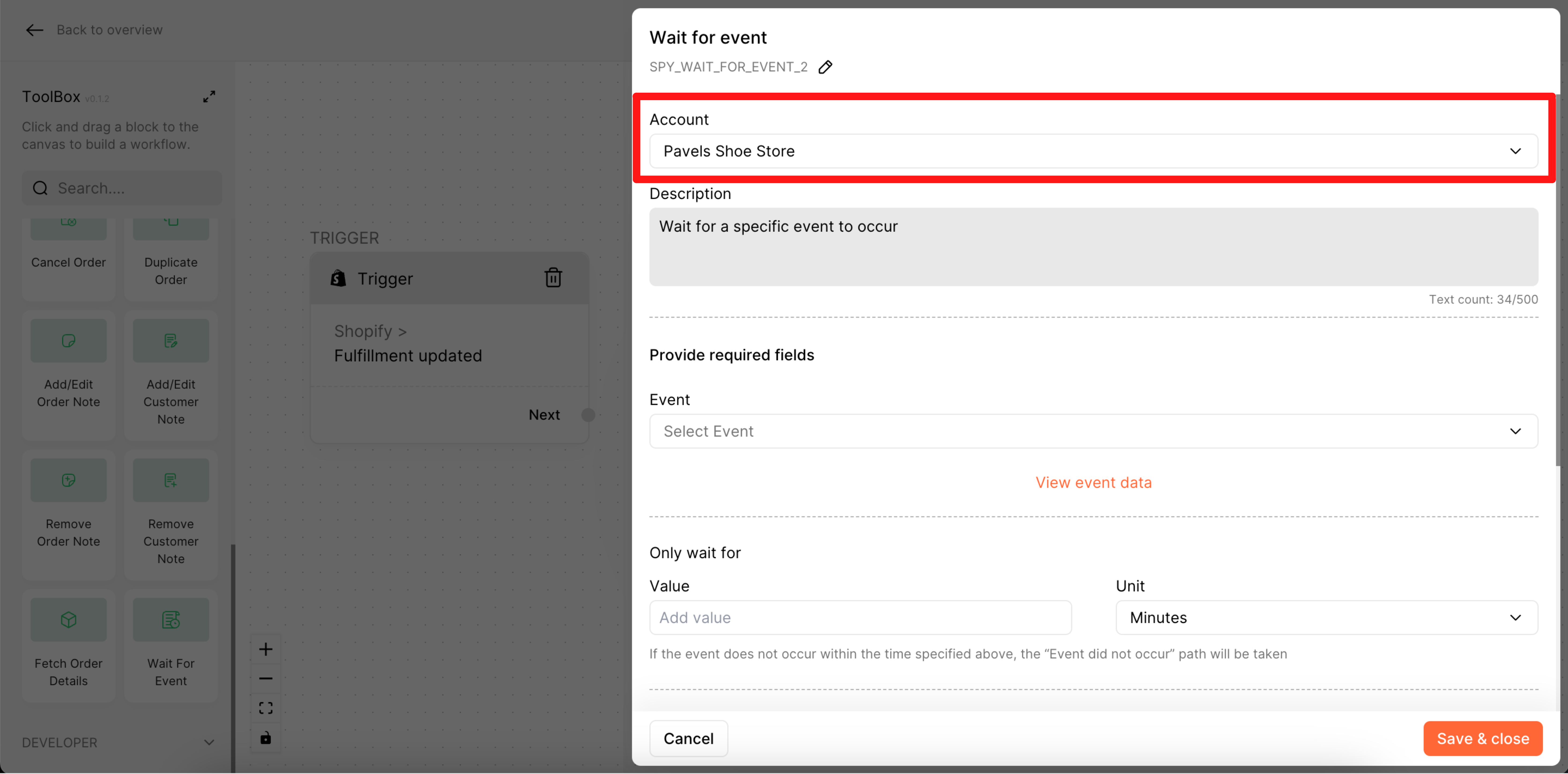
3. Type the Description here.

4. Choose the event from the dropdown. In our case, we selected Fulfilment updated.
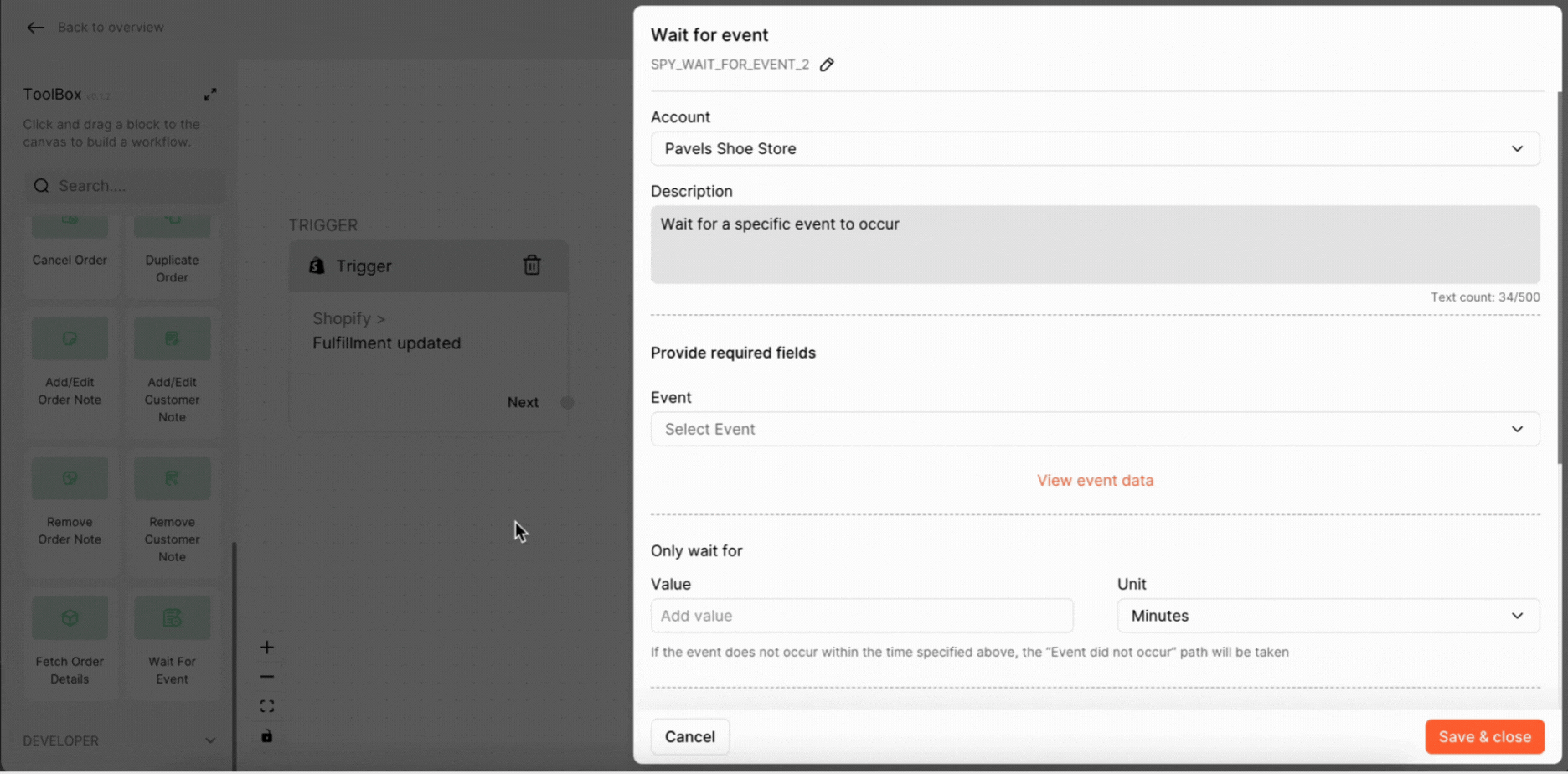
5. Add wait time in the Value box and choose the Unit from the dropdown. In our case, we set the wait time to 3 and the unit to Days.
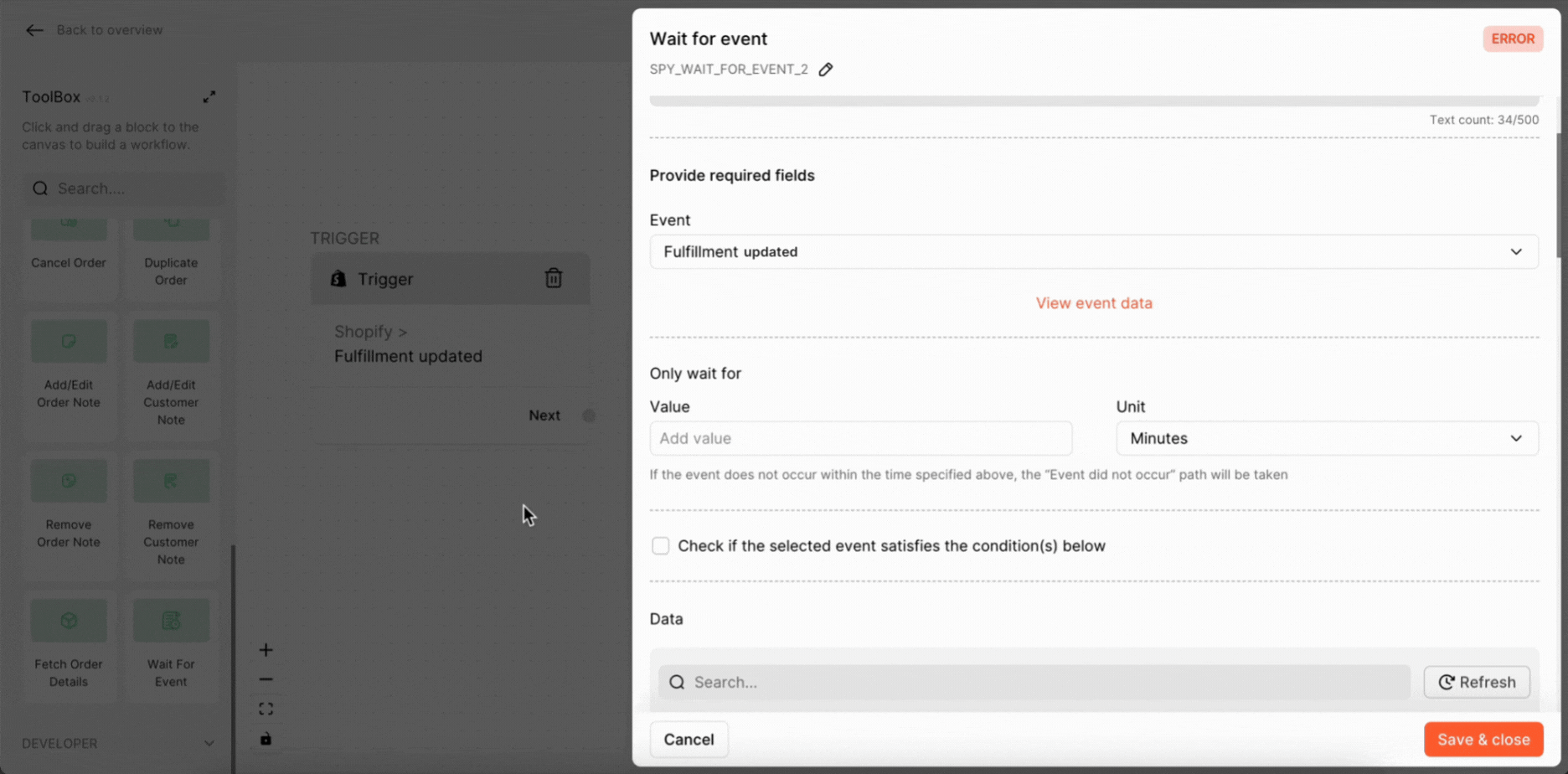
6. You can also add the condition- if the selected event satisfies the condition(s), by clicking on the tick box and setting up the condition.
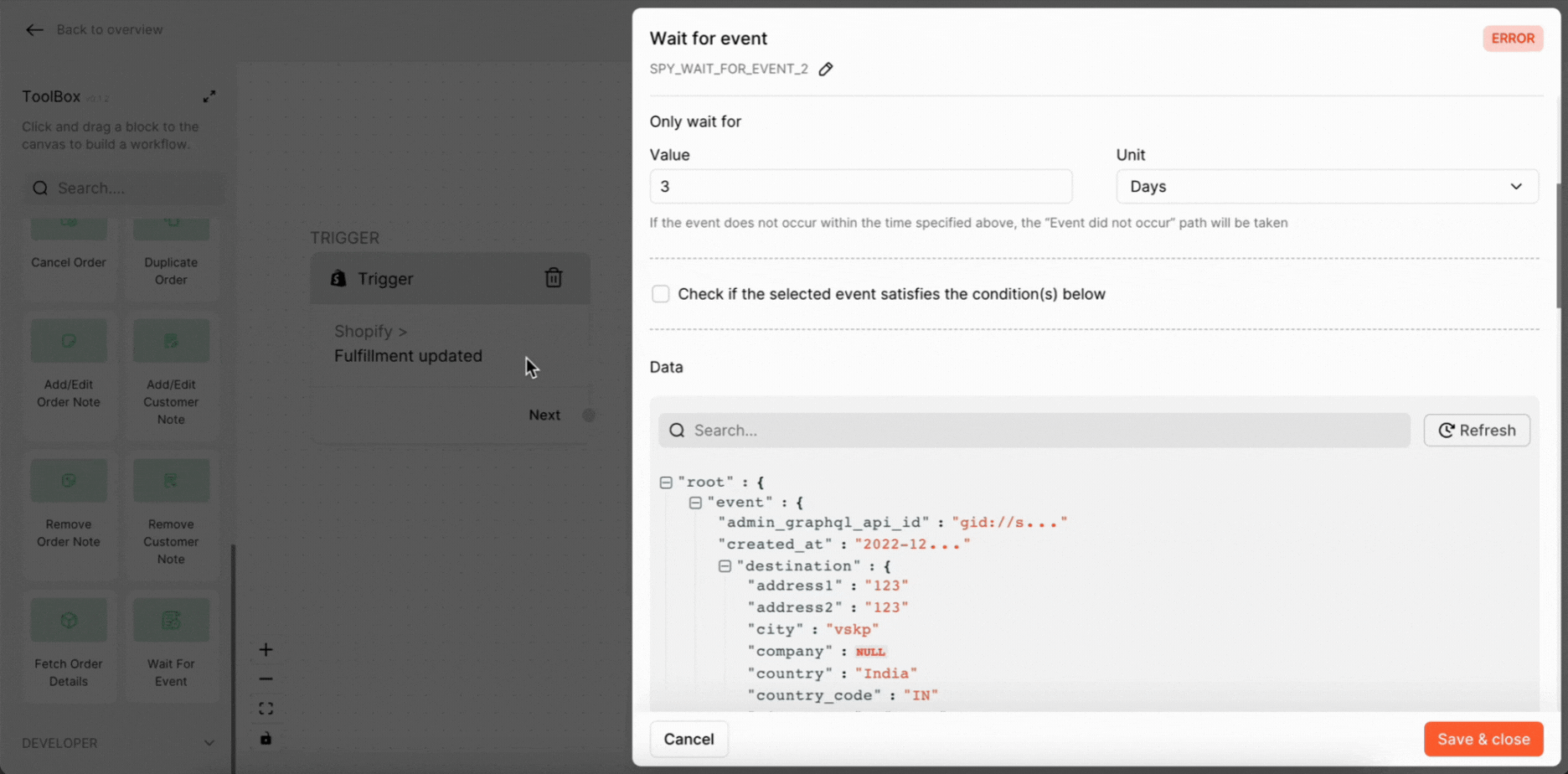
7. Data: You can see the wait for event data by clicking on the Refresh button.
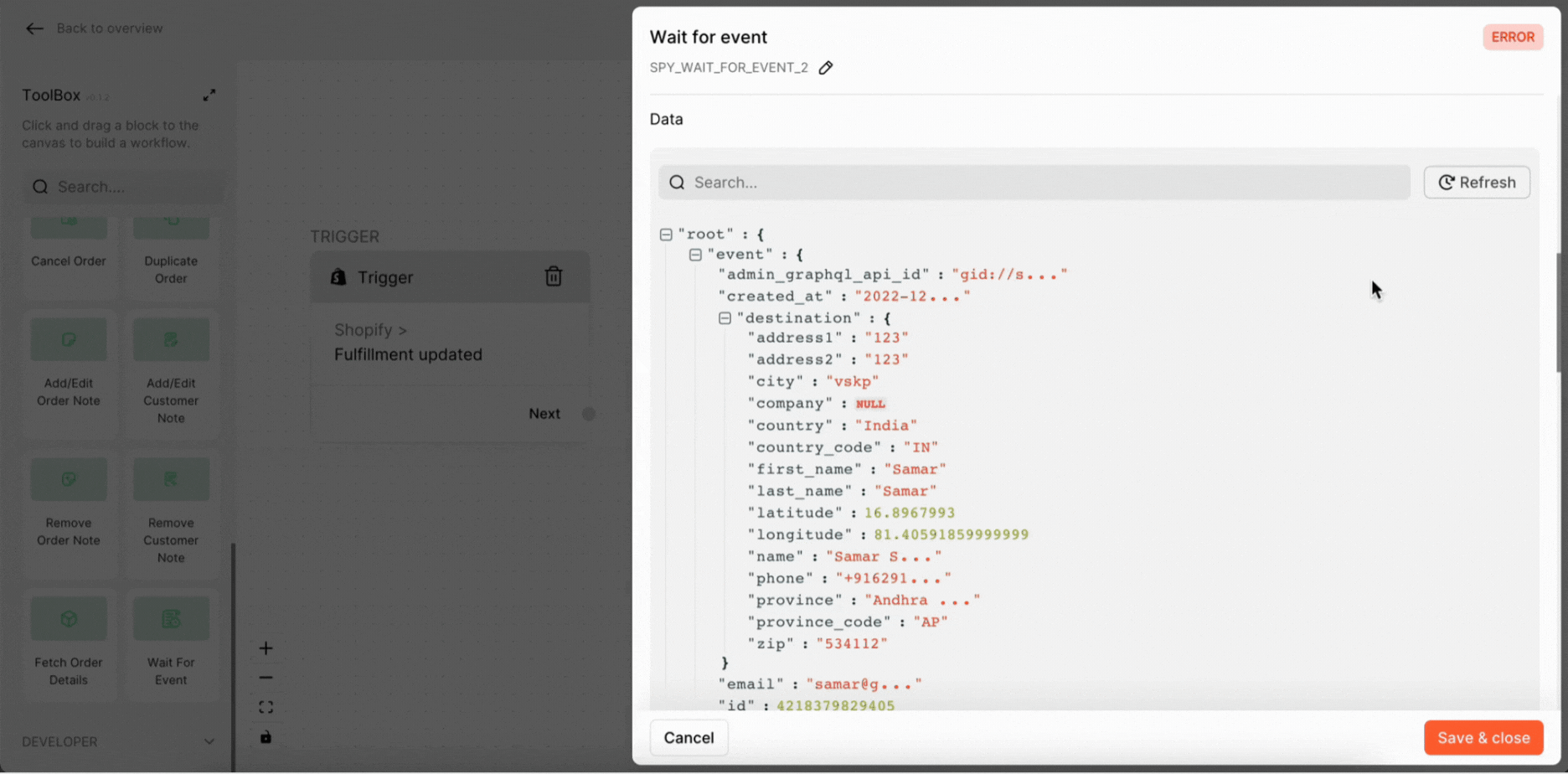
8. Click on Save & Close.
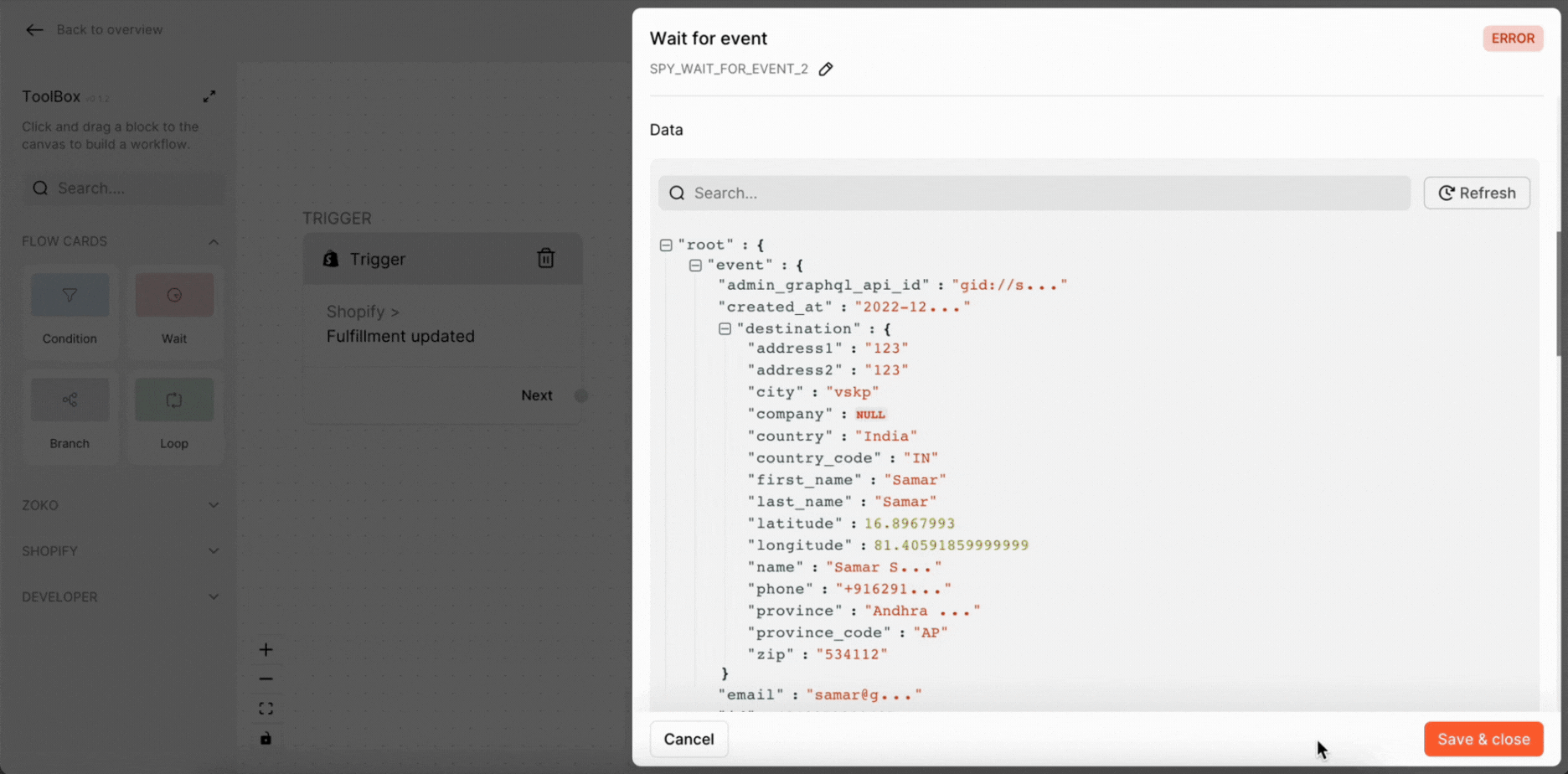
Keywords: Shopify card, Wait time, Delay the action, Workflow actions, FlowHippo.

