How to Share the Products in Chat
Learn how to share a product with your customer.
Share on WhatsApp
Thank you! Your submission has been received!
Oops! Something went wrong while submitting the form.
.png)
You can easily share your products with your customers from the chat screen on the Zoko dashboard.
To do this:
1. Open the customer’s chat.
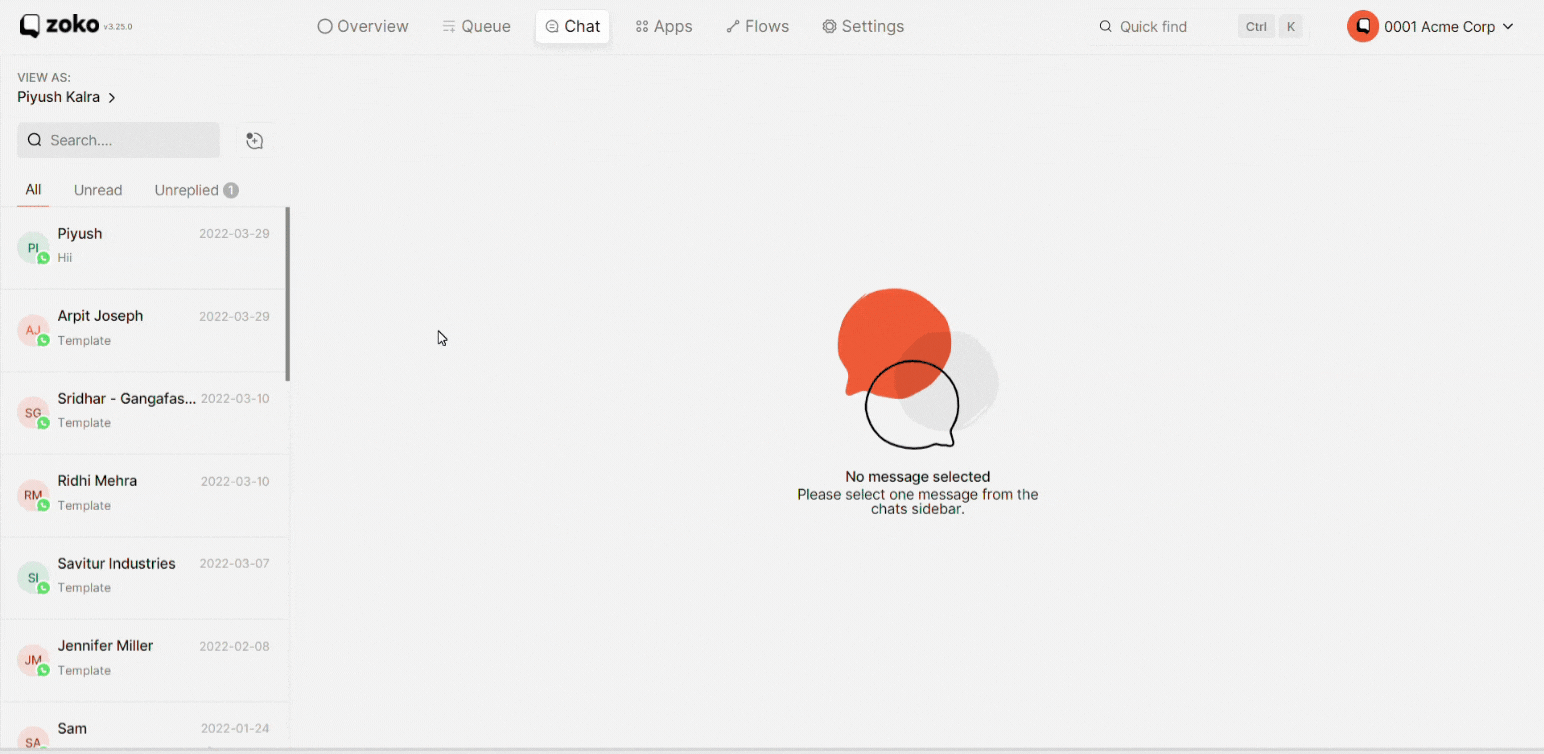
2. Click on the Store icon on the right.
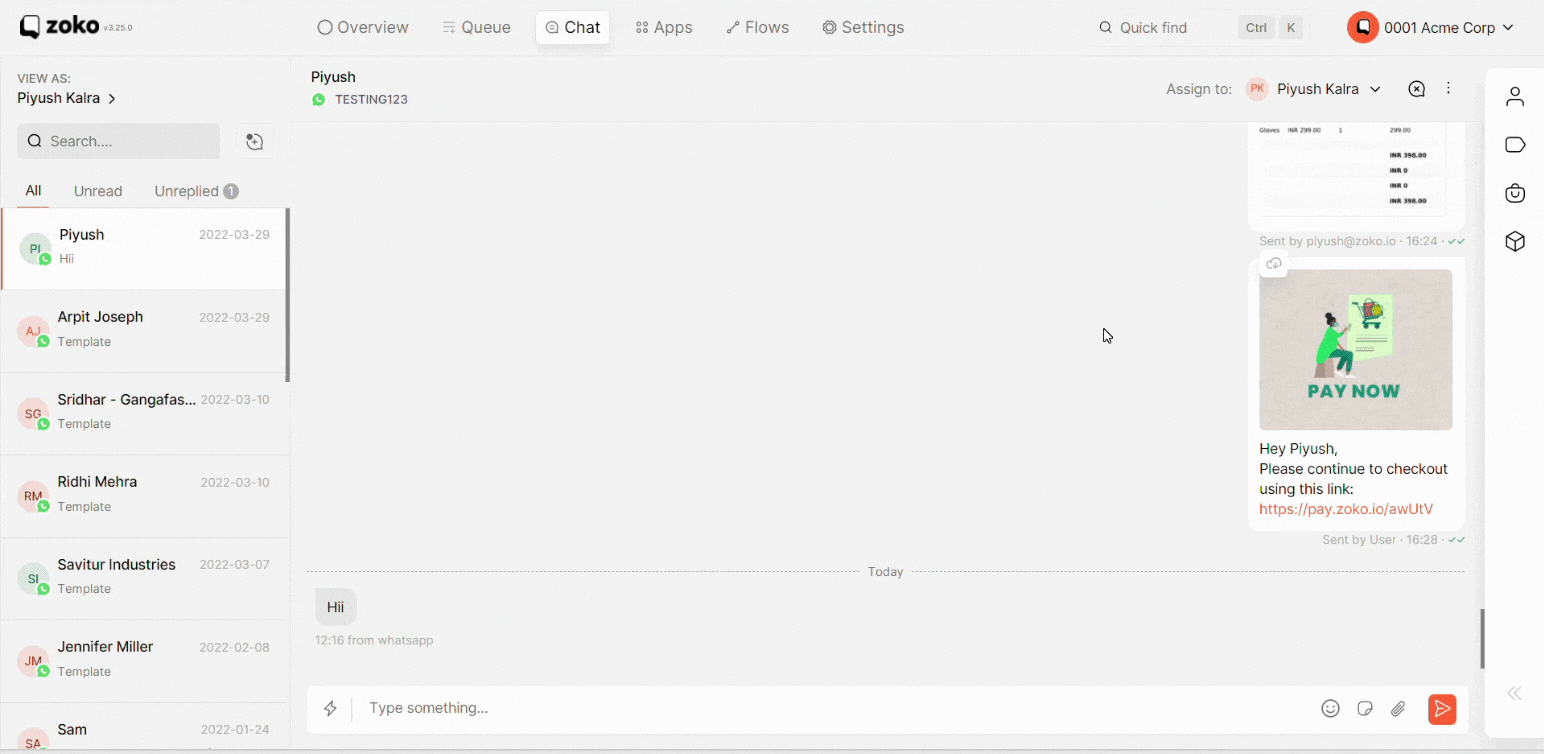
3. Hover the mouse over a product and you will see 3 options.
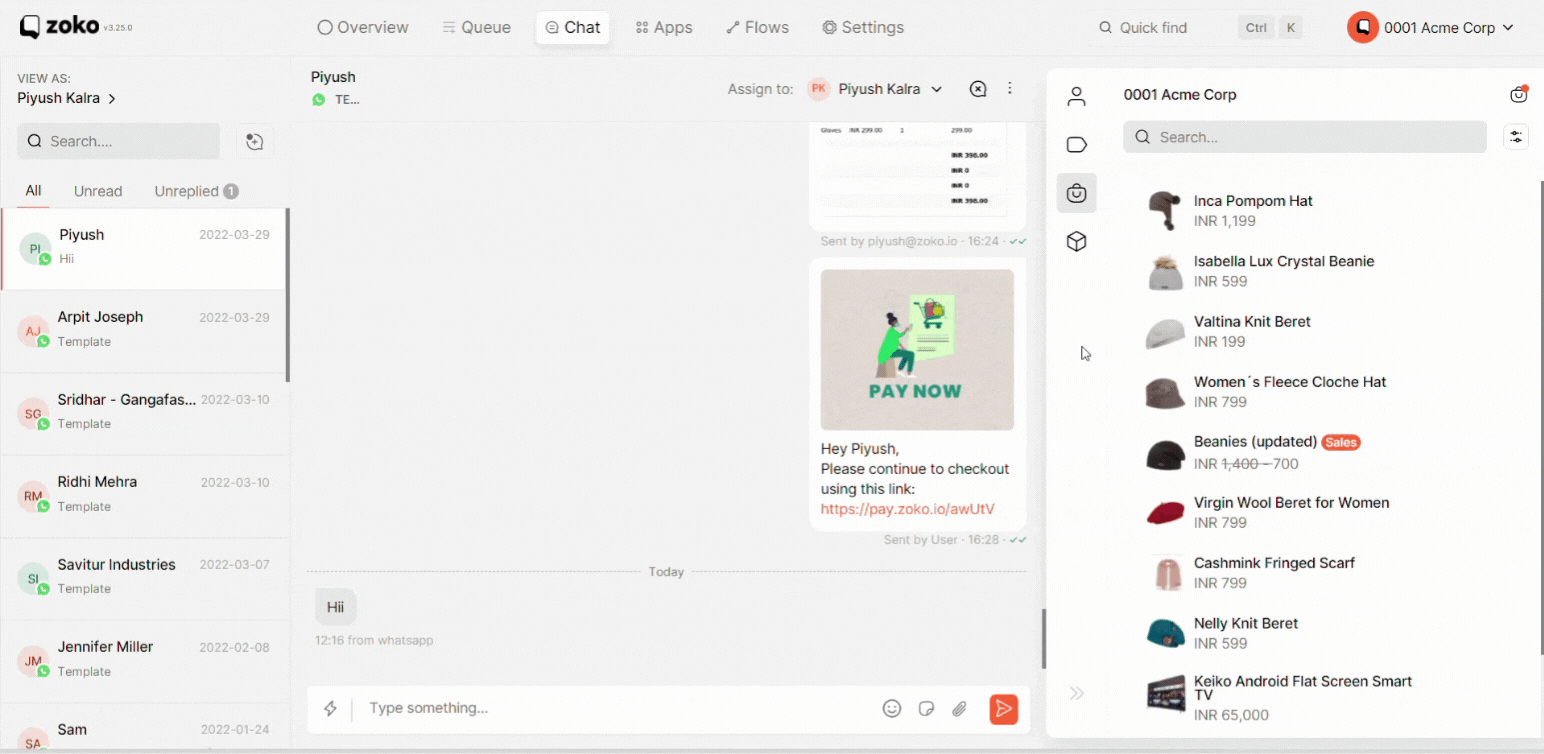
4. Click on Send to Chat button to send the product message.
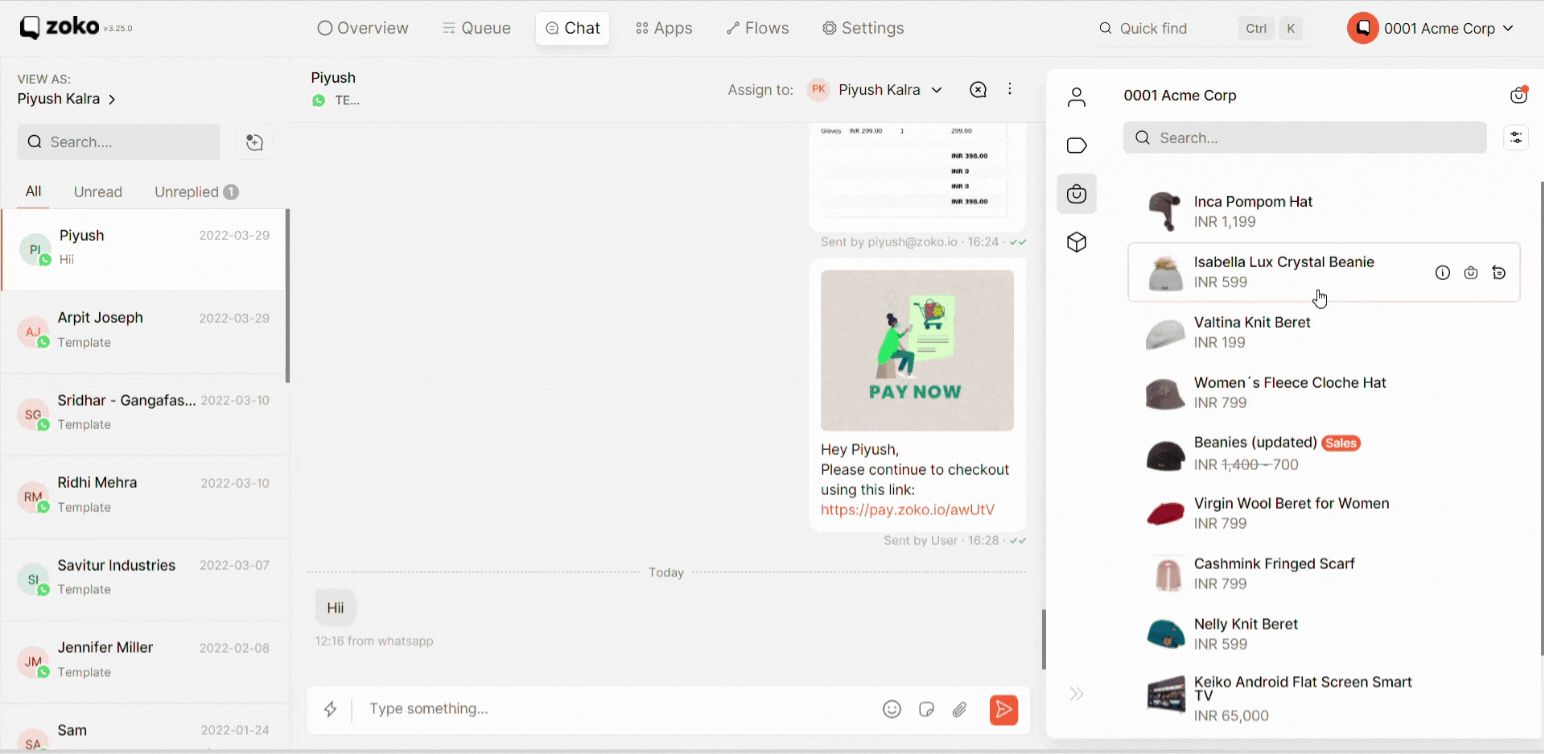
Note: You won’t be able to share the product message in chat once the 24-hour customer service window has expired.

