How to Create Quick Replies
Learn how to create quick replies.
Share on WhatsApp
Thank you! Your submission has been received!
Oops! Something went wrong while submitting the form.
.png)
A lot of the customers' queries are repetitive and hence Quick Replies not only help you save a considerable amount of time but also standardize answers to the most common questions. You can create quick replies and make these available to yourself or a team or everyone based on the purpose of the quick reply.
To create quick replies:
1. Go to Apps.

2. Select Quick Replies.
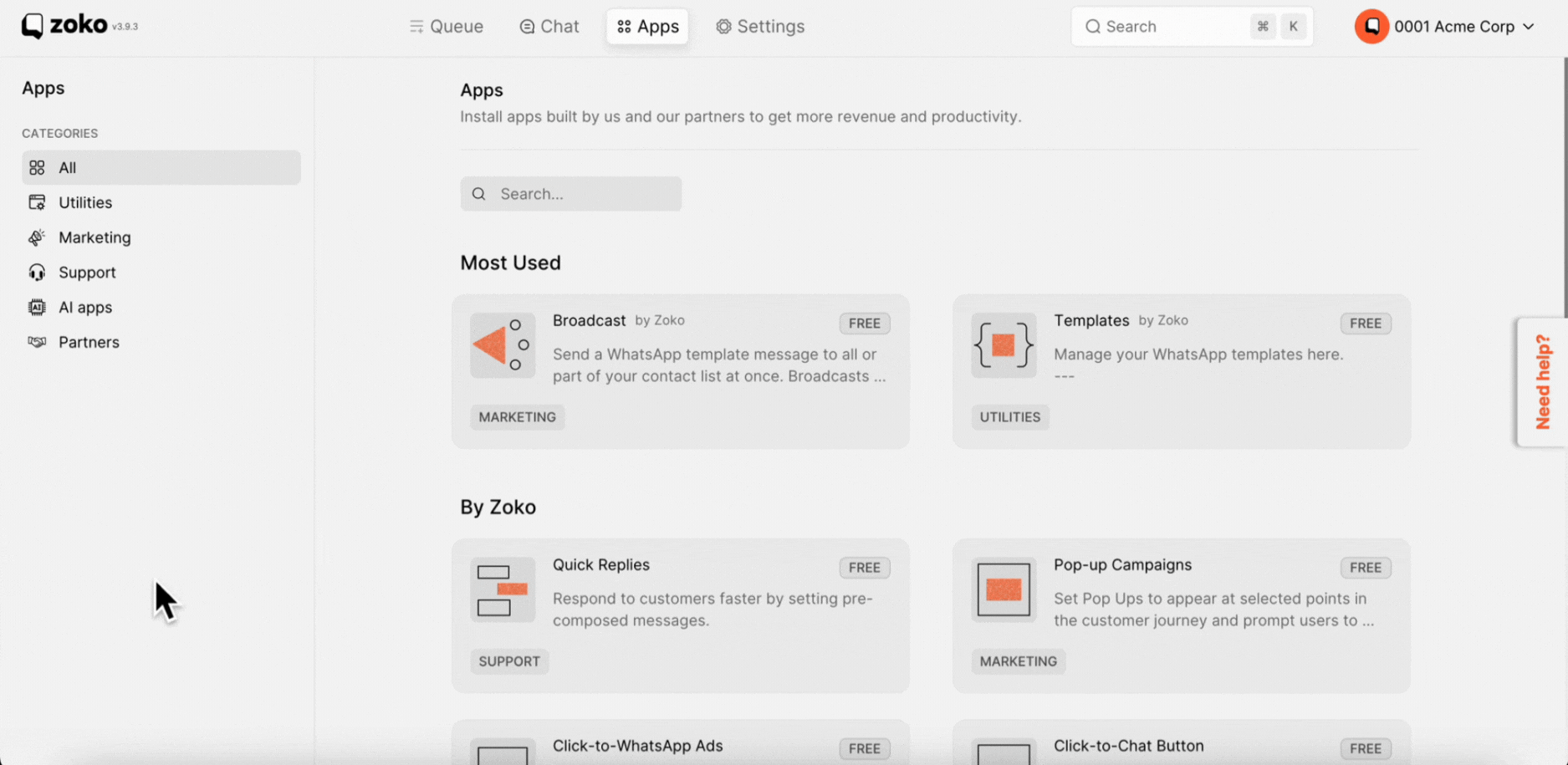
3. Click on New Quick Reply.
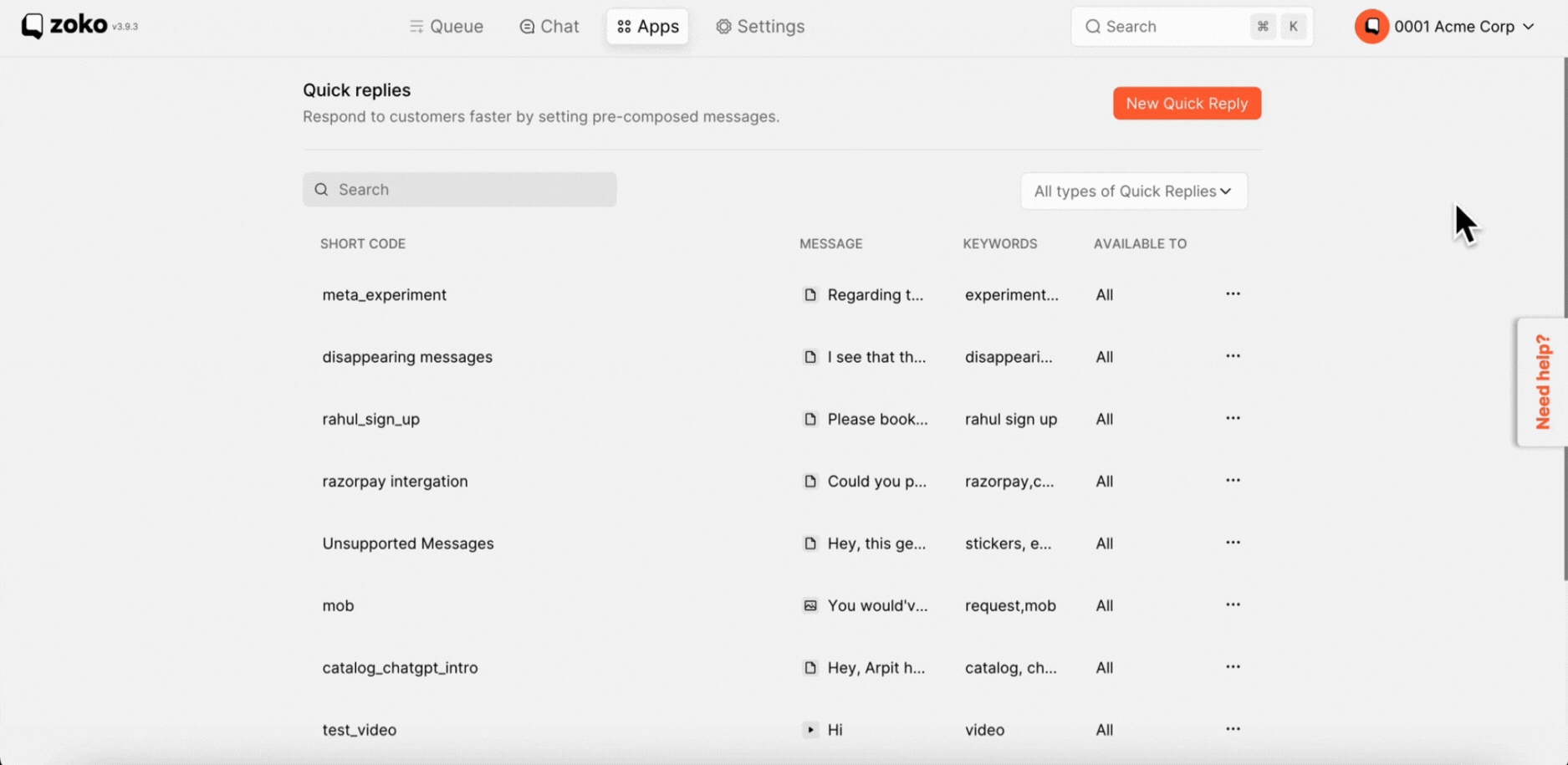
4. Fill in all the details.
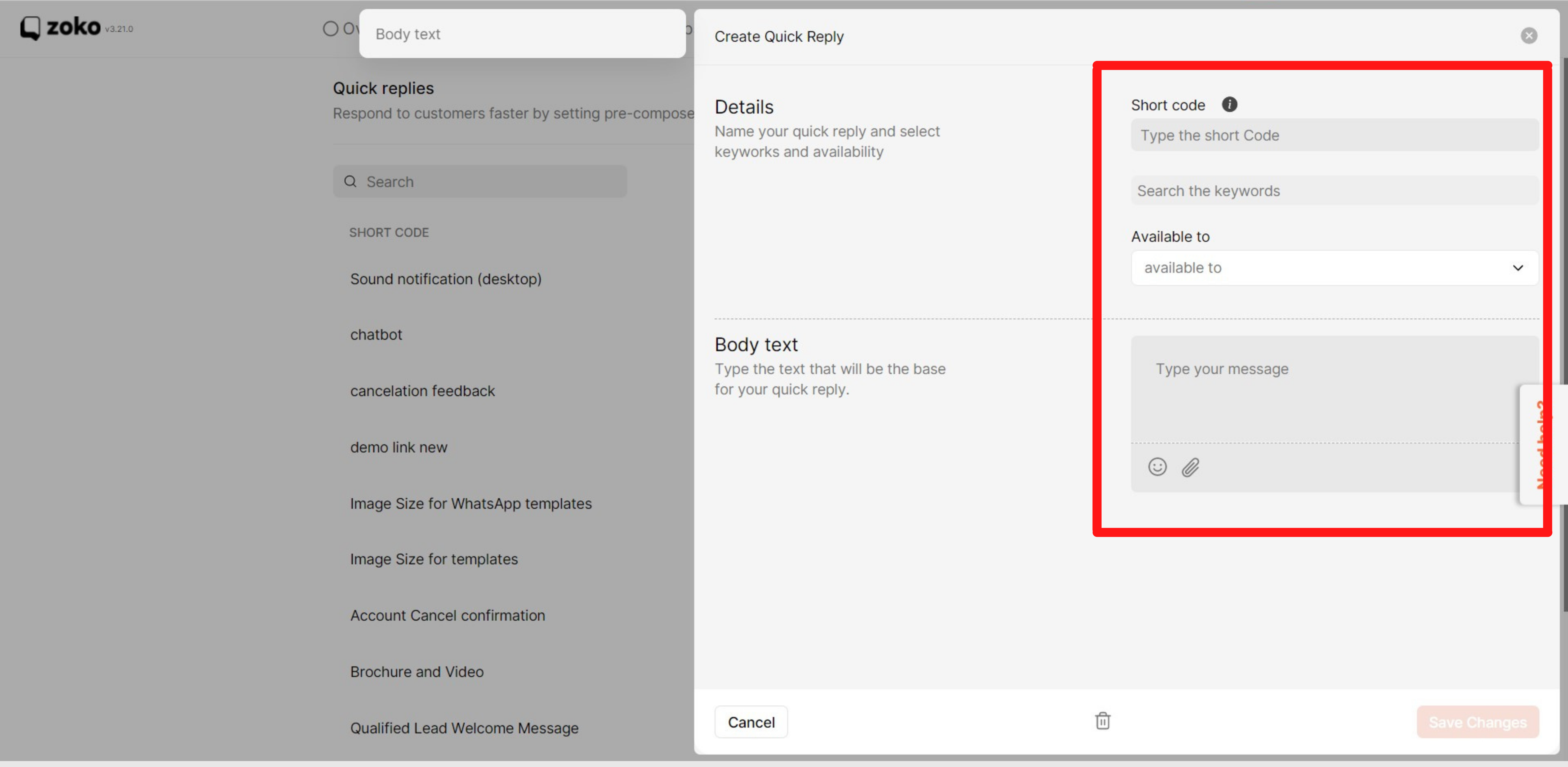
Remember that in the "Available to" option, you have three options for who can see the quick reply in your teams:
- If you select All, all agents can see the quick reply.
- If you select Teams, then you need to select the specific teams to which the quick reply will be visible. That is, only the agents in these teams are able to see the quick reply.
- If you can select Creator, which means only the person creating the quick reply can use it.
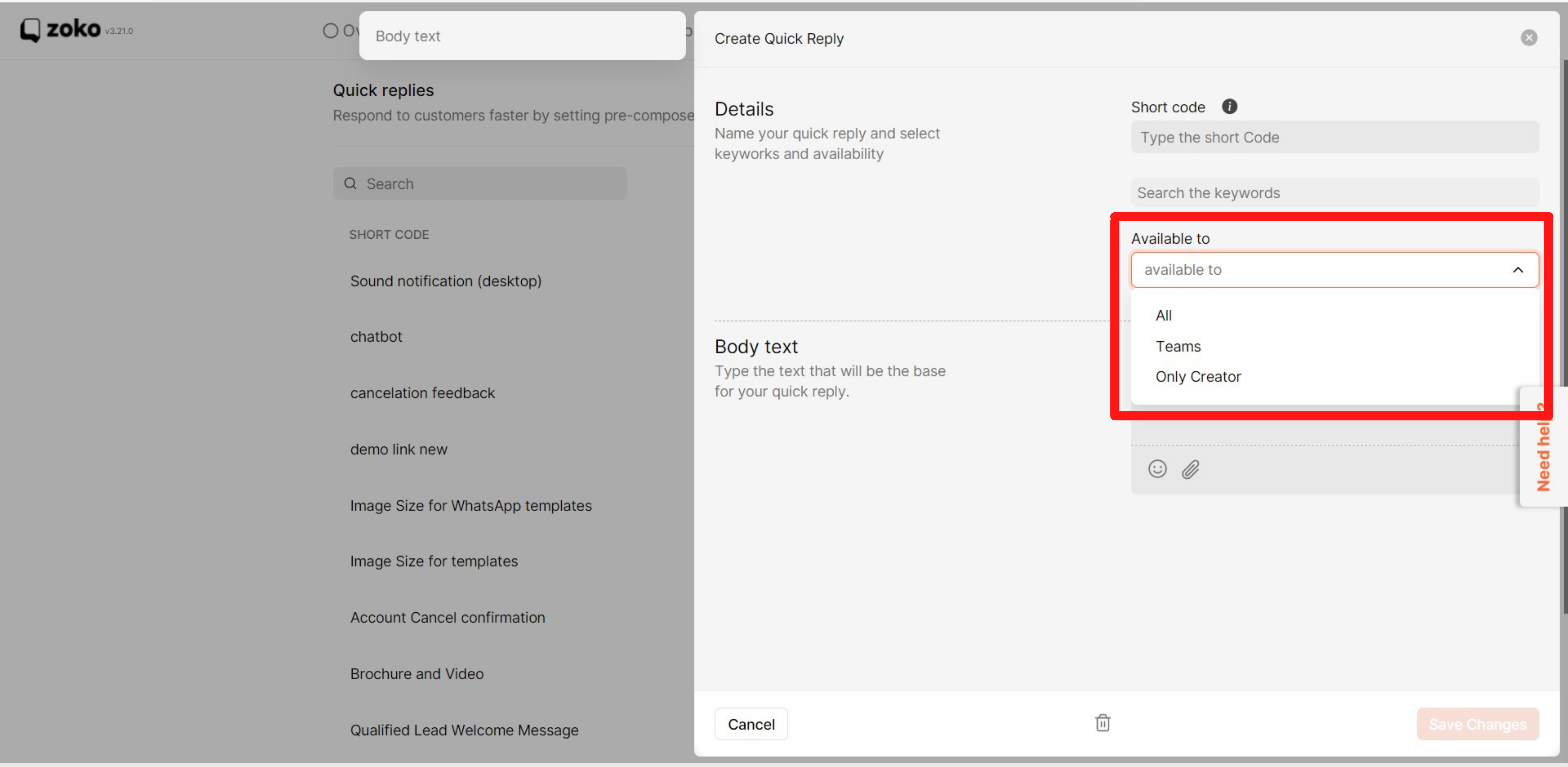
5. Click on Save Changes.
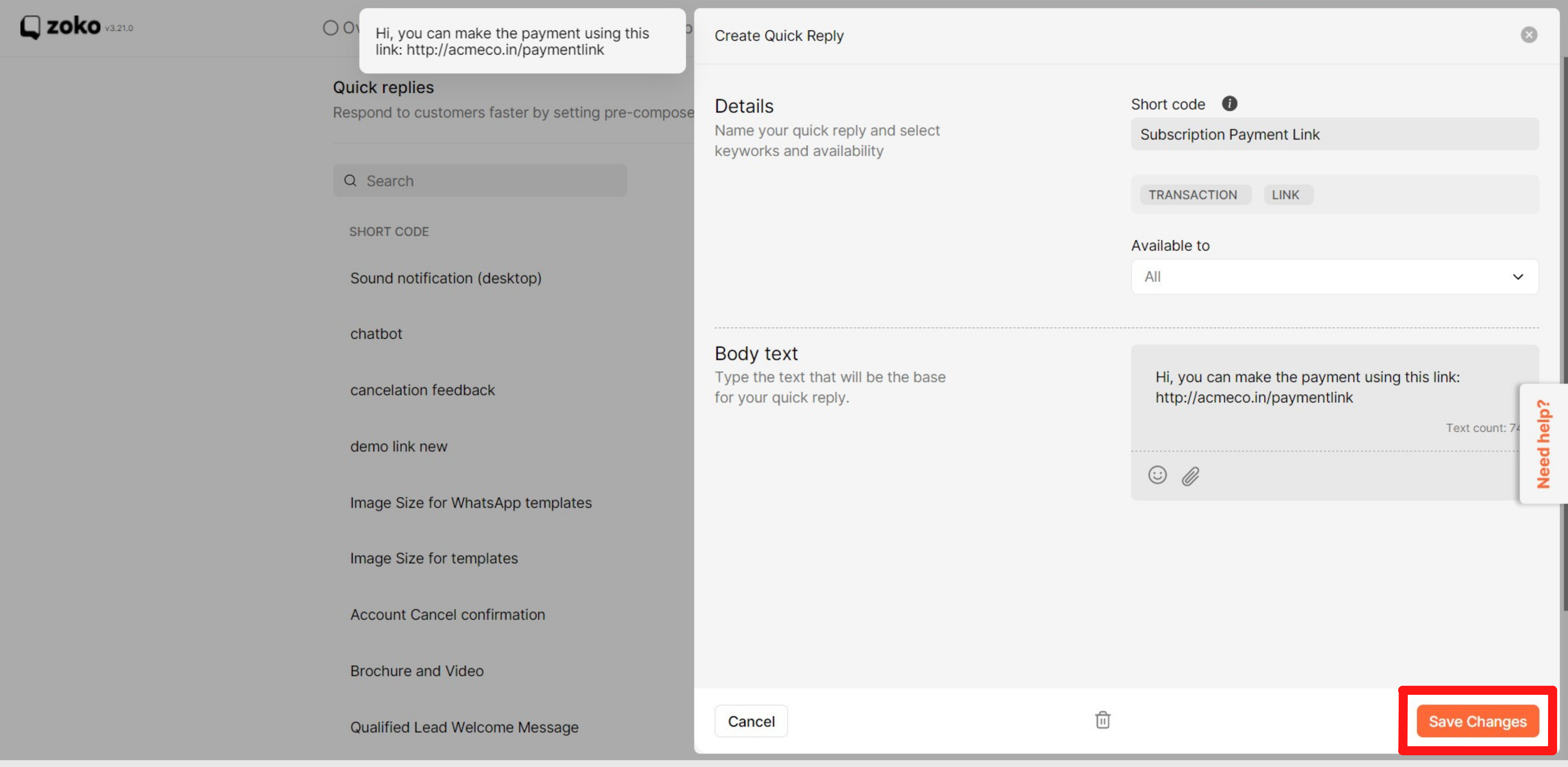
6. You can see all the complete lists of quick replies here.
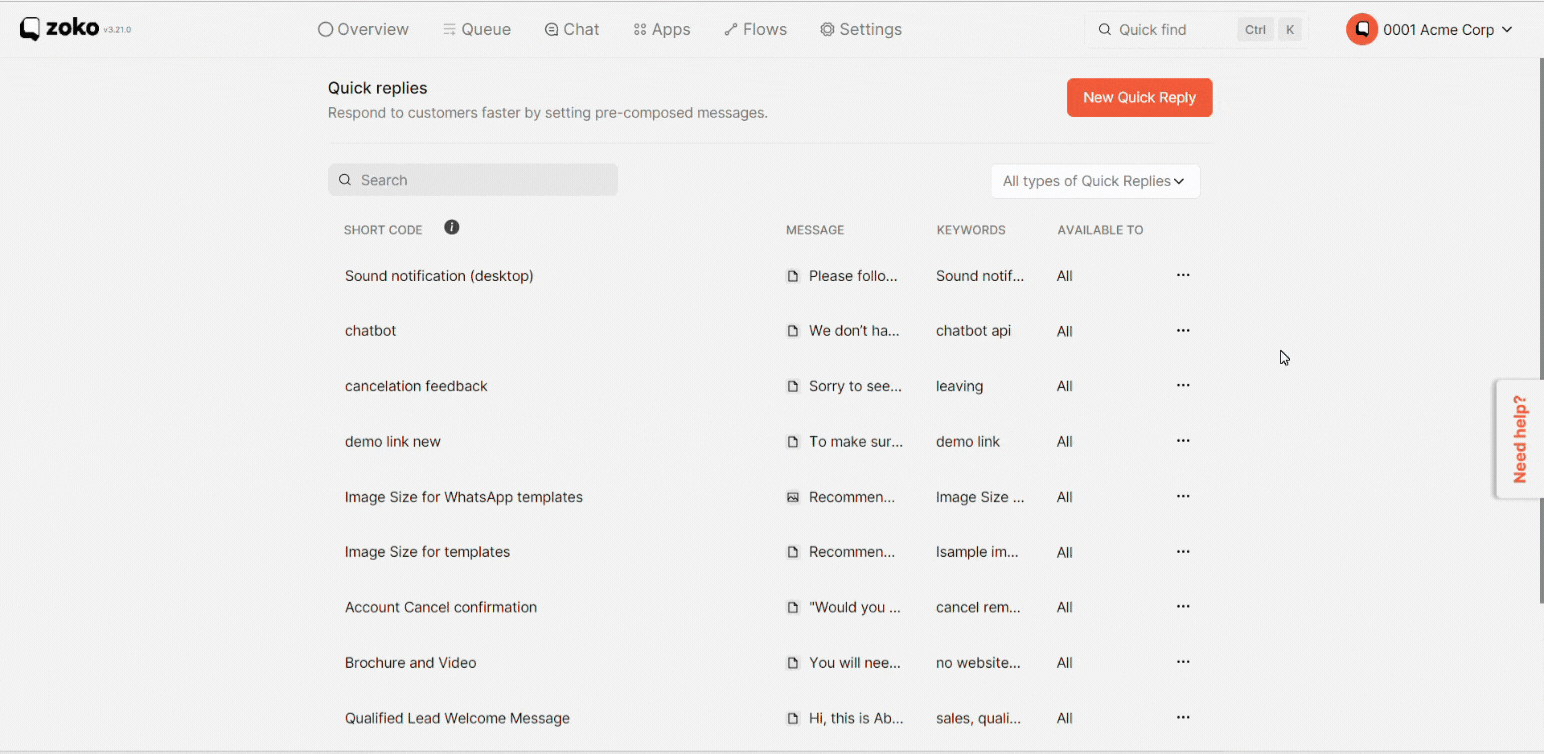
Keywords: Quick replies, Common questions, Standard answers.

