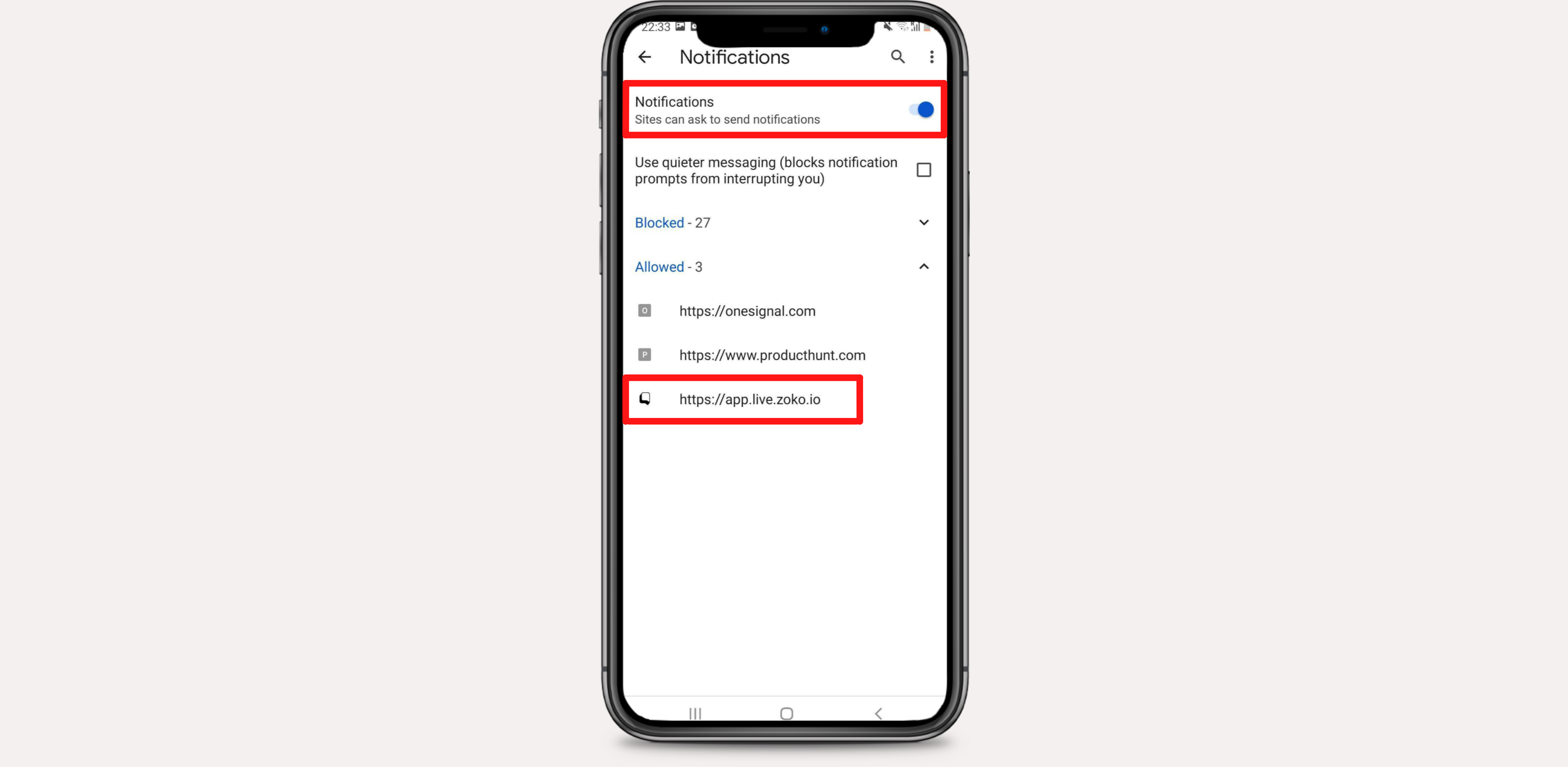How to Set Up Responsive App and Enable Notifications on an Android Phone.
Learn how to turn on alerts and add responsive apps.
Share on WhatsApp
.png)
The Zoko Responsive app allows you to save time by not having to go to the browser every time , and makes it easier to log in and chat with customers.
The Zoko Responsive app also allow you to receive real-time notification alerts on new incoming chats and new assignments.
To Add the Responsive App:
1. Open app.live.zoko.io on the Chrome Browser.
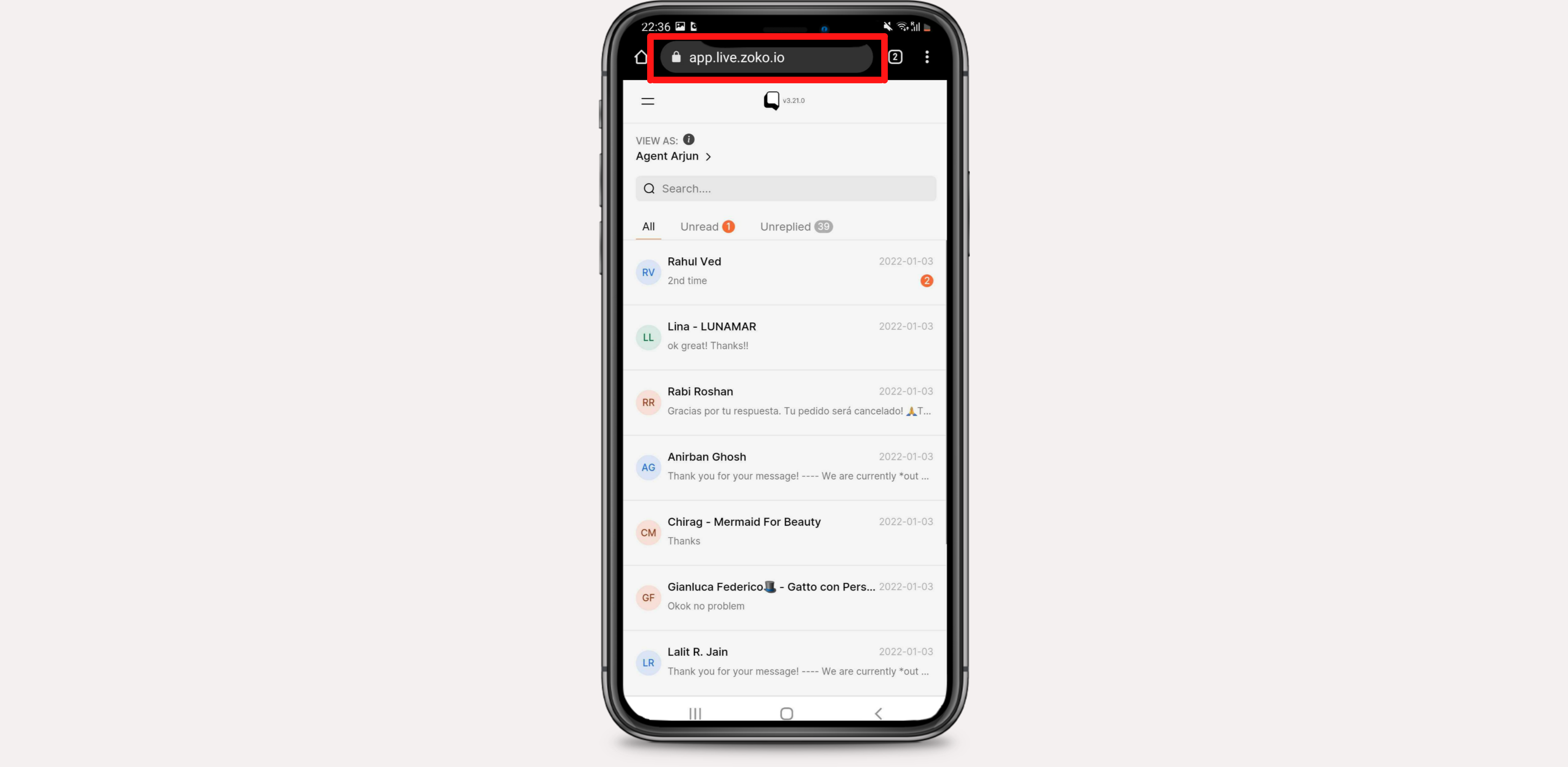
2. Click on the three dots menu on the top right.
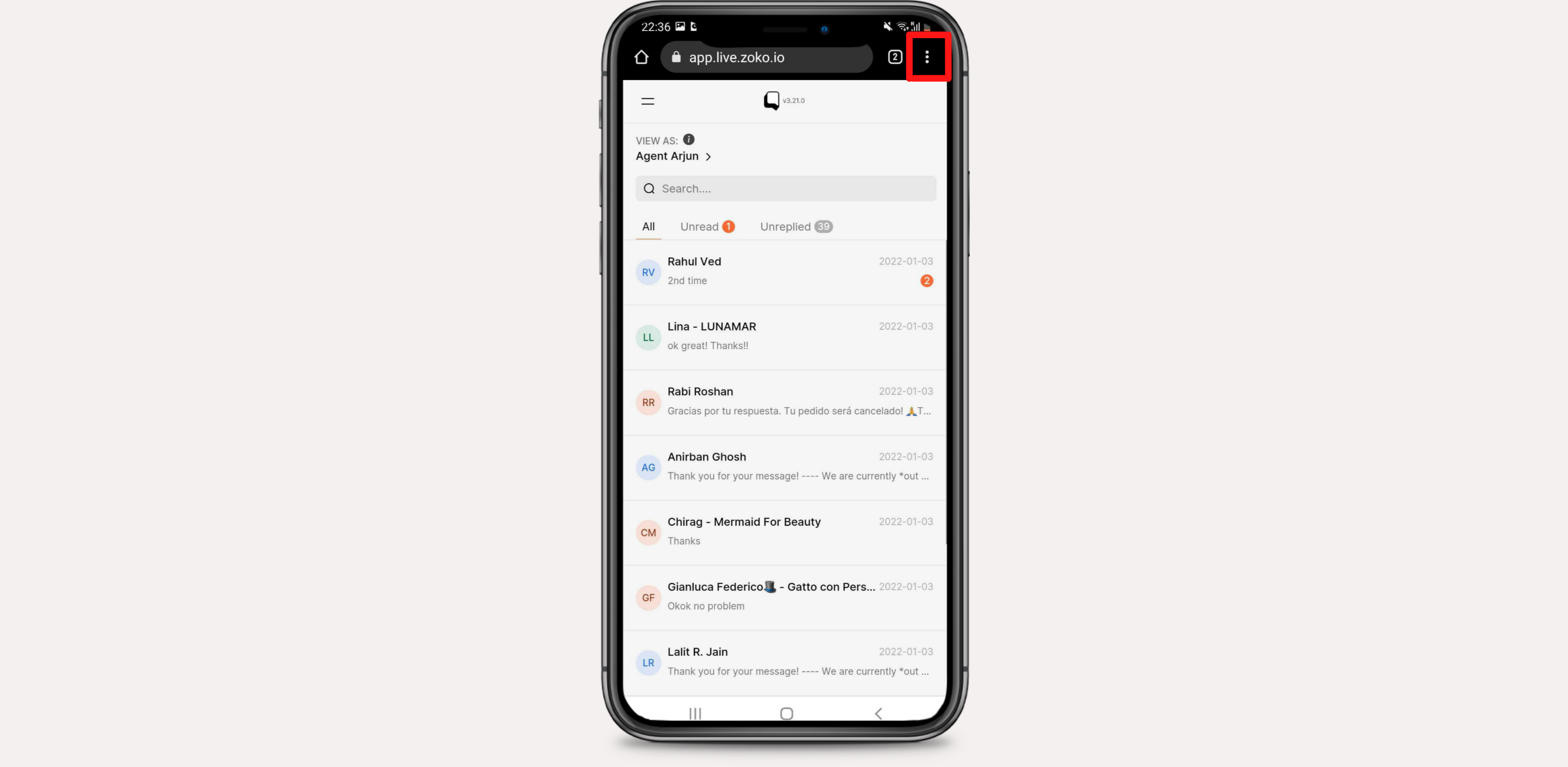
3. Select Add to Home Screen, then click the add.
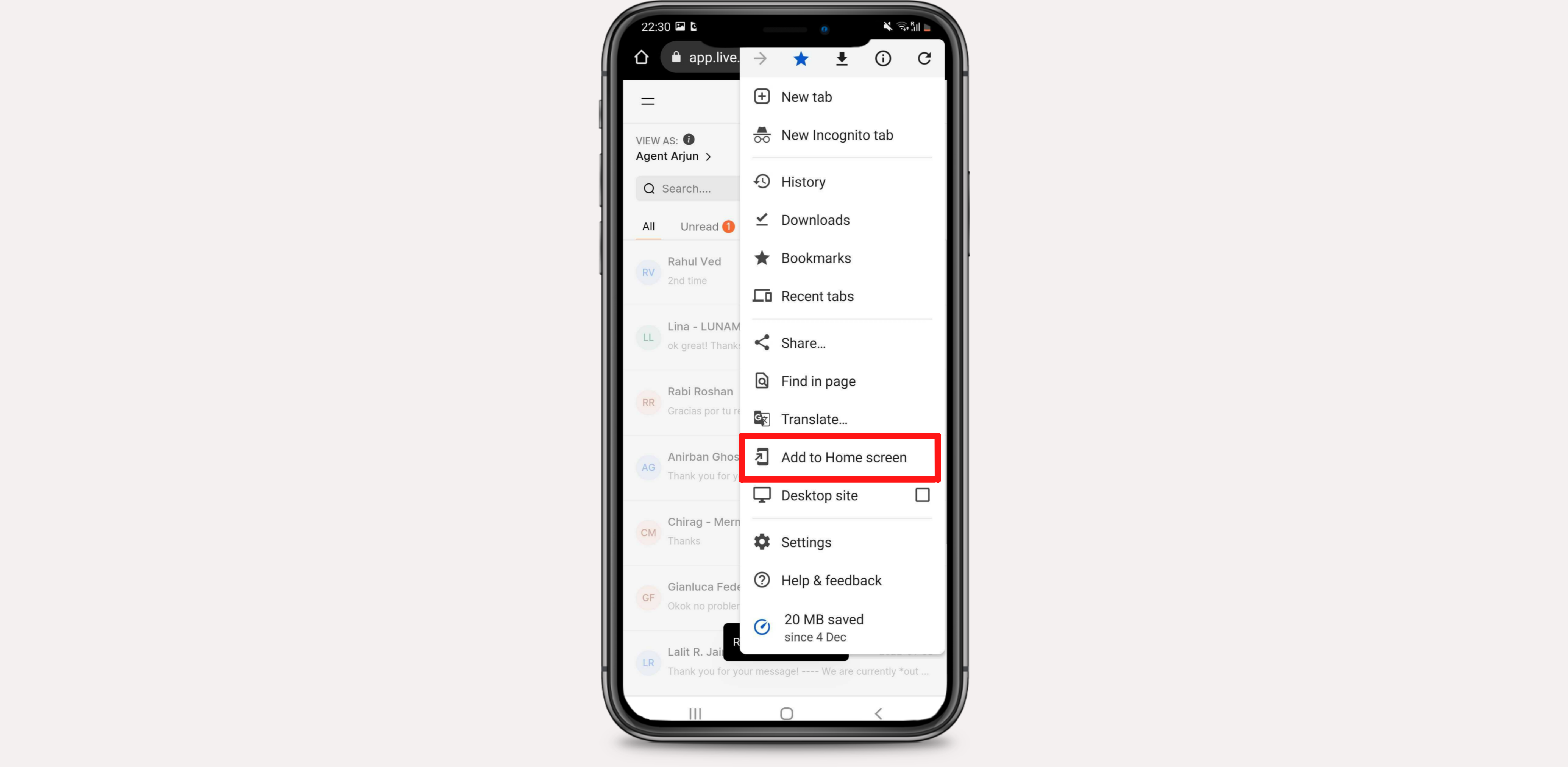
That's all! The Zoko Responsive App have been added to your home screen.
To Enable Notifications:
1. Go to Settings.
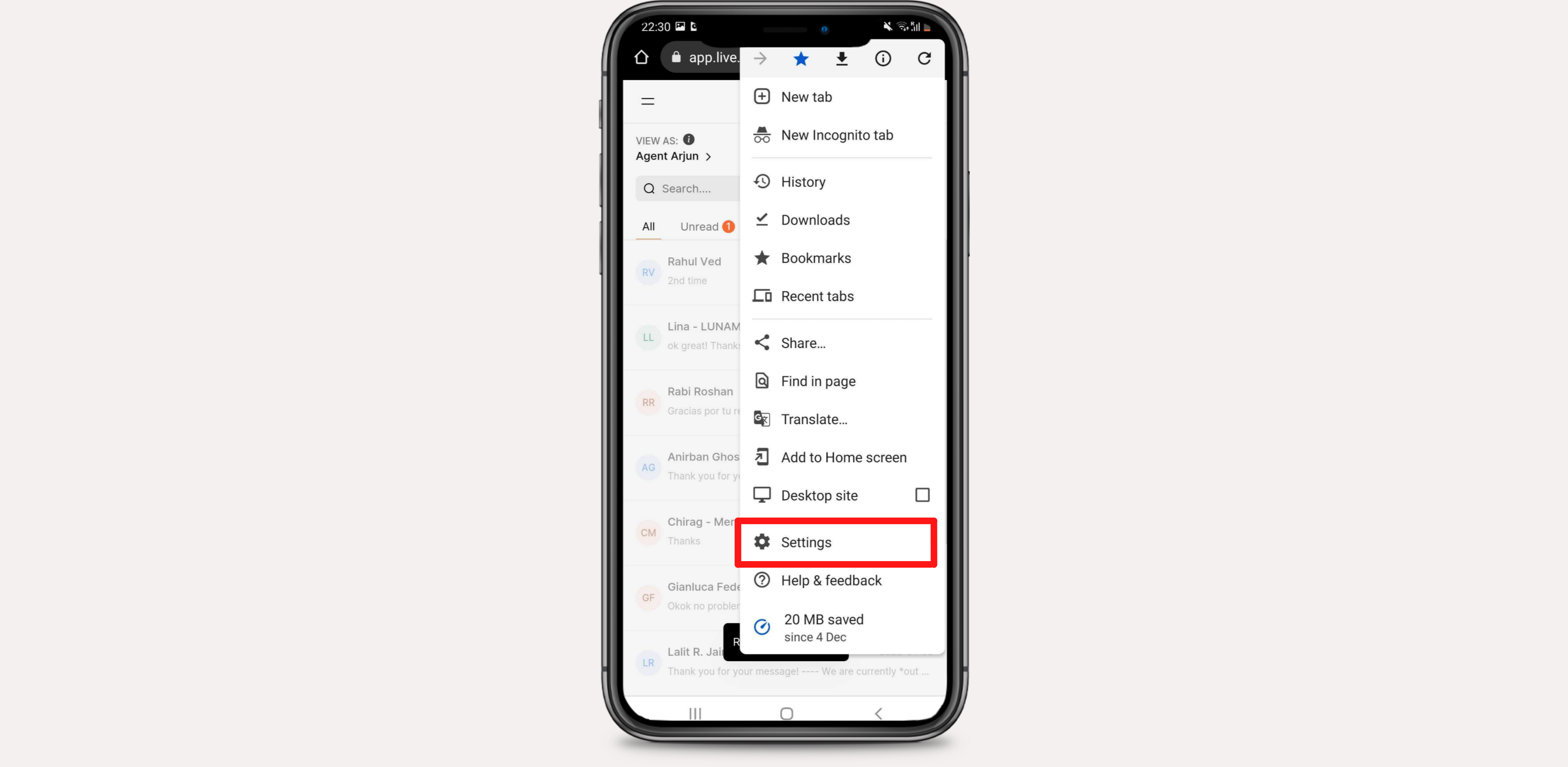
2. Click on the Notifications.

3. Enable the Show notifications.
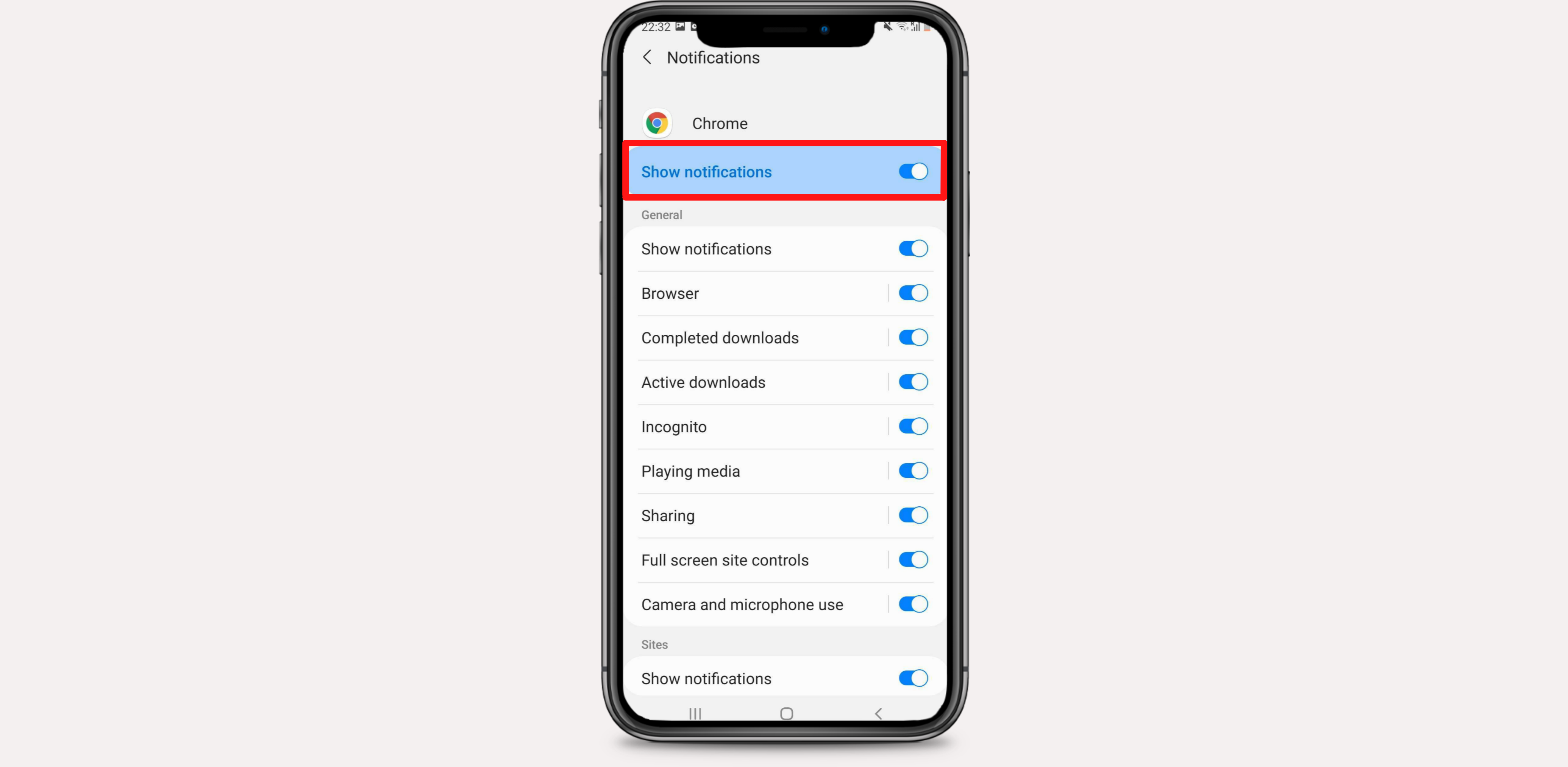
4. Scroll down and click here to enable the Sites Show notifications and app.live.zoko.io.
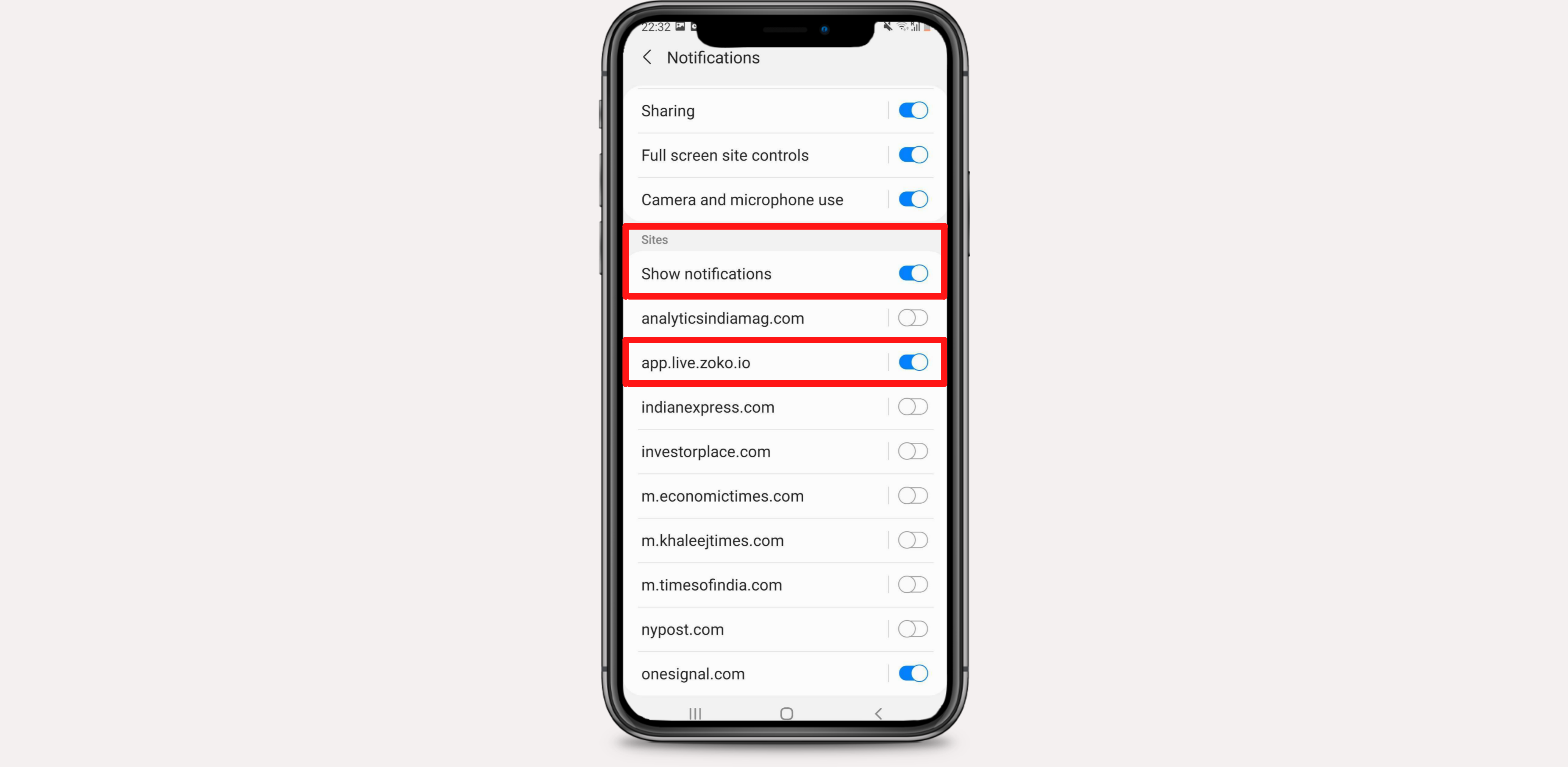
5. Enable the App icon badges. It will help you to show the pop-up numbers of unread chats.
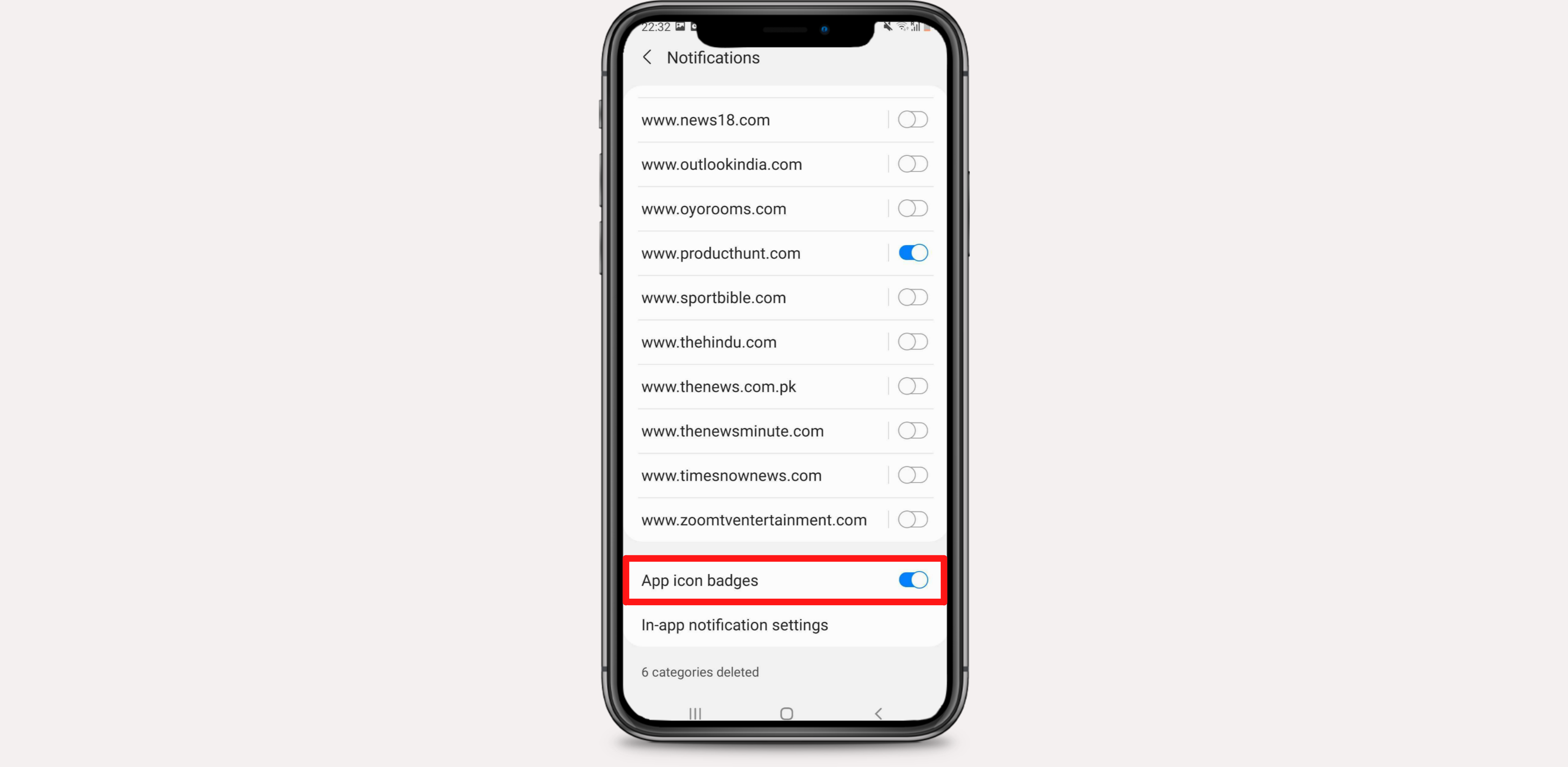
6. Click on In-app settings.
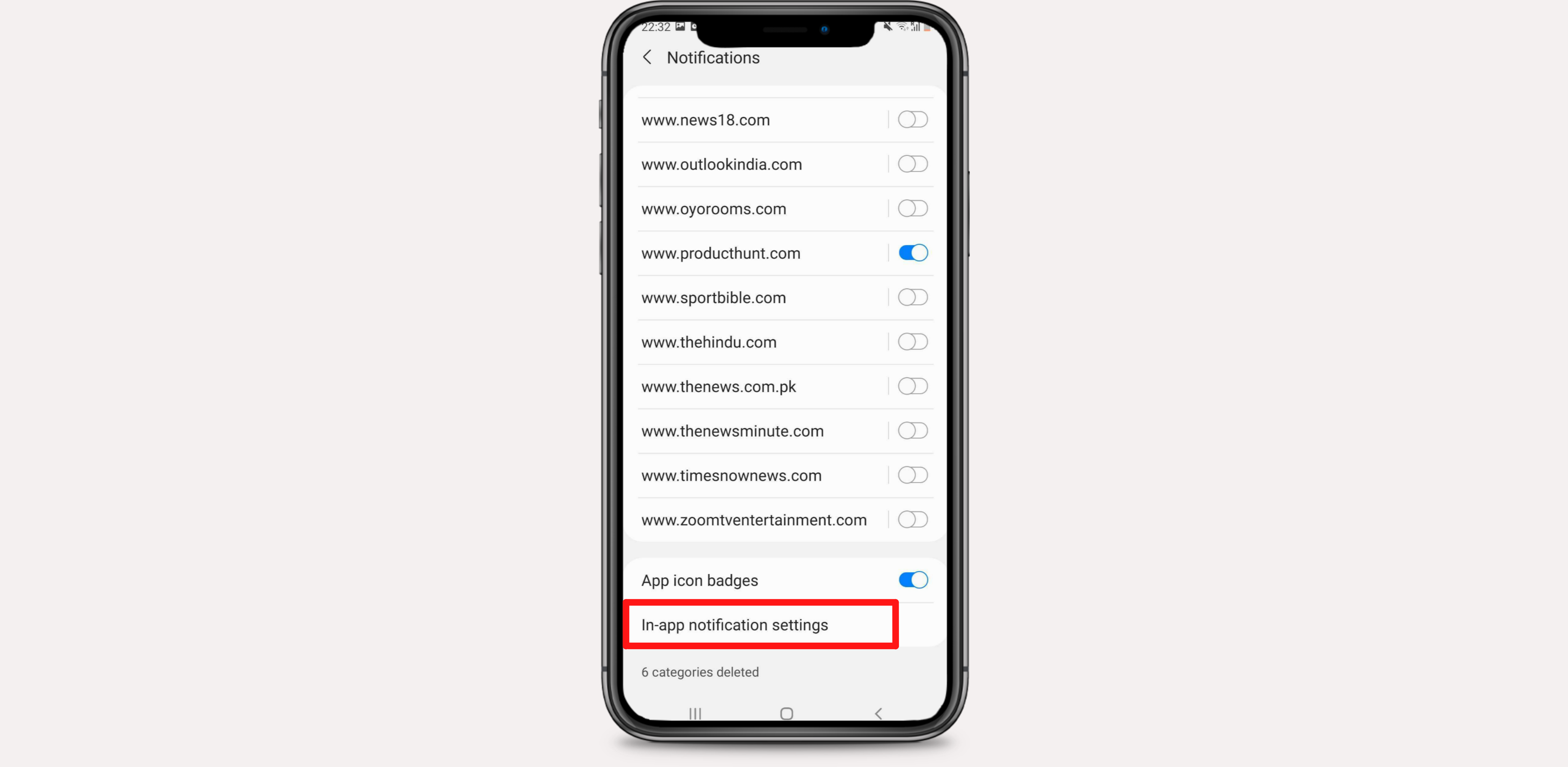
7. Enable the Notifications and check if app.live.zoko.io is listed here.