How to Check your Templates Health Status
Learn how to check your templates health status on your Meta WhatsApp business manager.
Share on WhatsApp
.png)
WhatsApp imposes restrictions on templates based on user actions. If a considerable number of users block a specific template, its functionality may be impacted. The status of a message template can change automatically from ACTIVE to PAUSED or DISABLED, triggered by customer feedback. To ensure the effectiveness of your templates, we recommended to monitor these status changes actively and take immediate action if any template you rely upon is at risk of being paused or disabled.
Zoko has no control over templates being disabled or paused. This is entirely under WhatsApp's control.
Steps to check your templates health status:
1. Go to your Meta WhatsApp Business Manager.
2. Hover the mouse over the left sidebar, and under Account Tools, click on Message Templates.
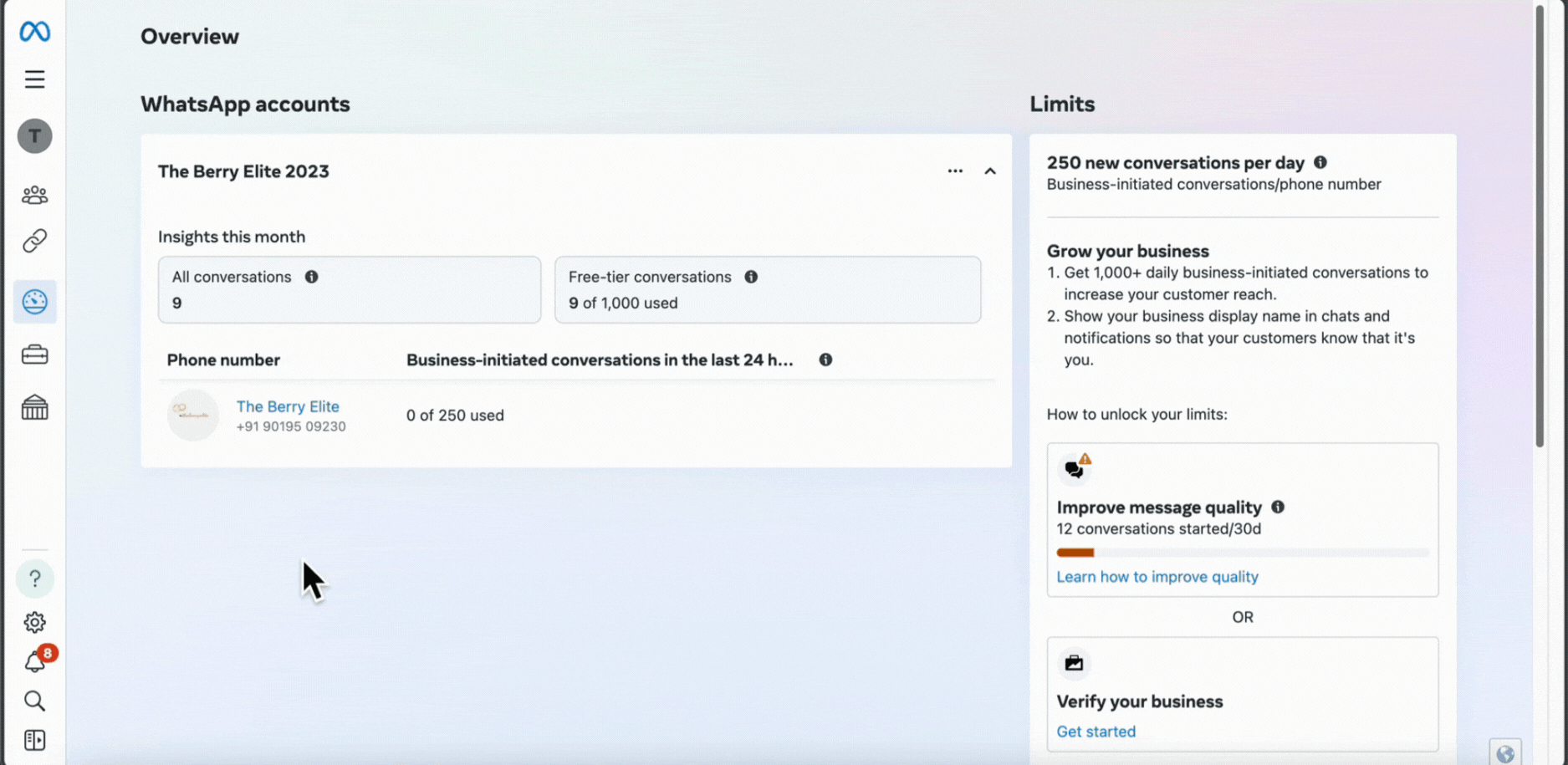
3. You will see the status of the templates; hover the mouse over each template to reveal the reasons for rejection, pausing, or disabling.
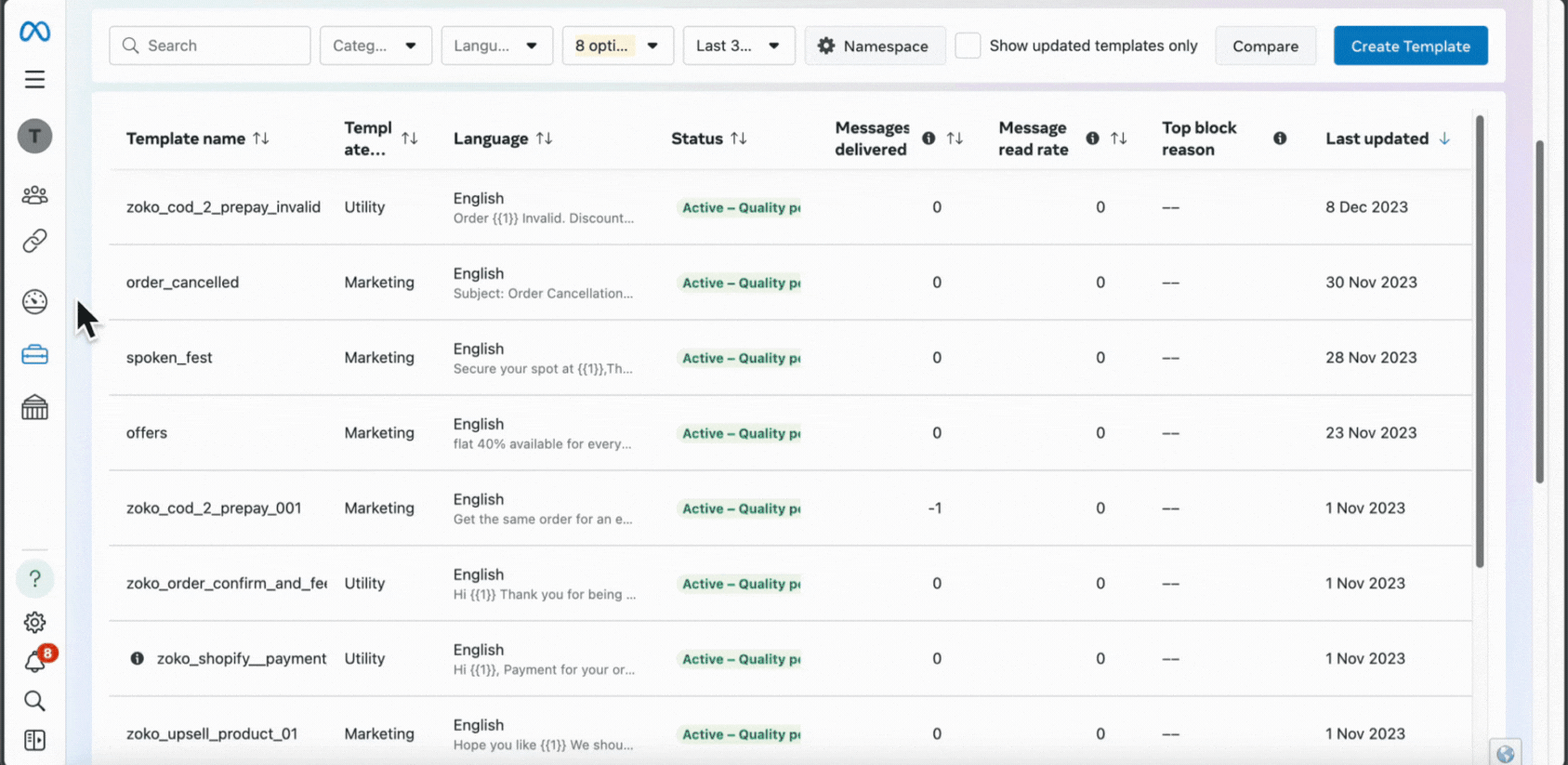
Templates can have the following statuses:
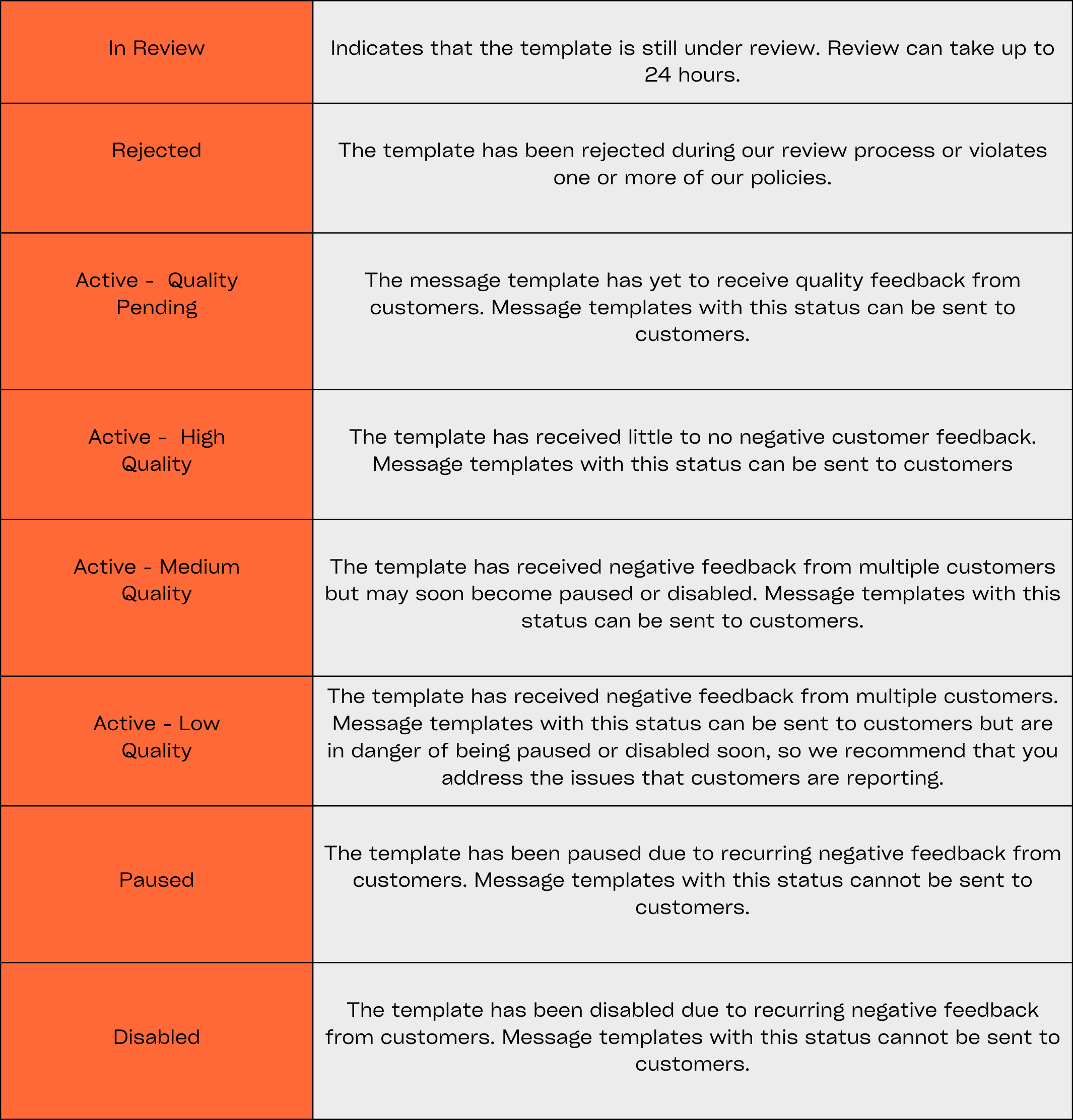
Keywords: Message templates, Template status, Rejection, Disabled, Paused, Template health, Template reject.

