How to Provide Sample Media in Creating Template for Review
Understanding how you can provide sample media for the Template approval.
Share on WhatsApp
.png)
During template creation, you can provide sample media for the template. This will help the reviewer to understand the template message better.
To do this:
1. Click on Upload Image/Video/Doc to select the file and add the sample.
Note: The media template has a size restriction. If you submit a file with size greater than the size limit, the media template will get rejected by WhatsApp. Refer to our article on What is the maximum size limit on the whatsapp API.
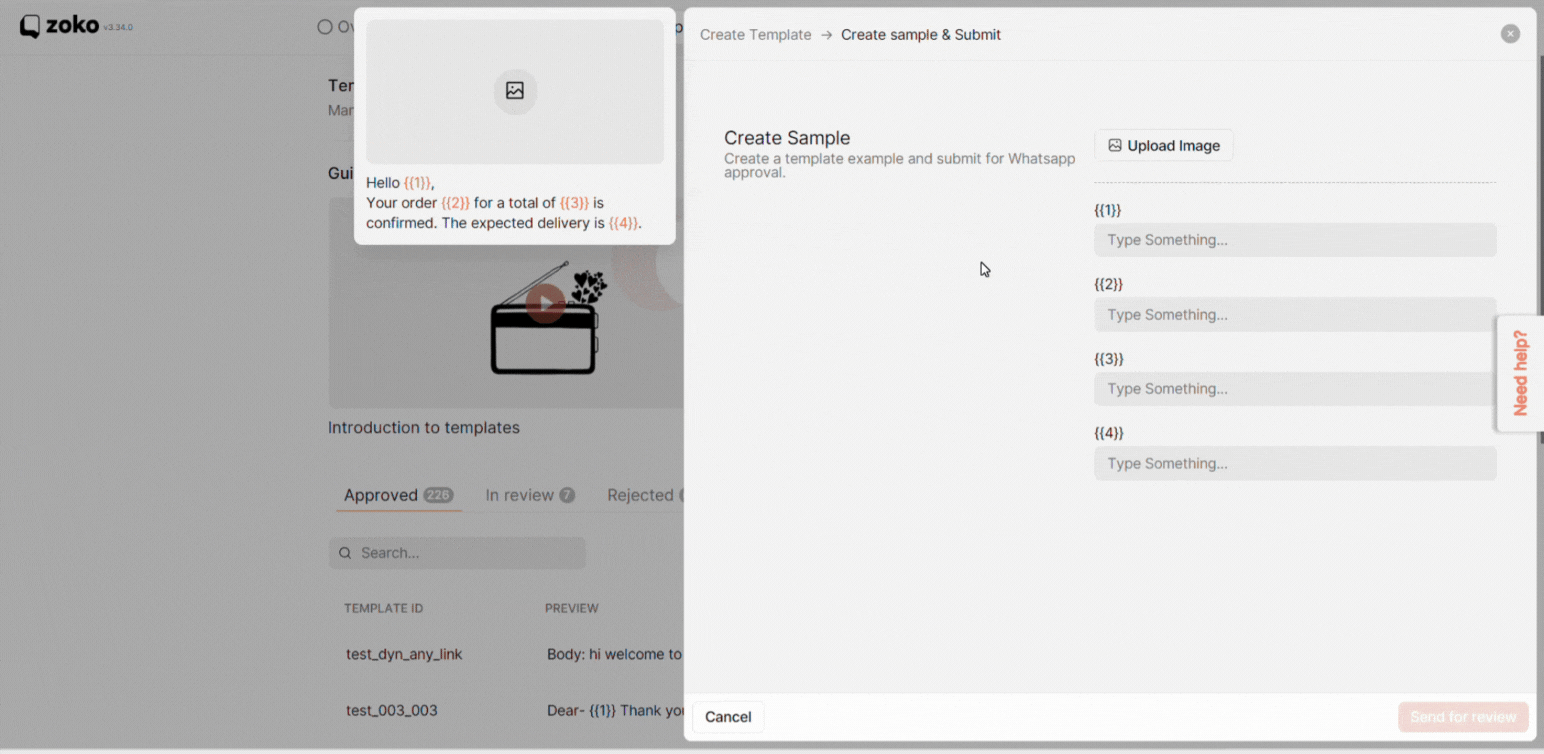
2. You will be able to see the sample media template on the left side.
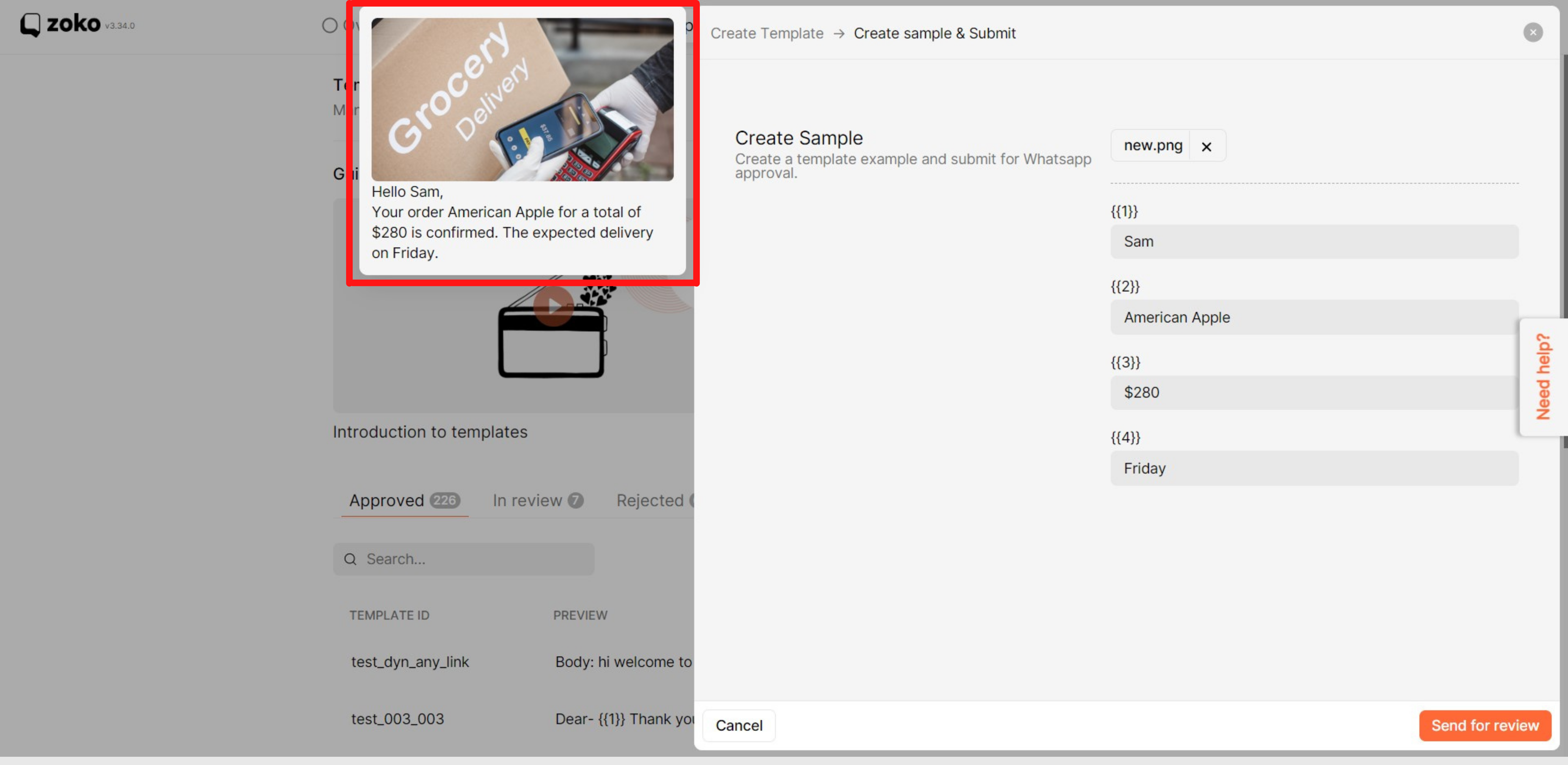
3. The final step is to submit the template by clicking on Send for review.
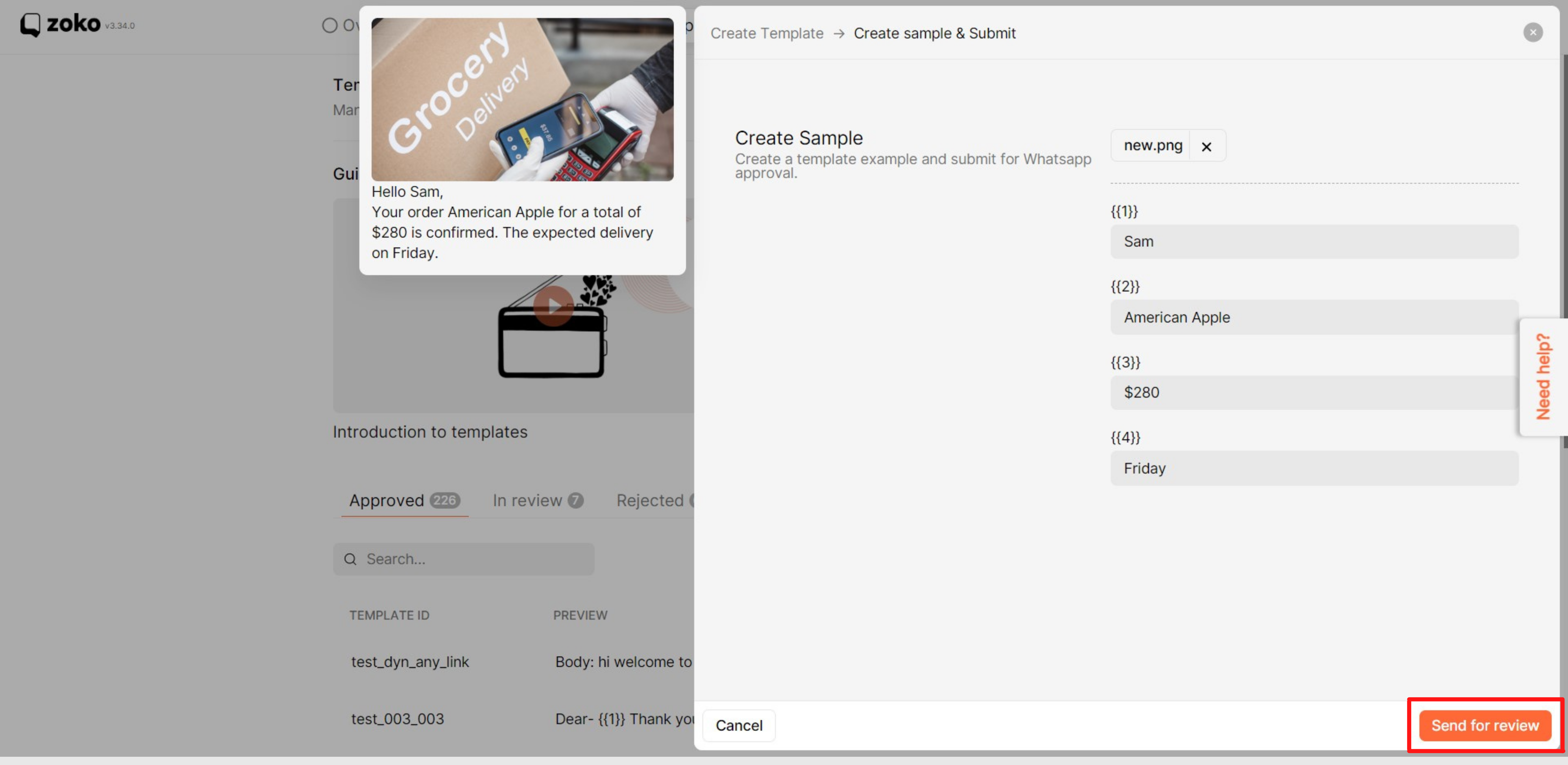
Note: Whatsapp usually takes upto 24-48 hours to review and approve the template. Keep an eye on template reviews on the dashboard. Refer to our article on how long it will take to approve the template (hyperlink).
In case, your templates are being rejected repeatedly or are stuck in the pending status, please contact us at contact@zoko.io or wa.me/917306017571. We will be happy to assist you. You can also refer to our article on how to check reasons for rejections.
Keywords: Sample media, Media size, New template.

