How to Find a Shopify Product Variant ID
Share on WhatsApp
Thank you! Your submission has been received!
Oops! Something went wrong while submitting the form.
.png)
You can find the product variant ID on your Shopify admin page.
To do this:
1. Login to your Shopify store and click on Products on the left panel.
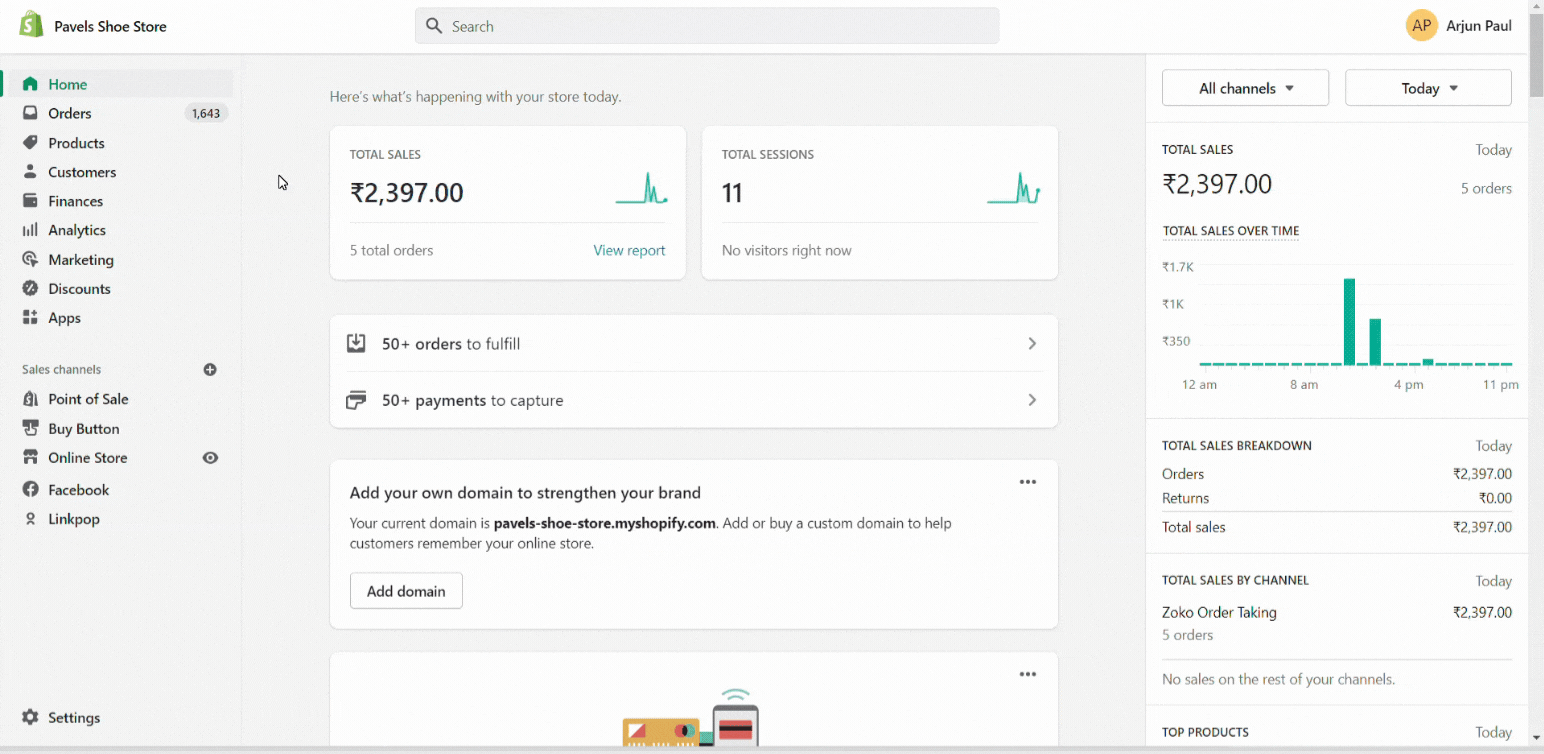
2. Click on any one of your specific products. (This will take you directly to the product page.)
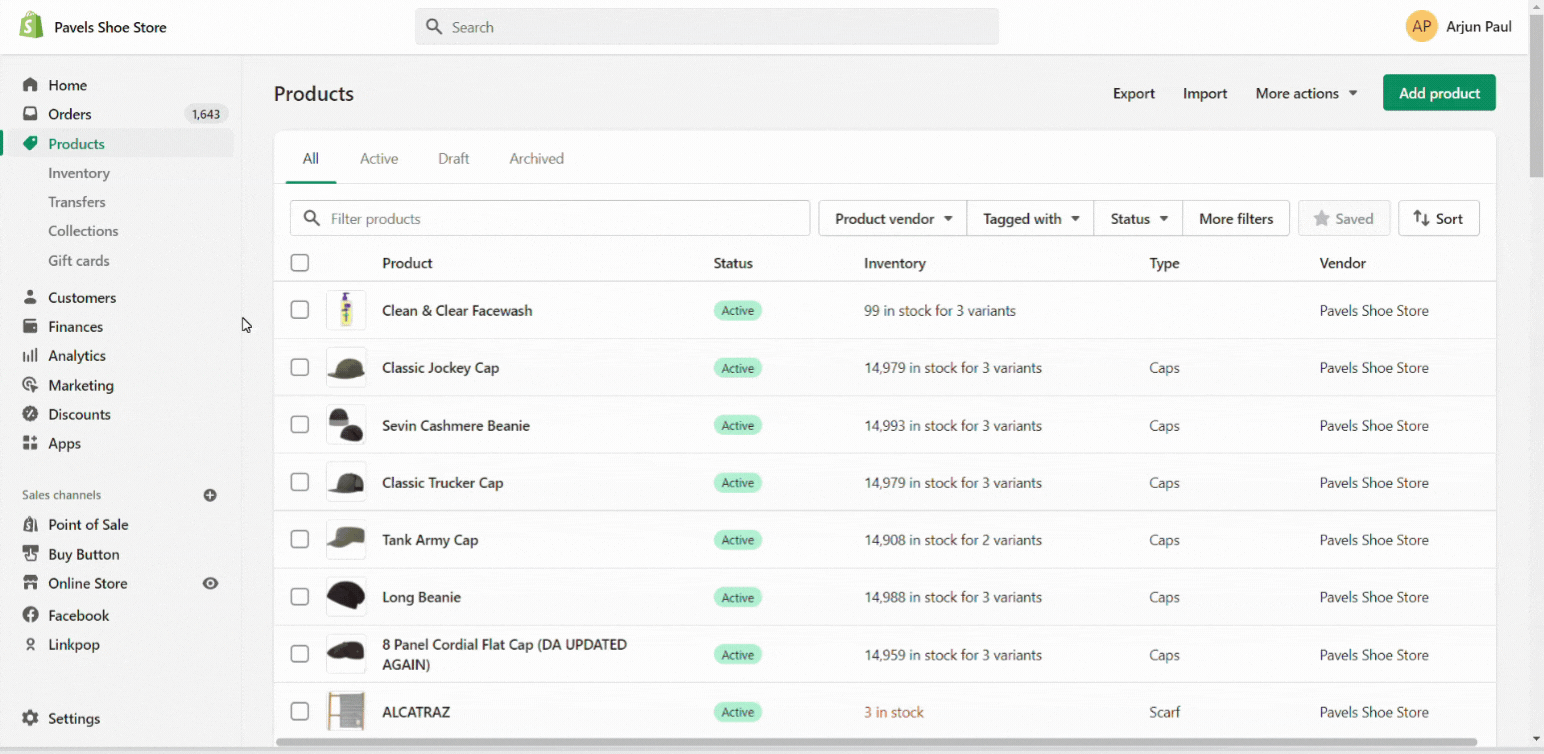
3. Scroll down to see the product variant.
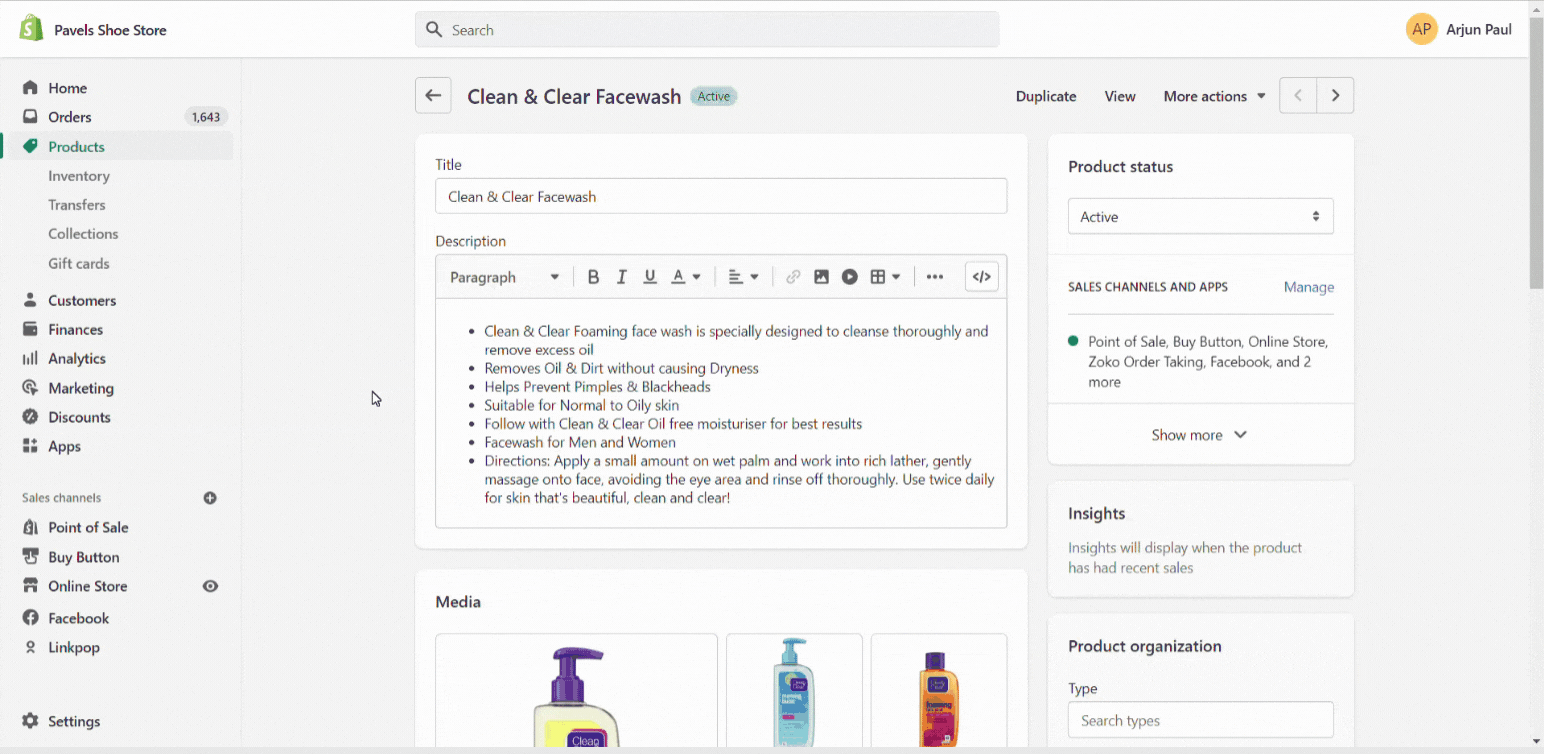
4. Select any one of your product variants and click on Edit. (This will take you directly to the product variant page.)
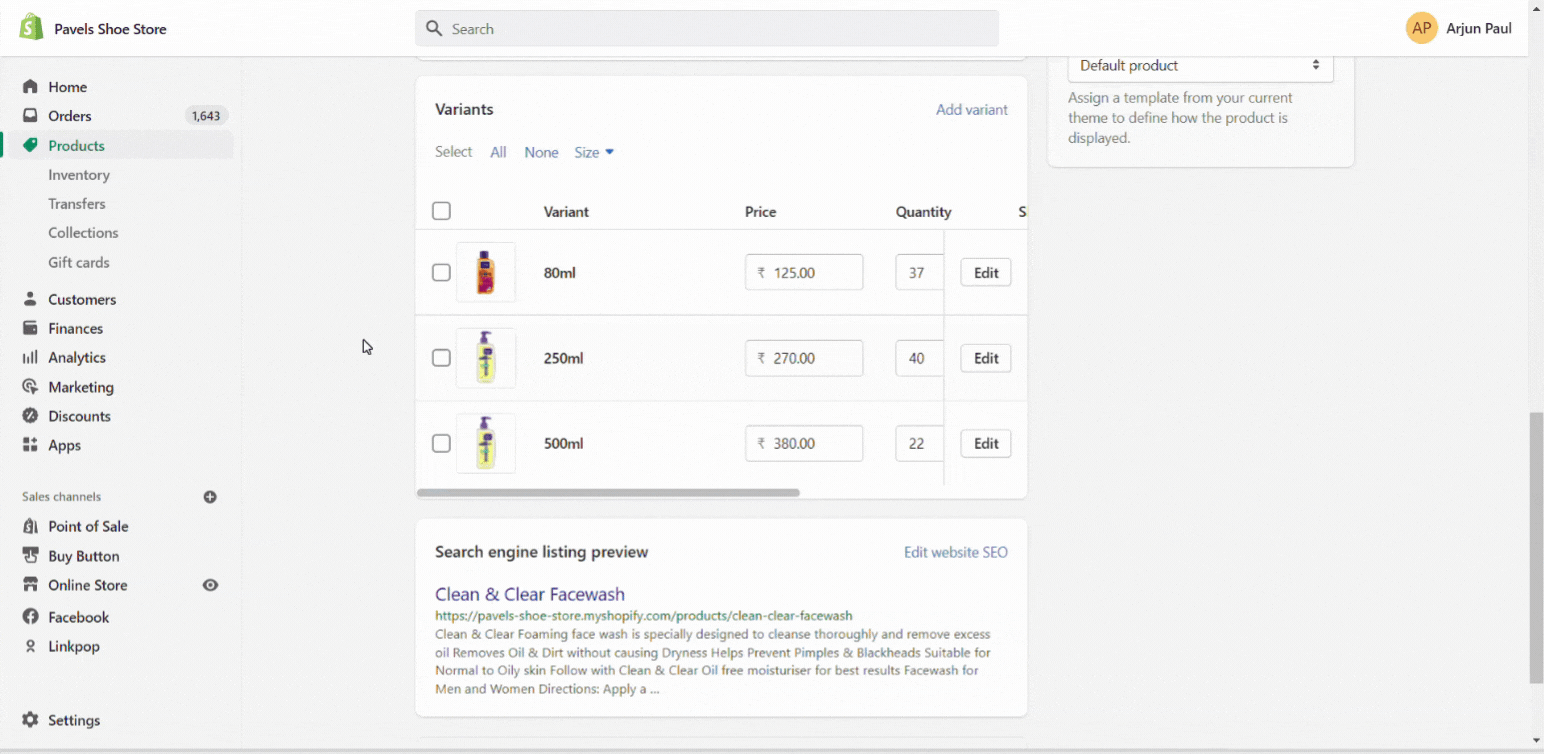
5. On the top search bar, you can find the highlighted section of the product variant ID number.
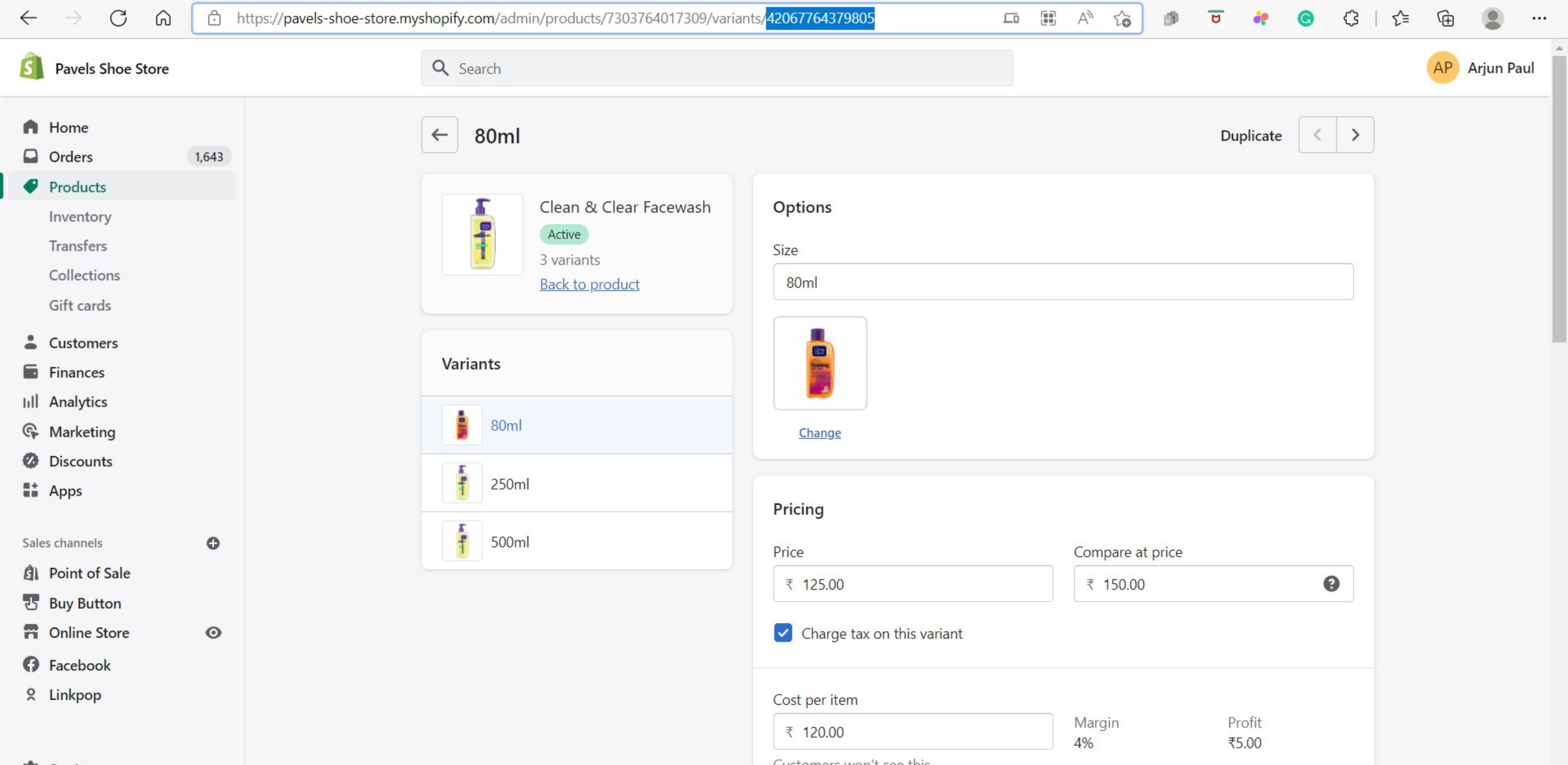
Keywords: Product Variant ID, Product page, Variant number, Shopify products.

