How to Add a Private Note
Learn how to add a private note.
Share on WhatsApp
.png)
Private notes help you share notes that are only visible to your team and not to the customer. This feature is very useful when you would like to create notes regarding the interaction with the customer that can help you or other team members in understanding the context better in the future. This is especially used a lot while re-assigning chats to a different agent.
To add a private note:
1. Open the chat in which you want to add a private note.
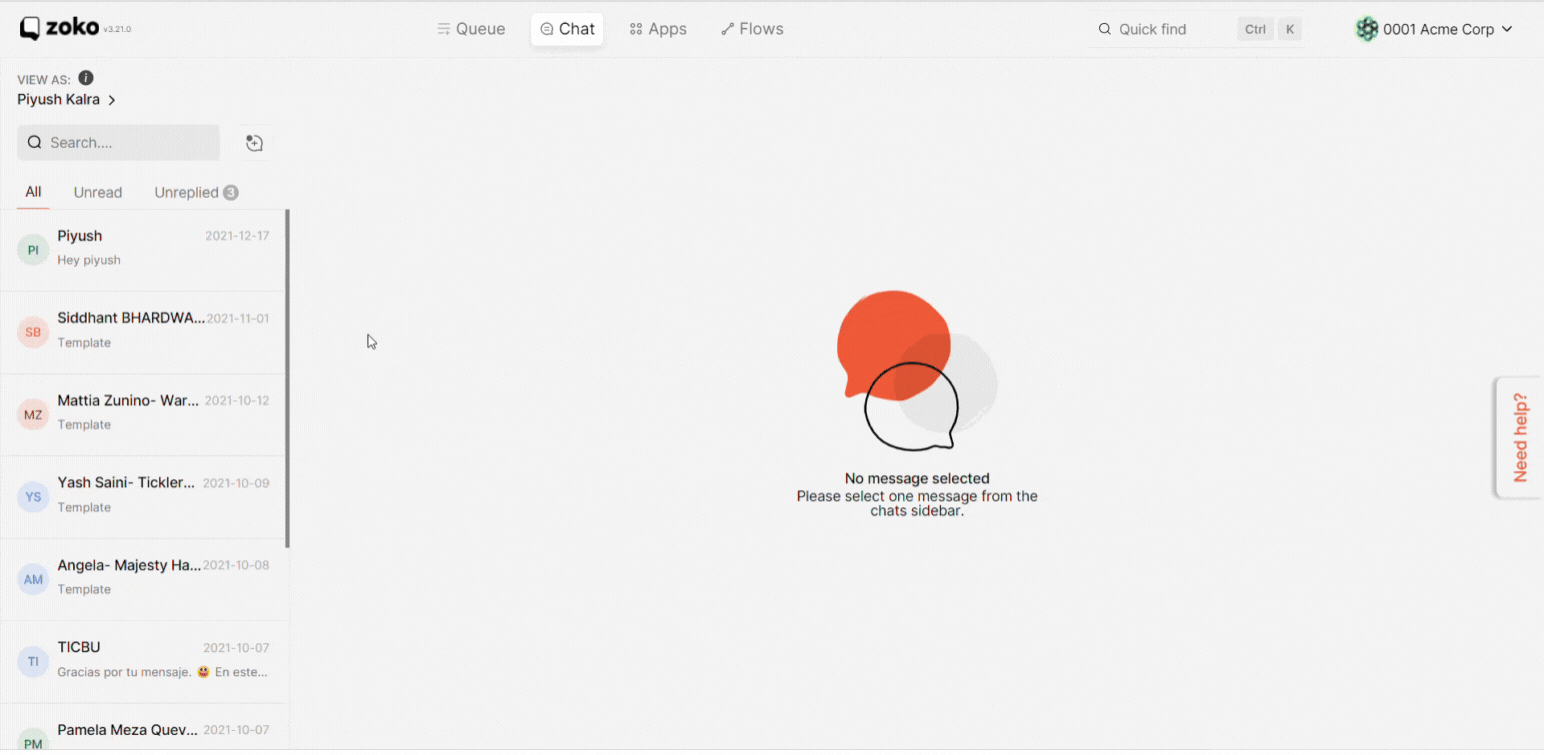
2. Click on the Private Note icon at the bottom of the reply box to enable the private notes mode.
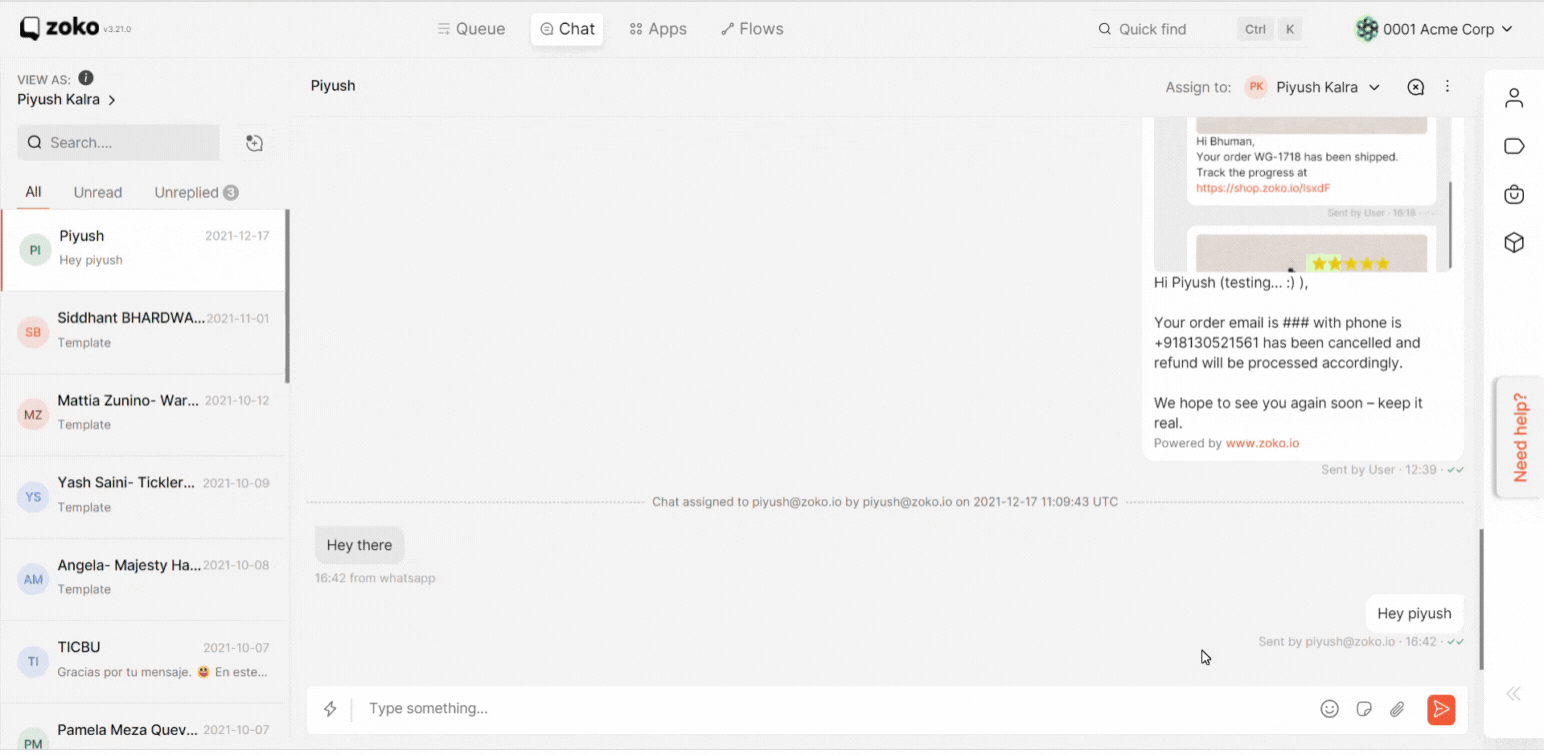
3. You will see that the color of the chat bar has changed, which means that you are in the private mode now.
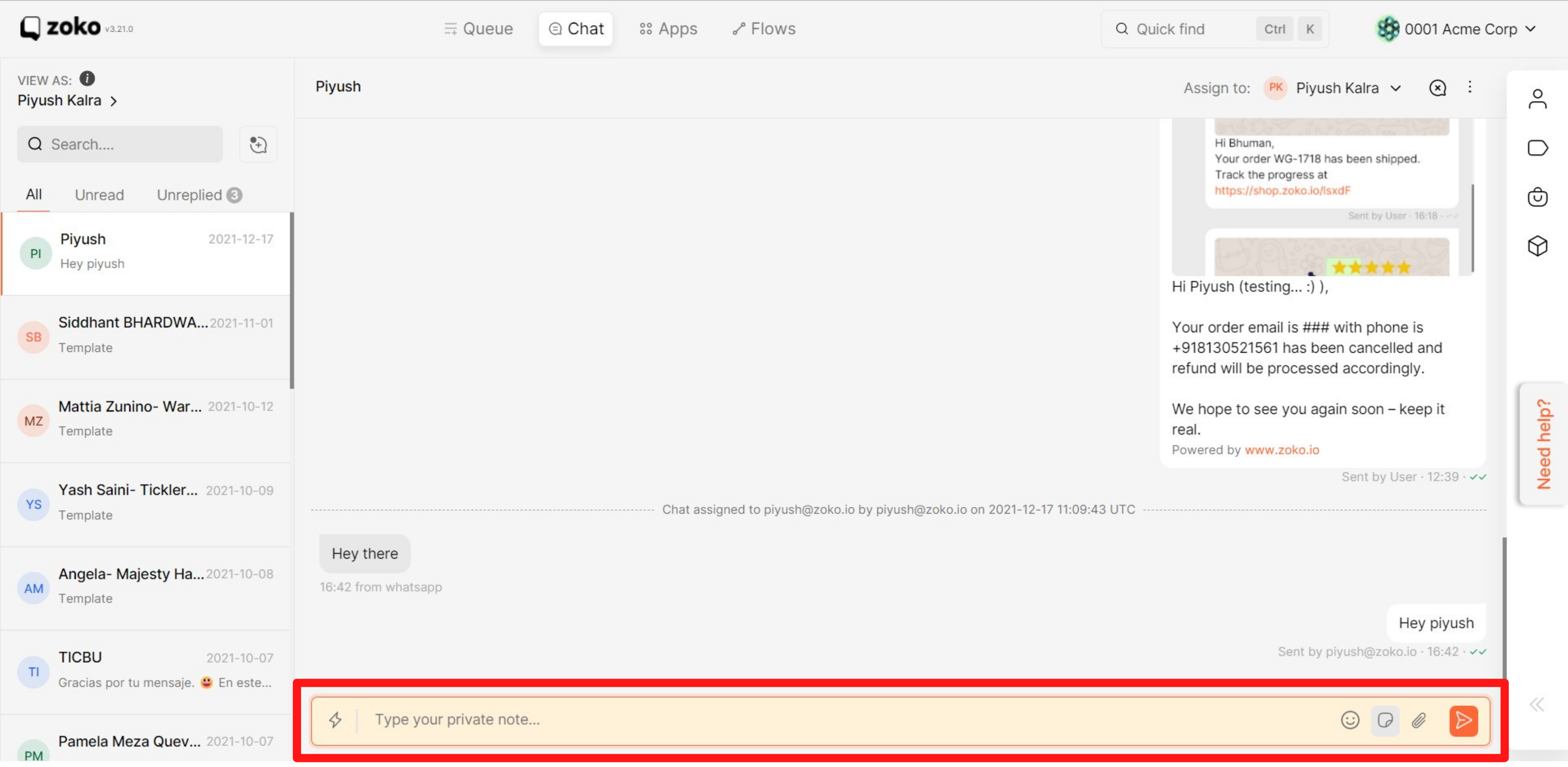
4. Next, start typing in the reply box and click the send icon button or press Enter on the keyboard to send the private notes. Remember these notes are visible to you and your team members only and not to the customer.
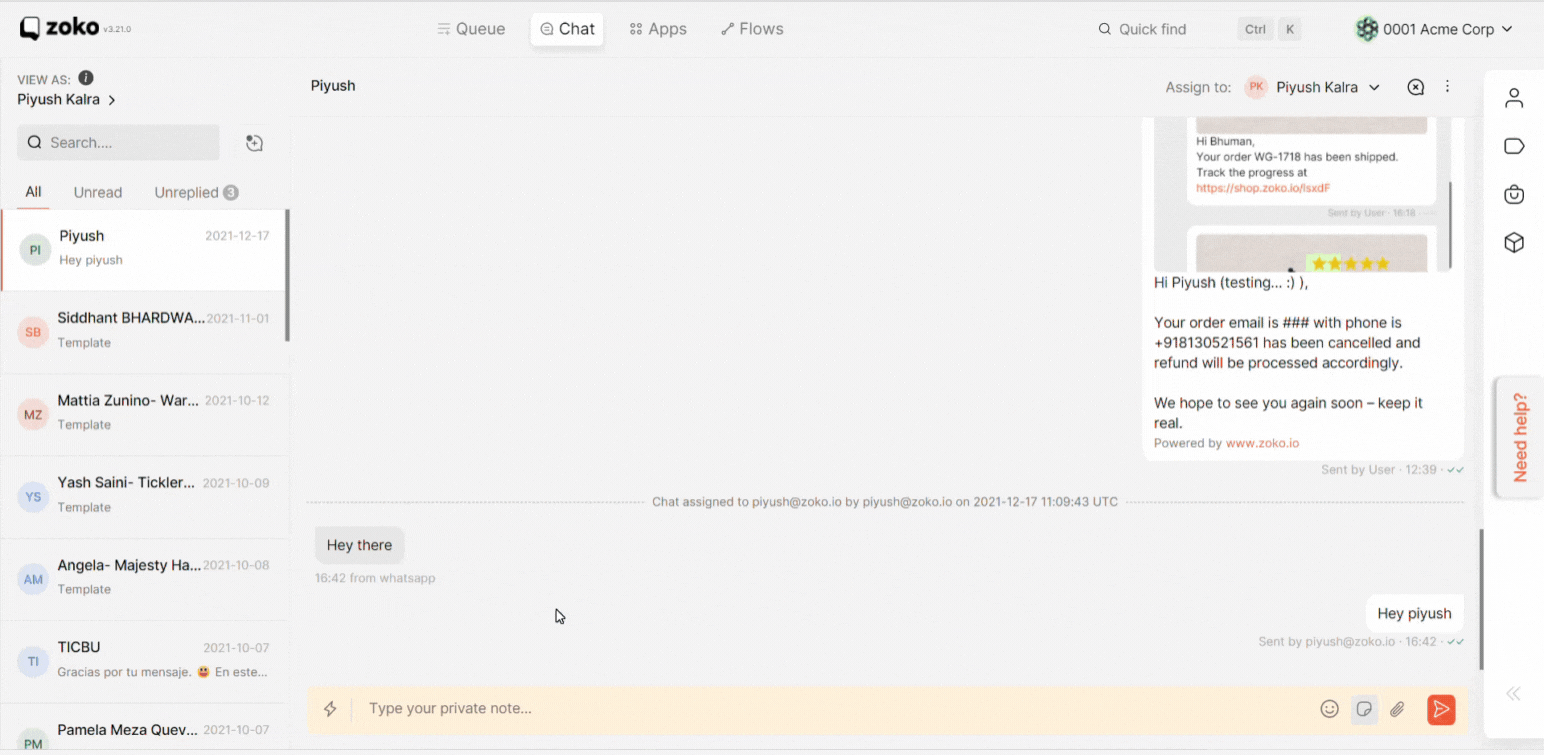
5. Once done, disable the private note by using the same icon on the chat screen and you are back to the regular mode of chatting with the customer.
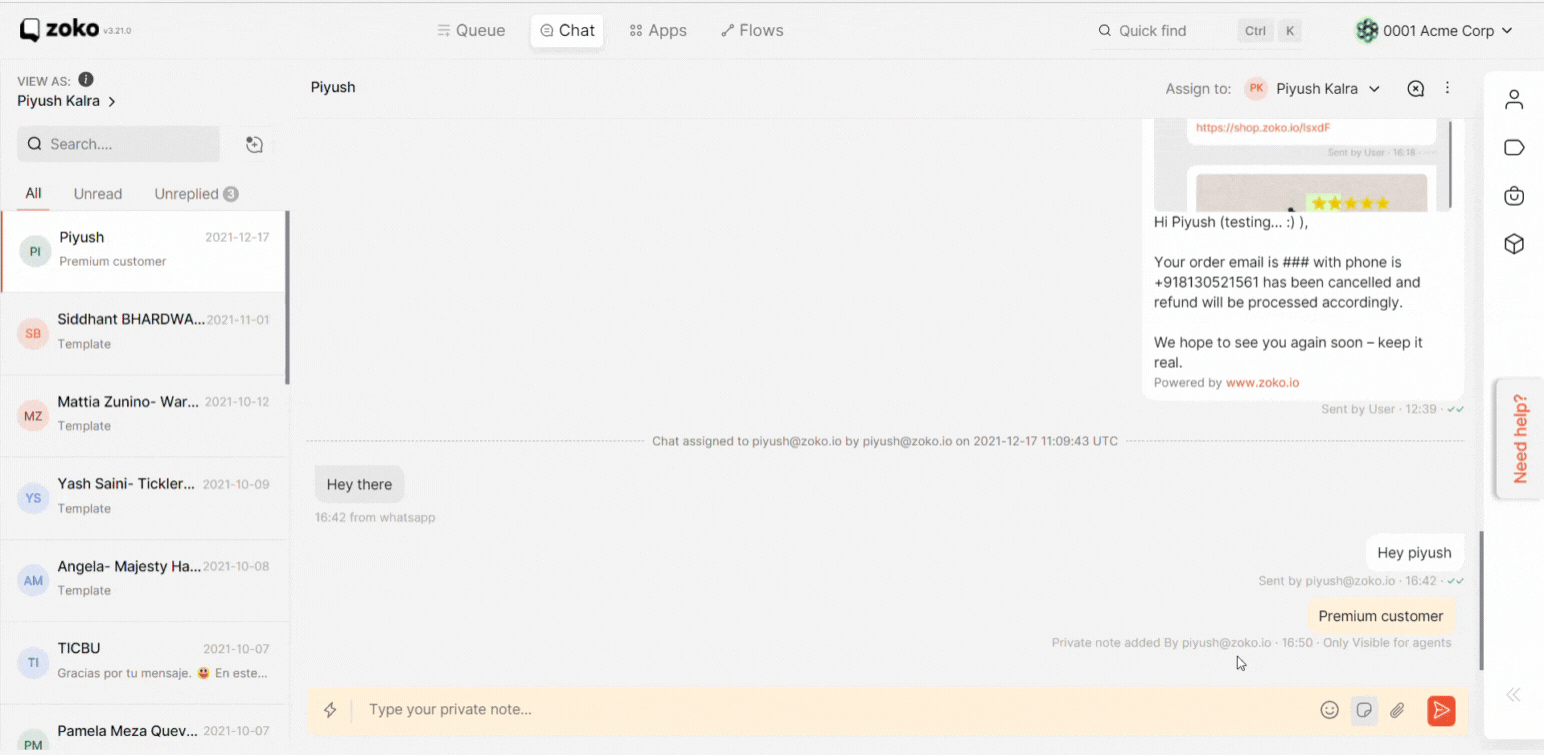
Keywords: Enabling private note, Disabling private note.

