How to Mark a Chat as Unread
Learn how to mark a chat as unread
Share on WhatsApp
Thank you! Your submission has been received!
Oops! Something went wrong while submitting the form.
.png)
Another feature that helps follow up is the option to mark a chat as unread.
When a customer messages you and you are unable to respond to the chat, you can mark it as unread.
To mark a chat as Unread:
1. Hover on the chat, and click on the 3 dots.
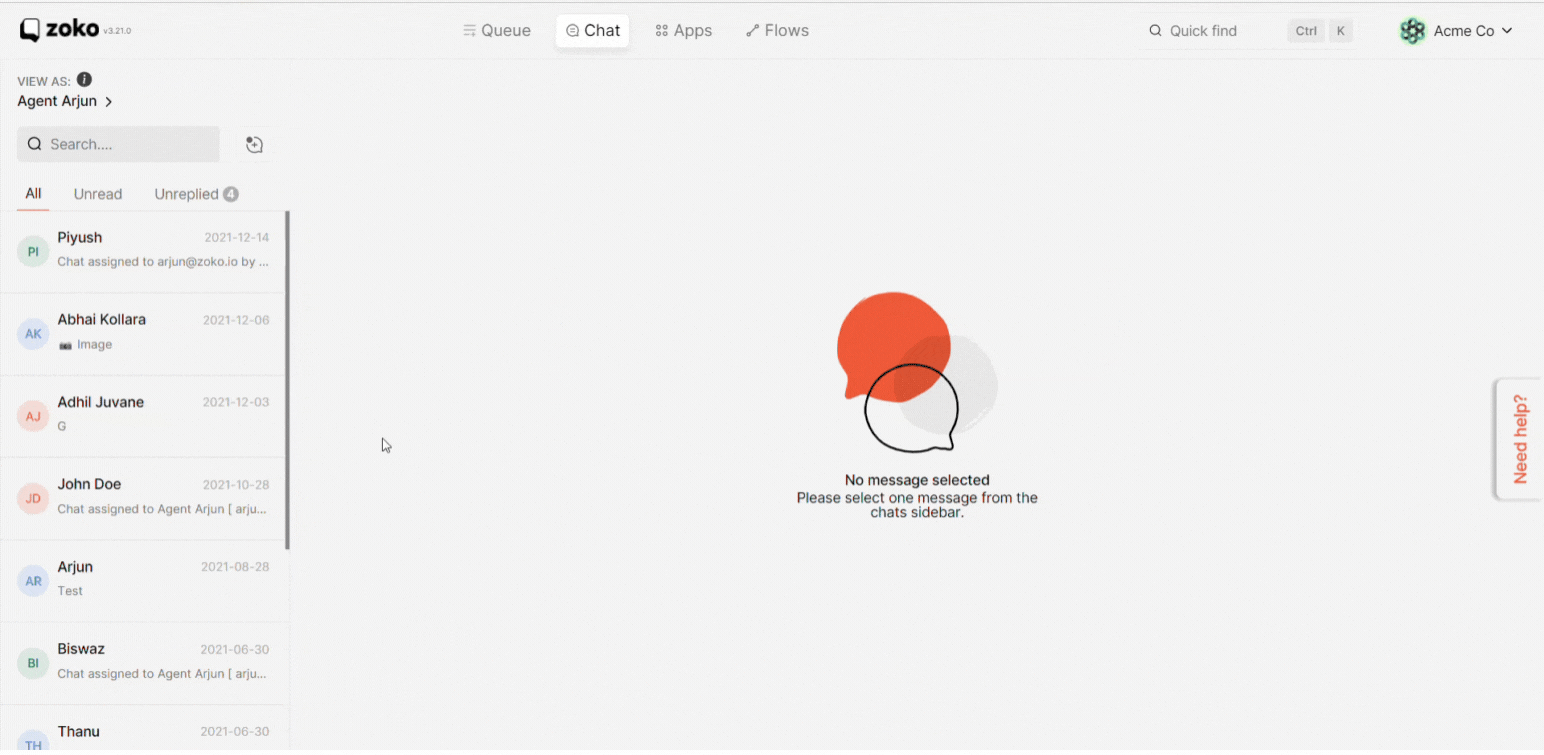
2. Click on "Mark as Unread".
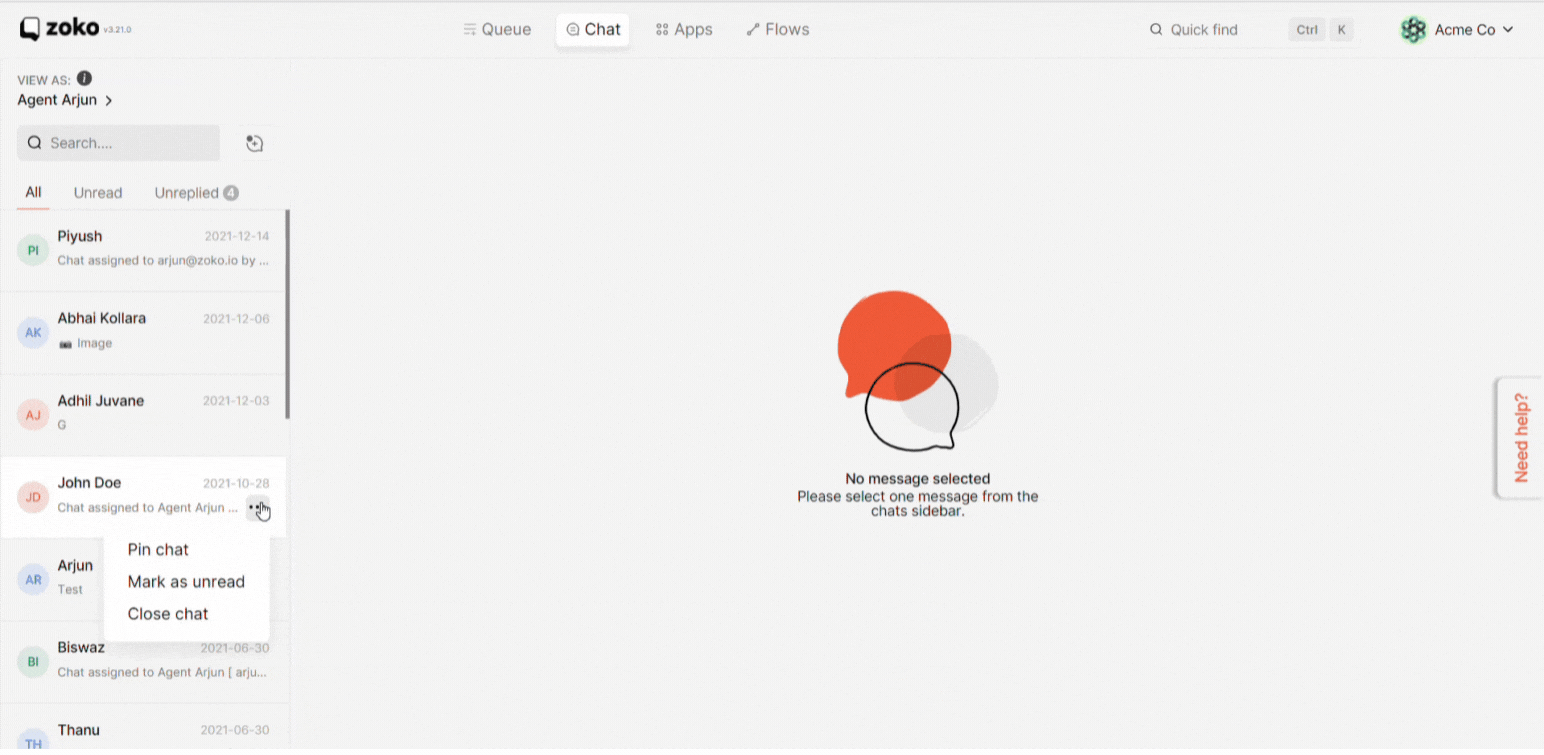
3. Similarly, you can also mark a chat as unread from within the chat itself. Click on the three dots on the top right and select the "Mark as Unread".
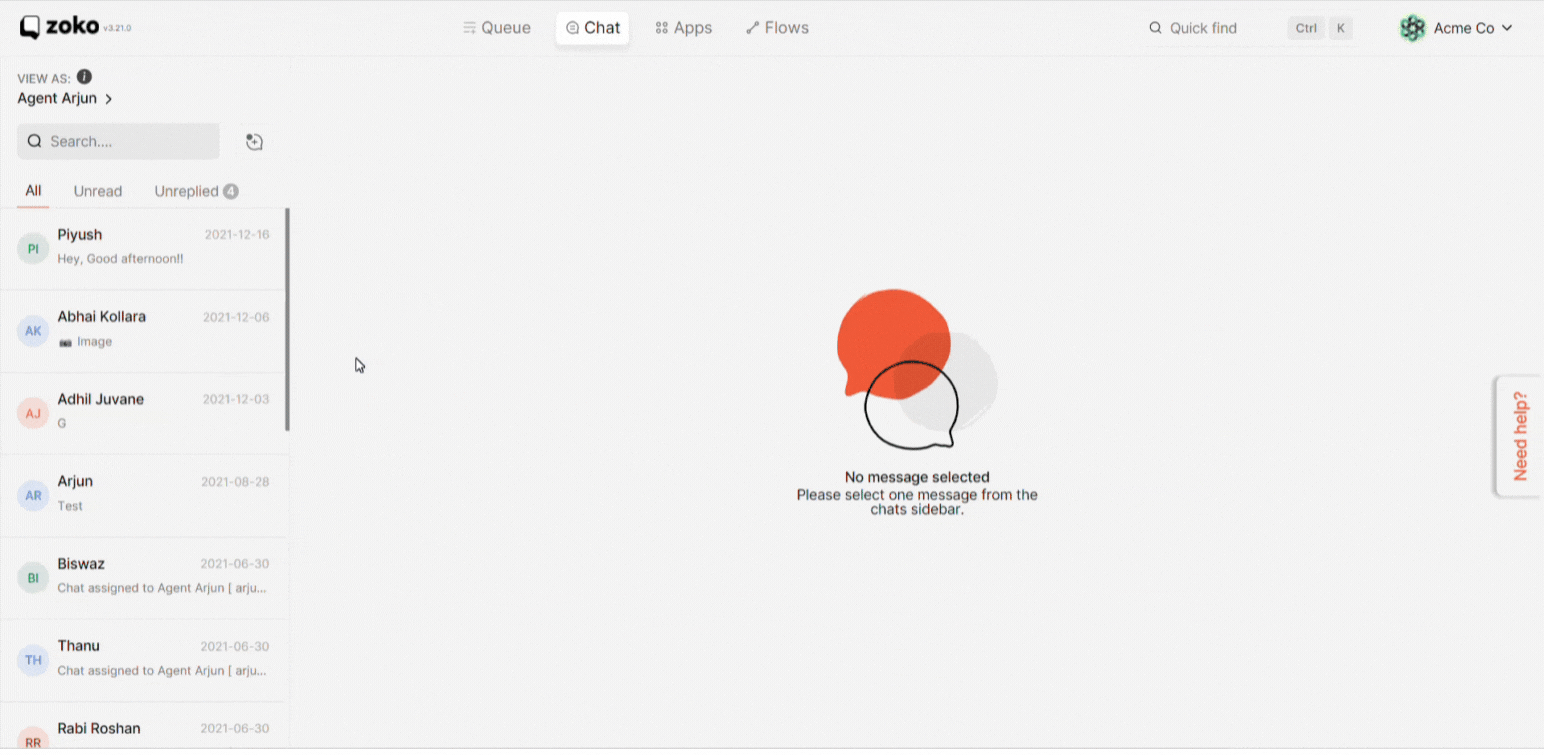
All chats that are marked as unread will have this orange dot.

