Understand the Fetch Order Details Flow Card And Instances
Understand how to use the fetch order details Shopify flow card in your workflow.
Share on WhatsApp
.png)
The Shopify flow card "Fetch Order Details" allows you to retrieve information about a specific order from your Shopify store. This information may include order details such as the order number, purchased items, and the customer's shipping and billing information. After configuring, you can use the Fetch Order Details Flow Card in a workflow. When the flow process is triggered, the Fetch Order Details Flow Card will automatically retrieve and display the specified order information in the specified format.
To do this:
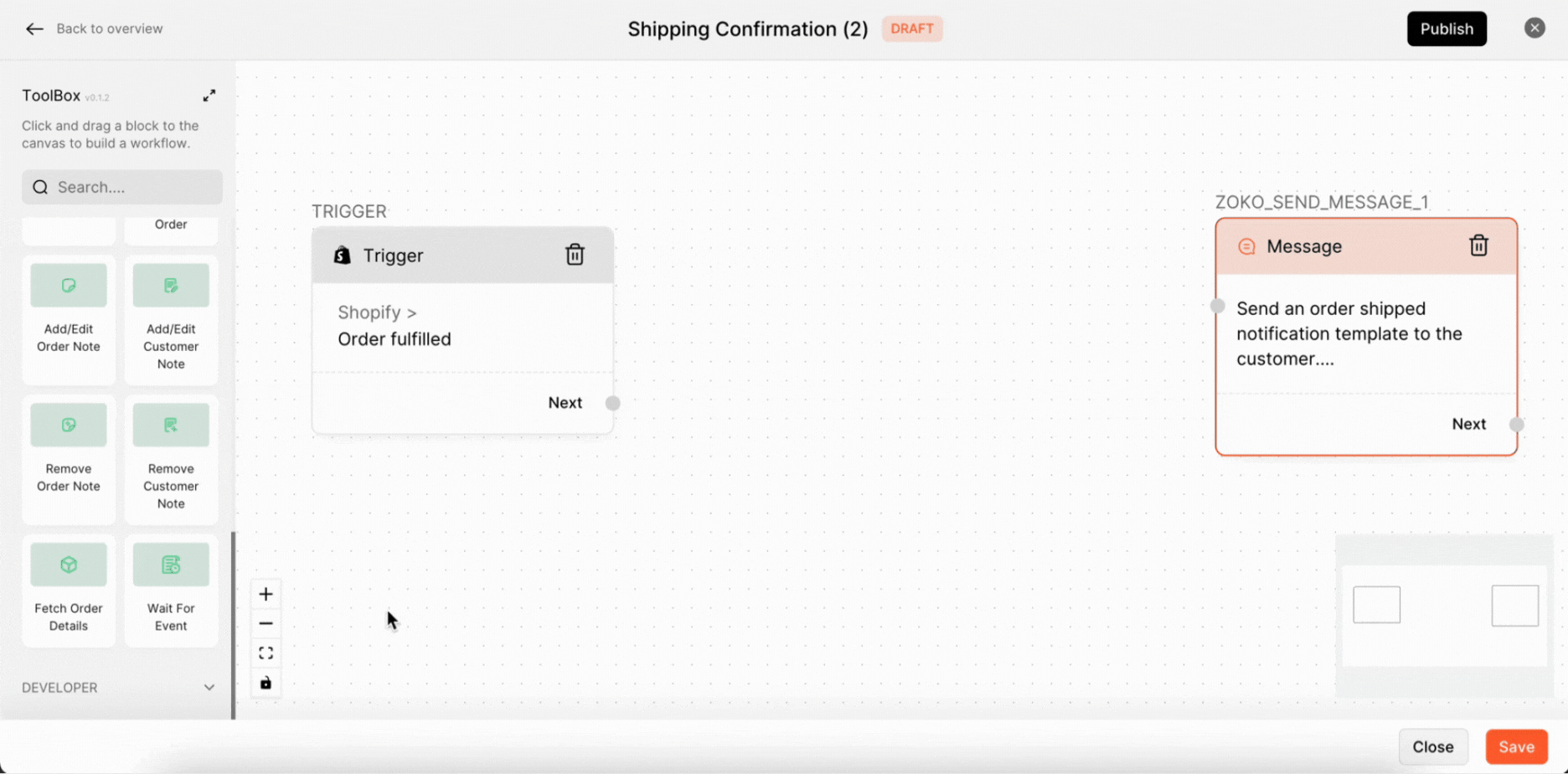
1. Click on Fetch order details to open configure settings.
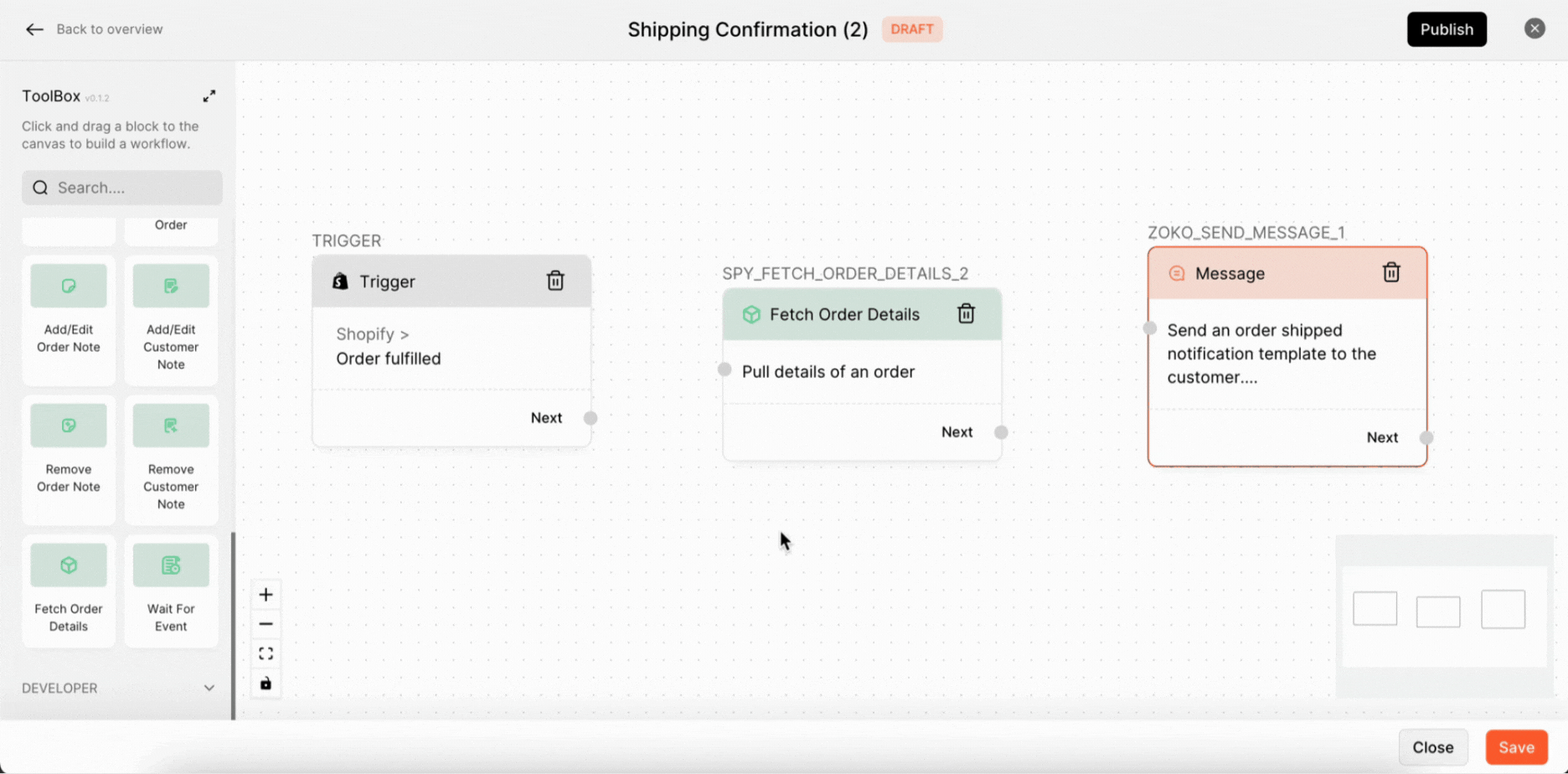
2. Choose the Shopify account from the dropdown menu.
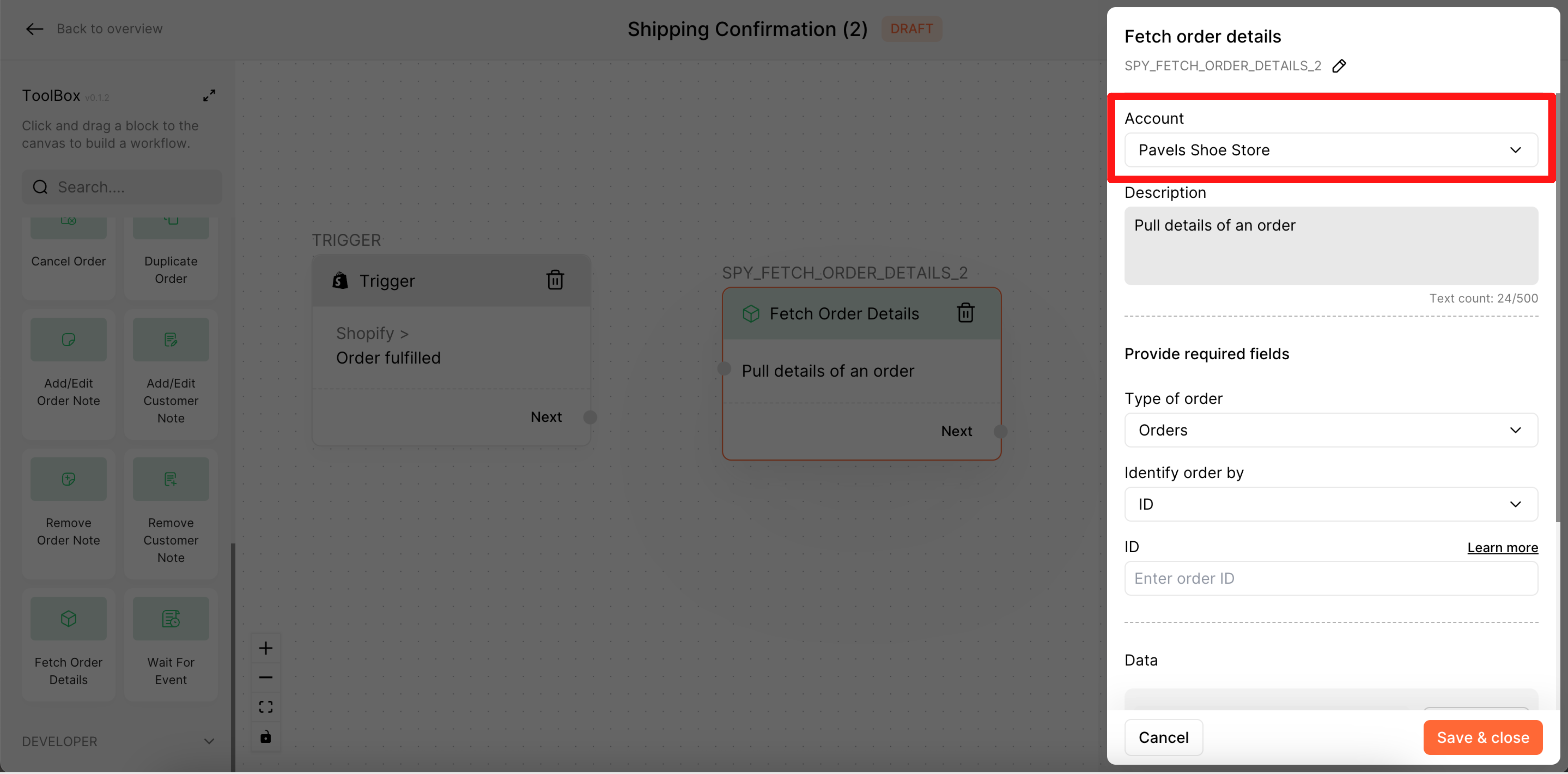
3. Type the description of the flow here.
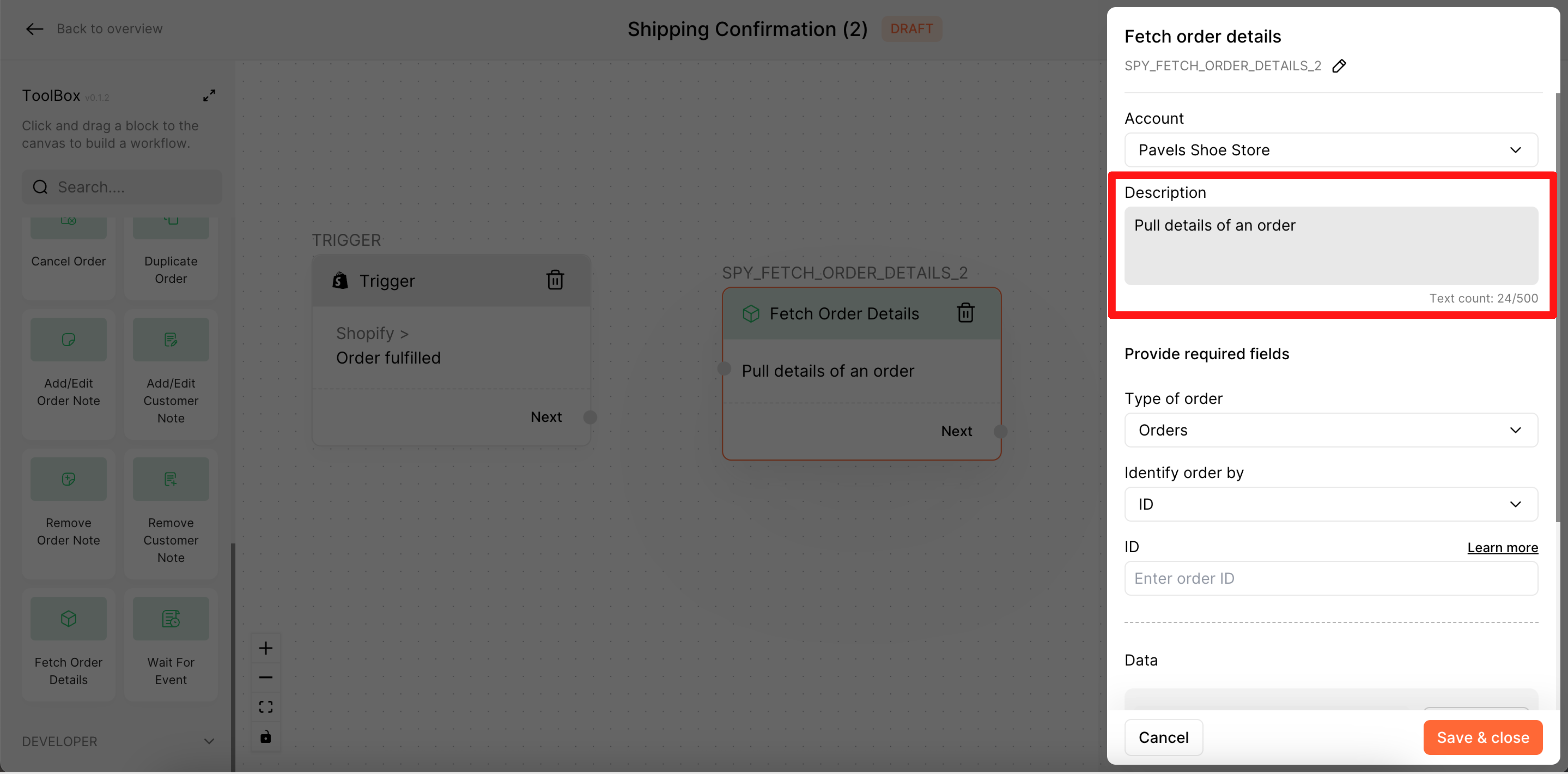
4. Choose the type of order required from the dropdown menu. There are two options:
Order: This is used to specify the order number or other unique identifier for the order that you want to retrieve.
Drafts: This is used to specify which details you want to retrieve and display about the order.
In our case, we select Orders.
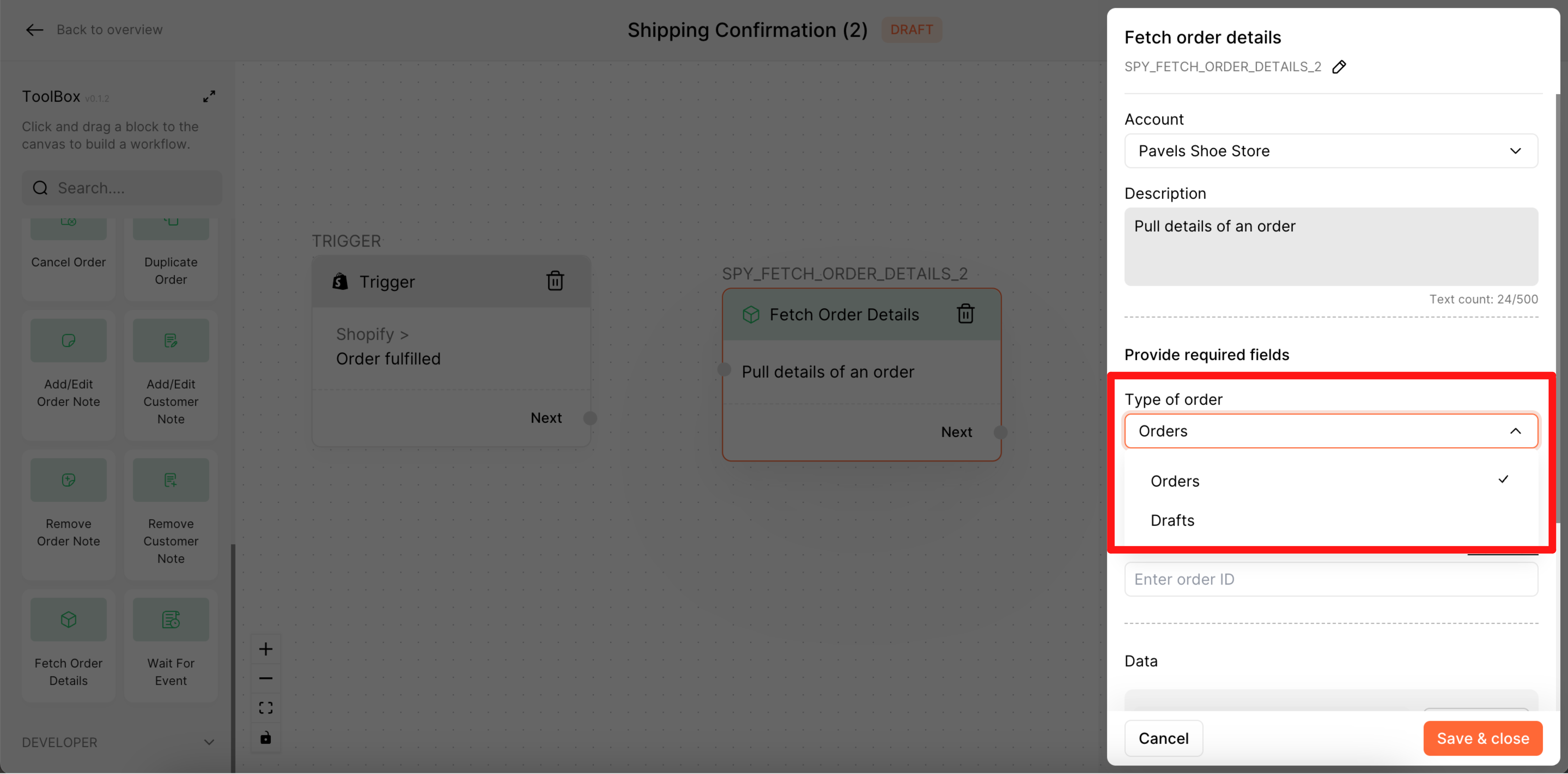
5. You can select the identify order by from the dropdown menu. In our case, we select ID.
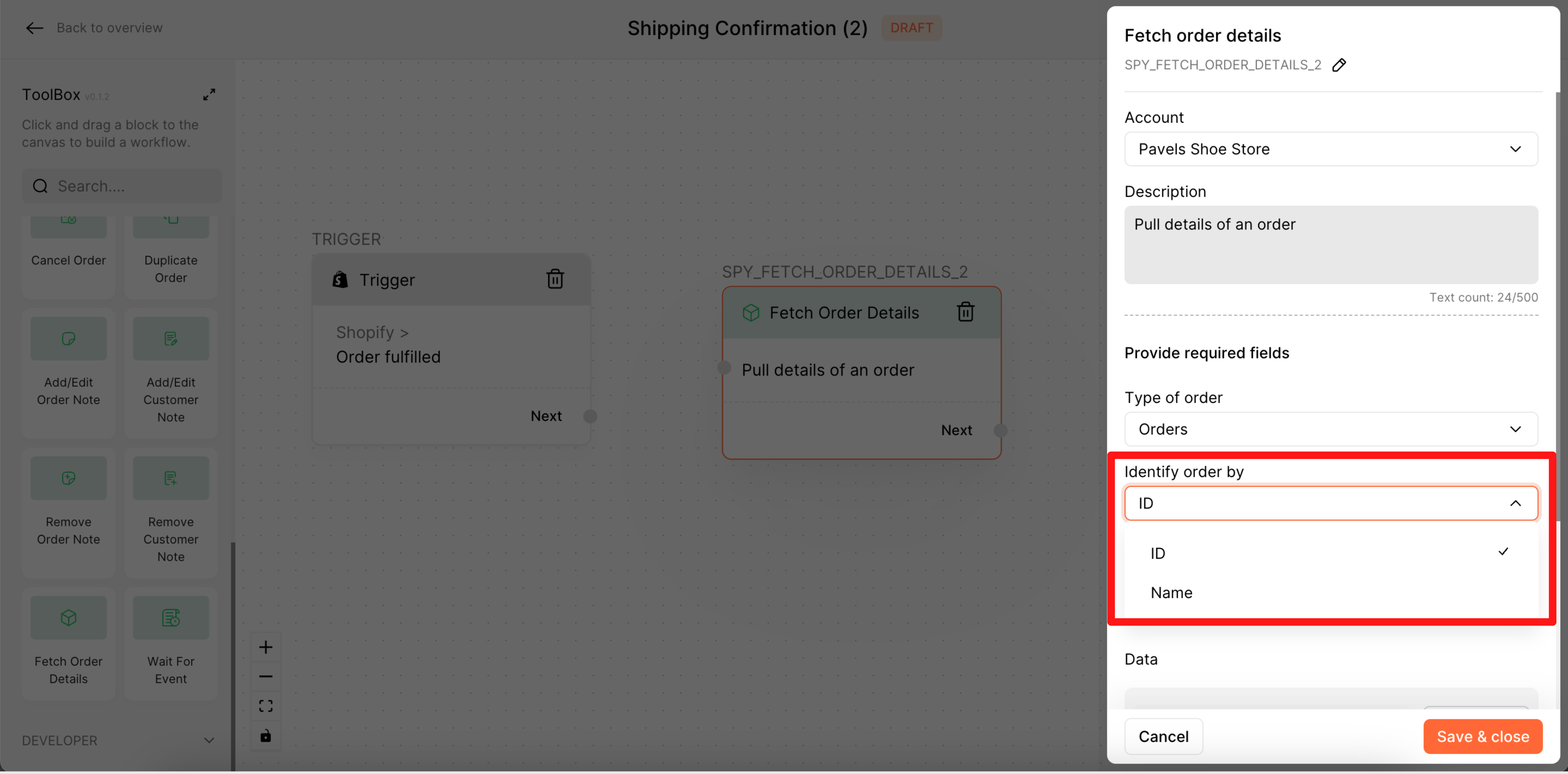
6. Choose the ID from the Criteria trigger >> Customer >> ID.

7. Data: You can refresh the data to pull the information from the Shopify store (true/false) by clicking on the Refresh button.

8. Click on Save & Close.
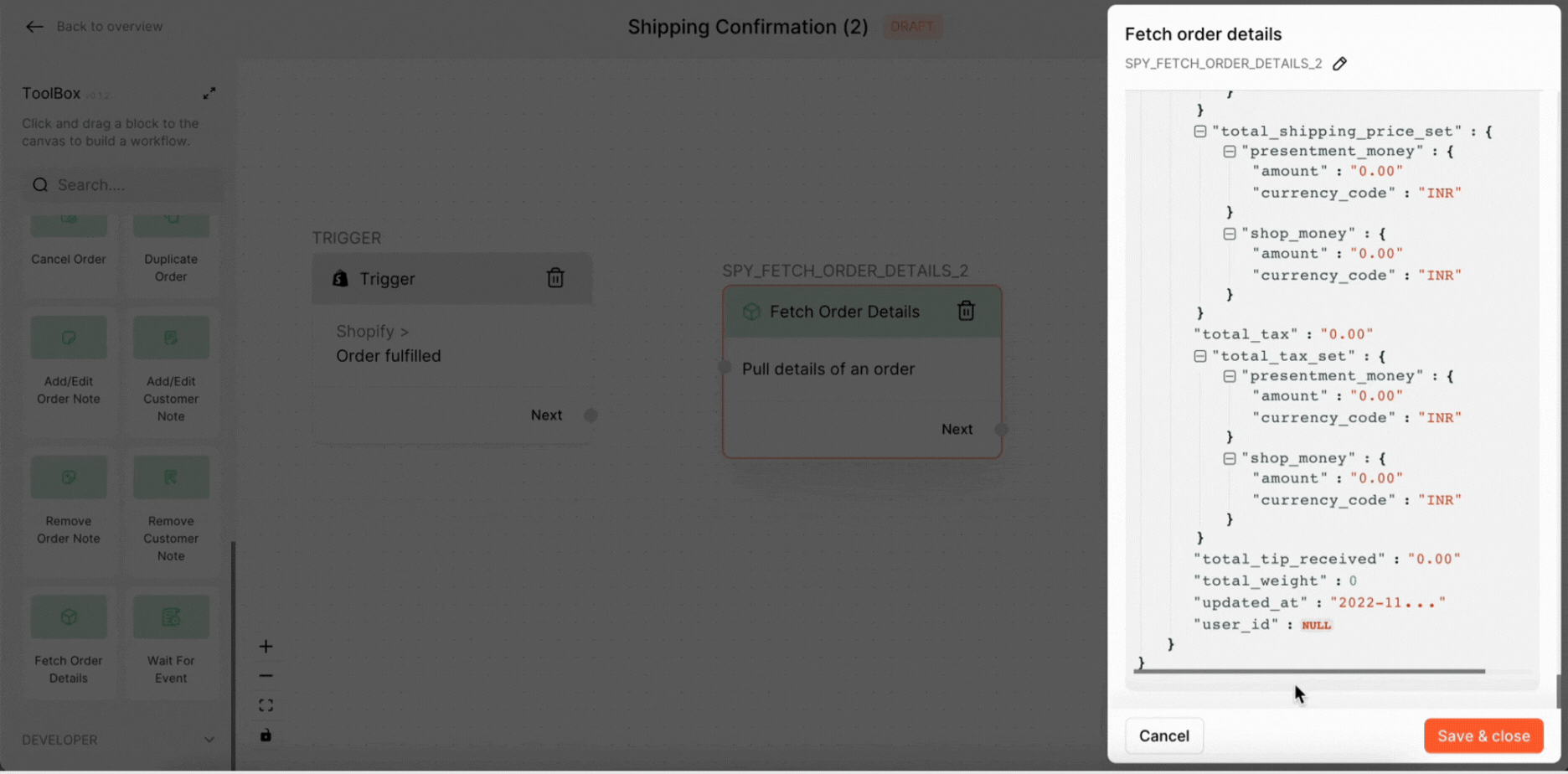
Keywords: Fetch order details, Fetch information, Pull Shopify data, FlowHippo.

