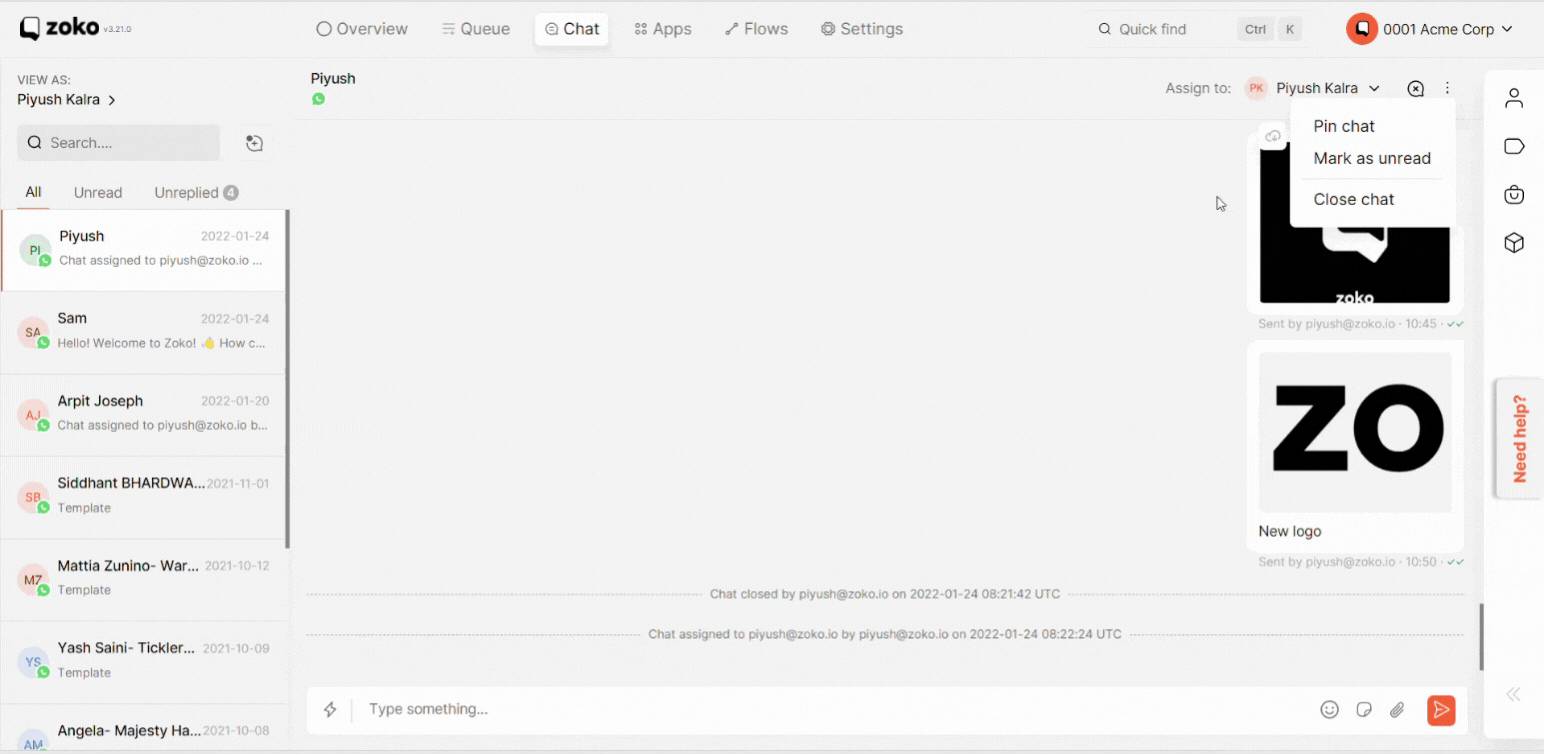How to Close Chats from Chat Screen
Learn how to close chats in two different ways.
Share on WhatsApp
Thank you! Your submission has been received!
Oops! Something went wrong while submitting the form.
.png)
The closing chat option is very useful as closing resolved/completed chats keeps your dashboard clean, helping your team focus only on active/unresolved chats. Closing chats also gives your critical metrics on team’s performance.
The easiest way to close a chat is from the chat screen itself. To do this:
1. Hover the mouse over chat and Click on the three dots.
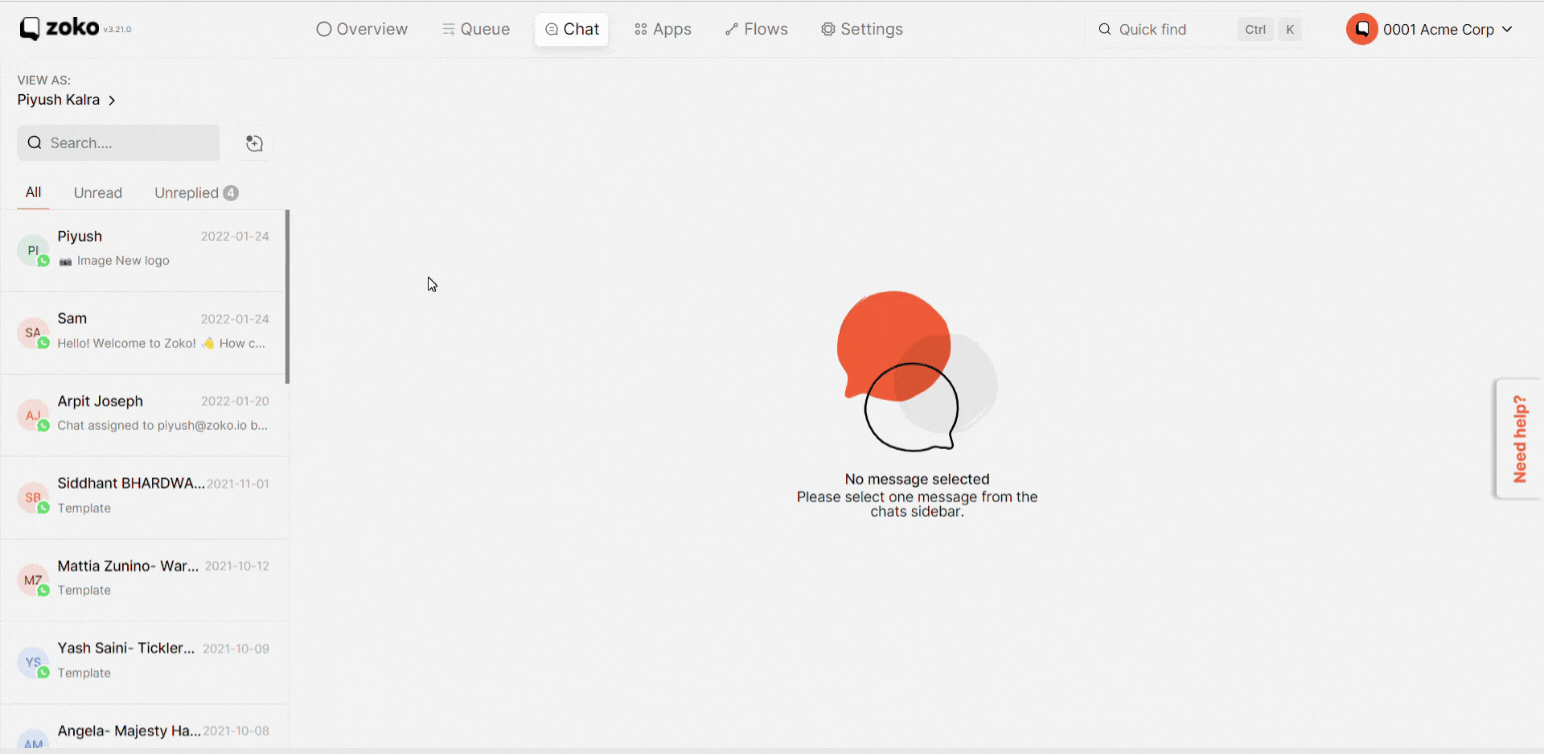
2. Select the close chat option.
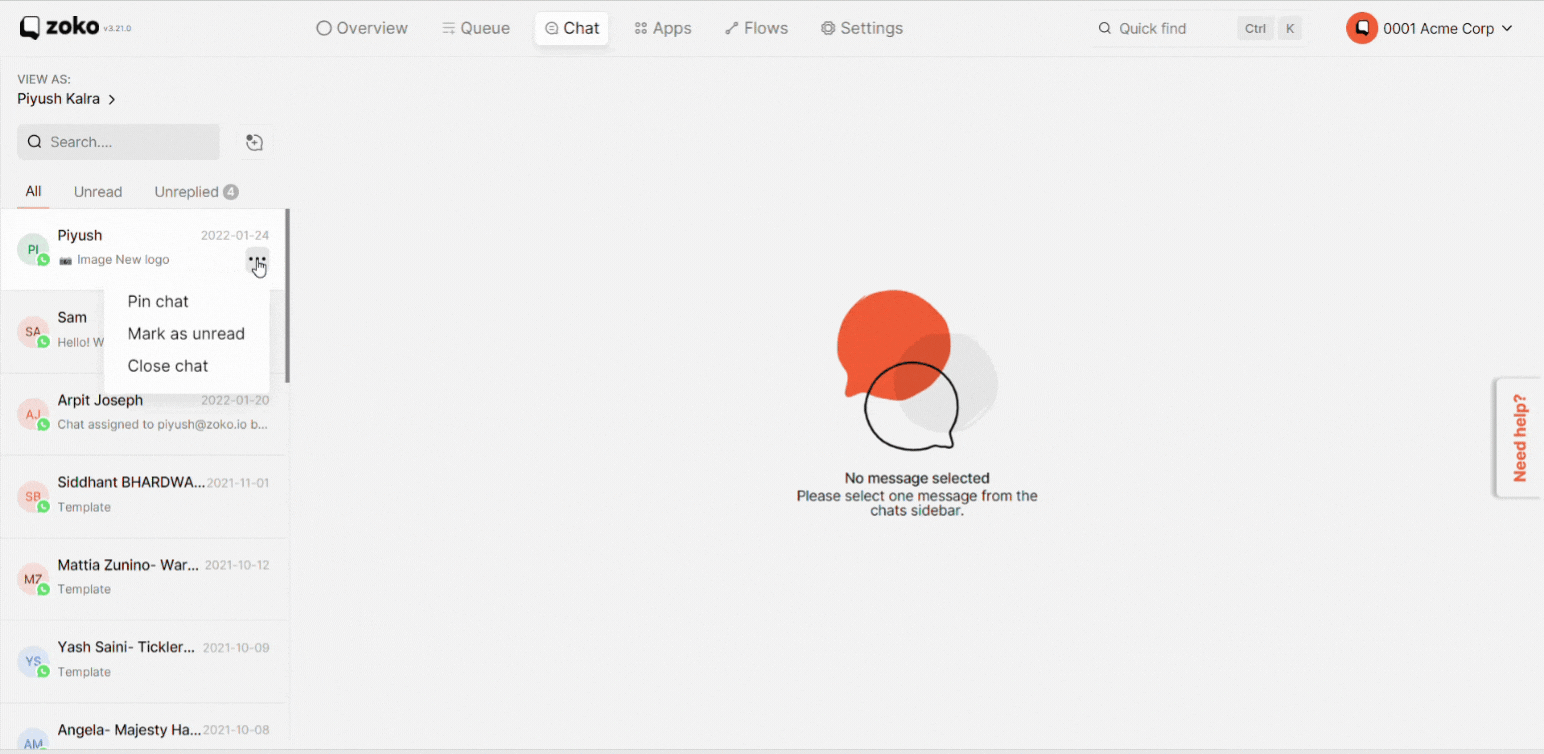
3. Alternatively, you can click on the three dots option on the top right.
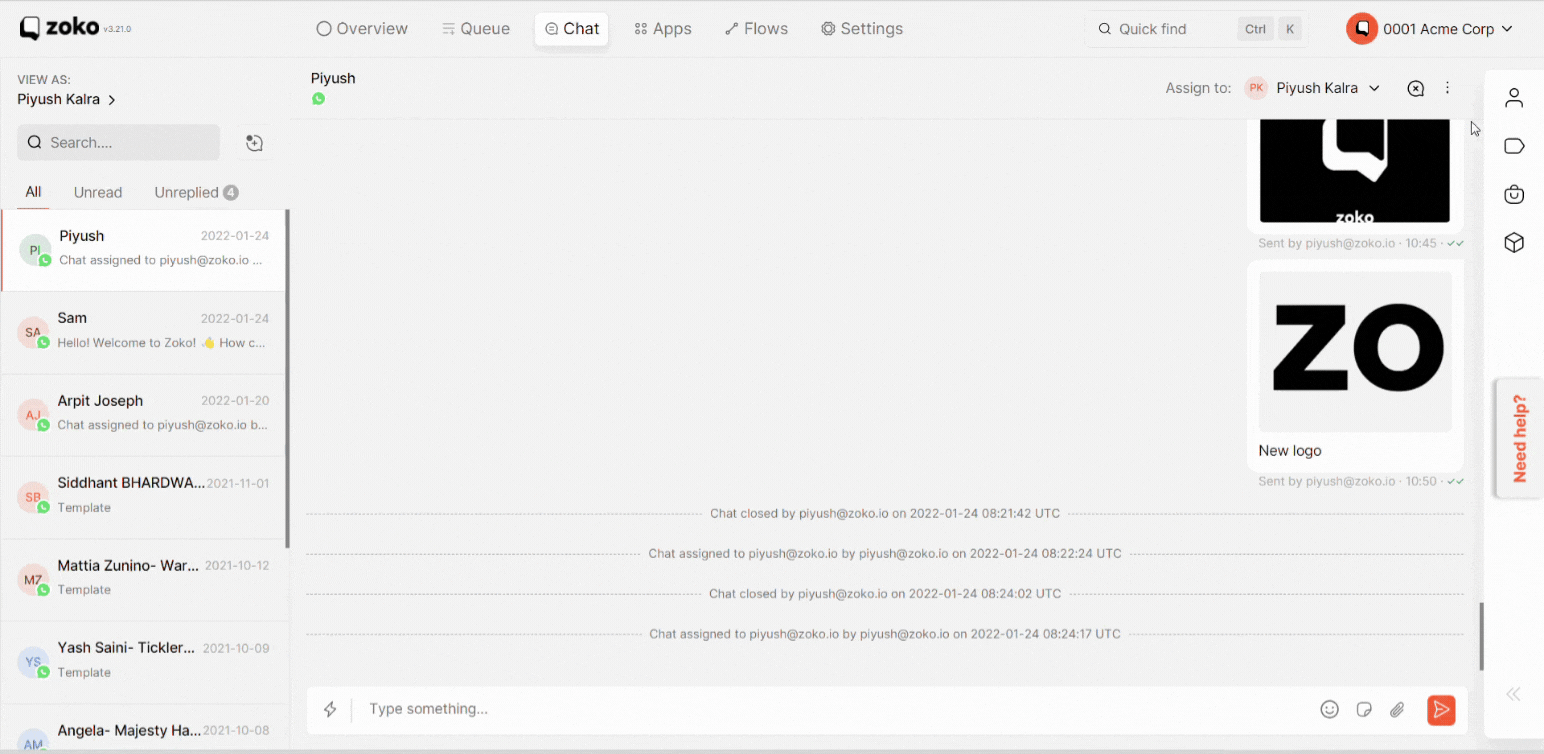
4. Click on the close chat.