Setting up Instagram Correctly
Share on WhatsApp
.png)
You need to provide the right Permissions on Instagram to Access Private Messages, in order to have the Instagram integration working correctly.
You may see an error "To connect IG Direct, you need to allow access to messages on the side of your Instagram account" means that you did not enable the appropriate option when connecting Instagram to your public Facebook page.
This is an important option for Instagram Direct messages to be delivered.
Go to Meta Business Suite >> Click on All Tools on the left >> Click on Page Settings >> Click on Page info >> Click on Instagram >> Click on Connect Account.

Turn on the option Allow access to Instagram messages in Inbox >> Click on Continue.
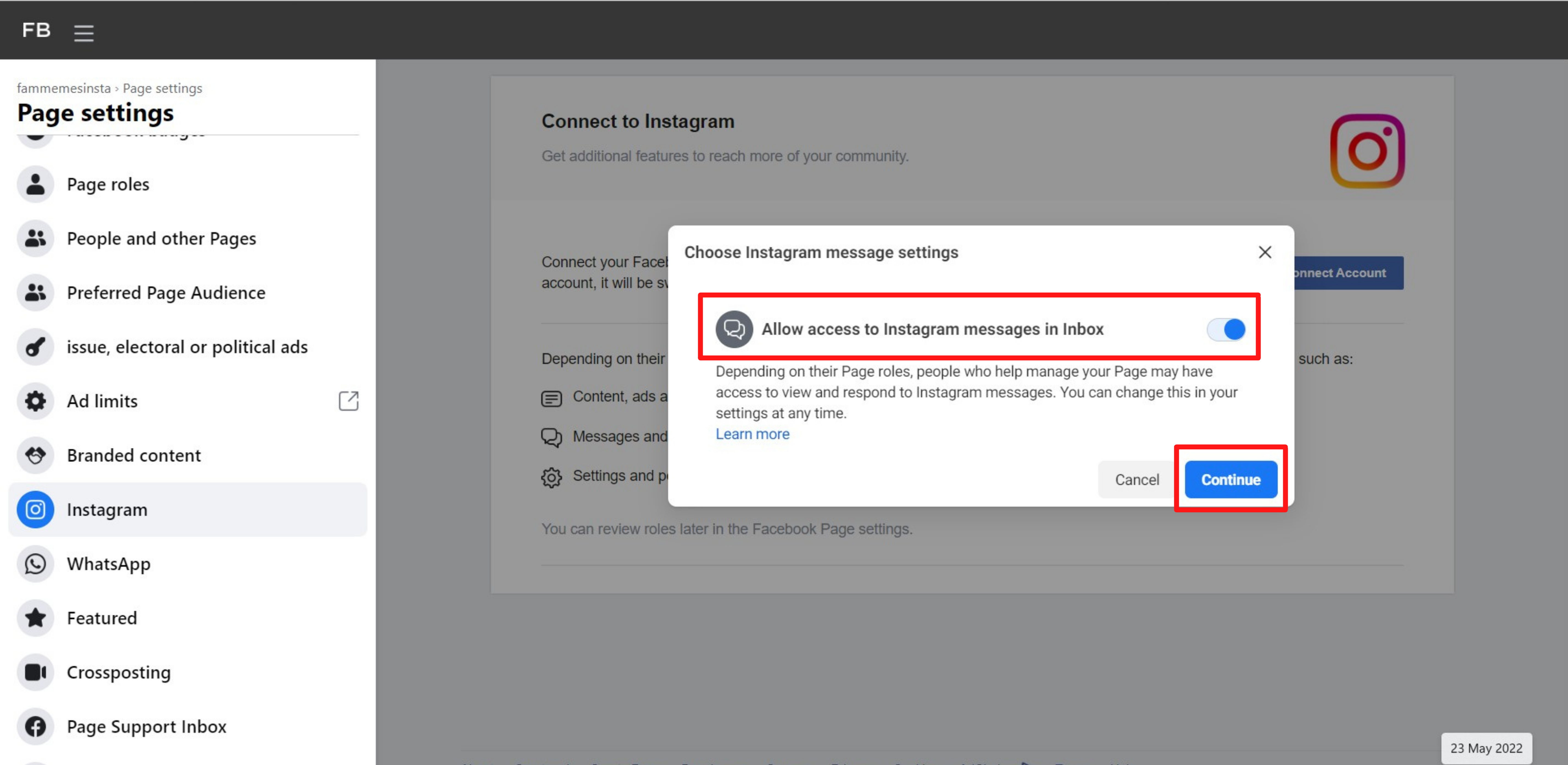
Next step is to check if it is enabled in the mobile app: Go to Instagram Settings >> Click on Privacy >> Click on Messages.
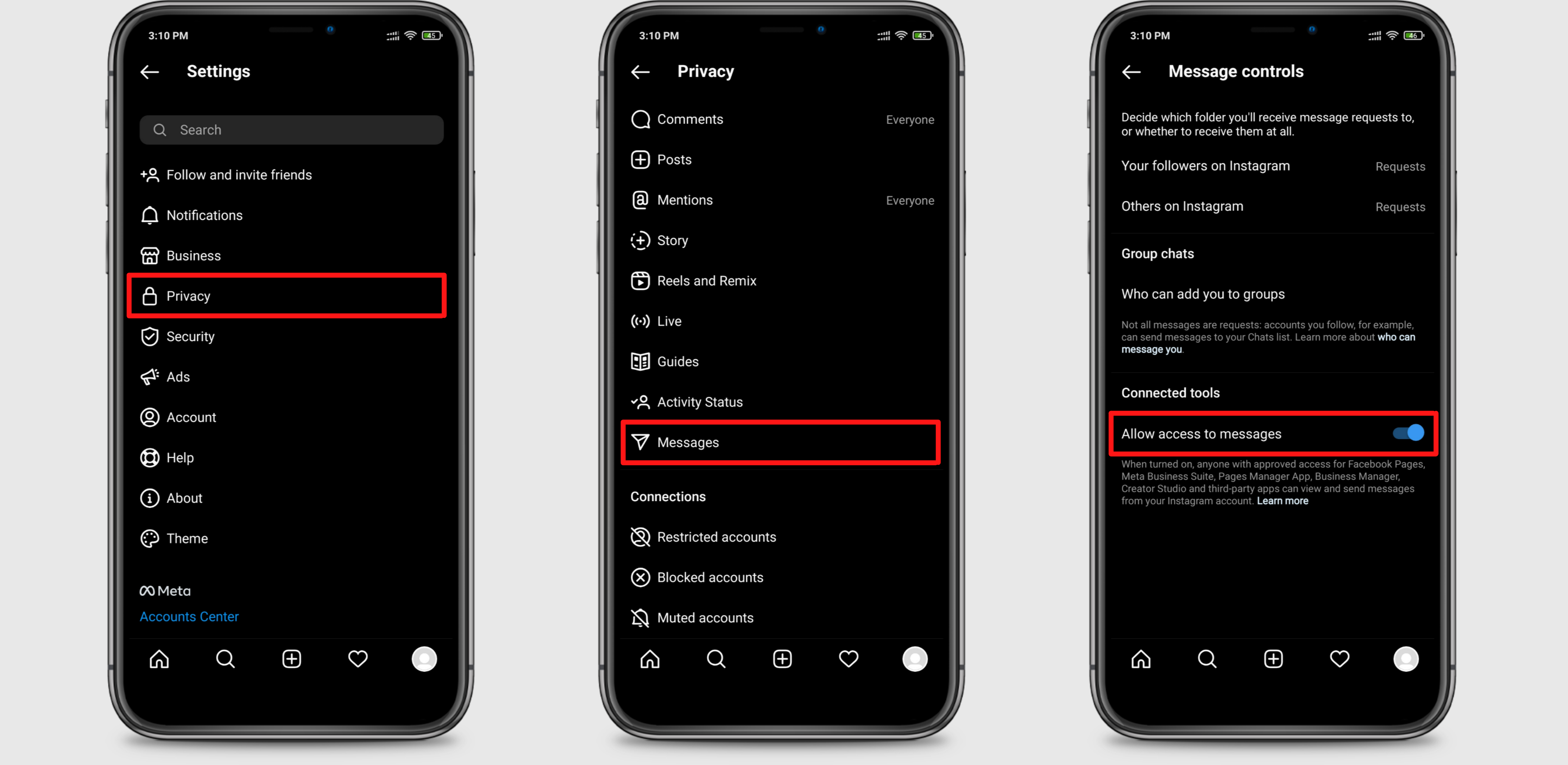
If it's not enabled, then enable it by clicking on Allow access to messages.
Keywords: Instagram messages, Enable direct messages, Enable private messages.

