How to Start a New Chat
Learn how to start a new chat to engage in conversations with your customers on Zoko.
Share on WhatsApp
.png)
To start a chat with a new customer who isn’t yet in your contact list, you’ll first need to save their contact details before initiating the chat.
To start a new chat:
1. Click on Start New Chat.
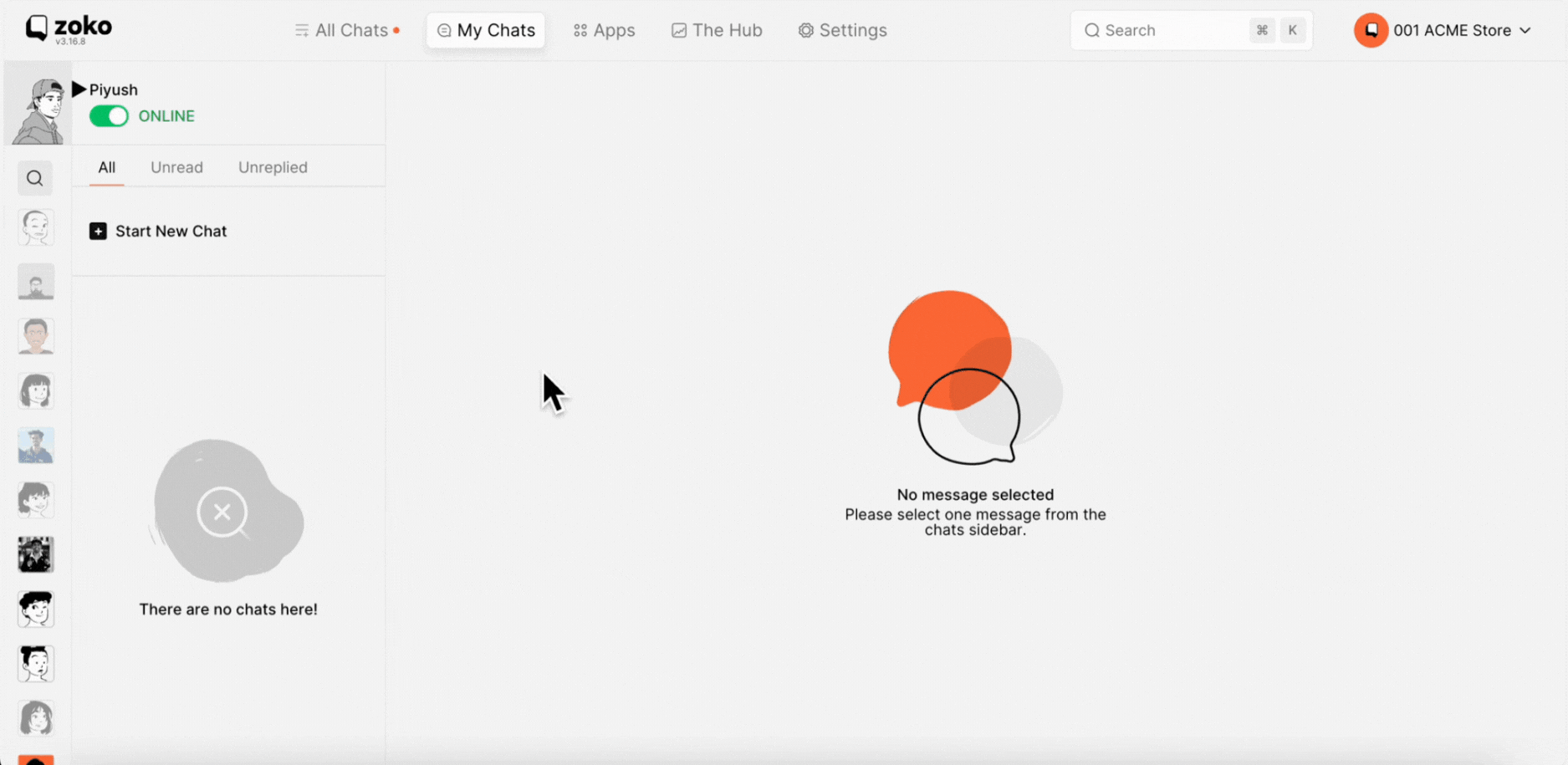
2. Enter your customer's contact details in the provided fields.
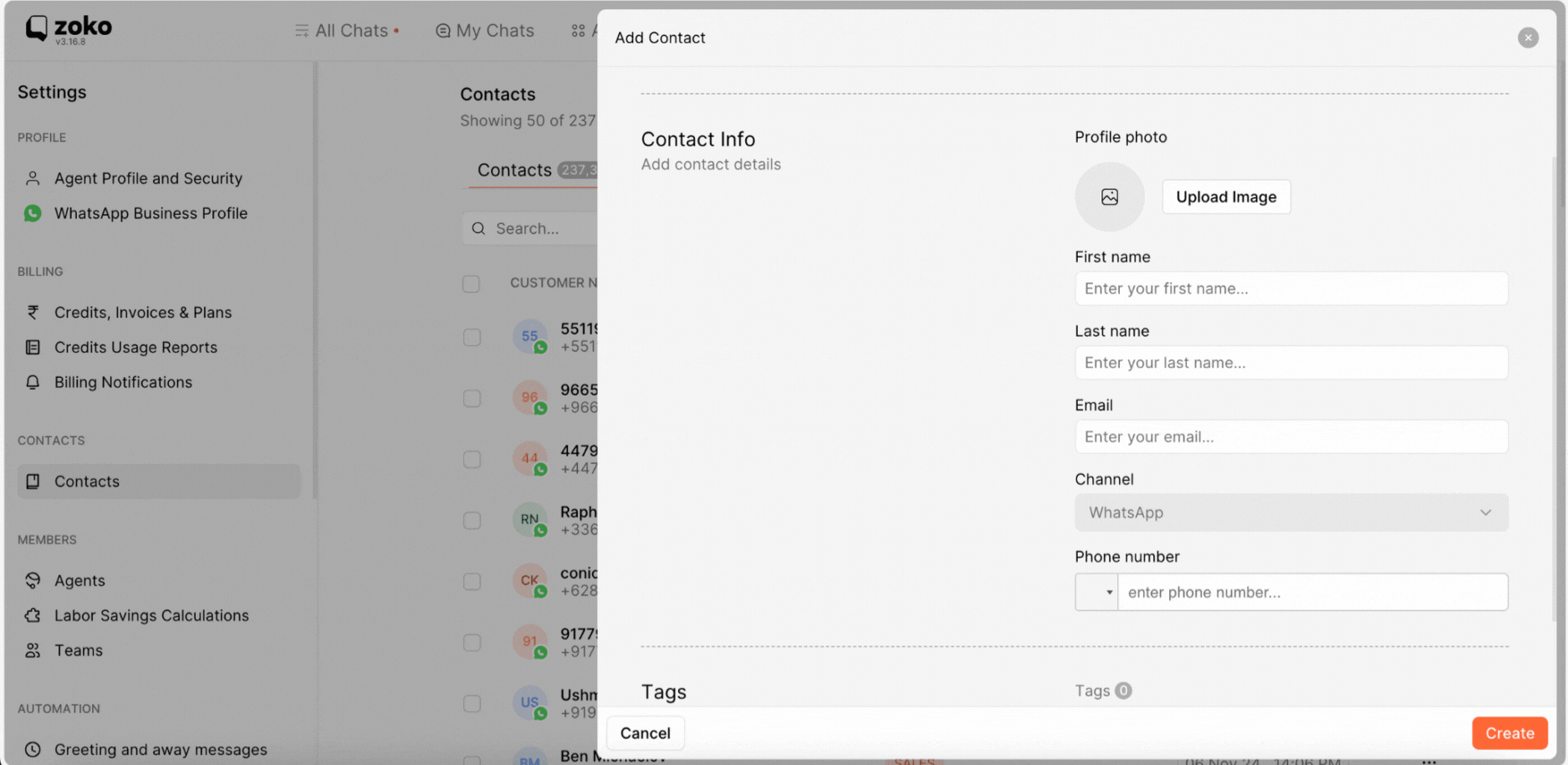
3. Once you’ve filled in the details, click Create to save the contact.
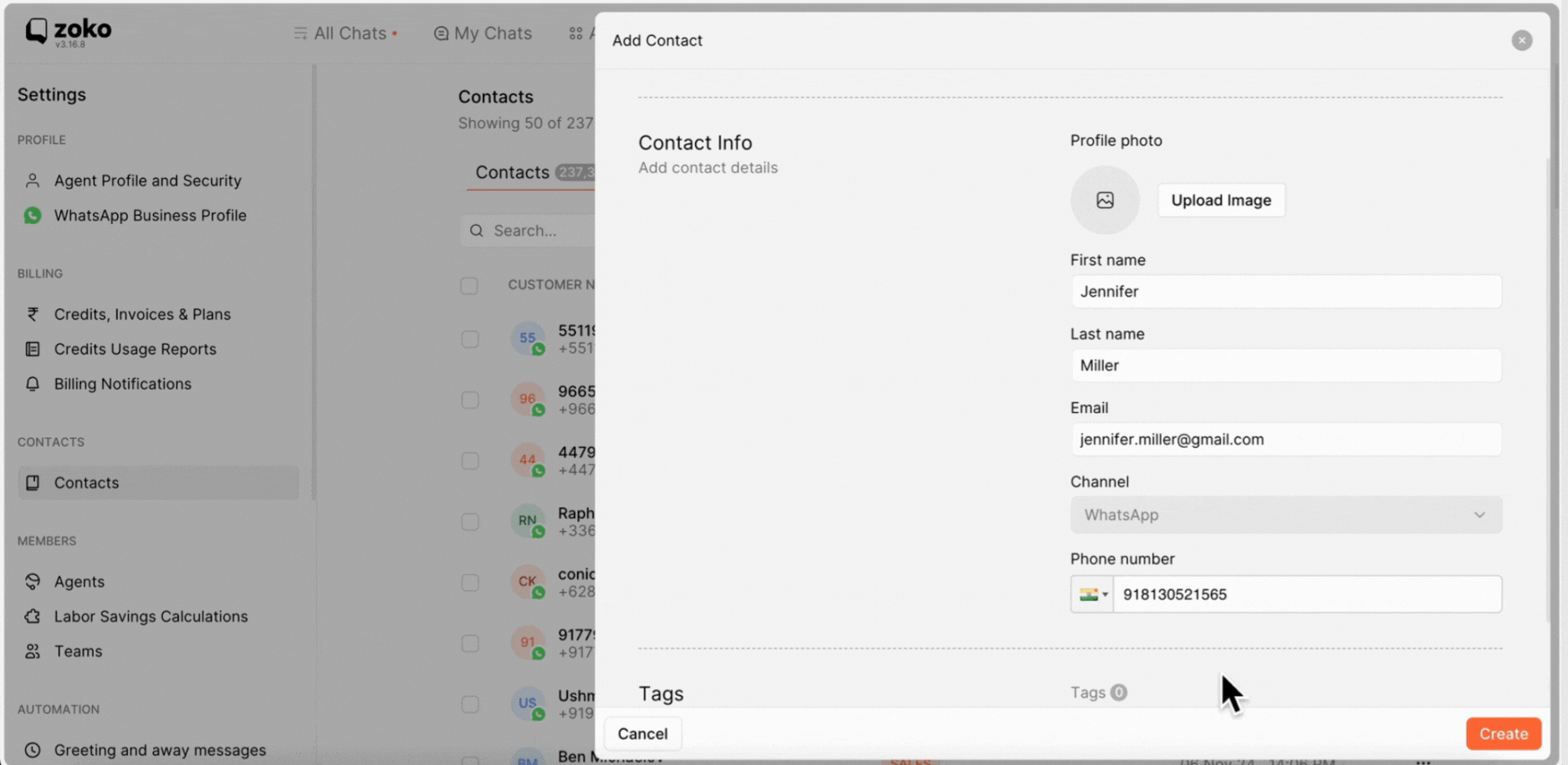
4. After saving the contact, click Go to Chat.
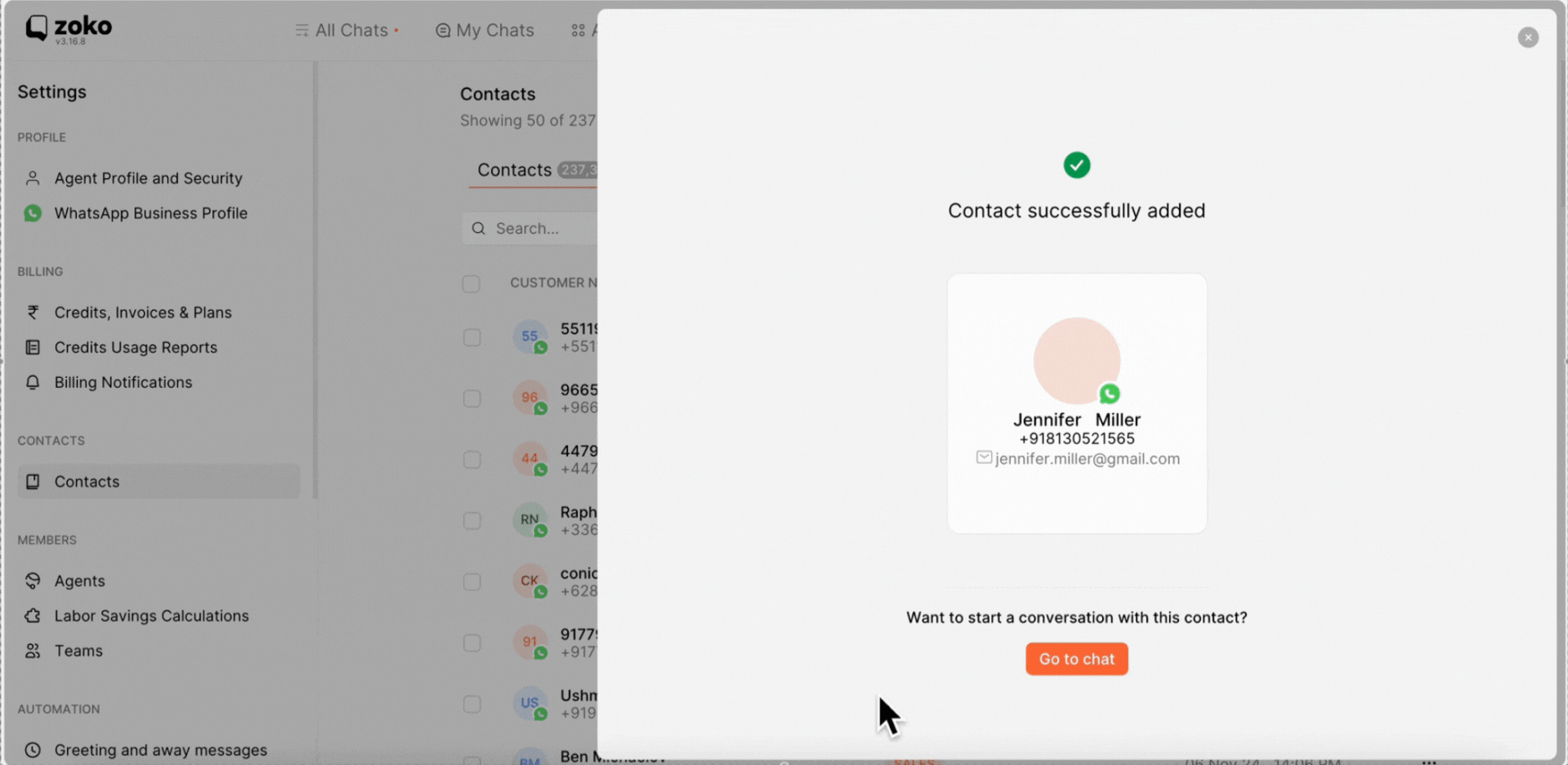
5. Click on Click to Send Template Message to select a pre-approved template from the list. Choose the template you’d like to send and hit the Send button.
Note: You can only initiate a new chat with a pre-approved template. To learn more, refer to our article on How to Create a Template.
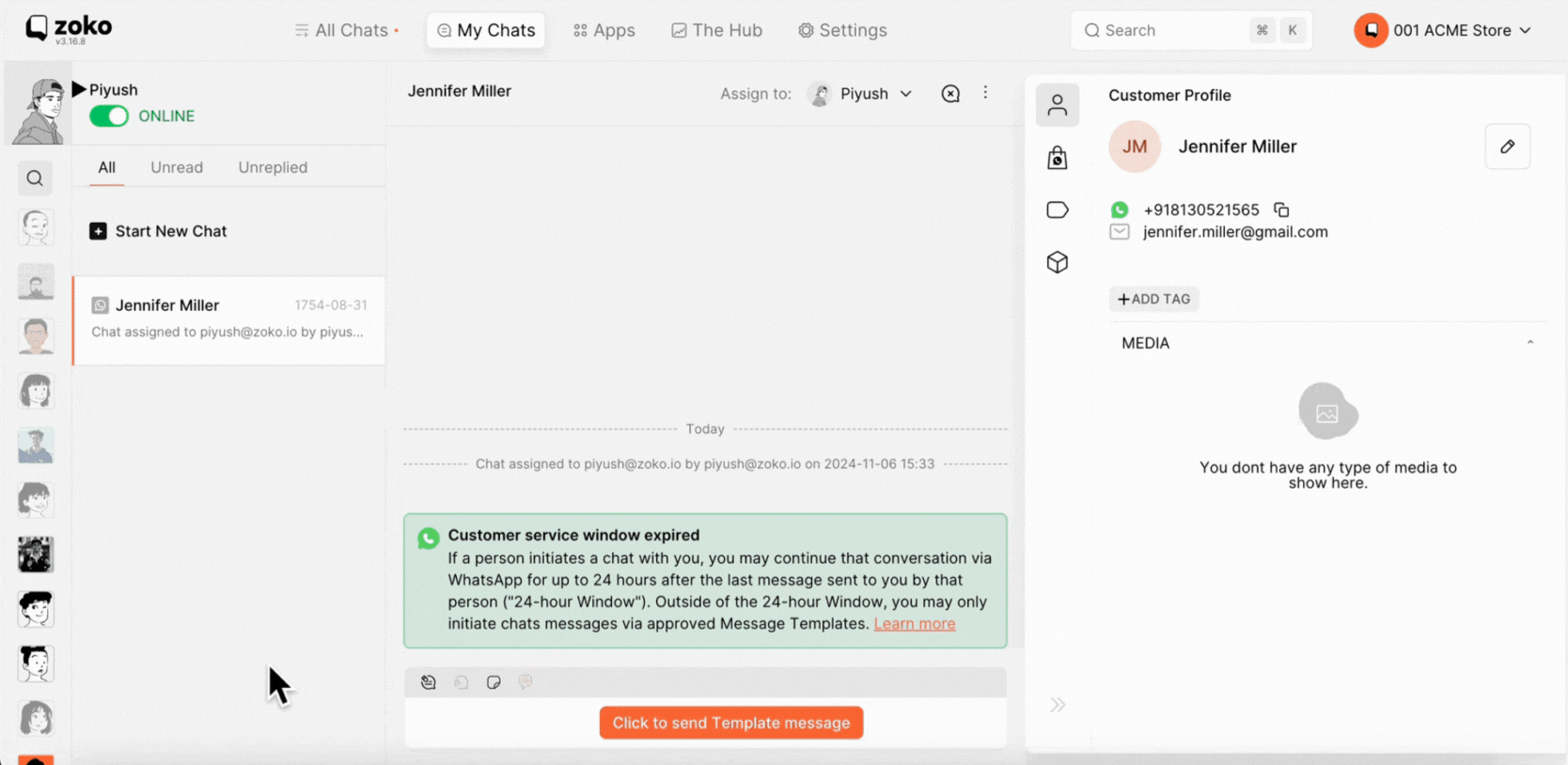
Keywords: Initiate chat, New customer, New chat, Template message, Send message, Start conversations.

