How to Initiate a Chat for the Existing Contact
Learn how to initiate a chat for the existing contact on the dashboard.
Share on WhatsApp
.png)
You can initiate a chat and start a conversation as long as the customer's phone number is saved under contact history on the dashboard.
To do this:
1. Go to Settings.
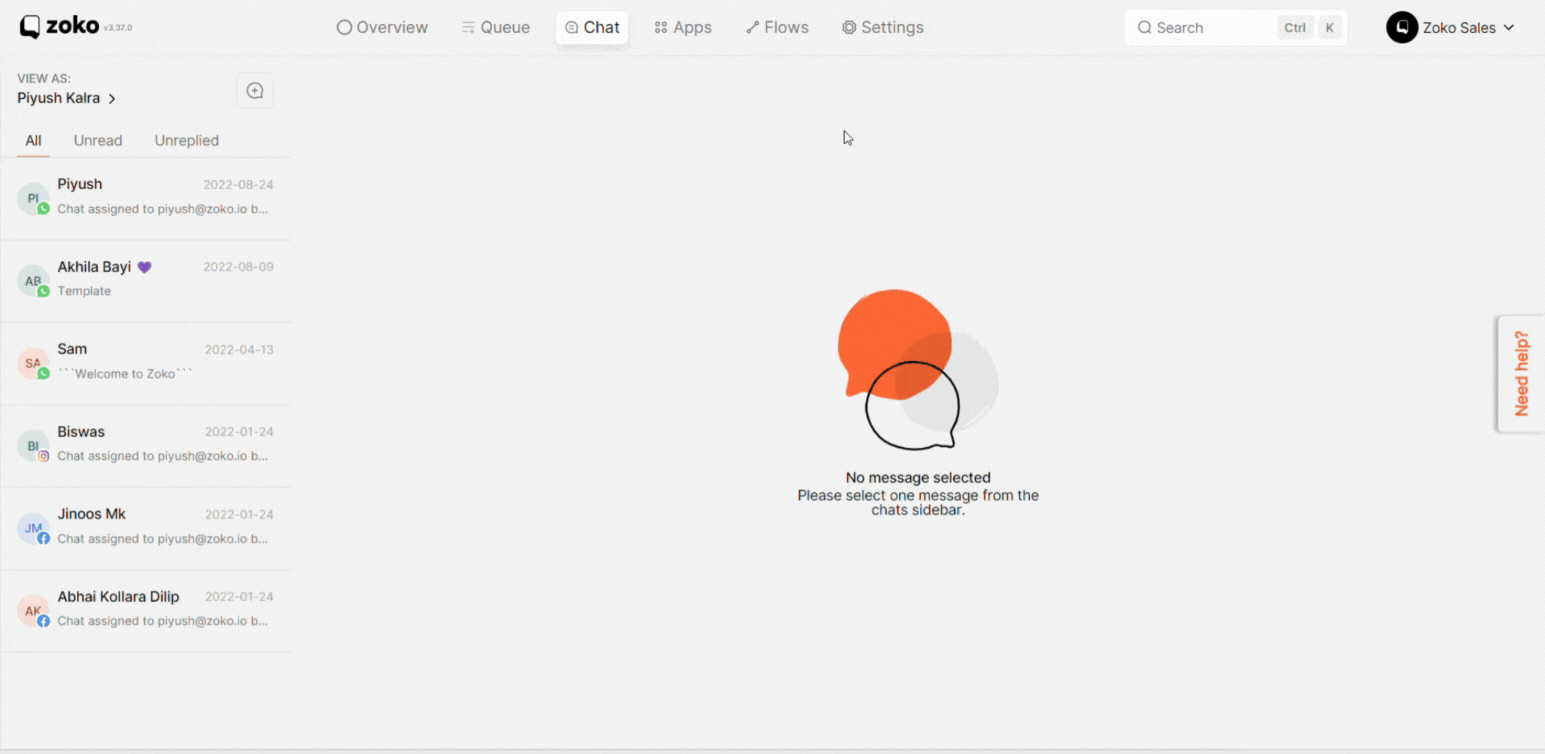
2. Click on Contacts on the left.
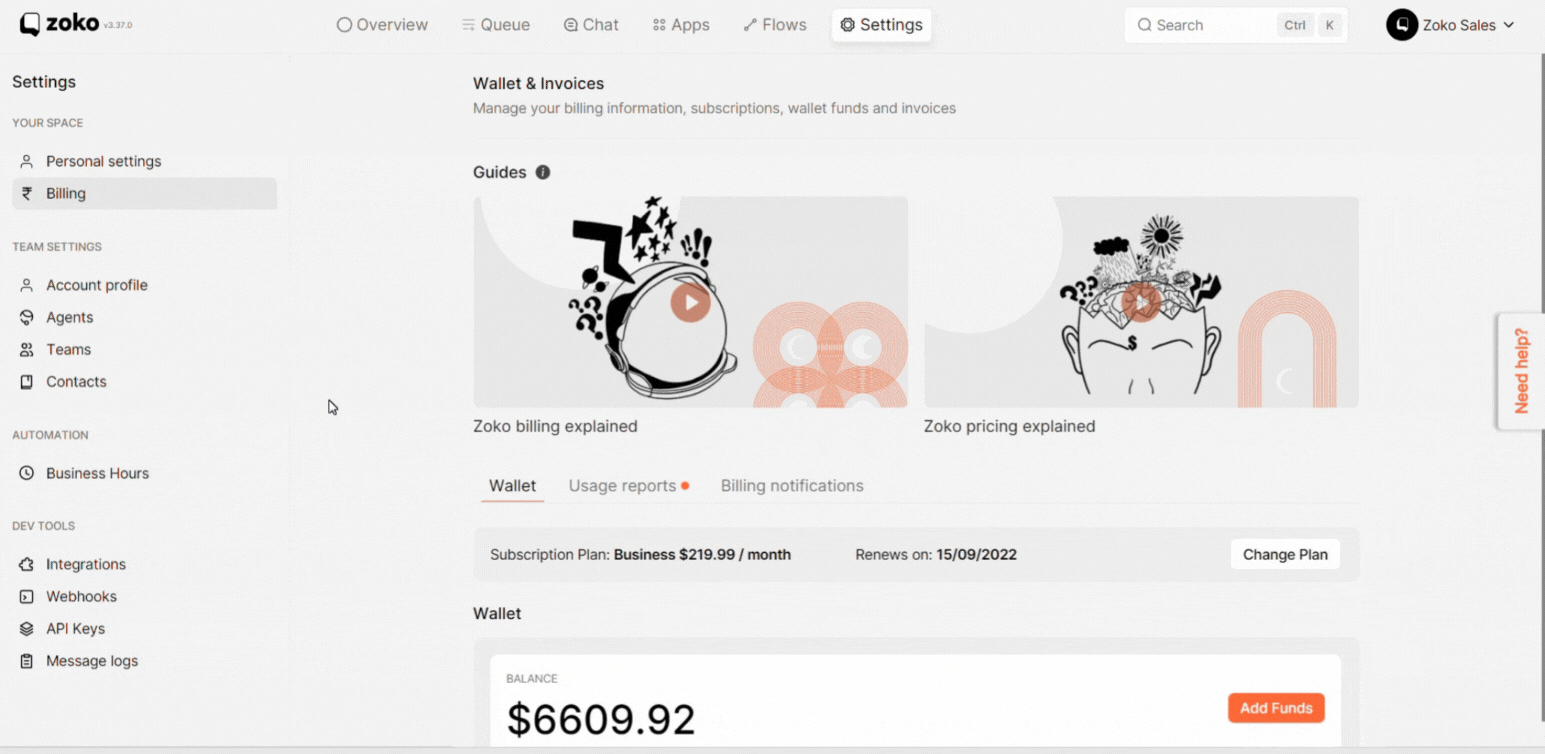
3. Hover the cursor over the contact to reveal the initiate chat button.

4. Click on Initiate chat button to assign and start the conversation.
Note: The 24 hour window will already be closed once the chat is assigned. You need to send a template message first. When messages are exchanged between both parties, the 24-hour window will immediately open. Refer to our article on What is 24 hours window?
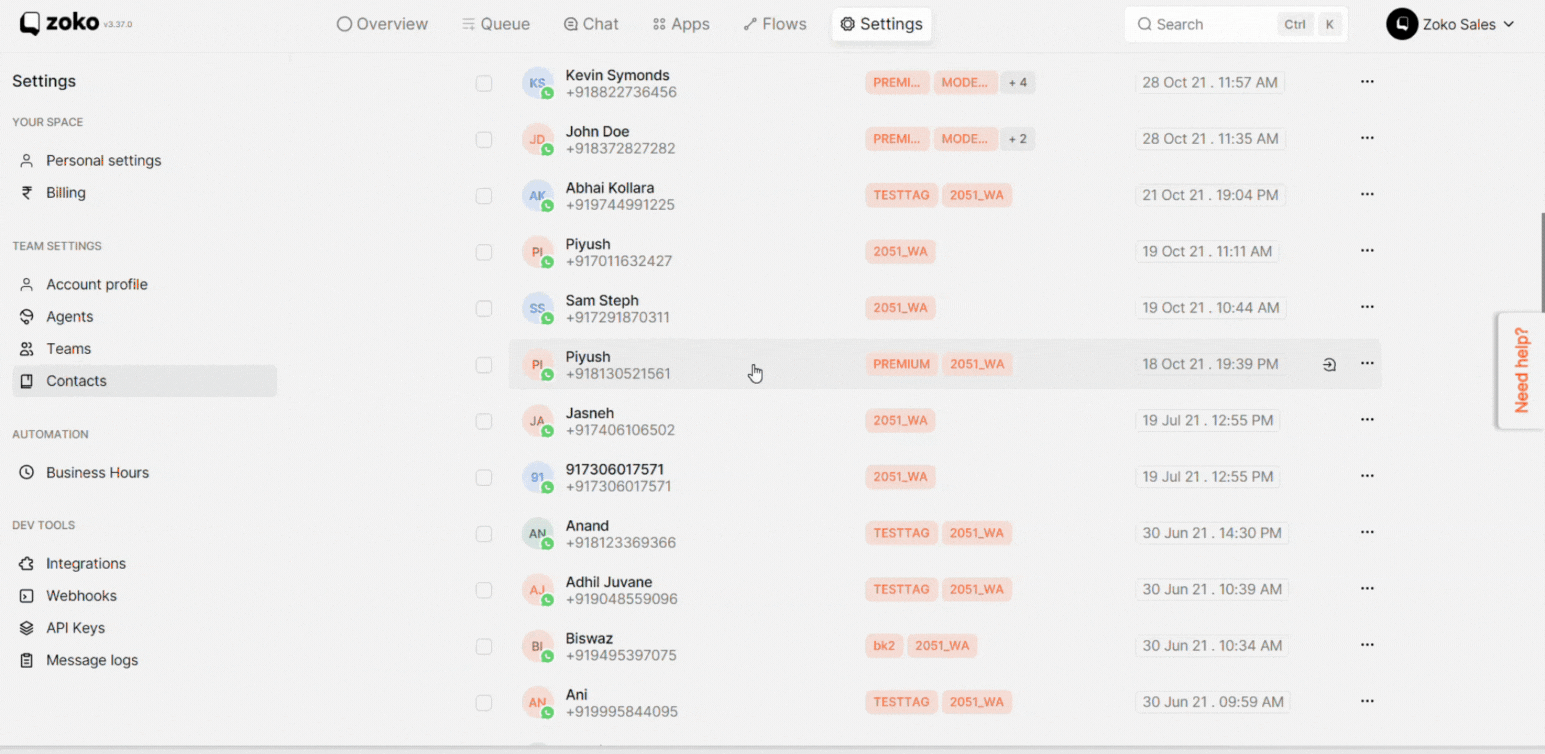
5. You also have the option of searching for the contact using a filter.
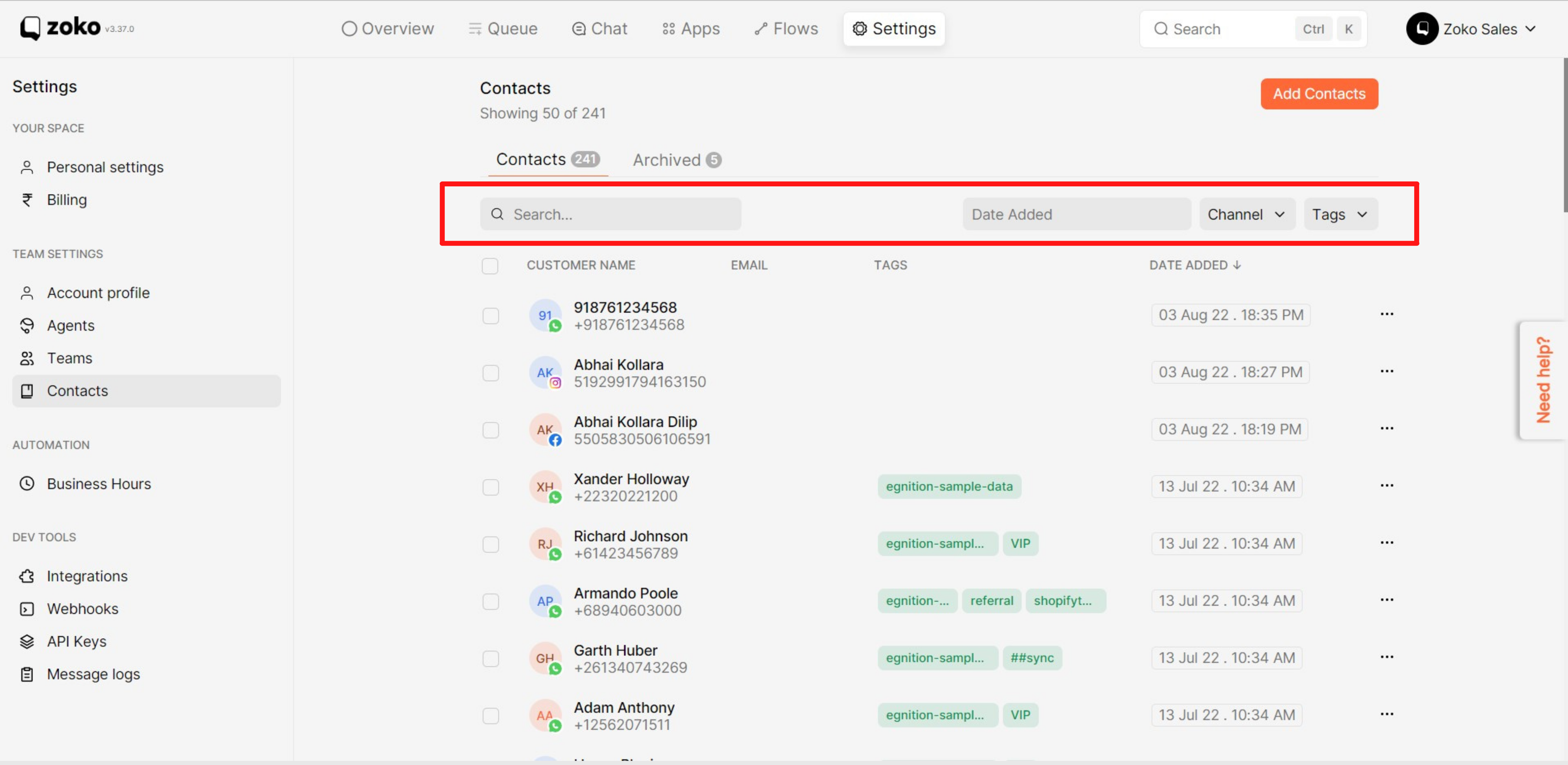
Keywords: Existing contact, Initiate chat, Conversation, Contact history.

