What is a Trigger and How do you Set it up in Flow?
Understand how you can set up the trigger in the workflow on FlowHippo.
Share on WhatsApp
.png)
The trigger is any external event that starts or initiates a flow. When you click the add a trigger button, the panel will pop up, and you will be able to set up the trigger point.
To do this:
1. Click on + Click to add a trigger button in the flow.
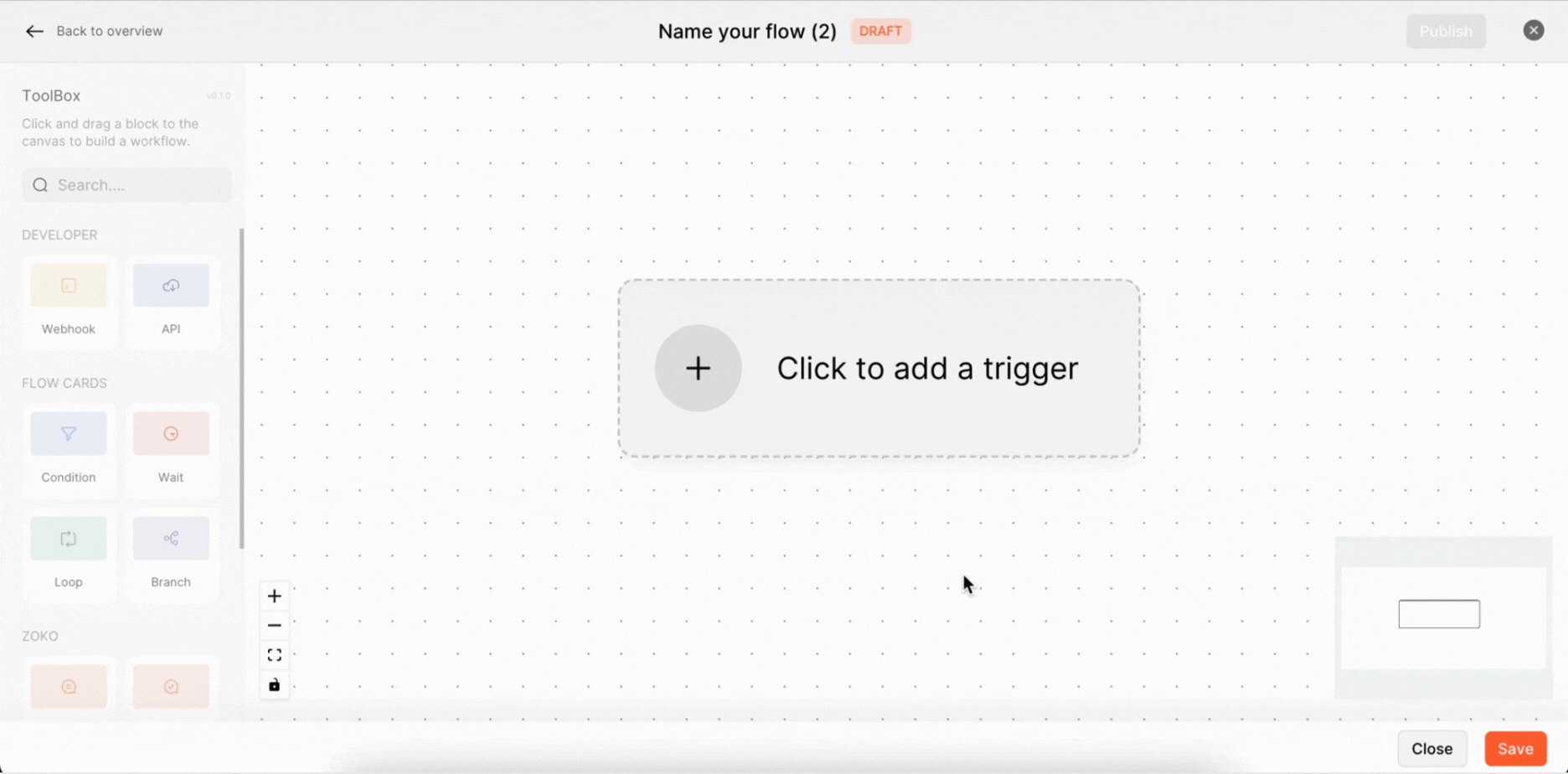
2. You will see the two configuration options here.
- FlowHippo: Superpowers for your WhatsApp number. Connect anywhere, automate everything. Through this, you can connect your webhooks:
- Webhook: Receive data from any platform service or send requests to any URL without writing code or running servers.
- Zoko: Represents a collection of the general settings and information from Zoko. There are three options are:
- Incoming Message: Message that you receive from the customer.
- Outgoing Message: Message that you send to your customer.
- Delivery Update: Delivery updates that you send to your customer.
In our case, we will select Zoko >> Incoming message.
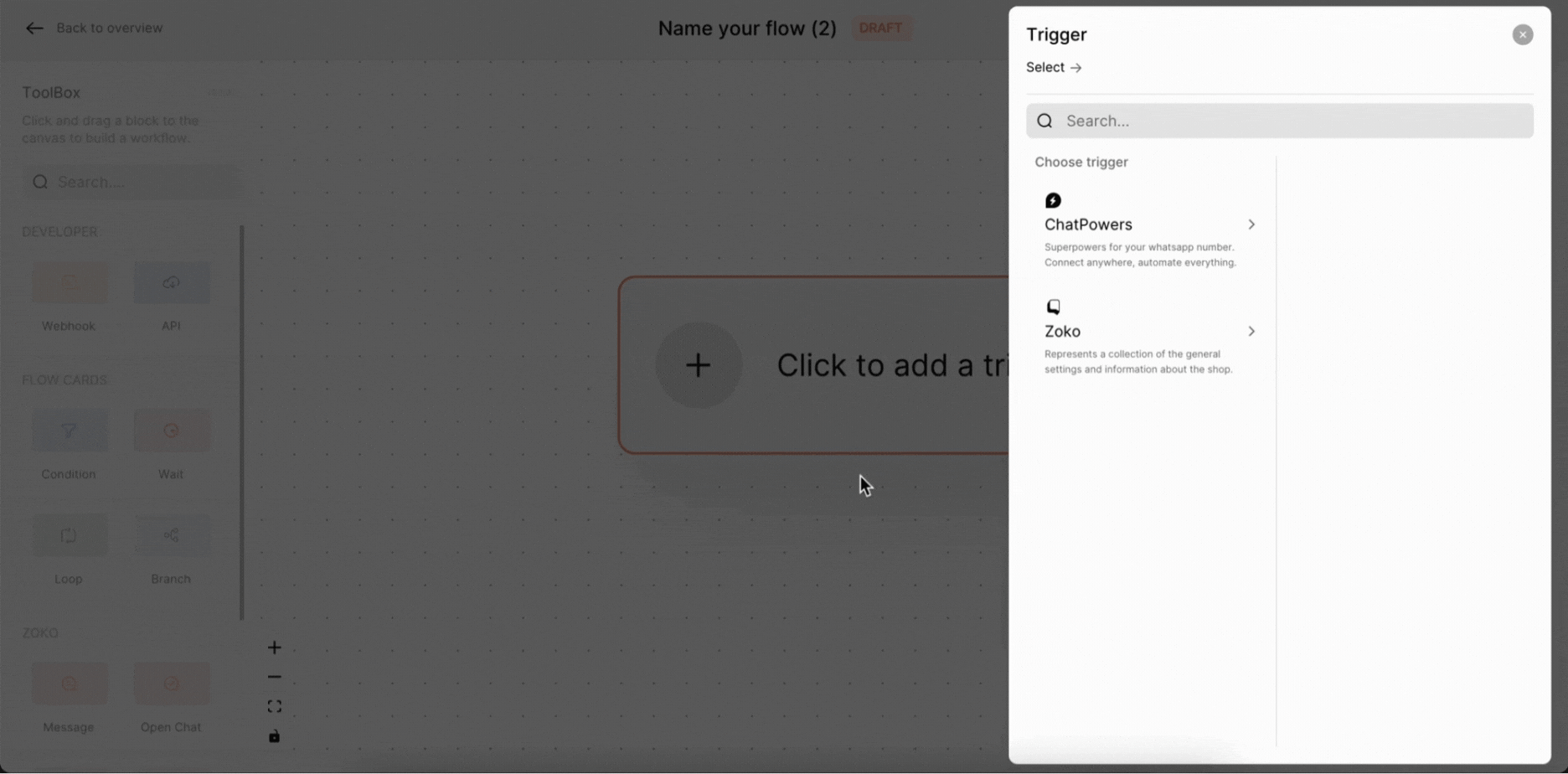
3. Select the Account from the Dropdown menu.
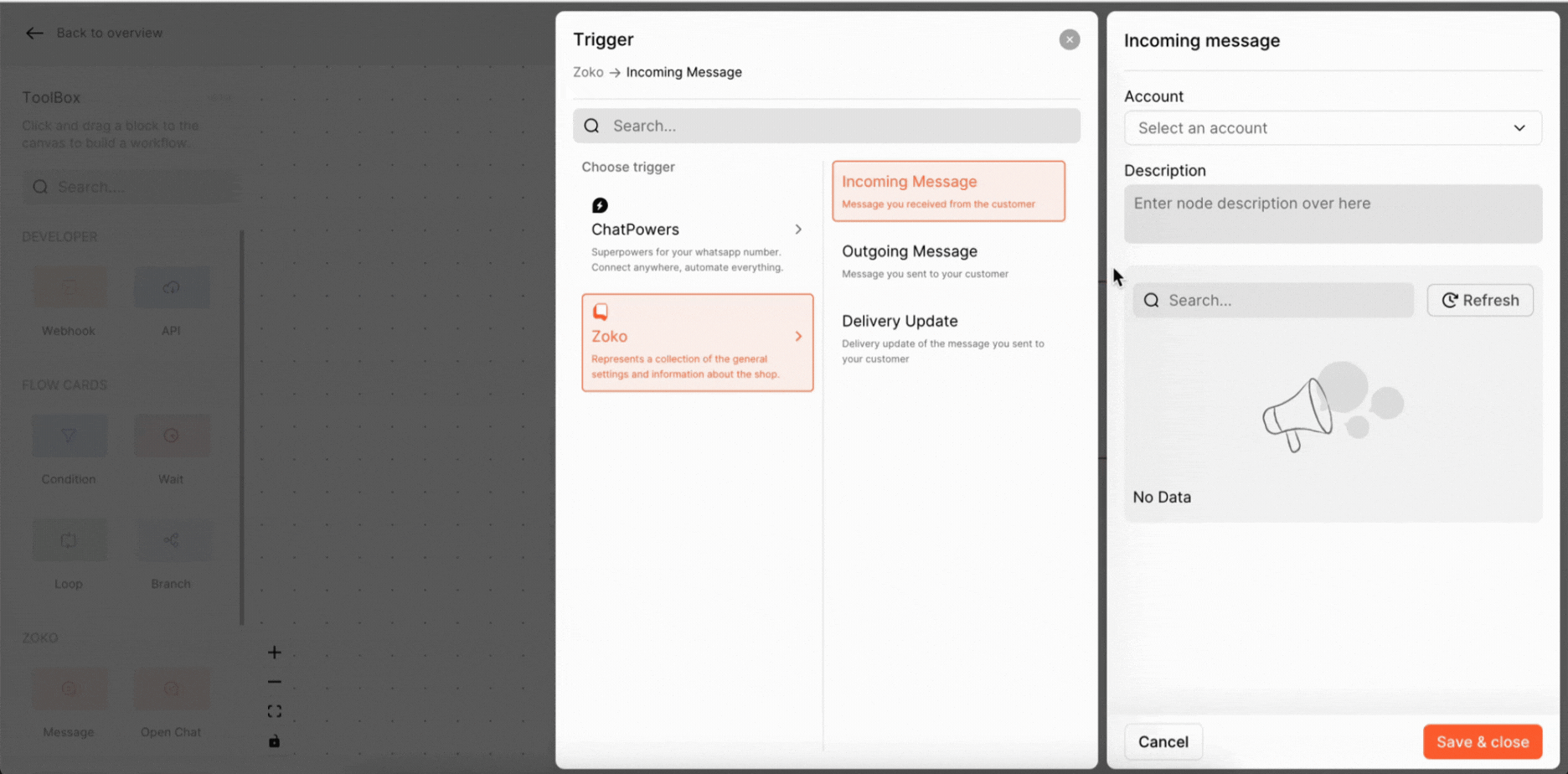
4. Type the description here. In our case, we added the description as
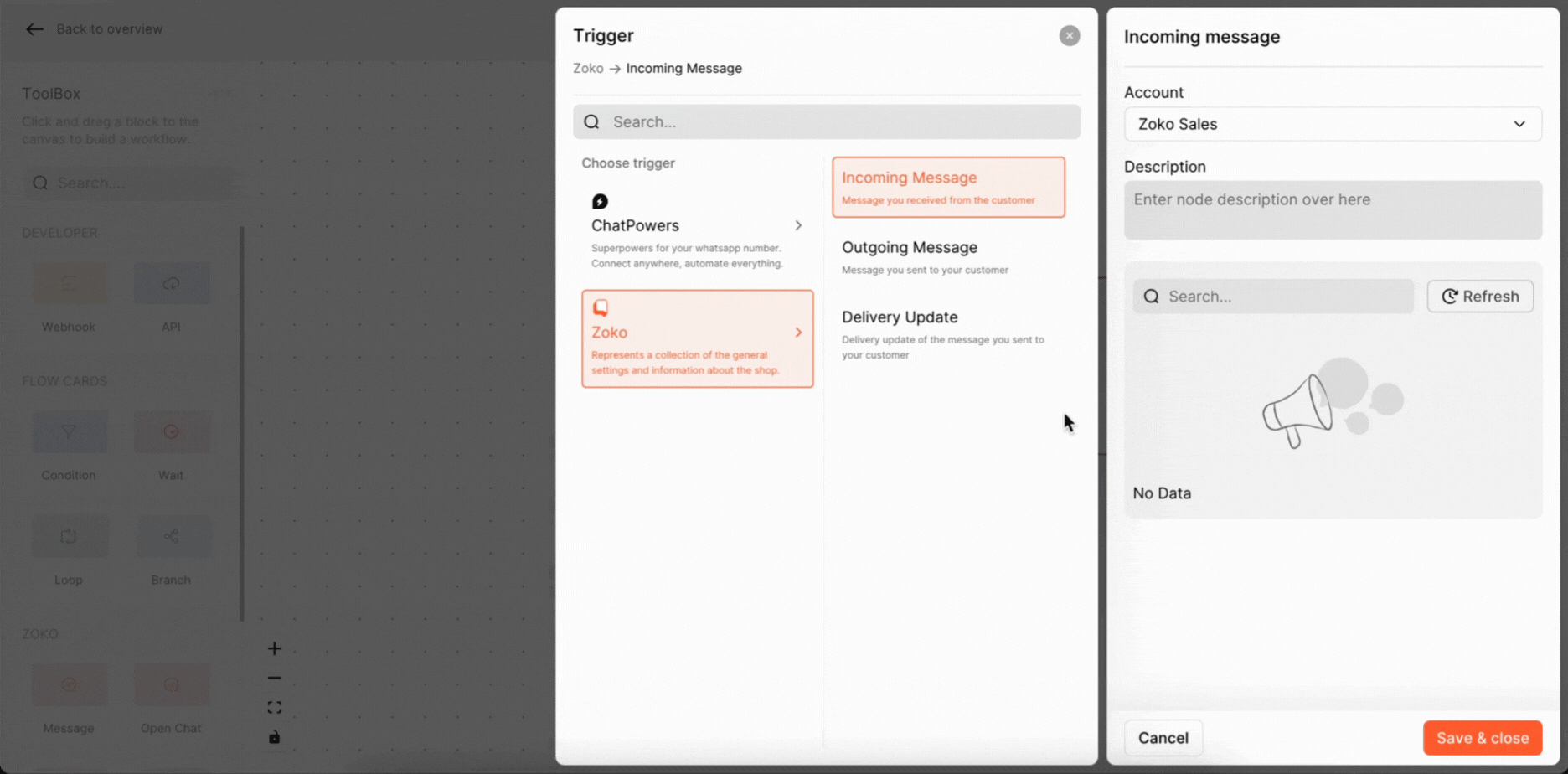
5. You can see the Refresh options here; this is the data taken from the Zoko Dashboard. For example, if one of your customers messages you on the Zoko dashboard, the message data will be seen here when you click on the Refresh button.
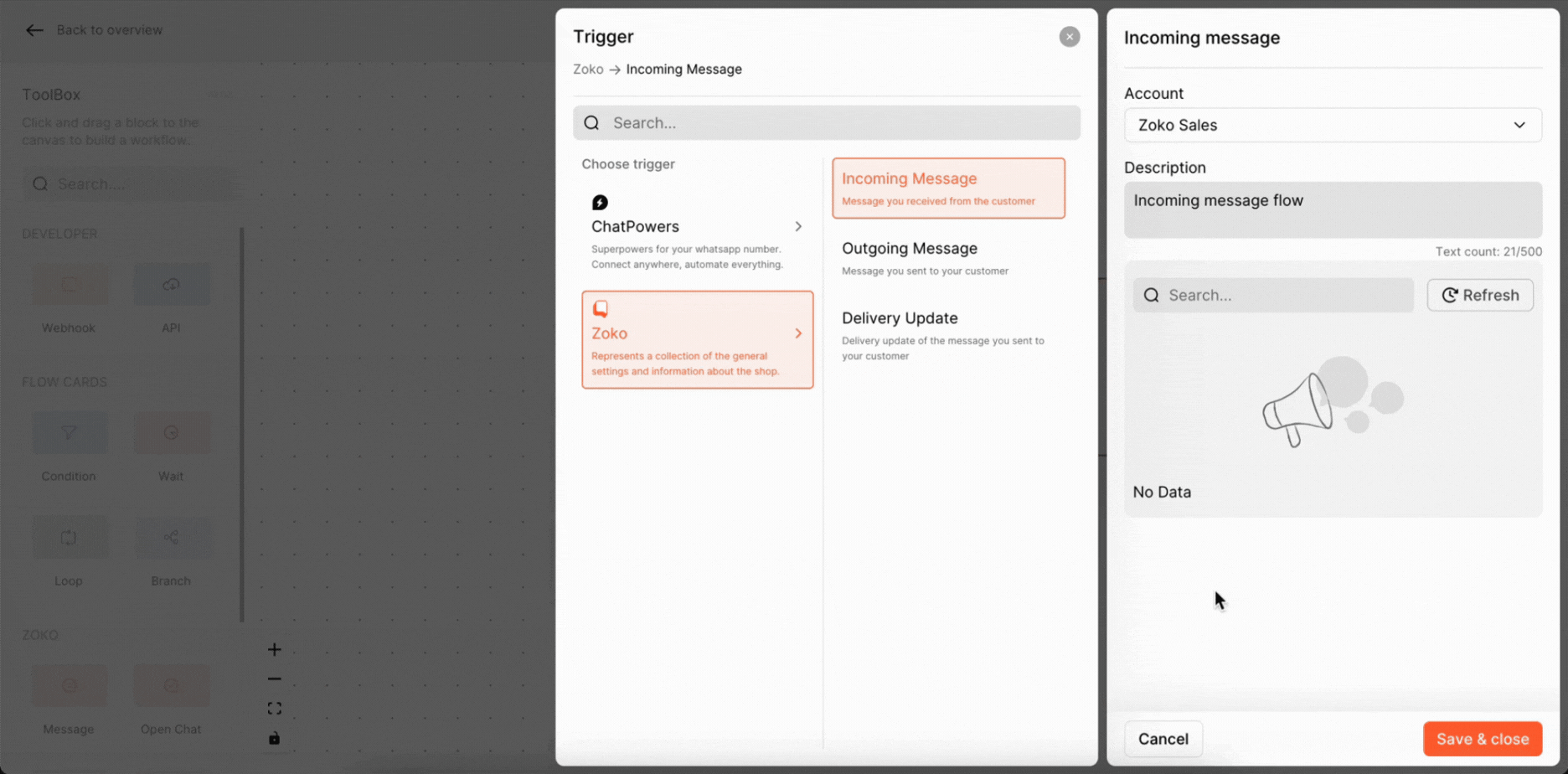
6. Click On Save & Close.
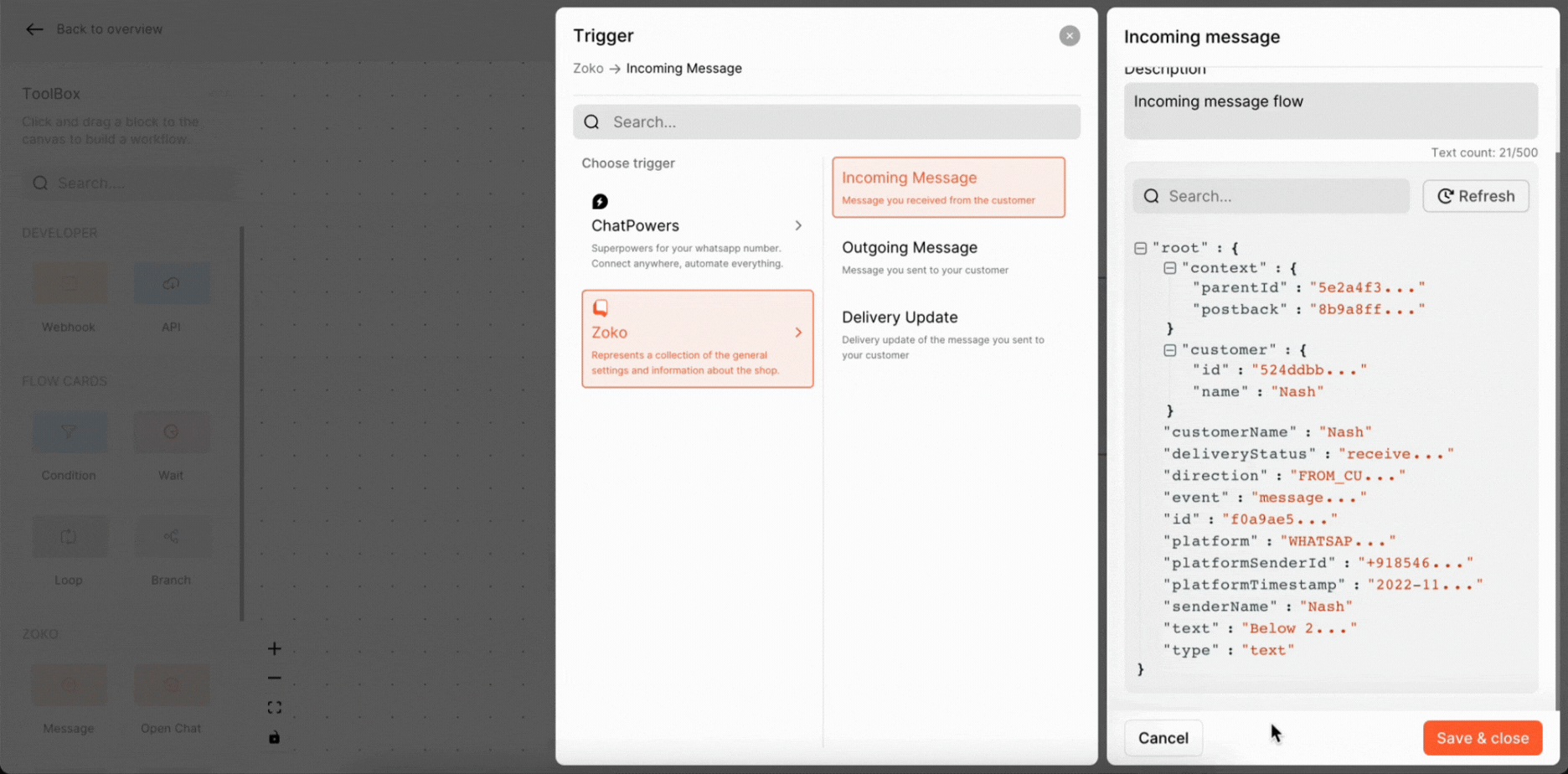
Keywords: Incoming message, Trigger point, Incoming flow, Automated message, FlowHippo.

