How to Change the Subscription Plan (Upgrading and Downgrading)
Learn about changing the subscription plan to upgrade or downgrade your plan.
Share on WhatsApp
.png)
You have the option to change your subscription at any point of time. If you decide to upgrade or downgrade the plan, the subscription will be charged directly from the wallet fund, and the new billing cycle will begin.
Make sure you have enough funds in your wallet in order to subscribe to the new plan.
To do this:
1. Go to Settings.
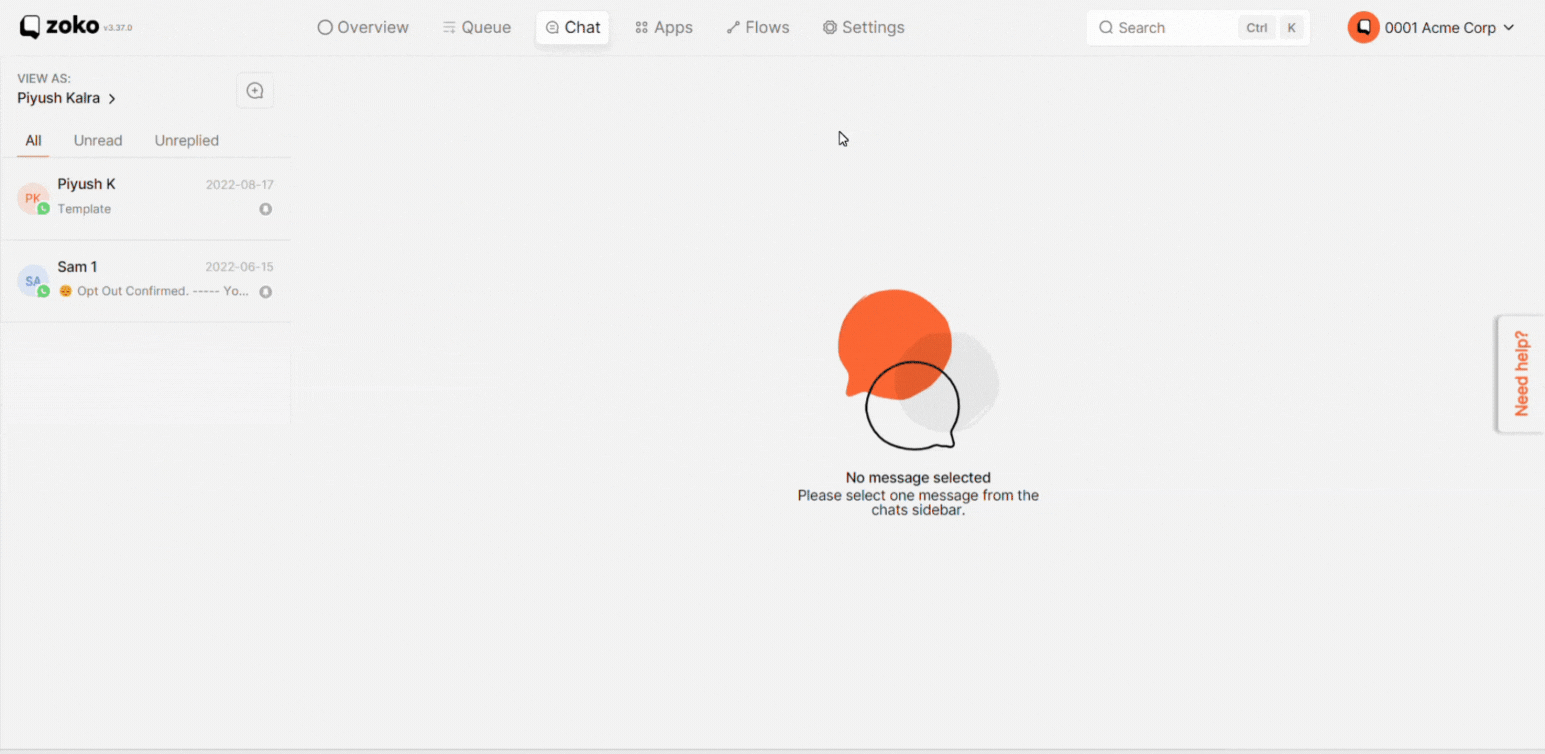
2. Click on Change Plan.
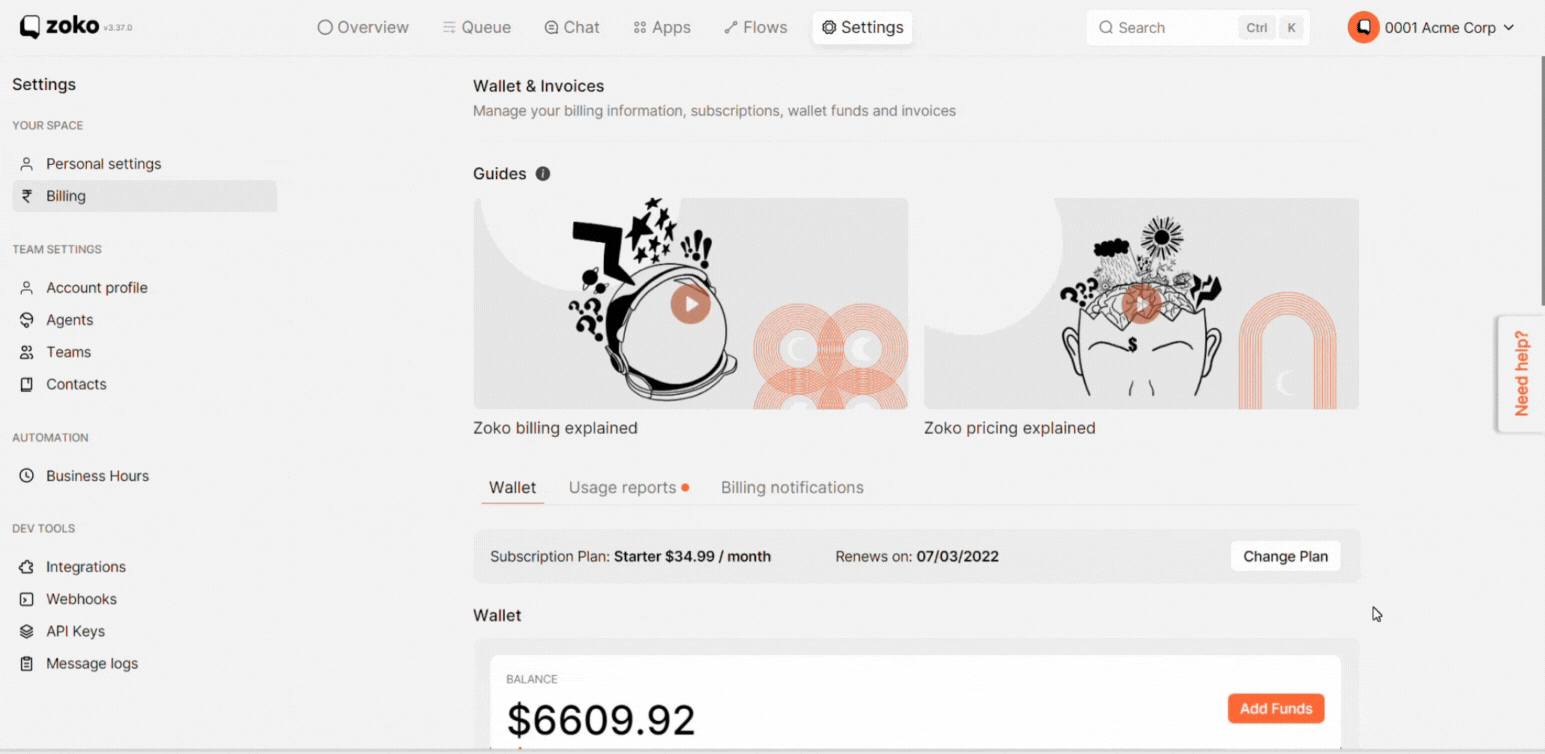
3. Select the Plan you want to upgrade or downgrade to.
(You can also choose between a monthly and an annual subscription plan.)
Important note: If you are downgrading or upgrading a plan and your subscription is overdue, you will be unable to do so and the confirm button will be disabled, as the invoice for the previous subscription has already been generated. You must subscribe to the previous plan before downgrading or upgrading, and the difference amount will be credited back to your wallet.

4. Click on Confirm.
Note: Make sure you can only upgrade or downgrade twice per month. If you continue to upgrade and downgrade multiple times, you will receive an error.
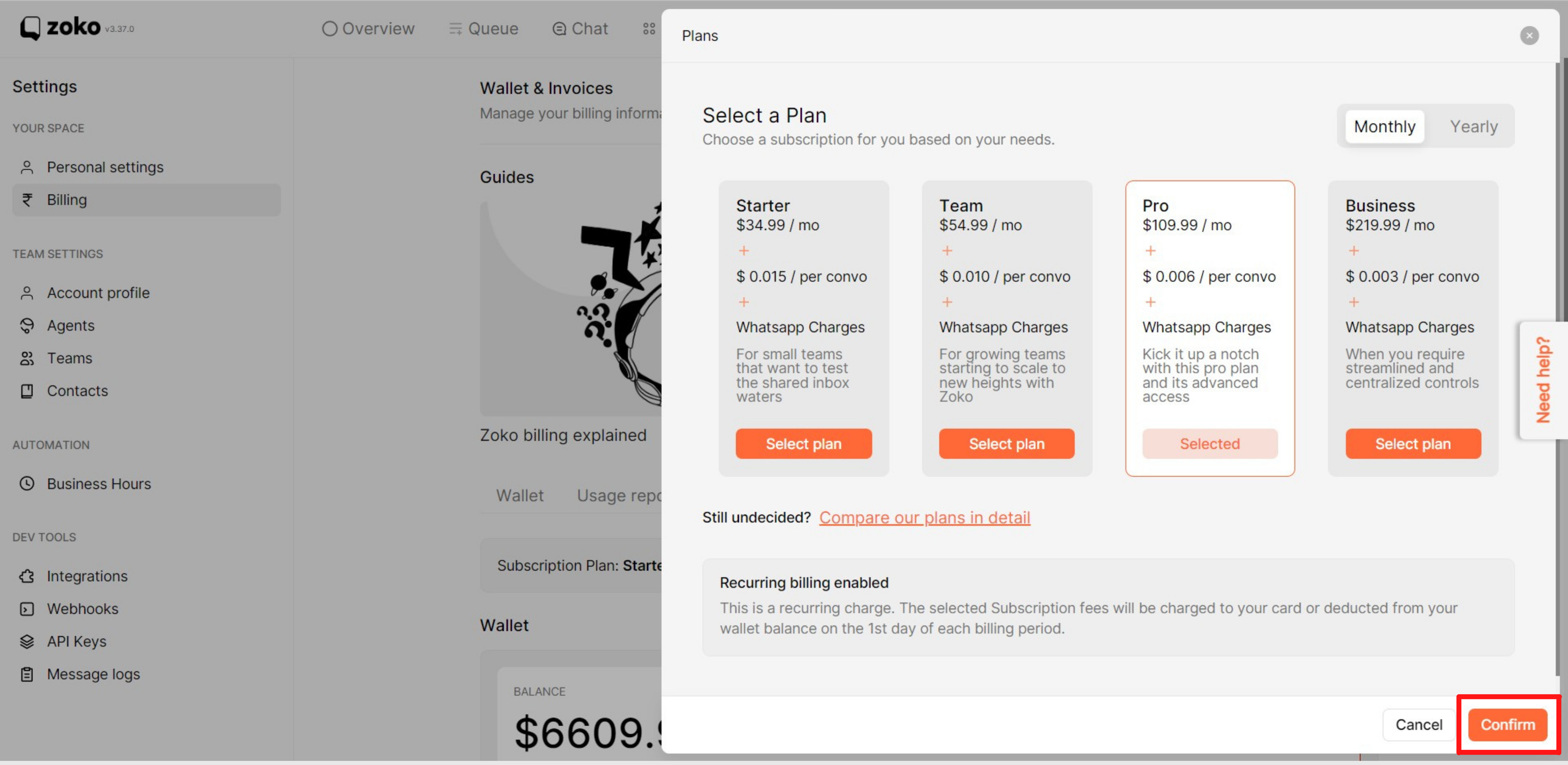
Keywords: Change subscription, Downgrade plan, Upgrade plan.

