How to Get a List of all Numbers you Interacted with on Zoko
Learn how to easily obtain a comprehensive list of all the numbers you've interacted with on the Zoko.
Share on WhatsApp
.png)
At Zoko, accessing the numbers you've interacted with is a breeze. By downloading the message logs from your dashboard, removing any duplicate data in the CSV file, and saving it, you'll have a clear overview of your communication history.
Here's how to do it:
1. Go to Settings.
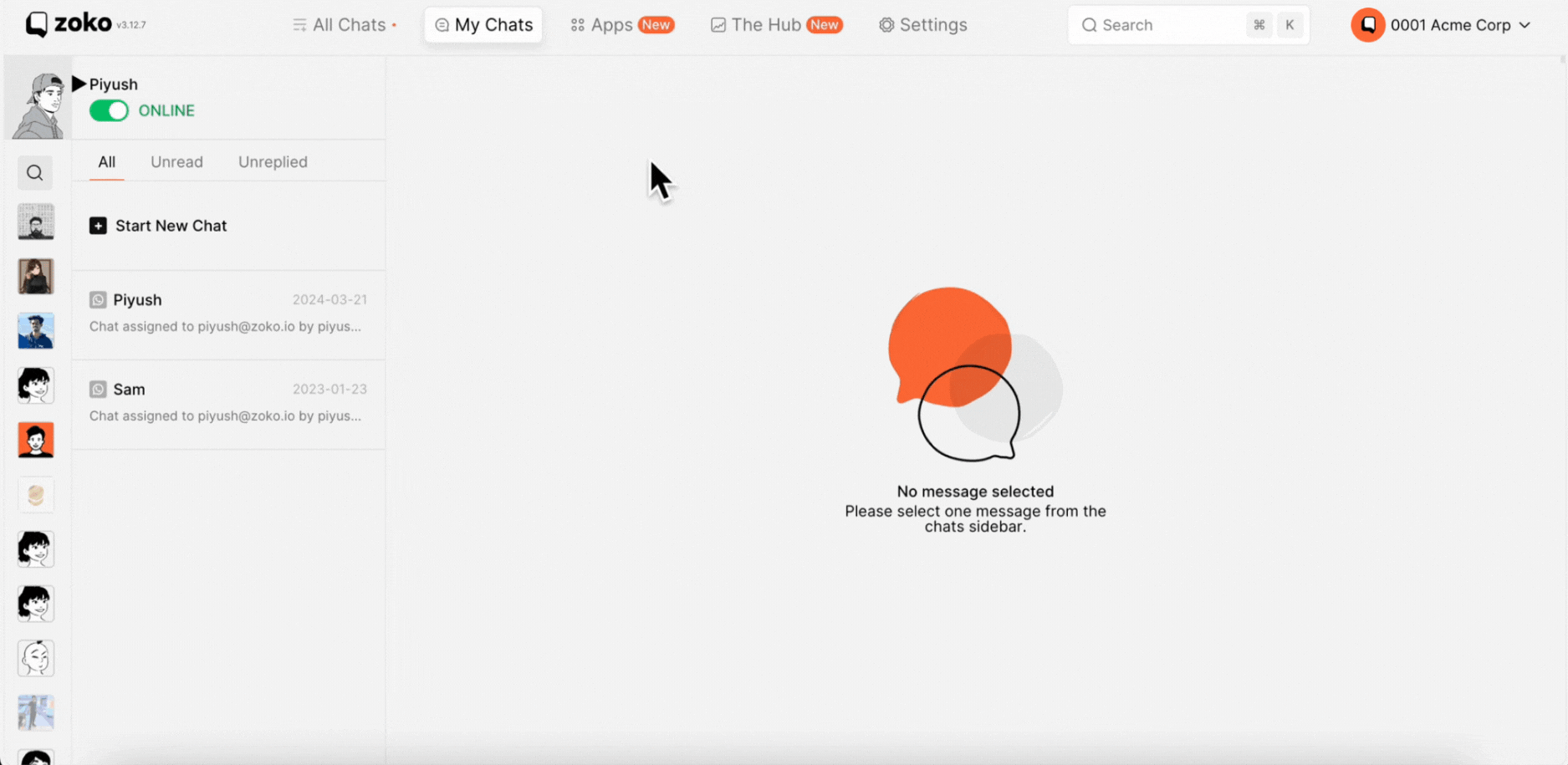
2. Click on Message logs on the left.
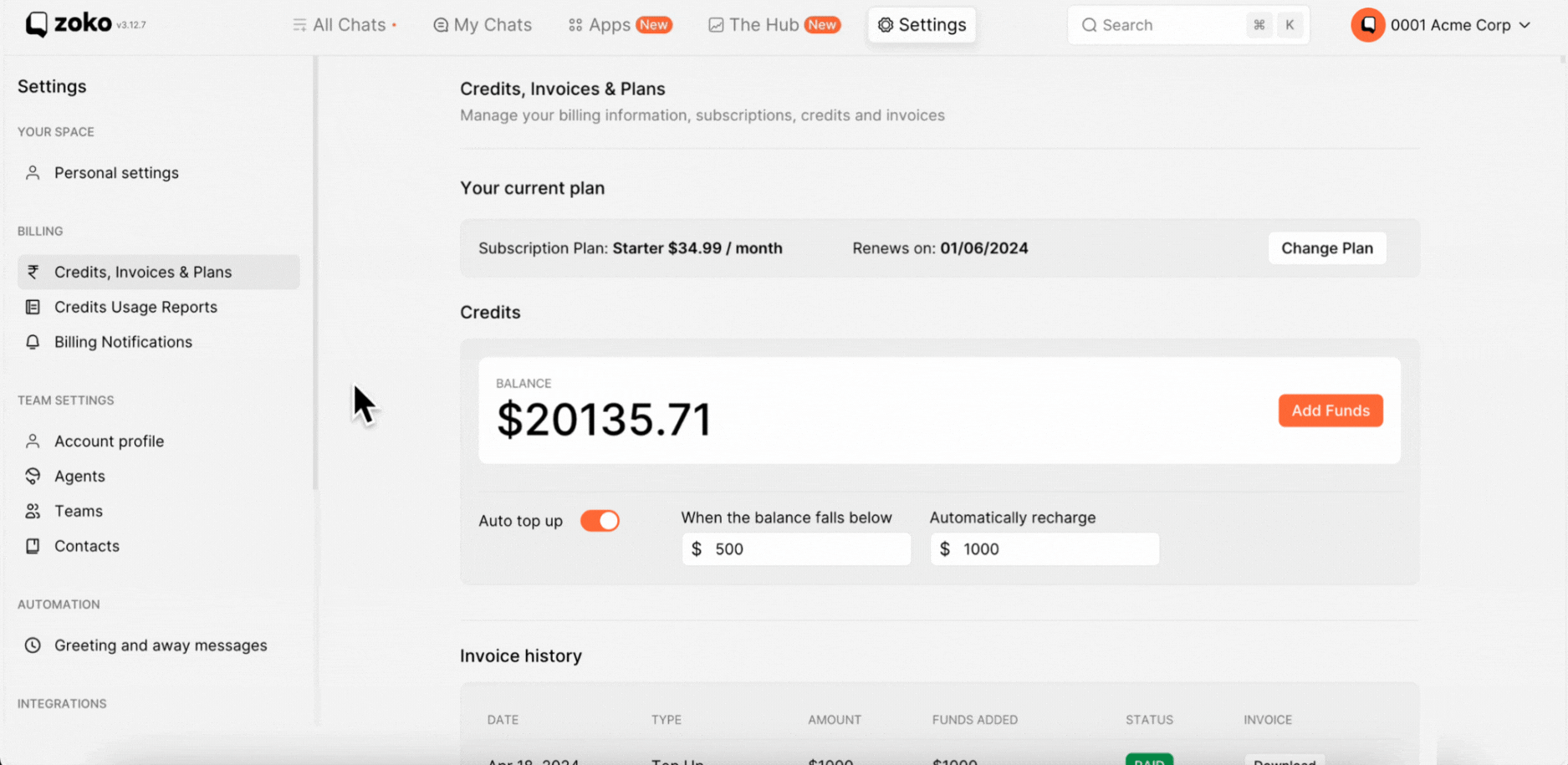
3. As you can see message logs here.
Pro tip: Utilize filters such as status, message type, channel, and date according to your specific requirements.
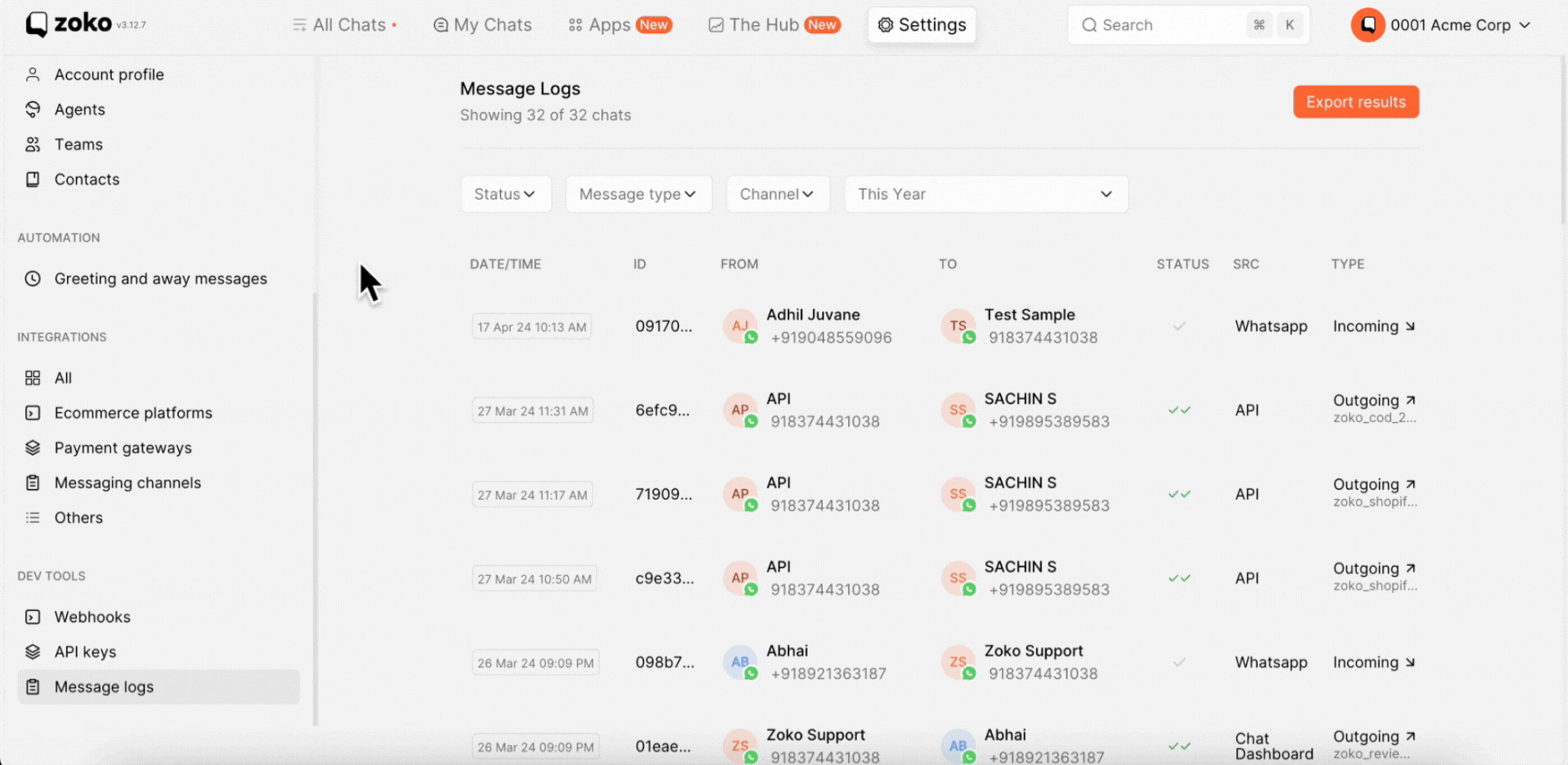
4. Click on Export to download message logs.
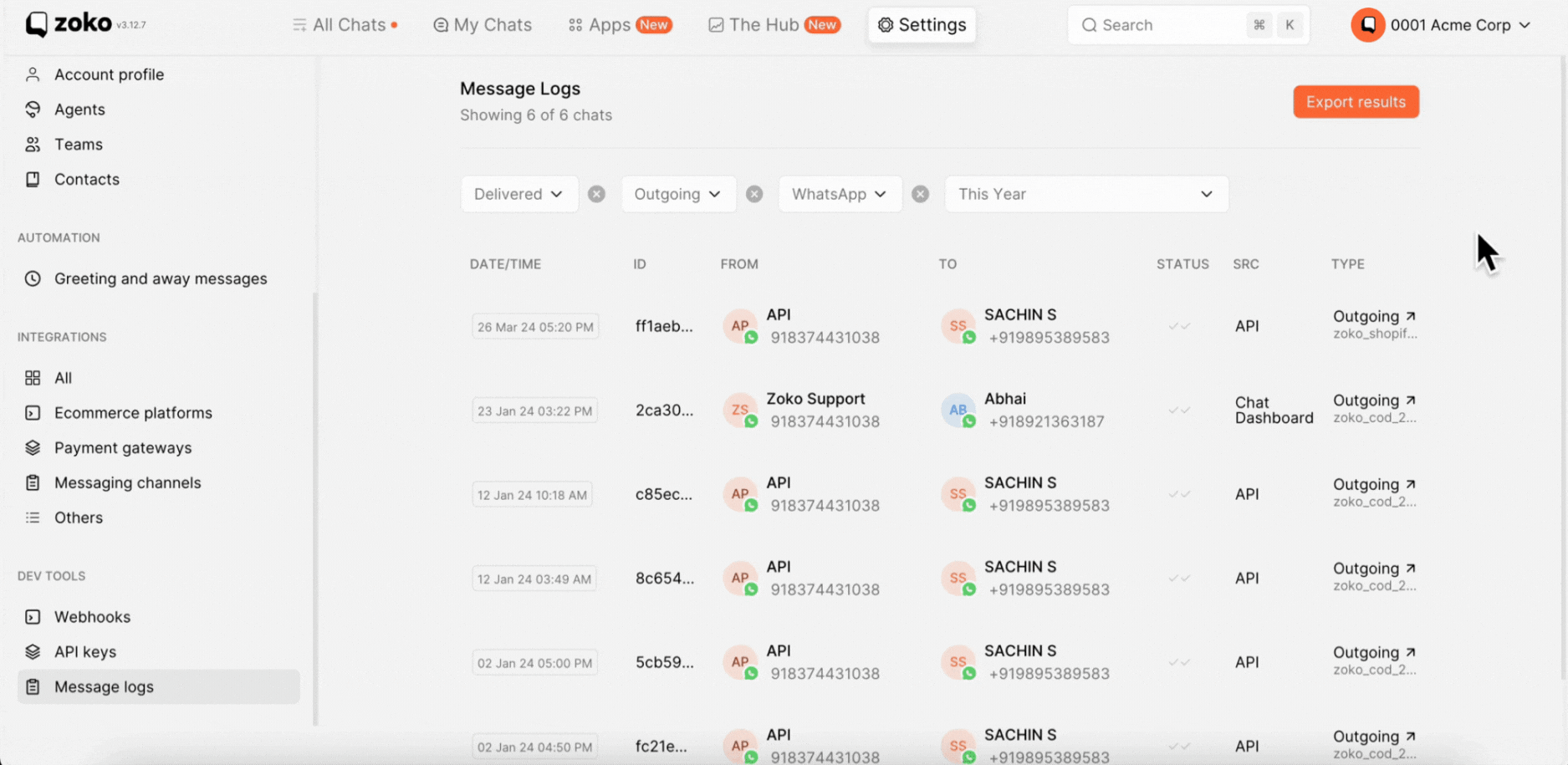
4. After downloading the CSV file, open it and delete all duplicate information except "from phone information."
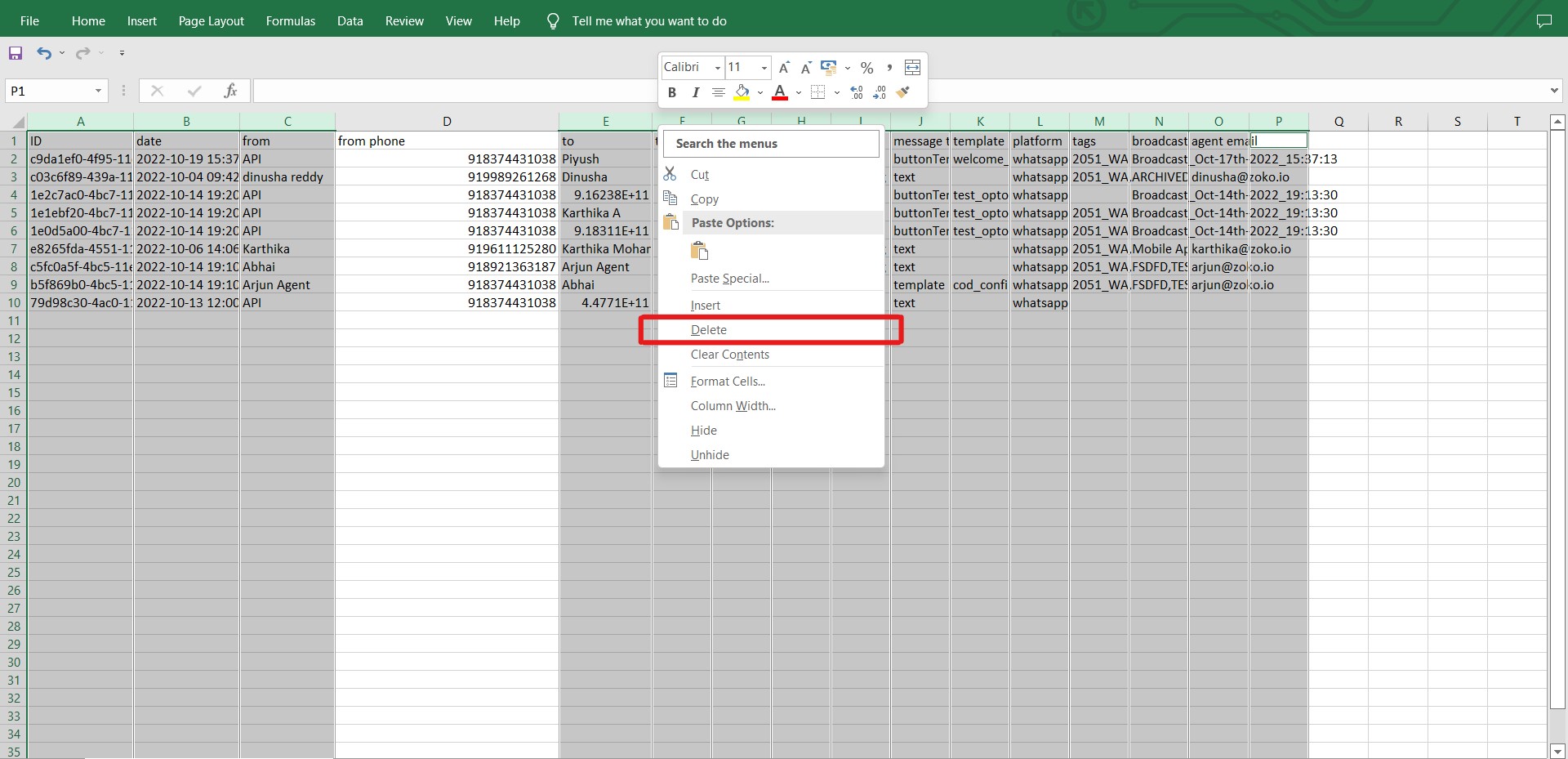
Step 1 - Identify Duplicate Number:
Once the duplicate information is deleted, then follow this step: Select the column consisting of phone numbers >> Click on Home >> Click on Conditional Formatting >> Click on Highlight Cells Rules >> Click on Duplicate Values >> In the pop-up window, choose the colour you want to fill in duplicate and click ok.

Step 2 - Remove Duplicate Number
Once step 1 is done, then follow this step: Select the column of phone numbers >> Click on Data >> Click on Remove Duplicates>> Click ok in the pop-up window.
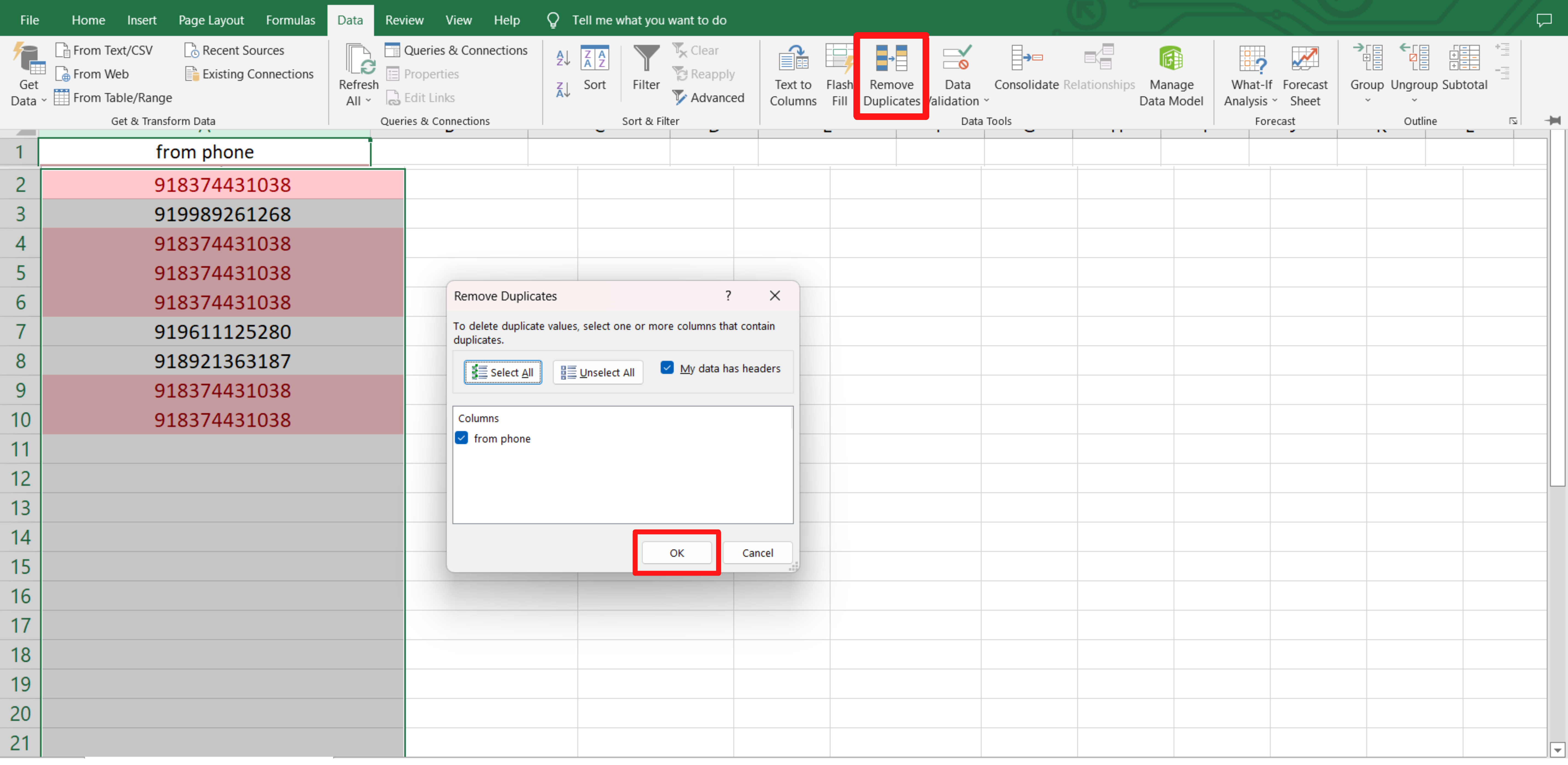
Keywords: Export numbers, Download CSV file, Delete duplicate information.

