How to Check Reason for Template Rejections
Learn how to check the reason for template rejection.
Share on WhatsApp
Thank you! Your submission has been received!
Oops! Something went wrong while submitting the form.
.png)
Once you submitted the templates to whatsapp, you can check the reason for rejection of the templates.
To check the template rejection status:
1. Go to Apps on the top bar.

2. Select Templates.
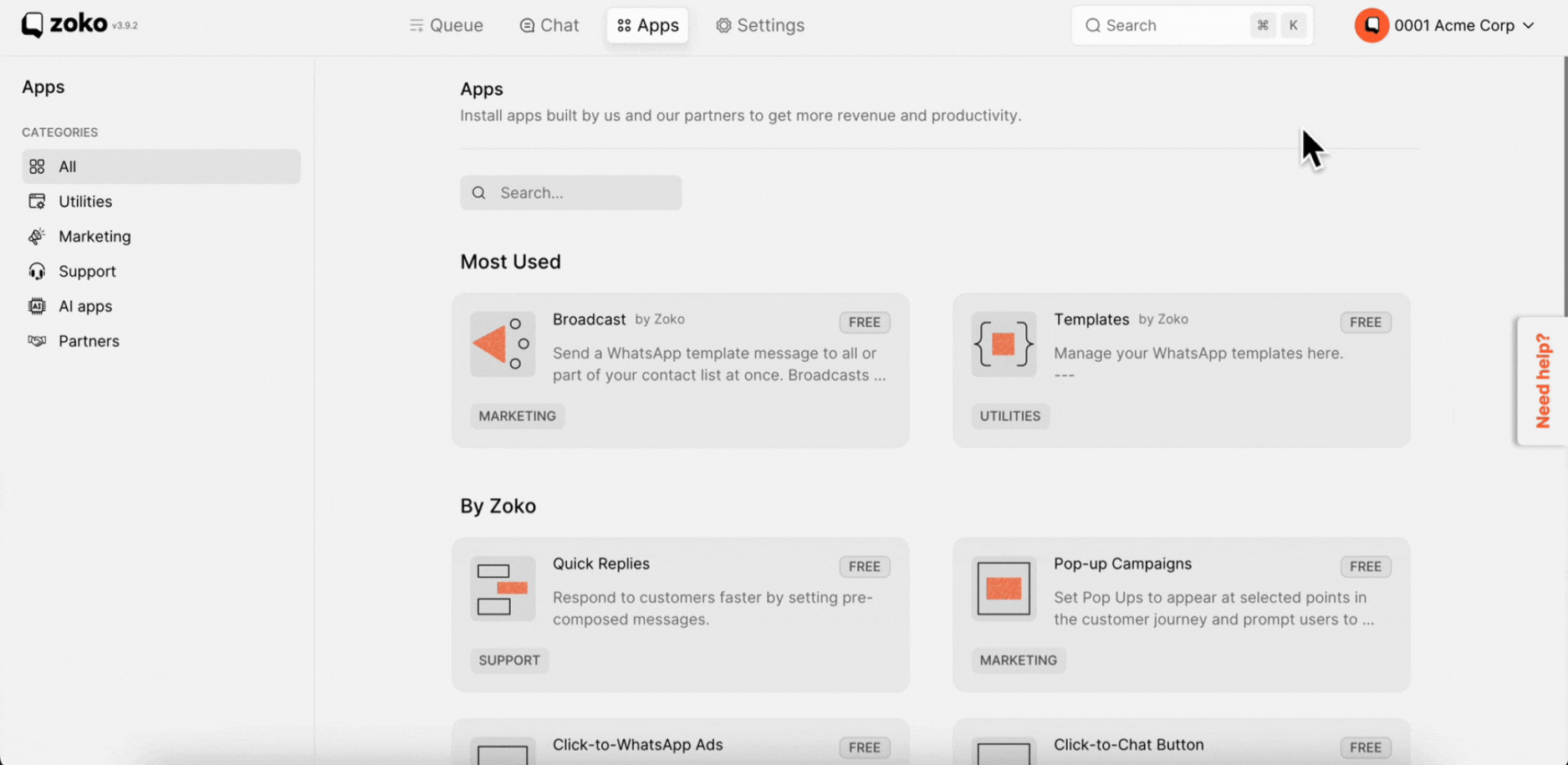
3. Scroll down, Click on Rejected section.
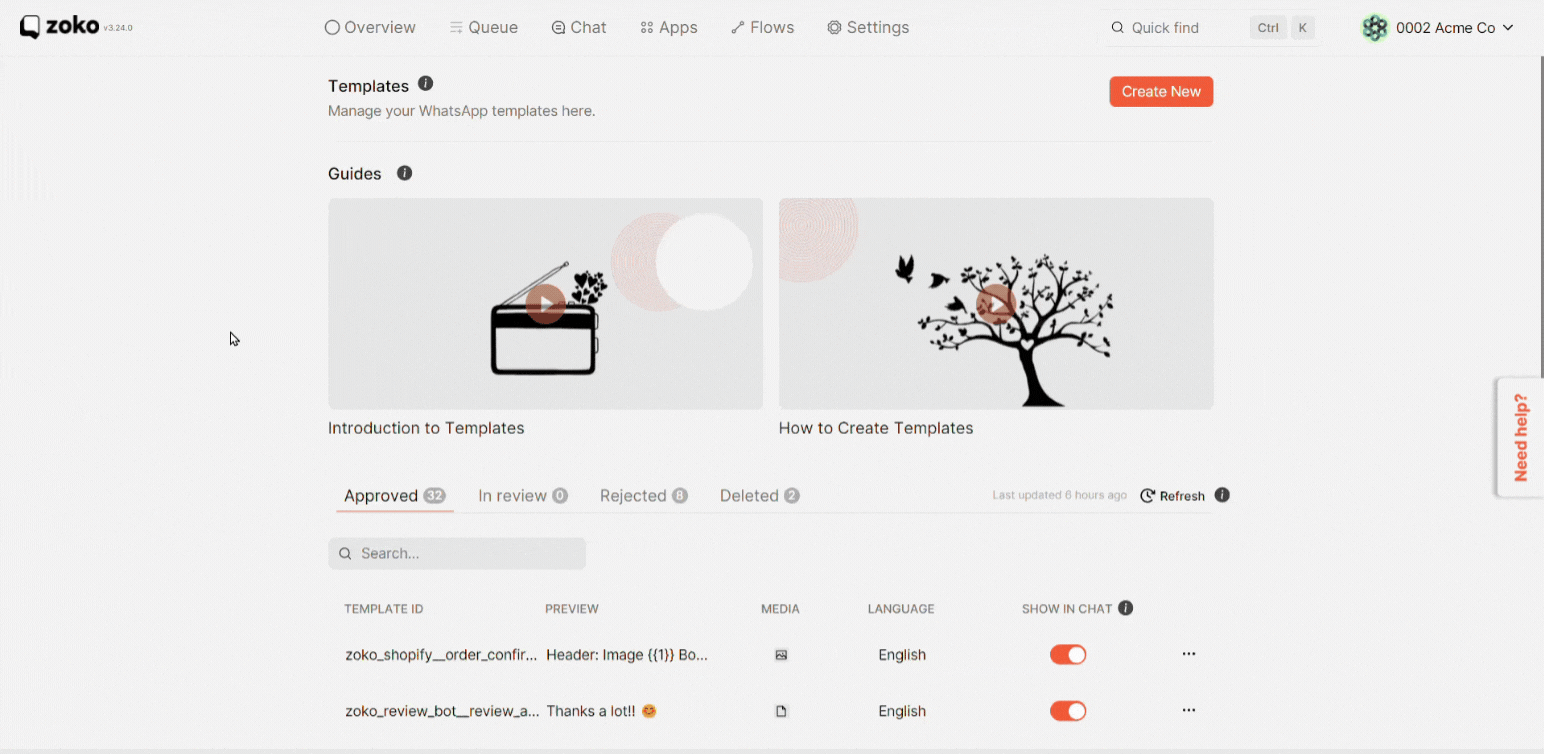
4. Hover the cursor over the rejected status to see the reason for rejection.
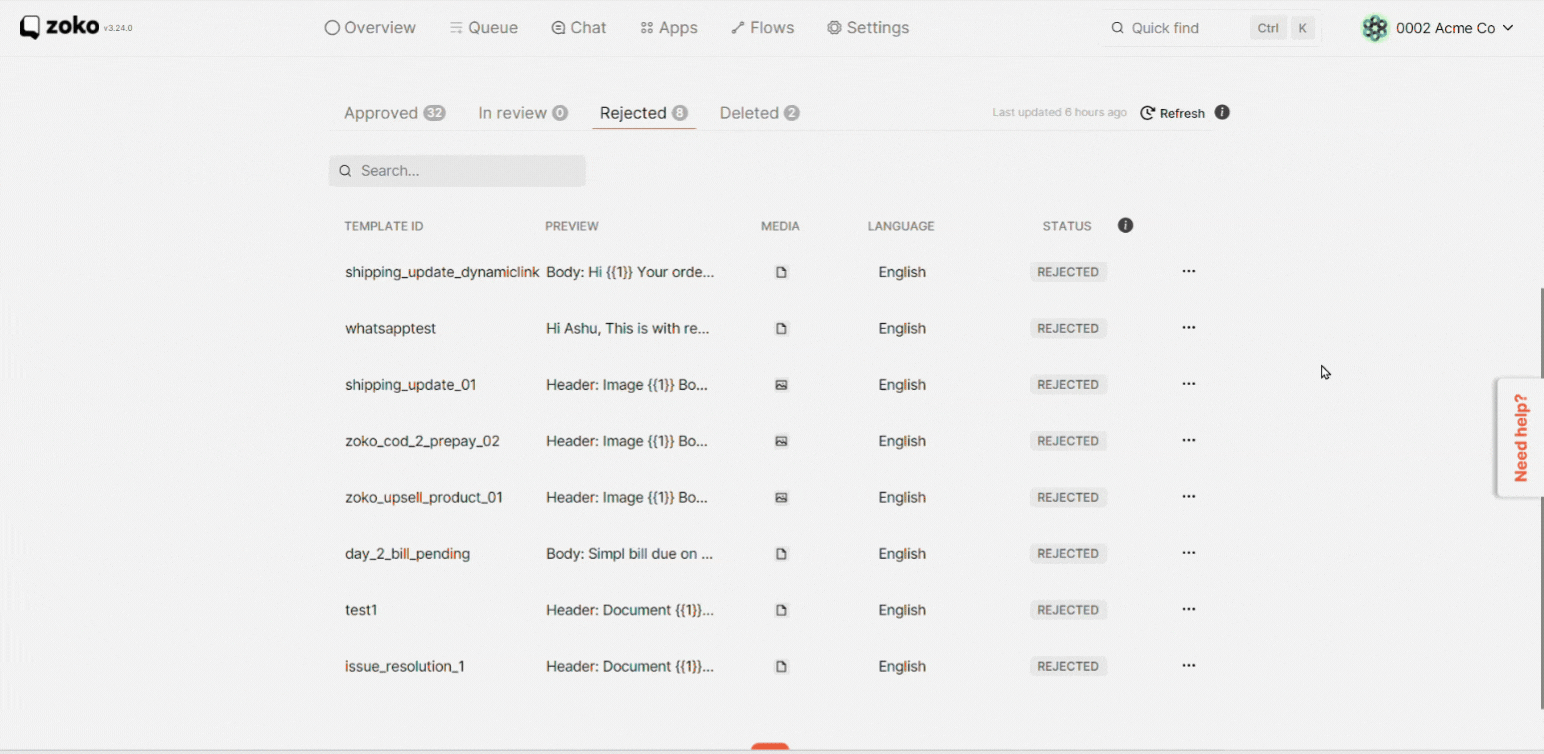
To understand the most common reasons templates get rejected, refer to our article - Top reasons templates get rejected
Keywords: Invalid Format, Button Missing, Button URL Missing, Grammatical error, Short URL

