How to Format Text in your Outgoing Messages
Share on WhatsApp
.png)
Whatsapp allows you to format text in your outgoing messages by inserting special characters before and after the part of text you want to format. You can also include special characters in both templates and quick replies.
Use these following characters:
Italic
To italic your message, place an underscore on both sides of the text:
Symbol: ( _ )
Example: Welcome to _Zoko_
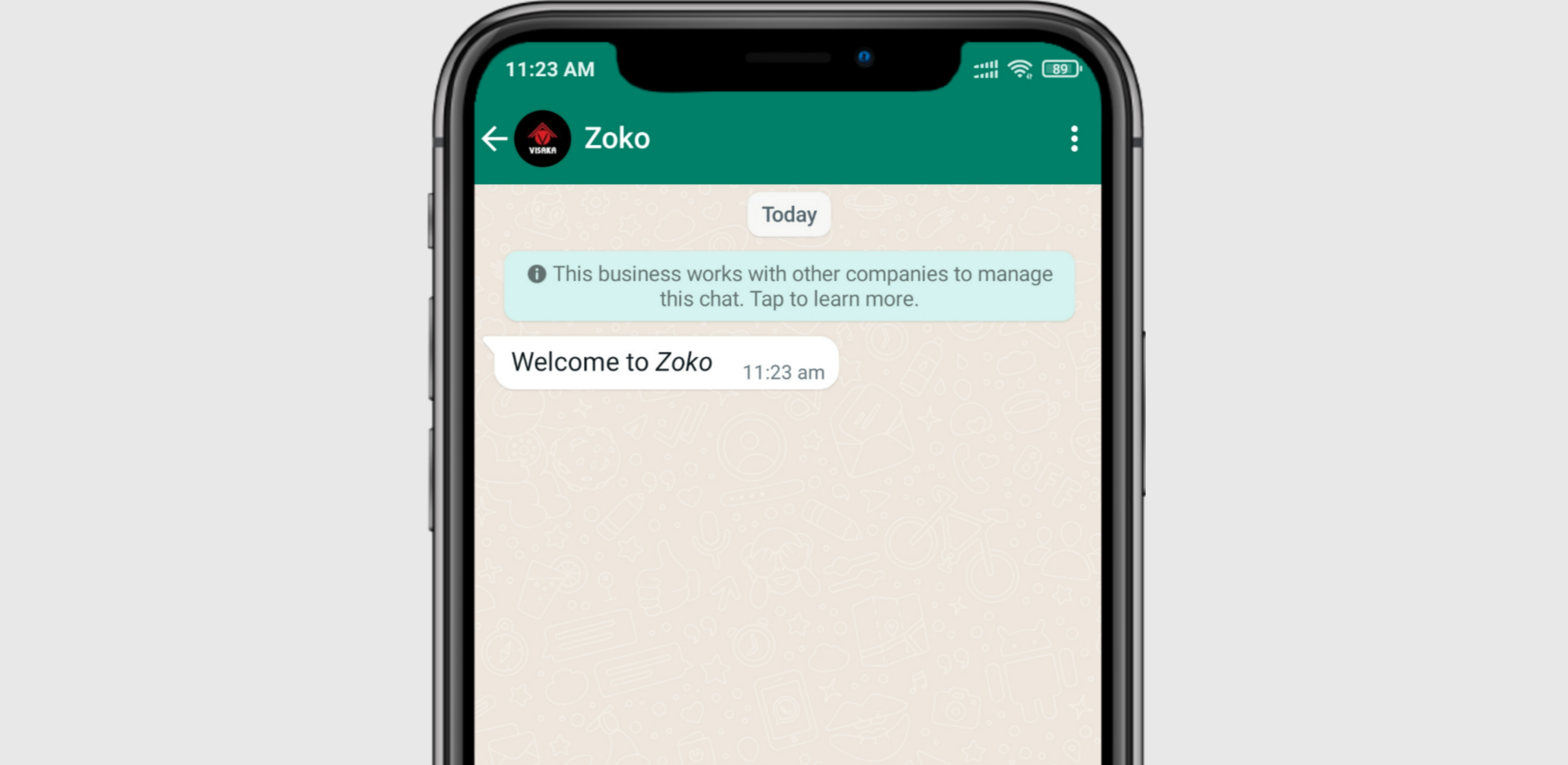
Bold
To bold your message, place an asterisk on both sides of the text:
Symbol: ( * )
Example: Welcome to *Zoko*
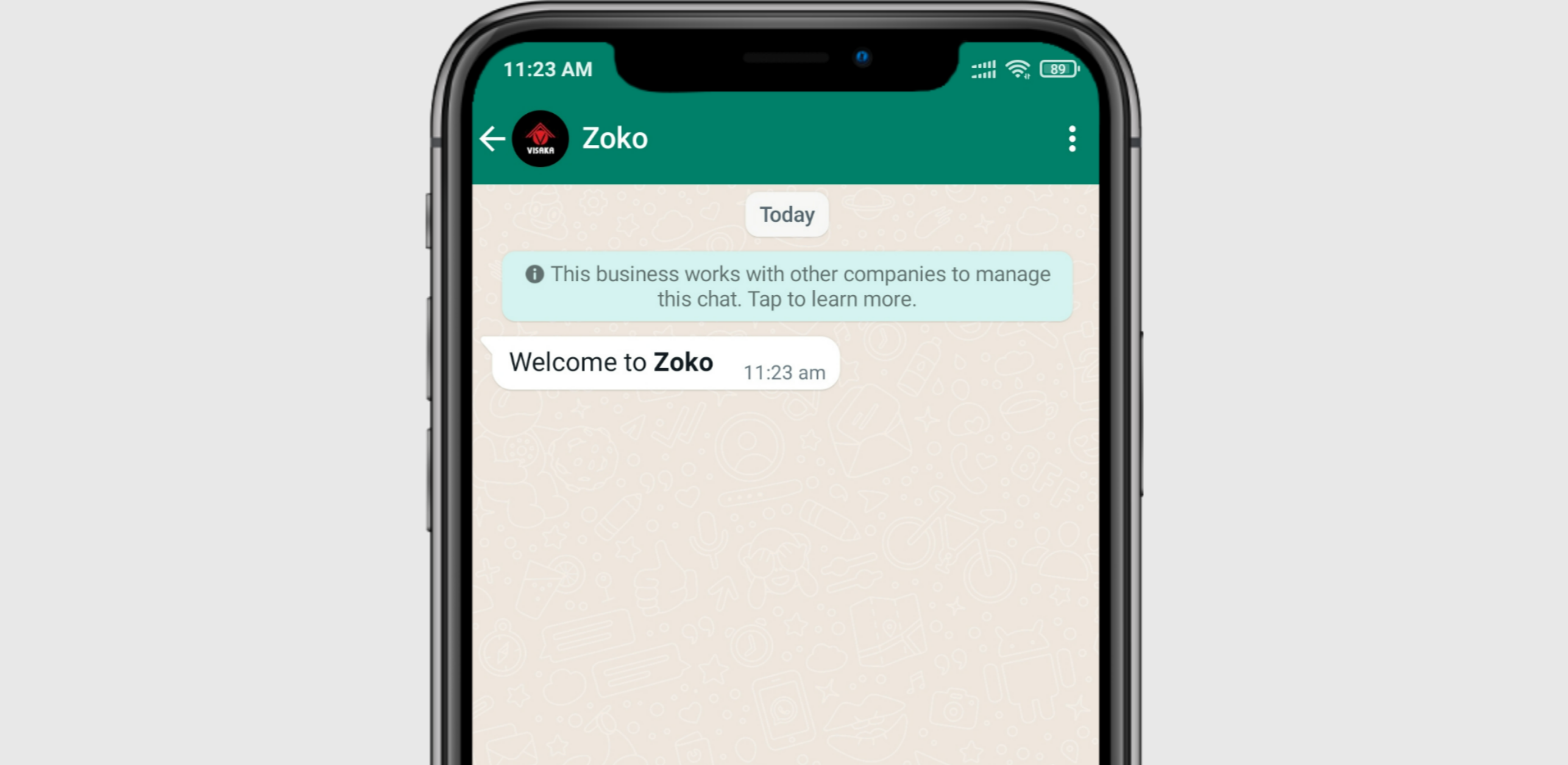
Strikethrough
To strikethrough your message, place a tilde on both sides of the text:
Symbol: ( ~ )
Example: Welcome to ~the~ Zoko
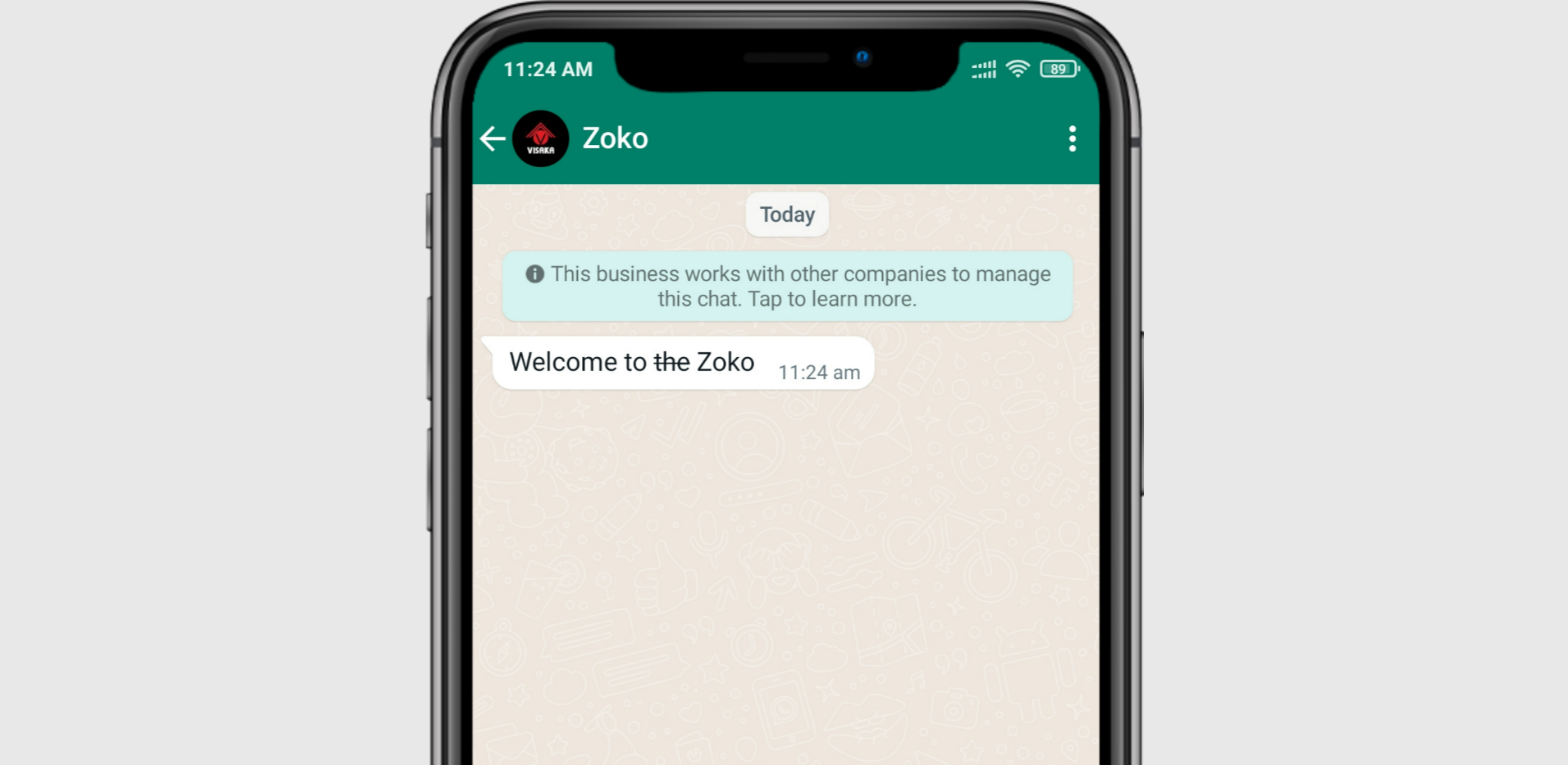
Monospace
To monospace your message, place three backticks on both sides of the text:
Symbol: ( ``` )
Example: ```Welcome to Zoko```
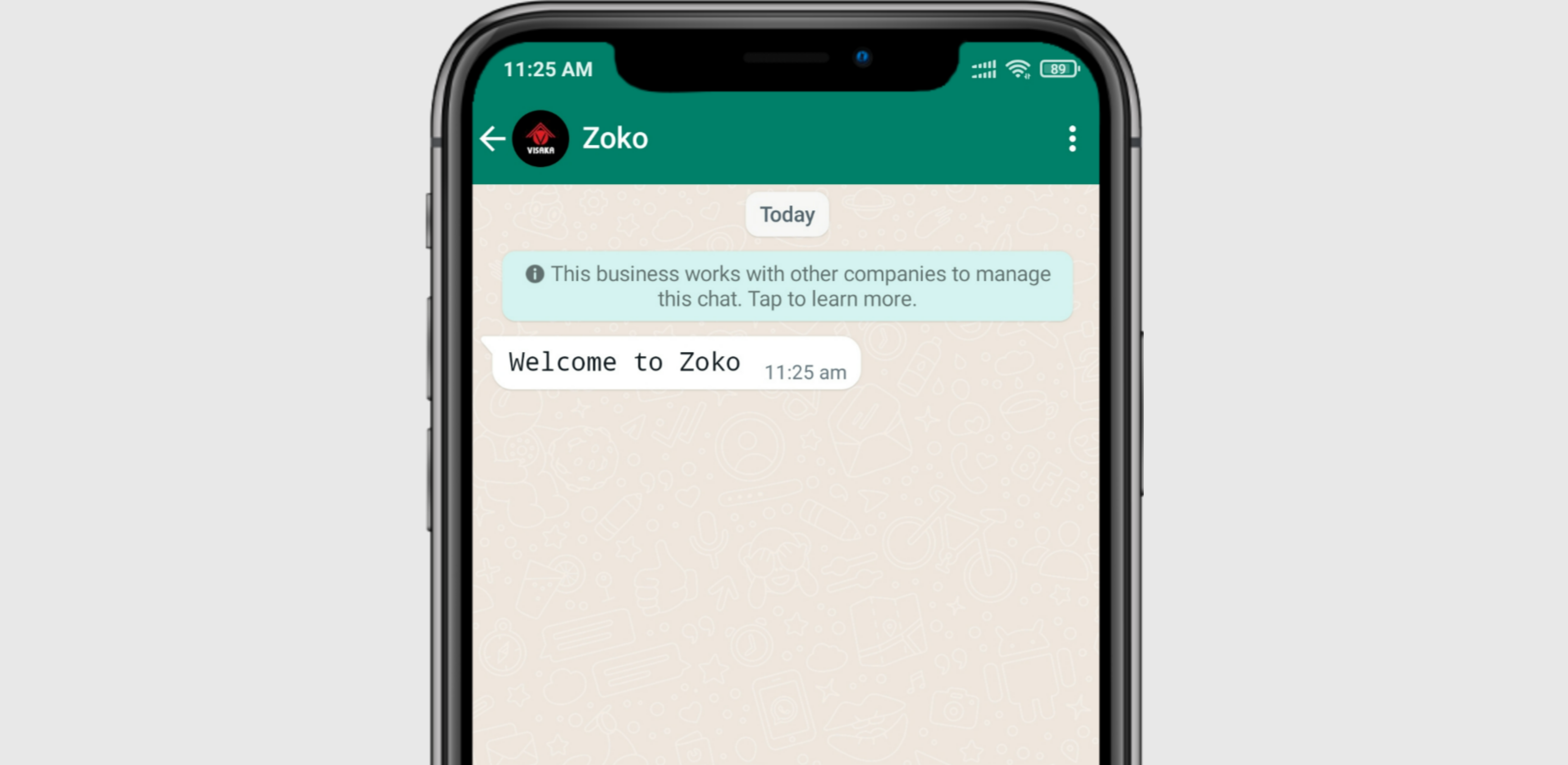
Keywords: Format text, Special character, Outgoing text.

