How to Pin Chats
Learn how to pin chats
Share on WhatsApp
Thank you! Your submission has been received!
Oops! Something went wrong while submitting the form.
.png)
The “pinned chats” feature is very useful when you want to mark a chat for follow-up. Once chats are pinned, they will always appear at the top of your chat screen.
To pin a chat:
1. Hover on the chat, and click on the 3 dots.
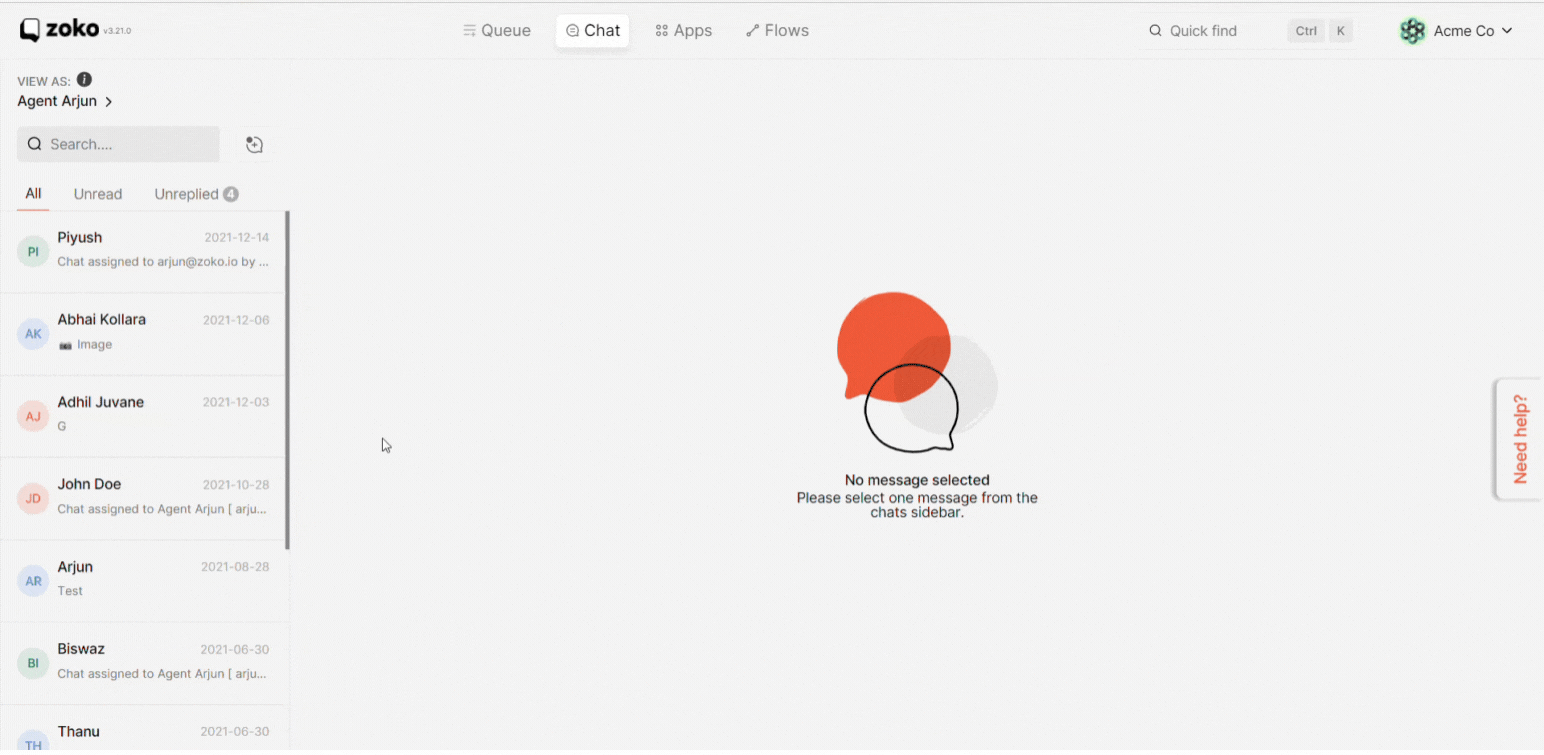
2. Next, click "Pin Chat".
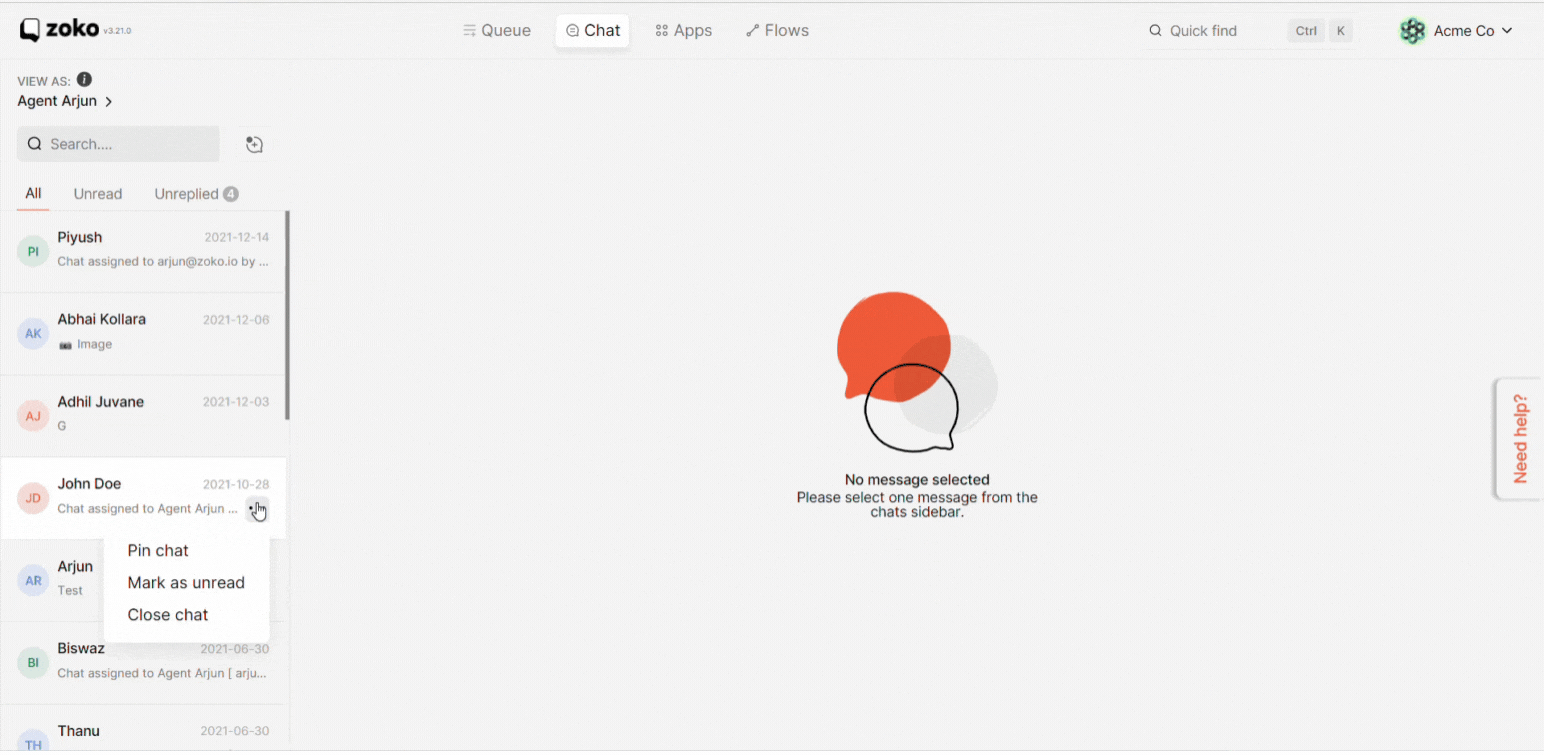
3. You can also pin chats from within the chat. Click on the 3 dots on the top right and select the "Pin Chat". All the pinned chats will appear on top.
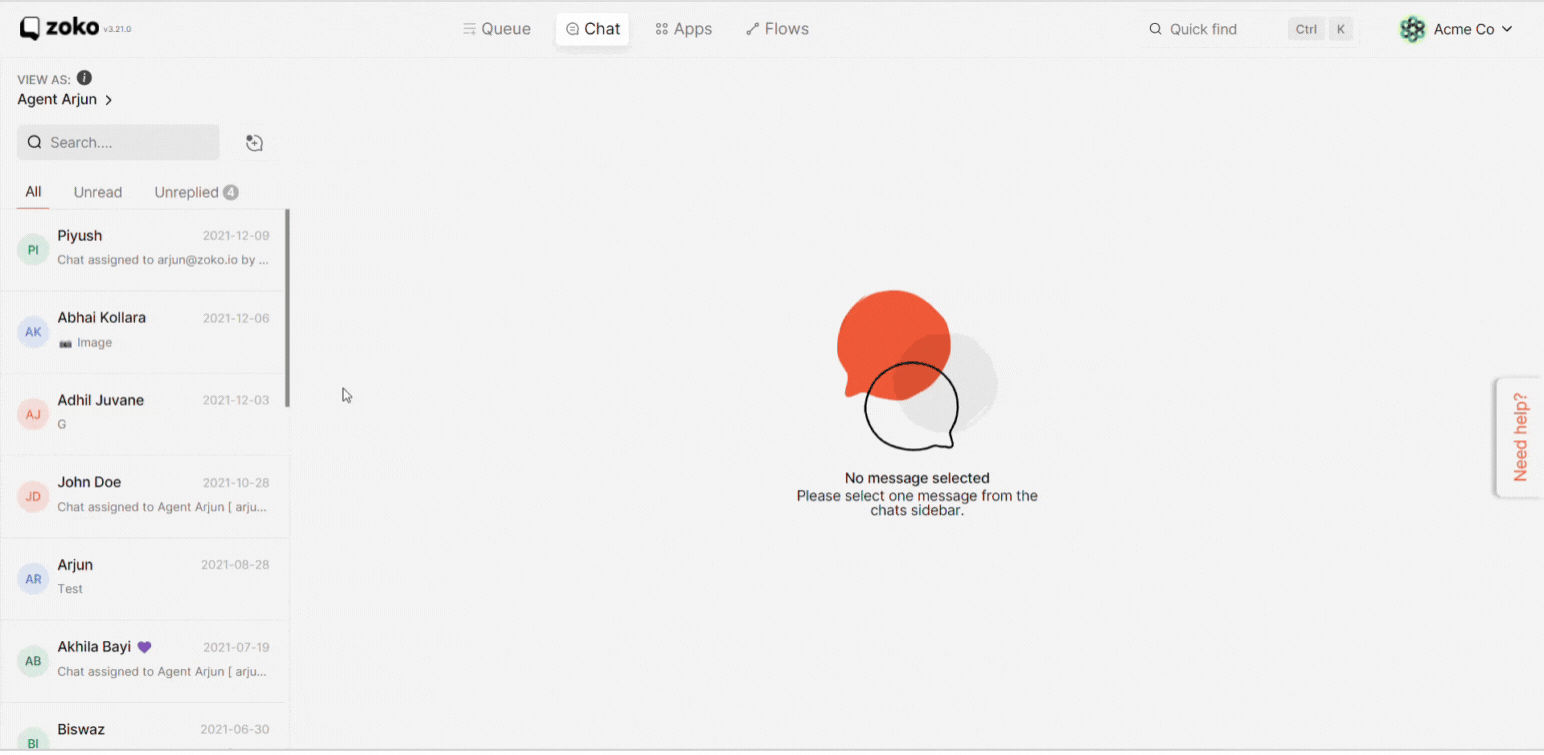
Keywords: Pinned chat

